In today’s digital age, our phones are constantly capturing precious moments. From birthday celebrations and travel adventures to everyday joys, these photos hold our cherished memories. But how often do these digital treasures remain trapped on our devices, unseen and unappreciated? If you’re wondering, “Where Can I Print Pictures From My Phone?”, you’re in the right place. Printing photos from your phone is easier than ever, transforming your digital memories into tangible keepsakes, personalized gifts, and stunning home décor.
Printing photos allows you to truly enjoy your snapshots, whether you want to create a unique personalized gift, design custom greeting cards, or compile beautiful photo books. With user-friendly apps like Shutterfly, you can effortlessly print photos directly from your smartphone, making it simple to bring your digital memories to life. Let’s explore the convenient ways you can print pictures from your phone and unleash your creativity.
How to Easily Print Photos From Your Phone Using Shutterfly
Shutterfly simplifies the process of printing photos from your phone, offering a seamless experience from uploading to delivery. Here’s a step-by-step guide to get you started with their user-friendly app on both iOS and Android devices:
1. Download the Shutterfly App
- Begin by downloading the free Shutterfly app from the App Store for iOS or the Google Play Store for Android.
- Once the app is installed, open it and either sign in to your existing Shutterfly account or easily create a new one.
2. Select Your Cherished Photos
- Locate and tap the “Upload” icon, typically found at the bottom of the app screen.
- Choose the source of your photos. This could be your phone’s Camera Roll, specific albums, or even cloud storage services linked to your phone.
- Browse through your photos and select each one you wish to print by simply tapping on it. Selected photos are usually indicated with a checkmark or highlight.
3. Upload Your Selected Memories
- After you’ve chosen all your desired photos, tap the “Upload” button to initiate the upload process.
- Your photos will be securely uploaded to your personal Shutterfly account, ready for you to order prints and create personalized items.
4. Choose Your Print Sizes and Quantities
- Navigate to the “Prints” section within the Shutterfly app to begin your print order.
- For each photo, specify the size and quantity of prints you desire.
- Shutterfly offers a variety of popular print sizes, including classic 4×6, 5×7, and larger options to suit your needs.
5. Customize Your Photo Prints
- Before finalizing your order, take advantage of customization options to perfect your prints.
- You can often crop photos to focus on the best part of the image or choose between matte and glossy finishes to achieve your preferred look.
- Carefully review your selections and customizations to ensure everything is exactly as you want it.
6. Place Your Secure Order
- Once you are satisfied with your customized prints, tap “Add to Cart” to proceed to checkout.
- Review your complete order summary, and if you have any promotional codes, apply them at this stage to save on your purchase. Proceed to the secure checkout process.
- Enter your shipping address and select your preferred delivery option. Finally, finalize your purchase by entering your payment information.
7. Enjoy Your High-Quality Prints
- After placing your order, Shutterfly will process and ship your prints directly to your doorstep.
- Upon arrival, you can enjoy your vibrant, high-quality photos. Use them to brighten your home, share special moments with loved ones, or organize them in beautiful photo albums.
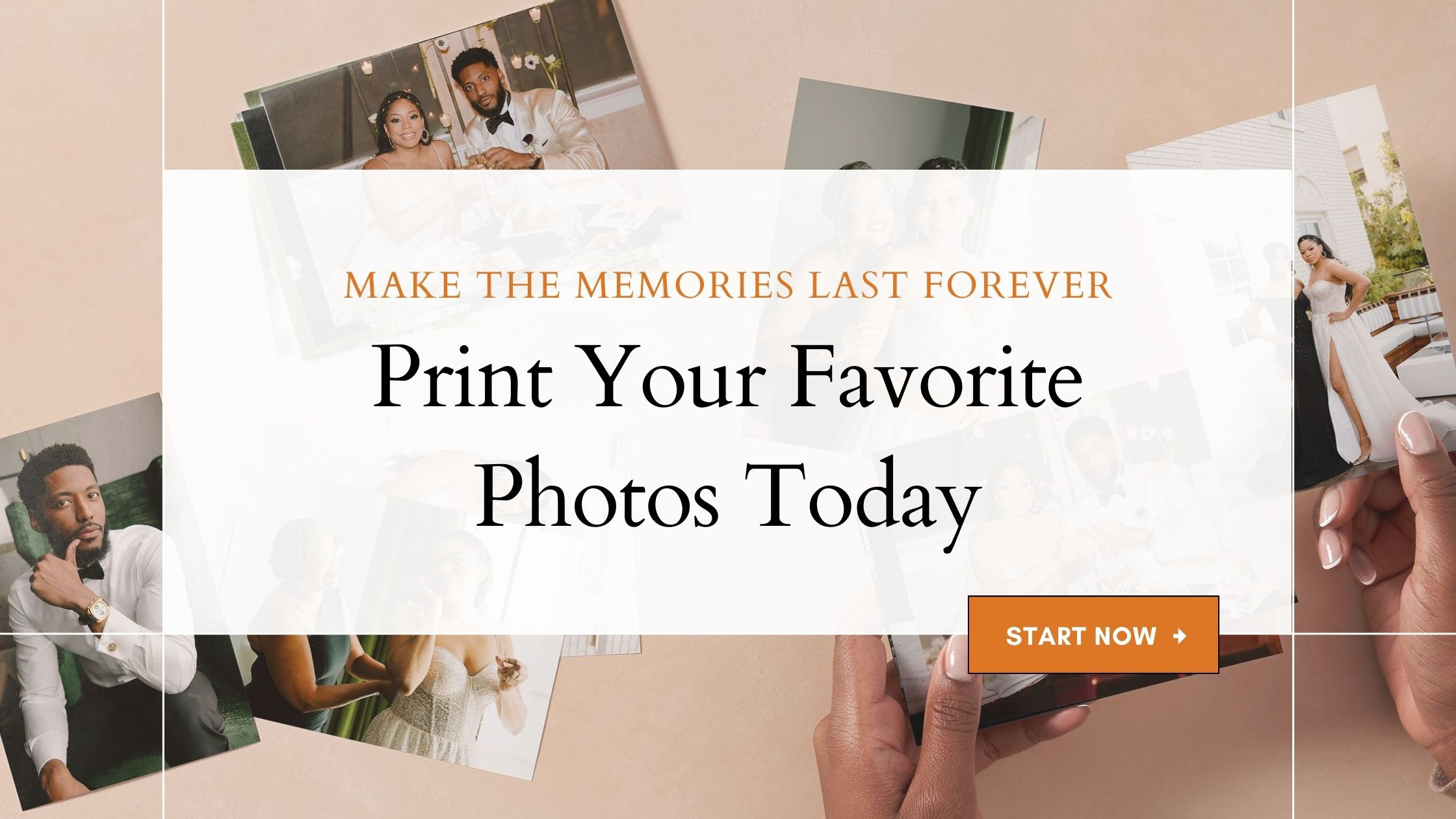 A woman smiles as she holds a set of printed photos from Shutterfly, showcasing the joy of tangible memories.
A woman smiles as she holds a set of printed photos from Shutterfly, showcasing the joy of tangible memories.
Printing pictures from your phone via Shutterfly is a streamlined and enjoyable way to preserve and share your photographic memories. Whether you’re aiming to safeguard precious moments or create thoughtful, personalized gifts, these straightforward steps ensure perfect prints every time.
Beyond Prints: Personalizing Items with Your Phone Photos
Shutterfly’s app goes beyond just prints, allowing you to personalize a wide array of items with your phone photos. Here’s how simple it is to create personalized gifts and keepsakes:
- Step 1: Begin by selecting the photo you want to feature on your personalized item directly from your uploaded photos.
- Step 2: Tap “Create Product” within the app, usually found after selecting your photo.
- Step 3: Explore the extensive catalog of available products. Shutterfly offers everything from mugs and phone cases to home décor and photo books.
- Step 4: Select your chosen product to customize it. You can adjust the photo’s size, position, and composition to perfectly fit the item. To change to a different photo, simply click “Change Photo”.
- Step 5: Once you’re happy with your design, click “Add to Cart”.
- Step 6: You can continue browsing to personalize more items or proceed directly to checkout to complete your order.
With the Shutterfly mobile app, the possibilities are endless. You can effortlessly print photos from your phone and transform them into unique personalized gifts, stunning wall art, custom greeting cards, and cherished photo books, all from the convenience of your smartphone.
Creative Ways to Share Your Printed Phone Photos
Printing photos from your phone unlocks numerous creative avenues for sharing and enjoying your memories. The Shutterfly app simplifies this process, syncing seamlessly with your phone’s camera roll. Here are some inspiring ideas to make the most of your printed photos:
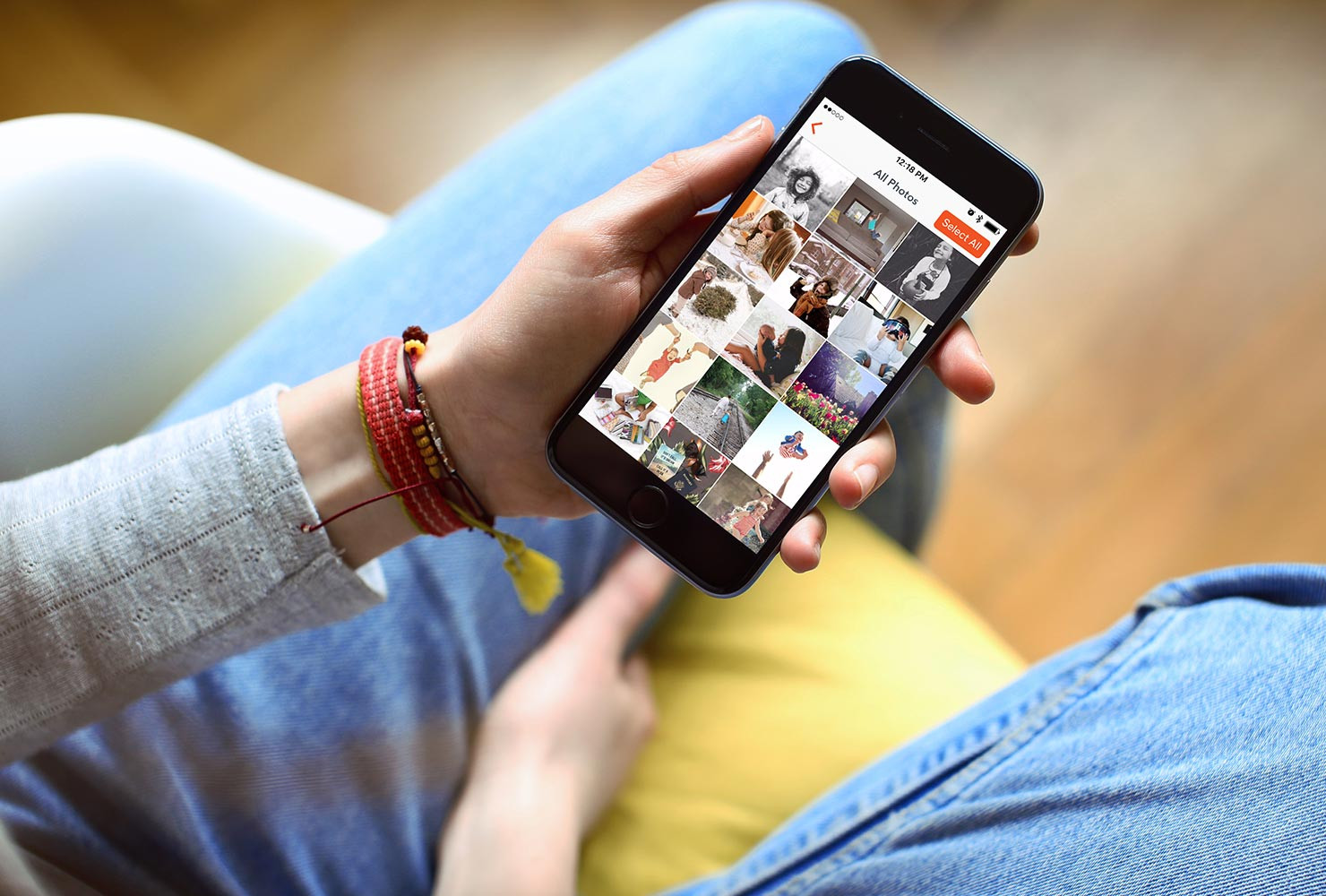 A person happily browsing photos on their phone, ready to upload and print them.
A person happily browsing photos on their phone, ready to upload and print them.
1. Endless Photo Prints for Every Occasion
Free up valuable digital space on your phone by printing your photos. Whether it’s photos from significant milestones or everyday moments, printing photos from your phone ensures no memory is lost or forgotten. Print photos from your phone to share with family and friends, create physical backups, or simply enjoy flipping through albums of printed memories.
2. Transform Walls with Stunning Photo Art
Elevate your home décor by turning your favorite phone photos into impressive wall art. Select a breathtaking landscape, a cherished family portrait, or create a vibrant photo collage. Directly from the app, you can order custom canvas prints, elegant framed prints, modern metal prints, and more. Printing photos from your phone provides a quick and easy way to create personalized wall art that transforms any space.
 Stickable photo tiles arranged on a wall in a home setting, displaying a collection of personal photos.
Stickable photo tiles arranged on a wall in a home setting, displaying a collection of personal photos.
3. Desktop Keepsakes for Personal Touches
Add a personal touch to your workspace with custom desktop keepsakes. From personalized photo mugs to custom phone cases, you can turn everyday office items into special reminders of loved ones or happy moments. Print pictures from your phone to create thoughtful gifts for colleagues, family members, or to brighten up your own daily routine.
 A clean white desk setup featuring a laptop and various office supplies with a vibrant green backdrop.
A clean white desk setup featuring a laptop and various office supplies with a vibrant green backdrop.
4. Cozy Home Décor with Photo Pillows & Blankets
Looking to refresh your living room décor with a personal touch? The Shutterfly app makes it easy to print your favorite photos on custom pillows and cozy fleece photo blankets. Feature photos from family gatherings, beloved pets, or inspirational quotes. Printing photos from phones allows you to effortlessly create personalized home décor and thoughtful, unique gifts for any occasion.
 Comfortable travel blankets and pillows in a home setting, showcasing the coziness of personalized home decor.
Comfortable travel blankets and pillows in a home setting, showcasing the coziness of personalized home decor.
Wrapping Up: Printing Photos From Your Phone Made Simple
Printing photos from your phone and personalizing your living spaces has never been more convenient. Start utilizing your amazing phone photos to create heartfelt photo gifts and lasting memories today. Printing photos from phones through services like Shutterfly helps you foster timeless connections and create tangible memories to cherish for generations.
Additional Resources: (Links to Shutterfly resources can be added here if needed, but not provided in the original text).
