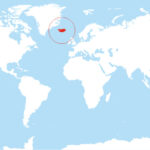Have you ever glanced at your iPhone’s Weather app and wondered, “Why is Cupertino always there?” You’re not alone. Many iPhone users find themselves puzzled by the persistent presence of Cupertino in their weather forecasts, sometimes even when they’ve set their own location. This article will delve into why Cupertino frequently appears in your Weather app and guide you on how to customize your weather locations effectively.
Cupertino isn’t just a random city; it holds a significant place in the tech world. Located in the heart of Silicon Valley, California, Cupertino is famously known as the home of Apple’s headquarters. This connection to Apple is the primary reason why Cupertino often appears as a default location on iPhones. For many years, Apple has pre-programmed their devices to include Cupertino, showcasing their home base.
But why does it stick around even after you add your own city? Some users have reported that after adding their local city and removing Cupertino, the app reverts back to showing Cupertino weather. This can be frustrating, especially when you’re more interested in the forecast in your actual location. It appears to be a glitch that some users experience, where the app defaults back to Cupertino upon reopening, regardless of previous settings.
Despite these occasional glitches, the iPhone Weather app is generally designed to be user-friendly and customizable. Adding and removing locations is usually a straightforward process. To manage your weather locations, simply open the Weather app and look for the list icon, typically in the bottom right corner. From there, you can add new cities by tapping the “+” icon. To remove a location like Cupertino, you can swipe left on the city name and tap “delete”.
If you find that Cupertino stubbornly reappears, there are a few troubleshooting steps you can take. Some users have found success by deleting all locations, adding their desired city, and then restarting their iPhone. This process can sometimes reset the app’s settings and resolve the issue of defaulting to Cupertino. For Apple Watch users experiencing a similar issue, ensure that the default city in the Watch Weather app settings is set to “Current Location” through the Watch app on your iPhone.
In conclusion, while the persistent presence of Cupertino in your iPhone Weather app can be an initial annoyance, understanding its connection to Apple and knowing how to manage your location settings can easily resolve this. By taking control of your weather locations, you can ensure that your iPhone provides you with the weather information that is most relevant to you, wherever you are.