Are you looking for ways to preserve your favorite Instagram stories? Saving Instagram stories to your profile is a great way to keep those moments alive, and savewhere.net is here to guide you through the process. Whether you want to highlight your adventures, share valuable information, or simply keep memories safe, mastering this feature is essential for any Instagram user. Discover how to archive, highlight, and download stories to keep your profile engaging and your memories secure.
1. What Are Instagram Stories and Why Save Them?
Instagram Stories are ephemeral content—photos and videos that disappear after 24 hours. But what if you want to keep those memories longer? Saving stories allows you to curate your profile, share important moments with new followers, and revisit cherished memories anytime. According to a study by Facebook, stories are viewed by over 500 million users daily, highlighting their importance in content engagement.
1.1. Understanding Instagram Stories
Instagram Stories, launched in 2016, have become a vital part of the platform. These short-form videos and images offer a casual, real-time glimpse into users’ lives. Unlike regular posts, stories vanish after 24 hours, creating a sense of urgency and immediacy.
1.2. Why Bother Saving Your Stories?
Saving your Instagram Stories offers multiple benefits. It allows you to:
- Preserve Memories: Capture and relive special moments.
- Curate Your Profile: Showcase highlights and important content.
- Engage New Followers: Introduce yourself and your brand.
- Repurpose Content: Use saved stories for other platforms or marketing efforts.
Saving stories to your profile ensures that your best content remains accessible, enhancing your overall Instagram presence.
1.3. Benefits of Saving Instagram Stories to Your Profile
- Long-Term Accessibility: Stories saved as highlights stay on your profile indefinitely.
- Enhanced Engagement: Highlights can attract new followers and encourage them to explore your content.
- Better Branding: Use highlights to showcase your brand’s values, products, and personality.
- Content Organization: Group stories into themed highlights for easy navigation.
1.4. Different Ways to Save Instagram Stories
There are several ways to save your Instagram Stories:
- Highlights: Adding stories to highlights keeps them visible on your profile.
- Archive: Automatically save stories to a private archive for personal use.
- Camera Roll: Save stories directly to your phone’s camera roll.
- Share as Post: Convert stories into permanent posts on your profile.
Each method offers unique benefits, depending on your goals and preferences.
2. Saving Your Own Instagram Story Manually
The most straightforward way to save your Instagram Story is to manually download it from the app. This method allows you to save individual photos or videos directly to your phone.
2.1. Step-by-Step Guide to Saving Stories Manually
- Open Instagram: Launch the Instagram app and log in.
- View Your Story: Tap your profile picture in the top-left corner to view your active stories.
- Select the Story: Choose the story you want to save.
- Tap the Three Dots: At the bottom-right corner, tap the three dots icon.
- Save the Story: Select “Save…” (iPhone) or “Save Photo/Video” (Android).
- Choose Save Option: On an iPhone, select “Save Photo/Video” to save that specific story. To save all current stories as one vertical video, tap “Save Story.” Android users must save each story individually.
This process ensures that your chosen stories are safely stored on your device.
2.2. Saving Individual Photos and Videos
When saving manually, you have the option to save individual photos and videos. This is useful if you only want to keep specific parts of your story. To do this, simply follow the steps above for each photo or video you wish to save.
2.3. Saving the Entire Story as a Single Video
If you want to save your entire story as one continuous video, the process is slightly different. On an iPhone, after tapping the three dots and selecting “Save…,” choose “Save Story.” This will combine all the individual photos and videos into a single video file. Unfortunately, Android users need to save each segment separately.
2.4. Pros and Cons of Manual Saving
Pros:
- Control: You choose exactly which stories to save.
- Simplicity: It’s a straightforward process.
- No Third-Party Apps: Everything is done within the Instagram app.
Cons:
- Time-Consuming: Saving each story individually can be tedious.
- Android Limitation: Android users can’t save the entire story as one video.
- Manual Effort: Requires you to remember to save each story before it disappears.
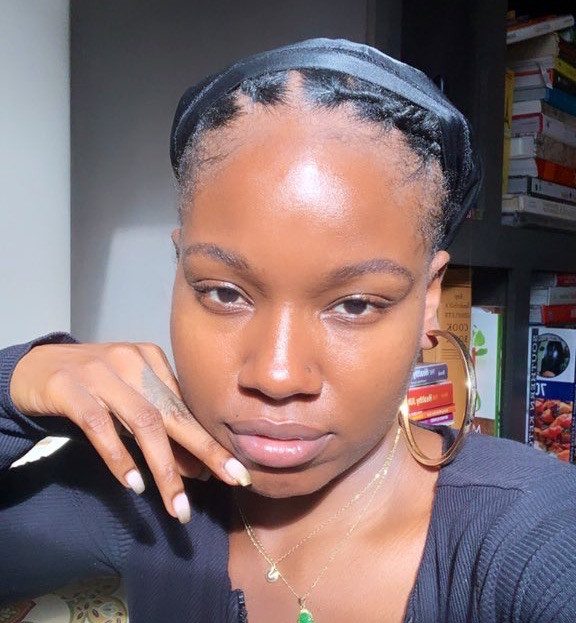 Saving Instagram Stories Manually
Saving Instagram Stories Manually
3. Highlighting Your Story on Your Profile
Highlights are a fantastic way to save your stories permanently on your profile. They appear just below your bio and above your posts, allowing you to showcase curated content to anyone who visits your page.
3.1. What are Instagram Highlights?
Instagram Highlights are collections of stories that you’ve saved and grouped together. They stay visible on your profile until you remove them, providing a way to share your best content with new and existing followers.
3.2. How to Create a Highlight
- View Your Story: Tap your profile picture to view your active stories.
- Tap Highlight: When your desired story appears, tap “Highlight” at the bottom-right corner.
- Choose Highlight Collection: Tap the desired highlight collection to save your story to, or create a new one.
- Name Your Highlight: If creating a new highlight, give it a relevant name.
- Add More Stories: Continue adding stories to the highlight as desired.
3.3. Organizing Your Highlights
To keep your profile organized and engaging, it’s essential to categorize your highlights effectively. Consider grouping them by themes, such as:
- Travel: Adventures and travel experiences.
- Food: Culinary creations and restaurant visits.
- Products: Showcasing your products or services.
- Tutorials: How-to guides and tips.
- About Me: Personal introductions and insights.
Well-organized highlights make it easier for visitors to find the content they’re interested in.
3.4. Tips for Effective Highlights
- Use Eye-Catching Covers: Create custom cover images that match your brand and attract attention.
- Keep Titles Concise: Use short, descriptive titles that clearly indicate the content of the highlight.
- Update Regularly: Add new stories to keep your highlights fresh and engaging.
- Promote Your Highlights: Encourage followers to check out your highlights in your posts and stories.
3.5. Examples of Creative Highlight Use
- Businesses: Use highlights to showcase customer testimonials, product demos, and behind-the-scenes content.
- Influencers: Share travel guides, style tips, and daily routines.
- Personal Accounts: Highlight hobbies, family moments, and personal achievements.
Highlights offer endless possibilities for creative expression and content organization.
4. Archiving Your Instagram Stories Automatically
Instagram’s archive feature automatically saves your stories privately, allowing you to revisit them without making them public. This is a great way to keep a personal record of your stories without cluttering your profile.
4.1. Understanding the Archive Feature
The archive feature is a private storage space within the Instagram app where your stories are automatically saved after they disappear from public view. Only you can access your archived stories.
4.2. How to Enable Story Archiving
- Go to Your Profile: Open Instagram and navigate to your profile.
- Tap the Menu Icon: Tap the three-line menu icon in the top-right corner.
- Select Settings: Tap “Settings,” then “Privacy.”
- Tap Story: Tap “Story.”
- Enable Save to Archive: Under the Saving heading, toggle on “Save Story to Archive.”
Once enabled, all your future stories will be automatically saved to your archive.
4.3. Accessing Your Archived Stories
- Go to Your Profile: Open Instagram and navigate to your profile.
- Tap the Menu Icon: Tap the three-line menu icon in the top-right corner.
- Select Archive: Tap “Archive.”
- View Your Stories: Your archived stories will be displayed, organized by date.
4.4. Using Archived Stories
From the archive, you can:
- Re-share Stories: Post them again to your current story.
- Add to Highlights: Include them in your highlights.
- Download: Save them to your phone.
The archive feature provides a versatile way to manage and repurpose your past content.
4.5. Benefits of Using the Archive Feature
- Automatic Saving: Stories are saved without any manual effort.
- Private Storage: Only you can access your archived stories.
- Content Repurposing: Easily re-share or add stories to highlights.
- Memory Lane: Revisit old memories and track your Instagram journey.
 Archiving Instagram Stories
Archiving Instagram Stories
5. Saving Your Story as an Instagram Post
Another way to preserve your Instagram Story is to convert it into a regular post on your profile. This makes it a permanent part of your feed, visible to all your followers.
5.1. Converting Stories to Posts
- Open Your Story: View your desired story in the Stories feature.
- Tap the Three Dots: Tap the three dots at the bottom of the screen.
- Choose Share as Post: Select “Share as post.”
- Edit and Share: Edit the photo or video as needed and share it to your feed.
5.2. When to Share a Story as a Post
Consider sharing a story as a post if:
- It’s High-Quality Content: The story is visually appealing and well-produced.
- It’s Relevant to Your Brand: The content aligns with your brand’s message and values.
- It’s Evergreen Content: The story is valuable and relevant over time.
- It Received High Engagement: The story was popular and well-received by your audience.
5.3. Tips for Sharing Stories as Posts
- Add a Caption: Provide context and engage your audience with a thoughtful caption.
- Use Relevant Hashtags: Increase visibility by including relevant hashtags.
- Tag People: Give credit and recognition by tagging people featured in the story.
- Optimize for Your Feed: Adjust the photo or video to fit your feed’s aesthetic.
5.4. Benefits and Drawbacks
Benefits:
- Permanent Content: Stories become a permanent part of your feed.
- Increased Visibility: Posts are visible to all your followers.
- Higher Engagement: Posts can generate more likes and comments.
Drawbacks:
- Not All Stories Fit: Some stories may not be suitable for your permanent feed.
- Requires Editing: You may need to edit the story to fit your feed’s style.
- Can Clutter Your Feed: Sharing too many stories as posts can overwhelm your feed.
6. Saving Someone Else’s Instagram Story
While Instagram doesn’t offer a direct way to save others’ stories, there are a few workarounds. Keep in mind that saving someone else’s content without permission may infringe on their copyright, so always respect their wishes.
6.1. Using Screen Recording or Screenshots
The simplest way to save someone else’s story is to record or screenshot it on your mobile device. Instagram doesn’t notify the user when you take a screenshot or record their story.
- Screen Recording: Use your phone’s built-in screen recording feature to capture the story video.
- Screenshot: Take a screenshot of the story image.
6.2. Third-Party Apps and Websites
Several third-party apps and websites claim to save Instagram Stories. However, be cautious when using these tools, as they may compromise your privacy or security. Some popular options include Toolzu, but always research and use them responsibly.
6.3. Ethical Considerations
- Respect Privacy: Only save stories from public accounts.
- Seek Permission: If you want to share the saved story, ask the user for permission first.
- Give Credit: When sharing, always credit the original creator.
6.4. Disclaimer on Copyright Issues
Saving and sharing someone else’s content without permission can lead to copyright infringement. Ensure you have the right to use the content before sharing it.
7. Tools and Apps for Managing Instagram Stories
Several tools and apps can help you manage your Instagram Stories more effectively, from creating engaging content to saving and organizing your stories.
7.1. Instagram’s Built-In Features
Instagram offers several built-in features to enhance your stories:
- Filters: Add creative filters to your photos and videos.
- Stickers: Use stickers to add fun and interactive elements.
- Text and Drawing Tools: Customize your stories with text and drawings.
- Polls and Quizzes: Engage your audience with interactive polls and quizzes.
7.2. Third-Party Apps for Story Creation
- Canva: Create professional-looking graphics and templates for your stories.
- Adobe Spark Post: Design eye-catching visuals with customizable templates.
- InShot: Edit videos with music, effects, and text.
7.3. Apps for Saving and Downloading Stories
- Toolzu: Allows you to download Instagram Stories from public accounts.
- Story Saver: Saves stories directly to your device.
7.4. Considerations When Choosing Apps
- Privacy: Ensure the app respects your privacy and data security.
- Reviews: Check user reviews and ratings before downloading.
- Features: Choose an app with the features you need.
- Cost: Consider the app’s pricing and subscription model.
8. Common Issues and Troubleshooting
Even with the best methods, you might encounter issues when saving Instagram Stories. Here are some common problems and how to fix them.
8.1. Story Not Saving to Camera Roll
- Check Permissions: Ensure Instagram has permission to access your phone’s storage.
- Update Instagram: Make sure you’re using the latest version of the app.
- Clear Cache: Clear Instagram’s cache to free up storage space.
8.2. Archive Not Working
- Enable Archive: Verify that the “Save Story to Archive” setting is turned on.
- Restart Instagram: Close and reopen the app.
- Check Storage: Ensure your phone has enough storage space.
8.3. Highlight Issues
- Check Story Visibility: Make sure the stories you’re trying to add are still active or in your archive.
- Update Instagram: Use the latest version of the app.
- Clear Cache: Clear Instagram’s cache to resolve any glitches.
8.4. Third-Party App Problems
- Check App Permissions: Ensure the app has the necessary permissions.
- Update the App: Use the latest version of the app.
- Contact Support: Reach out to the app’s support team for assistance.
9. The Future of Instagram Stories
Instagram Stories continue to evolve with new features and functionalities. Staying updated with these changes can help you make the most of this dynamic platform.
9.1. Emerging Trends in Story Content
- Interactive Stickers: More interactive stickers like quizzes, polls, and countdowns.
- AR Filters: Augmented reality filters for creative and engaging stories.
- Shopping Features: Direct links to products for seamless shopping experiences.
- Live Stories: Real-time interactions with followers through live videos.
9.2. How Instagram is Enhancing the Story Experience
Instagram is continuously improving the story experience with features like:
- Improved Editing Tools: More advanced editing tools for creating professional-looking stories.
- Better Analytics: Enhanced analytics to track story performance.
- Integration with Other Platforms: Seamless integration with other social media platforms.
9.3. Tips for Staying Updated
- Follow Instagram’s Official Blog: Stay informed about new features and updates.
- Read Tech News: Keep up with tech news and social media trends.
- Experiment with New Features: Try out new features as they’re released to see how they can enhance your stories.
10. Conclusion: Mastering Instagram Story Management
Saving and managing Instagram Stories is essential for preserving memories, curating your profile, and engaging your audience. By using the methods and tools outlined in this guide, you can take full control of your Instagram Story experience.
10.1. Recap of Key Methods
- Manual Saving: Download individual stories to your phone.
- Highlights: Create permanent collections of stories on your profile.
- Archive: Automatically save stories privately for later use.
- Share as Post: Convert stories into permanent posts on your feed.
10.2. Benefits of Effective Story Management
- Enhanced Profile: A well-curated profile with engaging highlights.
- Increased Engagement: More interactions with your audience.
- Preserved Memories: A personal archive of your cherished moments.
- Better Branding: A stronger brand presence on Instagram.
10.3. Final Thoughts and Recommendations
To maximize the impact of your Instagram Stories:
- Be Consistent: Regularly create and share stories.
- Be Creative: Experiment with different formats and features.
- Be Engaging: Interact with your audience and encourage participation.
- Stay Updated: Keep up with the latest trends and updates.
Visit savewhere.net for more tips and resources on managing your Instagram presence and saving money in your daily life. Join our community in Atlanta, and discover exclusive deals and tips for saving money in your city. Follow us at 100 Peachtree St NW, Atlanta, GA 30303, United States. Contact us at Phone: +1 (404) 656-2000.
Ready to take your Instagram game to the next level? Head over to savewhere.net now to explore more tips, discover exclusive deals, and connect with a community of like-minded individuals. Start saving your stories and making the most of your Instagram presence today!
FAQ: How to Save Stories on Instagram Profile
1. How do I save my Instagram Story to my profile?
You can save your Instagram Story to your profile by adding it to Highlights. To do this, view your story, tap the “Highlight” button at the bottom, and choose an existing highlight or create a new one. This keeps your stories visible on your profile beyond the 24-hour limit.
2. Can I automatically save my Instagram Stories?
Yes, you can automatically save your Instagram Stories to the Archive. Go to your profile settings, select “Privacy,” then “Story,” and toggle on “Save Story to Archive.” This ensures your stories are saved privately after they disappear.
3. How do I save individual photos or videos from my Instagram Story?
To save individual photos or videos from your Instagram Story, open the story, tap the three dots at the bottom-right corner, and select “Save Photo/Video.” This will save the selected content directly to your phone’s camera roll.
4. Is it possible to save someone else’s Instagram Story?
While Instagram doesn’t offer a direct way to save others’ stories, you can use screen recording or screenshots. However, be mindful of copyright issues and always seek permission before sharing someone else’s content.
5. What are Instagram Highlights and how do they work?
Instagram Highlights are collections of stories that you’ve saved and grouped together on your profile. They appear below your bio and above your posts, allowing you to showcase curated content to anyone who visits your page.
6. How do I organize my Instagram Highlights?
Organize your Instagram Highlights by grouping them into themed collections. Use descriptive titles and eye-catching cover images to make them easy to navigate. Regularly update your highlights with new stories to keep them fresh and engaging.
7. Can I convert an Instagram Story into a regular post?
Yes, you can convert an Instagram Story into a regular post. Open the story, tap the three dots at the bottom, and select “Share as post.” You can then edit and share the story to your feed.
8. What should I do if my Instagram Story isn’t saving to my camera roll?
If your Instagram Story isn’t saving to your camera roll, check that Instagram has permission to access your phone’s storage. Also, ensure you’re using the latest version of the app and clear the app’s cache.
9. Are there any third-party apps to help manage Instagram Stories?
Yes, several third-party apps can help manage Instagram Stories, such as Canva for creating graphics, InShot for editing videos, and Toolzu for downloading stories. Always consider privacy and security when using these apps.
10. How can I stay updated on new Instagram Story features?
Stay updated on new Instagram Story features by following Instagram’s official blog, reading tech news, and experimenting with new features as they’re released. This will help you make the most of this dynamic platform.

