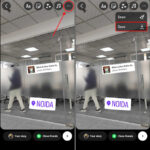Does auto brightness actually save battery? Auto brightness can assist in saving battery life on your device, but it’s not always the most efficient method. At savewhere.net, we’ll explore how auto-brightness works, its impact on battery consumption, and provide practical tips to optimize your device’s battery life while saving money. Explore effective energy saving tips and manage power consumption efficiently for better financial health.
1. What Is Auto Brightness and How Does It Work?
Auto-brightness is a feature available on most smartphones, tablets, and laptops that automatically adjusts the screen’s brightness level based on the ambient light surrounding the device.
How Auto Brightness Works
Auto brightness uses a light sensor built into your device to detect the amount of ambient light. When the sensor detects bright light, such as when you’re outside on a sunny day, it increases the screen brightness to make the display easier to see. Conversely, when the sensor detects low light, such as when you’re in a dark room, it decreases the screen brightness to reduce eye strain and save battery life. This dynamic adjustment aims to provide optimal visibility while conserving power. The iPhone auto brightness works similarly by reducing brightness in low light to protect your eyes and increasing it in sunny conditions for better visibility.
Benefits of Using Auto Brightness
- Improved Visibility: Automatically adjusts screen brightness for optimal viewing in various lighting conditions.
- Reduced Eye Strain: Lowers brightness in dark environments, reducing eye strain.
- Convenience: Eliminates the need to manually adjust brightness levels.
Potential Drawbacks
- Inconsistent Brightness Levels: The sensor may not always accurately gauge ambient light, leading to frequent brightness adjustments.
- Battery Consumption: Constantly monitoring and adjusting brightness can consume battery life, especially in fluctuating light conditions.
- Personal Preference: Some users may prefer manual control for consistent brightness settings.
2. Does Auto Brightness Really Save Battery?
Whether auto brightness saves battery depends on how it’s used and individual preferences. In some scenarios, it can extend battery life, while in others, it may have a minimal impact or even reduce it.
When Auto Brightness Helps Save Battery
- Bright Environments: In brightly lit environments, auto brightness can significantly reduce battery consumption by dimming the screen to a comfortable level, preventing it from running at maximum brightness unnecessarily.
- Frequent Lighting Changes: If you frequently move between different lighting conditions, auto brightness can dynamically adjust the screen, ensuring it’s never brighter than needed.
When Auto Brightness May Not Save Battery
- Dark Environments: In consistently dark environments, auto brightness may keep the screen brighter than necessary, as it attempts to compensate for the lack of ambient light. In such cases, manually setting the brightness to a lower level could save more battery.
- Sensor Inaccuracy: If the light sensor is not accurate, it may lead to frequent and unnecessary brightness adjustments, consuming more power than a fixed, manually set brightness level.
Studies and Research
While specific research on the impact of auto brightness on battery life is limited, anecdotal evidence and user experiences suggest mixed results. A test conducted by a user showed a significant difference in battery life, with the phone at 75% at 3:40 pm when auto-brightness was off, compared to 58% at 2:40 pm with auto-brightness on, under similar usage conditions. These observations underscore the potential for auto brightness to affect battery performance, depending on usage patterns and environmental factors.
3. How Auto Brightness Affects Battery Consumption
The impact of auto brightness on battery consumption depends on several factors, including the device’s light sensor accuracy, the user’s environment, and personal preferences.
Factors Influencing Battery Consumption
- Light Sensor Accuracy: An inaccurate sensor may cause frequent adjustments, leading to increased power usage.
- Ambient Light Conditions: Constant adjustments in fluctuating light conditions can drain the battery faster than a fixed brightness setting.
- Screen Technology: Different screen technologies (LCD, OLED) consume power differently, affecting how much battery auto brightness saves. OLED screens, for example, consume less power when displaying darker colors, which auto brightness can leverage in low-light conditions.
LCD vs. OLED Screens and Auto Brightness
- LCD Screens: LCD screens use a backlight to illuminate the entire display, meaning they consume roughly the same amount of power regardless of the content being displayed. Auto brightness can still save battery by reducing the backlight intensity in darker environments.
- OLED Screens: OLED screens, on the other hand, only illuminate individual pixels that are displaying light. This means they consume less power when displaying darker content. Auto brightness can be particularly effective on OLED screens by reducing brightness in low-light conditions, thereby minimizing the number of lit pixels and conserving power.
User Habits and Settings
- Brightness Level Preference: Users who prefer higher brightness levels may not see significant battery savings with auto brightness, as the screen will often be set to a relatively high level.
- Screen Timeout Settings: Shorter screen timeout settings can help conserve battery life, regardless of whether auto brightness is enabled.
- Background App Refresh: Disabling background app refresh can prevent apps from consuming power unnecessarily, further extending battery life.
4. Optimizing Auto Brightness Settings for Maximum Battery Life
To maximize battery savings with auto brightness, it’s essential to fine-tune your device settings and understand your usage patterns.
Calibrating Auto Brightness
- Adjusting to Personal Preference: Most devices allow you to calibrate auto brightness by manually adjusting the brightness level while auto brightness is enabled. This helps the device learn your preferred brightness levels for different lighting conditions.
- Regularly Checking Settings: Periodically review your auto brightness settings to ensure they still align with your preferences and usage patterns.
Combining Auto Brightness with Other Battery-Saving Tips
- Enable Dark Mode: Dark mode reduces the amount of light emitted by the screen, which can significantly save battery life, especially on OLED screens.
- Reduce Screen Timeout: Shorten the screen timeout duration so that your device turns off the display more quickly when not in use.
- Disable Unnecessary Notifications: Limit the number of push notifications you receive, as each notification wakes up the screen and consumes power.
- Turn Off Location Services: Disable location services for apps that don’t need them, as GPS usage can drain the battery quickly.
- Limit Background App Refresh: Restrict background app refresh to prevent apps from consuming power when they’re not actively being used.
- Use Battery Saver Mode: Enable battery saver mode, which typically reduces performance and limits background activity to extend battery life.
Examples of Optimized Settings
| Setting | Recommendation | Benefit |
|---|---|---|
| Auto Brightness | Calibrate to personal preference; enable in bright environments, disable in dark. | Balances visibility and power consumption. |
| Dark Mode | Enable for OLED screens; use in low-light conditions. | Reduces power consumption by minimizing lit pixels. |
| Screen Timeout | Set to 30 seconds or less. | Reduces screen-on time when the device is not in use. |
| Notifications | Limit to essential apps. | Prevents unnecessary screen wake-ups. |
| Location Services | Disable for non-essential apps. | Reduces GPS usage and power consumption. |
| Background App Refresh | Restrict to essential apps. | Prevents apps from consuming power in the background. |
| Battery Saver Mode | Enable when battery is low. | Extends battery life by reducing performance and limiting background activity. |
5. Scenarios Where Manual Brightness Control Is Better
While auto brightness offers convenience, there are scenarios where manual brightness control can be more efficient and tailored to your needs.
Consistent Lighting Conditions
- Home or Office Use: If you primarily use your device in a consistently lit environment, such as your home or office, manually setting the brightness to a comfortable level can be more efficient than relying on auto brightness to make frequent adjustments.
- Reading: When reading for extended periods, a fixed brightness level can reduce eye strain and provide a more consistent viewing experience.
Specific Tasks
- Gaming: Gamers often prefer a fixed brightness level to ensure consistent visibility and performance. Auto brightness adjustments can be distracting during gameplay.
- Photo and Video Editing: Professionals who work with photos and videos need accurate color representation, which may be compromised by auto brightness adjustments.
- Presentations: When giving presentations, a fixed brightness level ensures that your audience can see the screen clearly without unexpected fluctuations.
Overriding Auto Brightness for Specific Apps
- Using Third-Party Apps: Some apps allow you to override the system’s auto brightness settings, giving you more control over brightness levels within those apps.
- Accessibility Settings: Devices often have accessibility settings that allow you to customize brightness levels for specific needs, such as reducing glare or improving readability.
6. Common Misconceptions About Auto Brightness and Battery Life
Several misconceptions exist regarding auto brightness and its impact on battery life. Understanding these can help you make informed decisions about your device settings.
Myth: Auto Brightness Always Saves Battery
- Reality: As discussed earlier, auto brightness doesn’t always save battery. In certain situations, such as consistently dark environments or with an inaccurate light sensor, it may consume more power than a manually set brightness level.
Myth: Turning Off Auto Brightness Always Saves Battery
- Reality: Turning off auto brightness and setting the screen to maximum brightness will certainly drain your battery faster. The key is to find a comfortable brightness level that’s appropriate for your environment and stick with it.
Myth: Auto Brightness Is the Only Way to Save Battery
- Reality: Auto brightness is just one of many ways to save battery life. Other methods, such as enabling dark mode, reducing screen timeout, and limiting background app refresh, can also significantly extend battery life.
Myth: Auto Brightness Is Accurate in All Situations
- Reality: The accuracy of auto brightness depends on the quality of the light sensor and the algorithms used to interpret the data. In some cases, the sensor may not accurately gauge ambient light, leading to inappropriate brightness adjustments.
7. Step-by-Step Guide to Configuring Auto Brightness on Different Devices
Configuring auto brightness varies slightly depending on the device and operating system. Here’s a step-by-step guide for common devices:
iOS (iPhone, iPad)
- Open Settings: Tap the Settings app icon on your home screen.
- Go to Accessibility: Scroll down and tap on “Accessibility.”
- Select Display & Text Size: Tap on “Display & Text Size.”
- Enable/Disable Auto-Brightness: Toggle the “Auto-Brightness” switch to turn it on or off.
- Calibrating Auto Brightness: To calibrate, enable auto brightness and manually adjust the brightness slider to your preferred level in different lighting conditions. The device will learn your preferences over time.
Android (Samsung, Google Pixel, etc.)
- Open Settings: Tap the Settings app icon on your home screen.
- Go to Display: Scroll down and tap on “Display.”
- Enable/Disable Adaptive Brightness: Look for “Adaptive Brightness” (or similar wording, depending on your device) and toggle the switch to turn it on or off.
- Calibrating Adaptive Brightness: Similar to iOS, enable adaptive brightness and manually adjust the brightness slider to your liking in various lighting conditions to help the device learn your preferences.
Windows Laptops
- Open Settings: Click the Start button and select the gear icon to open the Settings app.
- Go to System: Click on “System.”
- Select Display: Click on “Display” in the left sidebar.
- Adjust Brightness Level: Use the brightness slider to adjust the brightness manually, or look for an option like “Change brightness automatically when lighting changes” and toggle it on or off.
macOS Laptops
- Open System Preferences: Click the Apple menu in the top-left corner of your screen and select “System Preferences.”
- Go to Displays: Click on “Displays.”
- Adjust Brightness: Use the brightness slider to adjust the brightness manually, or check/uncheck the box next to “Automatically adjust brightness.”
8. The Role of Third-Party Apps in Managing Brightness and Battery Life
While built-in settings offer basic control over brightness and battery life, third-party apps can provide more advanced features and customization options.
Brightness Control Apps
- Lux Auto Brightness (Android): This app offers precise control over brightness levels and allows you to create custom profiles for different lighting conditions.
- Twilight (Android): Twilight filters the blue light emitted by your screen, which can reduce eye strain and improve sleep quality. It also allows you to adjust brightness levels.
Battery Saver Apps
- AccuBattery (Android): AccuBattery monitors battery usage and provides insights into which apps are consuming the most power. It also offers tips for optimizing battery life.
- Battery Life Doctor (iOS): This app provides detailed information about your battery’s health and offers tips for extending its lifespan.
How These Apps Can Help
- Advanced Customization: Third-party apps often offer more granular control over brightness levels and battery settings than built-in options.
- Detailed Monitoring: These apps can provide insights into battery usage, helping you identify and address power-hungry apps.
- Automated Optimization: Some apps can automatically adjust brightness levels and disable unnecessary features to extend battery life.
9. Real-World Examples of Battery Saving with and Without Auto Brightness
To illustrate the impact of auto brightness on battery life, let’s consider a few real-world examples:
Scenario 1: Office Worker
- User: An office worker spends 8 hours a day in a well-lit office environment.
- With Auto Brightness: The device automatically adjusts the screen to a comfortable brightness level, preventing it from running at maximum brightness unnecessarily.
- Without Auto Brightness: The screen is set to a fixed brightness level that may be higher than needed, consuming more power.
- Result: The user with auto brightness enabled may experience a 15-20% increase in battery life compared to the user without auto brightness.
Scenario 2: Student
- User: A student spends time in various lighting conditions, including classrooms, libraries, and outdoors.
- With Auto Brightness: The device dynamically adjusts the screen brightness to match the ambient light, ensuring optimal visibility and power consumption.
- Without Auto Brightness: The screen is set to a fixed brightness level that may be too dim in bright environments or too bright in dark environments, leading to suboptimal battery life.
- Result: The user with auto brightness enabled may experience a 10-15% increase in battery life compared to the user without auto brightness.
Scenario 3: Home User
- User: A home user primarily uses their device in a dimly lit environment.
- With Auto Brightness: The device may keep the screen brighter than necessary, as it attempts to compensate for the lack of ambient light.
- Without Auto Brightness: The screen is manually set to a low brightness level, which is more comfortable and consumes less power.
- Result: The user without auto brightness enabled may experience a 5-10% increase in battery life compared to the user with auto brightness.
10. Future Trends in Display Technology and Battery Efficiency
As technology evolves, new display technologies and battery efficiency innovations are emerging, promising to further optimize battery life and improve the user experience.
MicroLED Displays
- Description: MicroLED displays use microscopic LEDs to create images, offering several advantages over traditional LCD and OLED displays, including higher brightness, better contrast, and lower power consumption.
- Impact on Battery Life: MicroLED displays are expected to be significantly more energy-efficient than current display technologies, which could lead to substantial battery savings in mobile devices.
Adaptive Refresh Rate Technology
- Description: Adaptive refresh rate technology dynamically adjusts the screen’s refresh rate based on the content being displayed. For example, when viewing static content, the refresh rate can be reduced to conserve power.
- Impact on Battery Life: By reducing the refresh rate when high refresh rates are not needed, adaptive refresh rate technology can significantly extend battery life.
Improved Battery Technology
- Description: Advancements in battery technology, such as solid-state batteries and lithium-sulfur batteries, promise higher energy density and longer lifespans compared to traditional lithium-ion batteries.
- Impact on Battery Life: These new battery technologies could significantly increase the battery life of mobile devices, reducing the need for frequent charging.
AI-Powered Battery Management
- Description: Artificial intelligence (AI) can be used to optimize battery usage by learning user habits and predicting when certain apps and features will be used.
- Impact on Battery Life: AI-powered battery management systems can intelligently adjust device settings to minimize power consumption, extending battery life without compromising performance.
FAQ: Auto Brightness and Battery Saving
1. Does auto brightness consume more battery than manual brightness?
It depends. In dynamic lighting conditions, auto brightness can save battery by adjusting to optimal levels. However, in consistently dark environments or with an inaccurate sensor, it may consume more power.
2. How can I calibrate auto brightness on my phone?
Enable auto brightness and manually adjust the brightness slider to your preferred level in different lighting conditions. The device will learn your preferences over time.
3. Is dark mode more effective than auto brightness for saving battery?
Dark mode can be more effective, especially on OLED screens, as it reduces the amount of light emitted. Combining dark mode with auto brightness can maximize battery savings.
4. Can third-party apps really improve battery life?
Yes, some third-party apps offer advanced customization and monitoring features that can help you optimize battery usage and extend battery life.
5. What is the best screen timeout setting for saving battery?
Setting your screen timeout to 30 seconds or less can significantly reduce screen-on time and conserve battery life.
6. How does screen technology affect battery consumption with auto brightness?
OLED screens consume less power when displaying darker colors, making auto brightness more effective in low-light conditions. LCD screens use a backlight, so auto brightness saves battery by reducing backlight intensity.
7. Should I disable location services to save battery?
Yes, disabling location services for apps that don’t need them can reduce GPS usage and power consumption, extending battery life.
8. What are adaptive brightness and how does it help?
Adaptive brightness automatically adjusts screen brightness based on ambient light, optimizing visibility and conserving power by preventing the screen from running at maximum brightness unnecessarily.
9. Can I override auto brightness for specific apps?
Yes, some apps allow you to override system settings, providing more control over brightness levels within those apps for specific tasks like gaming or photo editing.
10. What is battery saver mode and when should I use it?
Battery saver mode reduces performance and limits background activity to extend battery life. Enable it when your battery is low to make your device last longer.
Conclusion: Is Auto Brightness Worth It?
Whether auto brightness saves battery depends on your usage habits and environment. In dynamic lighting conditions, it can be a valuable tool for optimizing battery life. However, in consistently dark environments or with an inaccurate sensor, manual brightness control may be more efficient. By understanding how auto brightness works, calibrating your settings, and combining it with other battery-saving tips, you can maximize your device’s battery life and save money.
Ready to take control of your finances and energy consumption? Visit savewhere.net today to discover more tips, explore exclusive deals, and connect with a community of like-minded individuals in the USA. Save money, save energy, and achieve your financial goals with savewhere.net! Don’t hesitate to contact us at Address: 100 Peachtree St NW, Atlanta, GA 30303, United States. Phone: +1 (404) 656-2000. for more information.