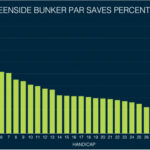Saving YouTube videos for offline viewing allows you to enjoy content without an internet connection, saving data and providing entertainment on the go. At Savewhere.net, we explore various methods to achieve this, offering solutions that fit your needs and budget. We’re here to help you discover ways to download and save your favorite YouTube videos for offline viewing, saving you money and keeping you entertained.
1. Understanding Your Options to Save YouTube Videos
There are several ways to save YouTube videos for offline viewing. Let’s explore the best methods, weighing their pros and cons to help you decide which option suits you best.
1.1. YouTube Premium: The Official Route
What is it? YouTube Premium is a subscription service offered by YouTube that allows you to watch videos without ads and download them for offline viewing.
How it Works:
- Subscription: You pay a monthly fee to access YouTube Premium features.
- Download: Look for the download icon beneath the video player on the YouTube app (mobile devices) or website (for some regions).
- Offline Viewing: Downloaded videos are stored within the YouTube app and can be watched without an internet connection.
Pros:
- Official and Legal: This method is fully supported by YouTube, ensuring compliance with their terms of service.
- Ad-Free Experience: Enjoy videos without interruptions from advertisements.
- Background Playback: Continue listening to videos even when your screen is off or you’re using other apps.
- YouTube Music Premium: Included with YouTube Premium, providing ad-free access to YouTube Music.
- High-Quality Downloads: Typically allows for downloading videos in high resolution, depending on the original video quality.
- Supports Creators: Your subscription helps support the content creators you love.
Cons:
- Subscription Cost: Requires a monthly fee, which may not be ideal if you only occasionally need offline viewing.
- Limited to YouTube App: Downloaded videos can only be accessed within the YouTube app.
- DRM Protection: Videos are subject to digital rights management (DRM), preventing them from being transferred or played on other devices or media players.
- Availability: YouTube Premium features may not be available in all regions.
Why Choose It?
YouTube Premium is a great option if you regularly watch YouTube videos and want an ad-free experience, background playback, and the convenience of official offline downloads. It’s especially worthwhile if you also use YouTube Music.
1.2. Third-Party Apps and Software
What are they? Numerous third-party apps and software programs claim to download YouTube videos. These can range from desktop applications to mobile apps and browser extensions.
How they Work:
- Installation: Download and install the app or software on your device.
- Video Link: Copy the YouTube video URL and paste it into the app.
- Download Options: Choose the desired video quality and format.
- Download: Start the download process, and the video will be saved to your device.
Pros:
- Free Options: Many free apps and software are available.
- Format Choices: Often offer a variety of download formats (MP4, AVI, MKV, etc.) and quality options.
- Flexibility: Some allow downloading multiple videos at once or entire playlists.
- No Subscription Needed: Avoid the monthly fee associated with YouTube Premium.
- Download to Various Devices: Downloaded videos can be saved to your computer, smartphone, or tablet.
Cons:
- Legality Concerns: Downloading videos from YouTube without permission may violate copyright laws.
- Security Risks: Some apps may contain malware or spyware, putting your device at risk.
- Adware and Bundled Software: Free apps often come with bundled software or display intrusive ads.
- Reliability: These apps may stop working if YouTube changes its platform or security measures.
- Terms of Service Violation: Downloading videos without permission violates YouTube’s terms of service.
Examples:
- yt-dlp: A command-line tool for downloading videos from YouTube and other sites, known for its versatility and customization options.
- 4K Video Downloader Plus: A user-friendly desktop application that supports downloading videos in high quality, including 4K and 8K resolutions.
- Browser Extensions: Extensions like Video DownloadHelper can detect and download videos directly from your browser.
Why Choose It?
Third-party apps can be appealing if you want to download videos occasionally and prefer not to pay for YouTube Premium. However, it’s crucial to proceed with caution, only using reputable and secure apps.
1.3. Online Video Downloaders
What are they? These are websites that allow you to download YouTube videos directly through your web browser without installing any software.
How they Work:
- Website Access: Go to the online video downloader website.
- Paste URL: Copy and paste the YouTube video URL into the provided field.
- Download Options: Select the desired video quality and format.
- Download Link: Click the download button to save the video to your device.
Pros:
- No Installation: No need to install any software, making it quick and convenient.
- Accessibility: Works on any device with a web browser.
- Free to Use: Most online downloaders are free.
Cons:
- Ad-Intensive: These sites are often filled with pop-up ads and potentially misleading download buttons.
- Security Risks: Some sites may contain malware or redirect you to harmful websites.
- Limited Functionality: May not support downloading high-resolution videos or entire playlists.
- Reliability: Performance can vary, and the service may not always be available due to YouTube updates.
- Privacy Concerns: Some sites may track your activity or collect personal information.
Why Choose It?
Online video downloaders are suitable for occasional use when you need a quick and easy way to download a video without installing software. However, exercise caution due to the potential security risks and intrusive ads.
1.4. Browser Developer Tools
What are they? Modern web browsers have built-in developer tools that allow you to inspect the code and network activity of a webpage. This method involves using these tools to extract the video file directly from YouTube’s servers.
How they Work:
- Open Developer Tools: Open YouTube video, right-click on the page, and select “Inspect” or “Inspect Element.” Alternatively, press F12.
- Network Tab: Go to the “Network” tab in the developer tools.
- Filter Media: Filter the network requests by “Media” to show only media files.
- Refresh Page: Refresh the page to capture the video file being loaded.
- Locate Video File: Find the video file (usually in .mp4 or .webm format) by looking at the file size and type.
- Copy URL: Right-click on the video file and select “Copy Link Address.”
- Download Video: Paste the URL into a new browser tab and download the video.
Pros:
- No Third-Party Software: Uses built-in browser tools, avoiding the need to install any additional apps.
- Direct Download: Downloads the video directly from YouTube’s servers.
- Free: No cost involved.
Cons:
- Technical Knowledge: Requires some technical knowledge and familiarity with browser developer tools.
- Time-Consuming: Can be a lengthy process, especially if you’re not familiar with the tools.
- Not Always Reliable: YouTube’s platform changes may make it difficult to locate the video file.
- Complex: The steps are a bit complicated for non-technical users.
Why Choose It?
This method is best for advanced users who are comfortable with web development tools and prefer a software-free approach. It’s a good way to avoid third-party apps, but it does require patience and technical skills.
2. Step-by-Step Guide to Downloading YouTube Videos with YouTube Premium
If you’ve decided that YouTube Premium is the right choice for you, here’s a detailed guide on how to download videos for offline viewing:
2.1. Subscribe to YouTube Premium
- Go to YouTube Premium: Open your web browser and navigate to the YouTube Premium page.
- Sign In: Sign in with your Google account if you’re not already logged in.
- Start Free Trial or Subscribe: Click on “Try it Free” to start a trial or “Get YouTube Premium” to subscribe immediately.
- Payment Information: Enter your payment information and complete the subscription process.
2.2. Download Videos on Mobile Devices (iOS and Android)
- Open the YouTube App: Launch the YouTube app on your smartphone or tablet.
- Find a Video: Search for the video you want to download or navigate to it from your subscriptions or history.
- Tap the Download Button: Below the video player, you’ll see a download icon. Tap it.
- Select Quality: Choose the video quality you prefer. Higher quality means a larger file size.
- Download Begins: The video will start downloading, and you’ll see a progress indicator.
- Access Downloaded Videos: To watch your downloaded videos, go to the “Library” tab and select “Downloads.”
2.3. Download Videos on Desktop (in Select Regions)
- Open YouTube in a Browser: Go to the YouTube website in your web browser.
- Find a Video: Search for the video you wish to download.
- Check for Download Button: Look for the download button below the video player. Note: This feature is not available in all regions.
- Click the Download Button: If available, click the download button and select the video quality.
- Access Downloaded Videos: Downloaded videos can be found in the “Downloads” section of your YouTube account.
2.4. Manage Downloaded Videos
- Remove Downloads: To remove a downloaded video, go to the “Downloads” section, tap the three dots next to the video, and select “Delete from downloads.”
- Change Download Quality: In the YouTube app settings, you can set the default download quality for all videos.
- Offline Settings: Manage your offline settings to control download quality and storage usage.
3. Using Third-Party Software: A Detailed Guide
If you opt for third-party software, here’s a comprehensive guide on how to use it safely and effectively:
3.1. Choosing the Right Software
- Research: Look for reputable software with positive reviews and a history of safe usage.
- Read Reviews: Check user reviews on trusted websites to get an idea of the software’s performance and security.
- Check Permissions: Be aware of the permissions the software requests during installation. Avoid software that asks for unnecessary access to your device.
- Scan for Malware: Use antivirus software to scan the downloaded file before installing it.
- Official Website: Always download software from the official website to avoid downloading potentially harmful versions.
3.2. Installing and Setting Up the Software
- Download the Software: Go to the official website and download the installation file.
- Run the Installer: Double-click the downloaded file to start the installation process.
- Read License Agreement: Read the license agreement carefully before proceeding.
- Custom Installation: Choose a custom installation to avoid installing bundled software or adware.
- Complete Installation: Follow the on-screen instructions to complete the installation.
- Launch the Software: Once installed, launch the software and familiarize yourself with the interface.
3.3. Downloading Videos
- Copy Video URL: Open YouTube in your web browser and copy the URL of the video you want to download.
- Paste URL into Software: Paste the copied URL into the software’s interface.
- Select Quality and Format: Choose the desired video quality and format from the available options.
- Start Download: Click the download button to start the download process.
- Monitor Progress: Monitor the download progress within the software.
- Locate Downloaded Video: Once the download is complete, locate the video in the designated download folder.
3.4. Tips for Safe Usage
- Update Regularly: Keep the software updated to the latest version to ensure you have the latest security patches.
- Use a VPN: Consider using a VPN to protect your privacy while downloading videos.
- Avoid Suspicious Sites: Only download software from trusted sources to avoid malware.
- Scan Downloads: Always scan downloaded videos with antivirus software before playing them.
- Be Mindful of Copyright: Respect copyright laws and only download videos for personal use.
4. Ethical and Legal Considerations
Downloading YouTube videos raises several ethical and legal questions. It’s crucial to understand these considerations to ensure you’re using these methods responsibly.
4.1. Copyright Law
- Copyright Protection: YouTube videos are protected by copyright law, which grants the copyright holder exclusive rights over their work.
- Unauthorized Downloads: Downloading copyrighted videos without permission is generally considered copyright infringement.
- Fair Use: There are exceptions, such as fair use, which allows limited use of copyrighted material for purposes like criticism, commentary, news reporting, teaching, scholarship, or research. However, fair use is determined on a case-by-case basis.
4.2. YouTube’s Terms of Service
- Prohibition of Downloads: YouTube’s terms of service typically prohibit downloading videos without explicit permission from YouTube or the copyright holder.
- Violation Consequences: Violating these terms can lead to account suspension or termination.
4.3. Ethical Considerations
- Respect for Creators: Downloading videos without permission deprives content creators of potential revenue from ads and views.
- Supporting Creators: Consider supporting your favorite creators by watching their videos on YouTube, subscribing to their channels, and engaging with their content.
- Personal Use vs. Distribution: It’s generally more acceptable to download videos for personal, offline viewing than to distribute them to others without permission.
4.4. Best Practices
- Seek Permission: If you want to use a video for any purpose other than personal viewing, seek permission from the copyright holder.
- Use Official Methods: Use YouTube Premium or other official methods to download videos legally.
- Support Creators: Support content creators by watching their videos, subscribing, and engaging with their content.
5. Troubleshooting Common Issues
Downloading YouTube videos can sometimes be challenging. Here are some common issues and how to resolve them:
5.1. Download Not Starting
- Check Internet Connection: Ensure you have a stable internet connection.
- Restart Software: Restart the downloading software or browser extension.
- Update Software: Make sure you’re using the latest version of the software.
- Firewall/Antivirus: Check if your firewall or antivirus software is blocking the download.
- YouTube Restrictions: YouTube may have implemented new restrictions. Try a different video or method.
5.2. Downloaded Video Won’t Play
- Unsupported Format: The video format may not be supported by your media player. Try a different format or use a different media player.
- Corrupted File: The download may have been corrupted. Try downloading the video again.
- Missing Codecs: You may need to install the necessary codecs to play the video.
- DRM Protection: If the video is DRM-protected, it can only be played on authorized devices or apps.
5.3. Slow Download Speed
- Internet Speed: Check your internet speed. A slow connection can cause slow downloads.
- Server Load: The server hosting the video may be experiencing high traffic. Try downloading at a different time.
- Software Settings: Adjust the software settings to optimize download speed.
- Close Other Applications: Close other applications that are using your internet connection.
5.4. Software Not Working
- Compatibility Issues: The software may not be compatible with your operating system.
- Update Software: Ensure you have the latest version of the software.
- Reinstall Software: Try uninstalling and reinstalling the software.
- Contact Support: Contact the software developer for support.
5.5. Browser Extension Issues
- Extension Conflicts: Other browser extensions may be conflicting with the video downloader extension.
- Update Extension: Make sure the extension is updated to the latest version.
- Reinstall Extension: Try removing and reinstalling the extension.
- Check Permissions: Ensure the extension has the necessary permissions to access YouTube.
6. Alternatives to Downloading YouTube Videos
If downloading videos isn’t the best option for you, here are some alternatives:
6.1. YouTube Offline Feature (Mobile Only)
- Save for Later: YouTube allows you to save videos for offline viewing within the YouTube app without a YouTube Premium subscription. However, these videos may have ads and expire after a certain period (usually 48 hours).
- How to Use:
- Open the YouTube app.
- Find the video you want to save.
- Tap the three dots next to the video title.
- Select “Save offline.”
- Choose the video quality.
- Access the video in the “Library” tab under “Offline videos.”
6.2. Podcasts
- Audio Content: Many YouTube channels also offer their content as podcasts, which you can download and listen to offline.
- Podcast Apps: Use podcast apps like Spotify, Apple Podcasts, or Google Podcasts to subscribe to your favorite channels and download episodes.
6.3. Official Downloads from Creators
- Creator Websites: Some content creators offer their videos for download on their official websites.
- Patreon: Support creators on Patreon, where they may offer downloadable content as a perk.
6.4. Educational Platforms
- Offline Access: Platforms like Coursera, Udemy, and Skillshare allow you to download course videos for offline viewing.
- Subscription: These platforms usually require a subscription, but they offer high-quality educational content.
6.5. Streaming Services with Offline Options
- Netflix, Amazon Prime Video, Disney+: These streaming services allow you to download movies and TV shows for offline viewing.
- Subscription Required: Requires a subscription, but provides access to a wide range of content.
7. How to Save Money While Enjoying Offline Content
Saving money while enjoying offline content is possible with the right strategies. Here are some tips to help you maximize your savings:
7.1. Utilize Free Options
- YouTube Offline Feature: Use YouTube’s offline feature (without Premium) to save videos for a limited time.
- Free Third-Party Software: Opt for free, reputable third-party software for downloading videos.
- Online Video Downloaders: Use online video downloaders sparingly and with caution, as they are often ad-supported.
7.2. Share YouTube Premium
- Family Plan: Subscribe to YouTube Premium’s family plan and share it with up to five family members. This can significantly reduce the cost per person.
7.3. Download During Off-Peak Hours
- Reduce Bandwidth Costs: Download videos during off-peak hours (e.g., late at night or early in the morning) when internet traffic is lower. This can help reduce bandwidth costs and improve download speeds.
7.4. Look for Deals and Discounts
- Promotional Offers: Keep an eye out for promotional offers and discounts on YouTube Premium subscriptions.
- Student Discounts: Some regions offer student discounts on YouTube Premium.
7.5. Choose Lower Video Quality
- Save Data: Download videos in lower quality to save storage space and data usage. This is especially useful for mobile devices with limited storage.
7.6. Cancel Unused Subscriptions
- Audit Subscriptions: Regularly audit your subscriptions and cancel any that you no longer use. This can free up money for other entertainment options.
7.7. Batch Download
- Efficient Use of Time: If you know you’ll need multiple videos for offline viewing, download them all at once to make the most of your time and internet bandwidth.
7.8. Public Wi-Fi (Use with Caution)
- Download in Safe Locations: Utilize free public Wi-Fi hotspots to download videos, but be cautious about security risks. Use a VPN to protect your data.
8. The Future of Offline Video Consumption
The way we consume video content offline is constantly evolving. Here are some trends and predictions for the future:
8.1. Improved Offline Features
- Enhanced Functionality: Expect YouTube and other platforms to enhance their offline features, offering more control over download quality, storage management, and expiration dates.
- Wider Availability: Offline features may become available in more regions and on more devices.
8.2. Integration with Streaming Services
- Seamless Downloads: Streaming services may offer better integration with offline viewing, allowing you to download content seamlessly across multiple devices.
- Personalized Recommendations: Expect personalized recommendations for offline viewing based on your viewing history.
8.3. Advancements in Compression Technology
- Smaller File Sizes: Advancements in video compression technology will allow for smaller file sizes without sacrificing video quality, making it easier to store and manage offline content.
8.4. More Focus on Legal and Ethical Consumption
- Copyright Protection: Platforms will likely implement stricter measures to protect copyrighted content and prevent unauthorized downloads.
- User Education: There will be a greater emphasis on educating users about the legal and ethical implications of downloading videos.
8.5. Rise of Decentralized Video Platforms
- Blockchain Technology: Decentralized video platforms using blockchain technology may offer new ways to consume and share content offline, with built-in mechanisms for compensating creators.
8.6. Increased Bandwidth and Data Availability
- Reduced Need for Downloads: As internet speeds and data availability increase, the need for offline viewing may decrease in some areas.
9. Savewhere.net: Your Resource for Smart Spending and Entertainment
At Savewhere.net, we are committed to providing you with the best tips, tricks, and resources for saving money while enjoying your favorite entertainment.
9.1. Explore Our Content
- Money-Saving Tips: Discover a wide range of articles on saving money in various aspects of your life, from groceries to travel.
- Entertainment Deals: Find the latest deals and discounts on streaming services, movie tickets, and other entertainment options.
- Financial Advice: Get expert financial advice on budgeting, investing, and managing your money wisely.
9.2. Connect with Our Community
- Share Your Tips: Join our community forum and share your own money-saving tips and entertainment hacks.
- Ask Questions: Get answers to your financial questions from our team of experts and other community members.
- Stay Updated: Subscribe to our newsletter to stay updated on the latest deals, tips, and resources.
9.3. Our Commitment to You
- Accurate Information: We strive to provide you with accurate and up-to-date information to help you make informed decisions.
- Practical Advice: Our tips and advice are practical and easy to implement in your daily life.
- Community Support: We are dedicated to building a supportive community where you can connect with others and share your experiences.
Visit Savewhere.net today to discover more ways to save money, find great entertainment deals, and take control of your financial future. Join us and start saving smarter today Address: 100 Peachtree St NW, Atlanta, GA 30303, United States. Phone: +1 (404) 656-2000. Website: savewhere.net.
10. Frequently Asked Questions (FAQ)
10.1. Is it legal to download YouTube videos?
Downloading YouTube videos without permission may violate copyright laws and YouTube’s terms of service. It’s generally acceptable for personal, offline viewing, but distributing the videos is not allowed.
10.2. Does YouTube Premium allow downloading videos on all devices?
YouTube Premium allows downloading videos on mobile devices (iOS and Android) and, in some regions, on desktop computers through the YouTube website.
10.3. Are there any free and safe YouTube downloaders?
Some free third-party software options are safe, but you should research and read reviews before downloading. Always scan downloaded files with antivirus software.
10.4. How can I download a YouTube playlist?
Some third-party software allows downloading entire YouTube playlists. Look for software that supports this feature.
10.5. What video format should I choose when downloading?
MP4 is the most common and widely supported video format. It works on most devices and media players.
10.6. Can I share downloaded YouTube videos with friends?
Sharing downloaded YouTube videos without permission is generally considered copyright infringement and is not allowed.
10.7. How do I cancel my YouTube Premium subscription?
You can cancel your YouTube Premium subscription through your Google account settings. Go to “Subscriptions” and follow the instructions to cancel.
10.8. What is DRM protection, and how does it affect downloaded videos?
DRM (Digital Rights Management) protection prevents unauthorized copying and distribution of digital content. DRM-protected videos can only be played on authorized devices or apps.
10.9. How can I improve my YouTube download speed?
Check your internet connection, download during off-peak hours, adjust software settings, and close other applications that are using your internet connection.
10.10. What are the best alternatives to downloading YouTube videos?
Alternatives include using YouTube’s offline feature, listening to podcasts, and supporting creators on Patreon for official downloads.
By understanding your options, following ethical and legal guidelines, and using the right tools, you can enjoy your favorite YouTube content offline while saving money and supporting content creators.