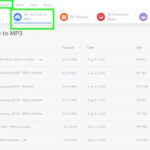Saving Google Maps and traveling affordably are possible, offering you the chance to explore the world without breaking the bank. At savewhere.net, we provide updated information, user-friendly resources, and a supportive community that helps you master financial efficiency. Unlock affordable travel and smart spending today!
1. What is Google Maps and How Can it Help Me Save Money?
Google Maps is a web-based mapping service that offers street maps, satellite imagery, real-time traffic conditions, and route planning for traveling by foot, car, bicycle, or public transportation. Saving money with Google Maps comes down to planning smarter trips, finding free or low-cost attractions, and optimizing your routes to save on gas and time.
For instance, Google Maps can help you identify the cheapest gas stations along your route, locate free parking spots, and discover local deals and discounts. According to the U.S. Energy Information Administration (EIA), gas prices fluctuate significantly, so using Google Maps to find cheaper fuel can save you a substantial amount over time. Moreover, planning your route to avoid toll roads or high-traffic areas can further reduce your expenses.
2. How Can I Save Google Maps for Offline Use?
Saving Google Maps for offline use is a fantastic way to avoid data charges and ensure you have access to navigation even in areas with poor or no internet connectivity. Here’s how you can do it:
- Open Google Maps: Launch the Google Maps app on your smartphone or tablet.
- Search for the Area: Type the name of the city, region, or specific area you plan to save in the search bar.
- Download the Map:
- Once the area is displayed on the map, tap on the name of the place at the bottom of the screen.
- Look for the three dots (menu icon) in the top right corner of the screen and tap on them.
- Select “Download offline map.” If this option isn’t directly available, look for an option like “Download” or “Offline maps” in the menu.
- Adjust the Download Area: You’ll be prompted to select the area you want to download. You can zoom in or out to adjust the boundaries of the map. Keep in mind that larger areas will require more storage space.
- Download: Tap the “Download” button. The map will start downloading and will be saved to your device for offline use.
Once the map is downloaded, you can access it even without an internet connection. Simply open the Google Maps app, and the saved map will be available for navigation. This is particularly useful when traveling to remote areas or when you want to avoid using mobile data.
3. What are the Benefits of Saving Google Maps Offline for Budget Travelers?
Saving Google Maps offline offers numerous benefits for budget travelers, allowing you to explore new destinations without incurring high data costs or relying on constant internet connectivity. Here are some key advantages:
- Reduced Data Usage: By downloading maps offline, you avoid using your mobile data for navigation, saving you money on data charges, especially when traveling abroad.
- Reliable Navigation: Offline maps ensure you can navigate even in areas with poor or no internet connection, preventing you from getting lost and potentially incurring additional expenses.
- Battery Life: Using offline maps can conserve your device’s battery life since you’re not constantly relying on GPS and data services.
- Access to Information: Offline maps provide access to essential information such as points of interest, landmarks, and saved locations, helping you plan your itinerary effectively.
According to a study by the Consumer Financial Protection Bureau (CFPB), unexpected data charges can significantly impact travel budgets. By using offline maps, you can avoid these costs and enjoy a more predictable travel budget.
4. How Do I Create a Custom Map in Google Maps to Save Money on Travel?
Creating a custom map in Google Maps allows you to plan your trips more efficiently, identify cost-effective routes, and discover hidden gems that can help you save money on travel. Here’s a step-by-step guide:
- Open Google My Maps: Go to Google My Maps and sign in with your Google account.
- Create a New Map: Click on the “Create a new map” button.
- Name Your Map: Give your map a title and description. This will help you organize your travel plans.
- Add Locations: Use the search bar to find specific locations, such as hotels, restaurants, attractions, or transportation hubs.
- Add to Map: Once you find a location, click the “Add to map” button. The location will be saved as a marker on your map.
- Customize Markers: You can customize the color and icon of each marker to categorize different types of locations (e.g., hotels, restaurants, attractions).
- Add Layers: Create different layers to organize your map. For example, you can have a layer for accommodation, dining, and activities.
- Draw Routes: Use the “Add directions” tool to create routes between locations. This can help you estimate travel times and distances.
- Add Notes: Include notes and descriptions for each location, such as opening hours, prices, and reviews.
- Share Your Map: You can share your custom map with friends and family by clicking the “Share” button and inviting them via email or generating a shareable link.
By creating a custom map, you can centralize all your travel information in one place, making it easier to plan and manage your budget. This also allows you to identify potential cost-saving opportunities, such as choosing accommodations near public transportation or finding affordable dining options.
5. What are Some Creative Ways to Use Google Maps to Find Free Activities?
Google Maps is an invaluable tool for finding free activities and attractions in your destination, helping you enjoy a memorable trip without spending a fortune. Here are some creative ways to use Google Maps for this purpose:
- Search for Parks and Gardens: Use Google Maps to locate local parks, gardens, and nature reserves. Many of these places offer free admission and provide opportunities for hiking, picnicking, and enjoying the outdoors.
- Find Free Museums and Galleries: Search for museums and art galleries that offer free admission on certain days or times. Many cities have museums that are free to the public or have designated free days.
- Locate Free Walking Tours: Look for free walking tours in your destination. These tours are often led by local volunteers who provide insights into the city’s history and culture.
- Discover Local Markets: Use Google Maps to find local markets and farmers’ markets. These markets are often free to browse and offer a chance to experience the local culture and sample regional products.
- Identify Scenic Viewpoints: Search for scenic viewpoints and overlooks that offer stunning views of the city or natural landscapes. These spots are usually free and provide great photo opportunities.
By leveraging Google Maps in these creative ways, you can discover a wealth of free activities and attractions that will enrich your travel experience and help you stick to your budget.
6. How Can Google Maps Help Me Find Affordable Accommodation Options?
Finding affordable accommodation is a key aspect of budget travel, and Google Maps can be a valuable tool for this purpose. Here are some ways to use Google Maps to locate budget-friendly places to stay:
- Search for Hostels: Use Google Maps to find hostels in your destination. Hostels typically offer dormitory-style rooms at affordable prices, making them a great option for solo travelers and budget-conscious travelers.
- Look for Budget Hotels: Search for budget hotels and motels on Google Maps. Filter your search results by price to find the most affordable options.
- Explore Airbnb: Use Google Maps to identify Airbnb properties in your destination. Airbnb often offers a range of accommodation options, from private rooms to entire apartments, at competitive prices.
- Consider Accommodation Outside the City Center: Look for accommodation options located just outside the city center. These properties are often more affordable than those in prime locations.
- Read Reviews: Check reviews on Google Maps and other travel websites to get an idea of the quality and value of each accommodation option.
According to a survey by TripAdvisor, the average traveler spends approximately 25% of their travel budget on accommodation. By using Google Maps to find affordable places to stay, you can significantly reduce this expense and free up funds for other activities.
7. How Do I Use Google Maps to Compare Transportation Costs and Save Money?
Google Maps is an excellent tool for comparing transportation costs and finding the most affordable way to get around in your destination. Here’s how to use it effectively:
- Compare Transportation Options: Use Google Maps to compare the costs and travel times for different transportation options, such as public transportation, taxis, ride-sharing services, and rental cars.
- Check Public Transportation Routes: Use Google Maps to find public transportation routes and schedules. Public transportation is often the most affordable way to get around in a city.
- Calculate Gas Costs: Use Google Maps to estimate the gas costs for driving your own car or renting a car. This can help you determine whether it’s more cost-effective to drive or use public transportation.
- Find Parking Options: Use Google Maps to find parking garages and street parking options. Compare prices and locations to find the most affordable parking solution.
- Consider Biking or Walking: Use Google Maps to plan biking or walking routes. These options are not only free but also provide an opportunity to explore the city and get some exercise.
By using Google Maps to compare transportation costs, you can make informed decisions and choose the most budget-friendly option for your travel needs. According to the U.S. Department of Transportation, transportation expenses account for a significant portion of travel budgets, so finding ways to save on transportation can have a big impact.
8. How Can I Plan a Road Trip Using Google Maps and Save on Gas?
Planning a road trip with Google Maps can help you optimize your route, find cheaper gas stations, and save money on fuel expenses. Here’s how to plan your road trip effectively:
- Enter Your Starting Point and Destination: Open Google Maps and enter your starting point and destination.
- Add Multiple Stops: Use the “Add stop” feature to add multiple stops along your route. This allows you to plan a scenic road trip with various points of interest.
- Optimize Your Route: Google Maps will automatically optimize your route to minimize travel time. However, you can also manually adjust the order of your stops to suit your preferences.
- Find Gas Stations: Use the search bar to find gas stations along your route. Compare prices and locations to find the cheapest gas stations.
- Avoid Toll Roads: Use the “Avoid tolls” option in the route settings to avoid toll roads and save on toll fees.
- Consider Fuel Efficiency: Choose a fuel-efficient vehicle for your road trip. This will help you save money on gas expenses.
- Monitor Traffic Conditions: Use Google Maps to monitor traffic conditions along your route. Avoid congested areas to save on fuel and time.
By planning your road trip with Google Maps and following these tips, you can save money on gas and enjoy a more affordable and enjoyable travel experience.
9. What are Some Hidden Features in Google Maps That Can Save Me Money?
Google Maps has several hidden features that can help you save money on travel. Here are some notable examples:
- Offline Maps: As mentioned earlier, saving maps for offline use can help you avoid data charges and ensure reliable navigation.
- Real-Time Traffic Updates: Google Maps provides real-time traffic updates, allowing you to avoid congested areas and save on fuel and time.
- Public Transportation Schedules: Google Maps provides public transportation schedules, making it easier to plan your trips using buses, trains, and subways.
- Street View: Google Maps Street View allows you to preview your destination and find parking options, ATMs, and other essential services.
- Explore Nearby: The “Explore Nearby” feature helps you discover local businesses, restaurants, and attractions in your area.
By taking advantage of these hidden features, you can enhance your travel experience and save money along the way.
10. How Can Savewhere.net Help Me Use Google Maps More Effectively to Save Money?
Savewhere.net offers resources and tips to help you maximize your savings while using Google Maps for travel. By providing updated information on affordable travel strategies, budget-friendly destinations, and cost-saving tips, Savewhere.net serves as your comprehensive guide to smart and economical travel planning. At Savewhere.net, you’ll find:
- Detailed Guides: Step-by-step instructions on using Google Maps to find the cheapest gas, free activities, and affordable accommodations.
- Community Support: Engage with fellow travelers to share tips, ask questions, and discover new ways to save money.
- Real-Time Updates: Stay informed about the latest deals, discounts, and promotions to make the most of your travel budget.
Remember, effective money management starts with informed planning and smart choices. Use Savewhere.net to elevate your travel experiences, optimize your Google Maps usage, and enjoy unforgettable adventures without breaking the bank. Visit Savewhere.net today and start planning your next budget-friendly trip!
11. How Can I Find Local Deals and Discounts Using Google Maps?
Finding local deals and discounts is a great way to save money while traveling, and Google Maps can help you locate these opportunities. Here’s how:
- Search for “Deals Near Me”: Use the Google Maps search bar to look for “deals near me” or “discounts near me.” This will display local businesses offering promotions and special offers.
- Check Business Listings: Click on individual business listings to view their profiles. Many businesses include information about current deals and discounts on their Google Maps profiles.
- Read Reviews: Check reviews to see if other customers have mentioned any deals or discounts.
- Explore Local Guides Contributions: Look for contributions from Local Guides, who often share tips about finding deals and discounts in their reviews and recommendations.
- Use Google Assistant: Ask Google Assistant for deals and discounts in your area. Simply say, “Hey Google, find deals near me,” and the assistant will provide a list of local offers.
By using these methods, you can uncover a variety of local deals and discounts that will help you save money on dining, entertainment, and other travel expenses.
12. Can Google Maps Help Me Find Free Wi-Fi Hotspots to Avoid Data Charges?
Yes, Google Maps can assist you in finding free Wi-Fi hotspots, allowing you to avoid data charges and stay connected while traveling. Here’s how:
- Search for “Free Wi-Fi”: Use the Google Maps search bar to look for “free Wi-Fi near me” or “Wi-Fi hotspots.” This will display nearby businesses, such as cafes, libraries, and restaurants, that offer free Wi-Fi.
- Check Business Listings: Click on individual business listings to confirm whether they offer free Wi-Fi. Many businesses include this information in their Google Maps profiles.
- Use Third-Party Apps: Consider using third-party apps that specialize in locating free Wi-Fi hotspots. These apps often integrate with Google Maps to provide a comprehensive list of available networks.
- Ask Locals: Ask locals for recommendations on places with free Wi-Fi. They may know about hidden gems that are not listed on Google Maps.
By finding and using free Wi-Fi hotspots, you can save money on data charges and stay connected while traveling. According to a study by Statista, the average mobile data usage per smartphone is increasing rapidly, so finding ways to reduce data consumption can lead to significant savings.
13. How Can I Use Google Maps to Find the Cheapest Gas Stations Along My Route?
Finding the cheapest gas stations along your route is a smart way to save money on fuel expenses, and Google Maps provides several options for doing so:
- Search for “Gas Stations”: Use the Google Maps search bar to look for “gas stations near me” or “gas stations along my route.” This will display nearby gas stations on the map.
- Filter by Price: Some third-party apps and websites allow you to filter gas stations by price, making it easy to find the cheapest options. These apps often integrate with Google Maps to provide real-time price updates.
- Check GasBuddy: Use the GasBuddy app or website to find the cheapest gas stations in your area. GasBuddy relies on user-submitted data to provide accurate and up-to-date gas prices.
- Use Google Assistant: Ask Google Assistant to find the cheapest gas stations near you. Simply say, “Hey Google, find the cheapest gas stations near me,” and the assistant will provide a list of nearby options.
By using these methods, you can identify the cheapest gas stations along your route and save money on fuel expenses. According to the U.S. Energy Information Administration (EIA), gas prices can vary significantly from one station to another, so taking the time to compare prices can lead to substantial savings.
14. What Are Some Tips for Using Google Maps in Foreign Countries to Save Money?
Using Google Maps in foreign countries can be a valuable tool for saving money, but it’s important to be aware of potential challenges and use the app effectively. Here are some tips:
- Download Offline Maps: Download offline maps for the areas you plan to visit. This will help you avoid data charges and ensure reliable navigation even without an internet connection.
- Use Public Transportation: Use Google Maps to find public transportation routes and schedules. Public transportation is often the most affordable way to get around in a foreign city.
- Look for Free Wi-Fi: Use Google Maps to find free Wi-Fi hotspots. This will allow you to stay connected without incurring data charges.
- Be Aware of Data Roaming Charges: Be aware of data roaming charges and consider purchasing a local SIM card to avoid high fees.
- Translate Place Names: Use Google Translate to translate place names and addresses into the local language. This will make it easier to communicate with locals and find your way around.
- Use Currency Conversion Tools: Use currency conversion tools to compare prices and avoid overpaying for goods and services.
By following these tips, you can use Google Maps effectively in foreign countries and save money on transportation, data charges, and other travel expenses.
15. How Can Google Maps Help Me Plan Budget-Friendly Walking Tours?
Planning budget-friendly walking tours is a great way to explore a city without spending a lot of money, and Google Maps can be a helpful tool for this purpose. Here’s how:
- Identify Points of Interest: Use Google Maps to identify points of interest in the area you want to explore. Look for landmarks, historical sites, parks, and other attractions.
- Create a Walking Route: Use the “Directions” feature to create a walking route that connects the points of interest. Choose a route that is scenic and pedestrian-friendly.
- Estimate Walking Time: Google Maps will estimate the walking time for your route. Adjust the route as needed to ensure it is manageable.
- Look for Free Walking Tours: Search online for free walking tours in the area. These tours are often led by local volunteers who provide insights into the city’s history and culture.
- Create a Self-Guided Tour: Use Google Maps to create a self-guided tour by adding notes and descriptions for each point of interest. Share your tour with friends and family.
By planning your own walking tours with Google Maps, you can explore a city at your own pace and save money on guided tour fees.
16. Can Google Maps Help Me Find Budget-Friendly Restaurants and Cafes?
Yes, Google Maps can be a valuable tool for finding budget-friendly restaurants and cafes. Here’s how:
- Search for “Restaurants Near Me”: Use the Google Maps search bar to look for “restaurants near me” or “cheap eats.” This will display nearby restaurants and cafes on the map.
- Filter by Price: Use the price filter to find restaurants that fit your budget. You can filter by price range, such as “cheap” or “moderate.”
- Read Reviews: Check reviews to get an idea of the quality and value of each restaurant. Look for reviews that mention prices and portion sizes.
- Explore Local Guides Contributions: Look for contributions from Local Guides, who often share tips about finding budget-friendly restaurants in their reviews and recommendations.
- Check Menus Online: Many restaurants post their menus online, so you can check prices and options before you go.
By using these methods, you can discover a variety of budget-friendly restaurants and cafes that will help you save money on dining expenses.
17. How Do I Use Google Maps to Find Free Parking Spots in a City?
Finding free parking spots in a city can be a challenge, but Google Maps can help you locate these opportunities. Here’s how:
- Search for Parking Areas: Use the Google Maps search bar to look for “parking areas” or “street parking.” This will display nearby parking options on the map.
- Check Street Signs: Use Google Maps Street View to check street signs and identify areas with free parking. Look for signs that indicate free parking zones or time limits.
- Explore Residential Areas: Explore residential areas, as they often have more free parking options than commercial areas.
- Use Parking Apps: Consider using parking apps that specialize in locating free and cheap parking spots. These apps often integrate with Google Maps to provide real-time information about parking availability.
- Check Local Regulations: Check local regulations to ensure that you are parking legally and avoid getting a ticket.
By using these methods, you can increase your chances of finding free parking spots in a city and save money on parking fees.
18. How Can I Share My Custom Google Maps with Friends and Family for Collaborative Travel Planning?
Sharing your custom Google Maps with friends and family is a great way to collaborate on travel planning and ensure that everyone is on the same page. Here’s how:
- Open Your Custom Map: Go to Google My Maps and open the custom map you want to share.
- Click the “Share” Button: Click the “Share” button in the top left corner of the screen.
- Invite People: Enter the email addresses of the people you want to invite to collaborate on the map. You can choose whether they can view the map or edit it.
- Get a Shareable Link: Alternatively, you can get a shareable link that you can send to anyone. You can choose whether the link allows people to view the map or edit it.
- Set Permissions: Set the appropriate permissions for each person you invite or share the link with. This will ensure that only authorized people can make changes to the map.
By sharing your custom Google Maps, you can make travel planning a collaborative and enjoyable experience for everyone involved.
19. How Can I Use Google Maps to Find Free Events and Activities Near Me?
Finding free events and activities is a fantastic way to enjoy your travel destination without spending a lot of money. Google Maps can help you discover these opportunities:
- Search for “Free Events Near Me”: Use the Google Maps search bar to look for “free events near me” or “free activities.” This will display local events and activities that are free to attend.
- Check Local Listings: Click on individual event listings to view details such as dates, times, and locations.
- Explore Local Guides Contributions: Local Guides often share information about free events and activities in their reviews and recommendations.
- Check Community Calendars: Many cities and towns have online community calendars that list free events and activities.
- Use Social Media: Use social media platforms to search for free events and activities in your area.
By using these methods, you can discover a variety of free events and activities that will enrich your travel experience and help you stick to your budget.
20. What are the Best Google Maps Alternatives for Saving Money on Travel?
While Google Maps is a popular and versatile tool, there are several alternatives that may offer unique features or benefits for saving money on travel. Here are some of the best Google Maps alternatives:
- Waze: Waze is a community-based navigation app that provides real-time traffic updates and alerts about accidents, road closures, and speed traps. Waze can help you avoid congested areas and save on fuel and time.
- Maps.me: Maps.me is an offline map app that offers detailed maps and navigation for free. Maps.me is a great option for travelers who want to avoid data charges and ensure reliable navigation without an internet connection.
- Citymapper: Citymapper is a public transportation app that provides real-time information about bus, train, and subway schedules. Citymapper can help you plan your trips using public transportation and save money on transportation expenses.
- OsmAnd: OsmAnd is an open-source map app that offers detailed offline maps and navigation. OsmAnd is a great option for travelers who want a customizable and privacy-focused map app.
- Here WeGo: Here WeGo is a map app that provides offline maps and navigation for free. Here WeGo offers a simple and user-friendly interface and is a great option for travelers who want a basic map app without a lot of extra features.
By exploring these Google Maps alternatives, you may find an app that better suits your travel needs and helps you save money on your trips.
FAQ: How to Save Google Maps
1. Can I save Google Maps on my iPhone?
Yes, you can save Google Maps on your iPhone by downloading offline maps. Open the Google Maps app, search for the area you want to save, tap the place name, tap the three dots, and select “Download offline map.”
2. How do I save a Google Map to my gallery?
You cannot directly save a Google Map to your gallery. However, you can take a screenshot of the map and save the screenshot to your gallery.
3. How do I save a Google Map to PDF?
To save a Google Map to PDF, print the map using the “Print” option in the Google Maps menu, and then select “Save as PDF” as your printer.
4. How do I share a saved place on Google Maps?
To share a saved place on Google Maps, open Google Maps, go to “Saved,” select the place, tap the share icon, and choose how you want to share it.
5. Can I save a Google Map with directions?
Yes, you can save a Google Map with directions by creating a custom map in Google My Maps and adding your route. Then, share the map with others.
6. How do I access my saved Google Maps offline?
To access your saved Google Maps offline, open the Google Maps app while not connected to the internet. The app will automatically use the downloaded offline maps.
7. Is there a limit to how many Google Maps I can save offline?
There is no specific limit to how many Google Maps you can save offline, but the number is limited by the storage space available on your device.
8. How do I update my saved Google Maps offline?
Your saved Google Maps offline will automatically update when you have an internet connection, ensuring you have the latest data.
9. Can I use saved Google Maps offline for turn-by-turn navigation?
Yes, you can use saved Google Maps offline for turn-by-turn navigation, even without an internet connection.
10. How do I delete a saved Google Map offline?
To delete a saved Google Map offline, open the Google Maps app, go to “Offline Maps,” select the map you want to delete, and tap the “Delete” button.
Conclusion
Saving Google Maps and using it effectively can significantly enhance your travel experiences and help you save money. From downloading offline maps to finding affordable accommodation and transportation options, Google Maps offers a wealth of features that can benefit budget travelers. Moreover, platforms like savewhere.net provide additional resources and support to help you maximize your savings and make the most of your travel adventures. Remember to explore local deals, find free activities, and plan your routes strategically to enjoy unforgettable trips without breaking the bank. Visit savewhere.net today and discover the best strategies for traveling smarter and saving more!