Saving maps for offline use on your iPhone is a fantastic way to stay prepared and save money, especially when traveling or in areas with limited connectivity. This article, brought to you by savewhere.net, will guide you through the simple steps to download maps and access them without Wi-Fi or cellular data. Learning how to download offline maps not only helps you navigate efficiently but also contributes to smart spending and financial well-being. Let’s explore how to take control of your map data and save money on data charges with offline map accessibility and efficient data usage.
1. Why Should I Save Maps for Offline Use?
Saving maps for offline use offers several compelling advantages, especially for budget-conscious individuals and frequent travelers.
- Reduces Data Usage: Downloading maps beforehand prevents your phone from constantly using cellular data to load map information. This is especially helpful when traveling abroad, where data roaming charges can be substantial.
- Saves Money: By minimizing data consumption, you lower your monthly phone bill. For those on limited data plans, this can make a significant difference.
- Ensures Reliable Navigation: Offline maps guarantee access to directions even in areas with poor or no internet connectivity. This is crucial for road trips, hiking, or exploring remote locations.
- Increases Battery Life: Continuously searching for a signal drains your battery. Using offline maps reduces this strain, extending your phone’s battery life.
- Avoids Frustration: There’s nothing worse than being lost with a frozen map due to a weak signal. Offline maps provide a smooth and uninterrupted navigation experience.
For example, imagine planning a hiking trip in the Appalachian Mountains. Cellular service can be spotty. By downloading offline maps, you ensure you can always find your way, regardless of signal strength. Similarly, if you’re visiting Atlanta and want to explore the city without using your data plan, offline maps are a practical solution.
2. How Do I Download Offline Maps on My iPhone?
Downloading offline maps on your iPhone is a straightforward process. Follow these steps to ensure you have access to maps even without an internet connection.
- Open the Maps App: Launch the Maps app on your iPhone. It’s the icon that looks like a map with a compass.
- Find the Area You Want to Download:
- Touch and Hold: Touch and hold the map until a pin marker appears. Then, tap the “Download” option that pops up.
- Use the Search Bar: Tap your picture or initials next to the search field. Select “Offline Maps,” then tap “New Map.” Enter the location you want to download in the search field, or tap “Current Location” to download the map area around where you are.
- Adjust the Download Area: A highlighted rectangle will appear on the map. Adjust the size of the rectangle to cover the area you want to save. Pinch to zoom in and out to fine-tune the selection.
- Download the Map: Once you’ve selected the desired area, tap the “Download” button at the bottom of the screen.
Tips for Downloading:
- Choose the Right Size: Smaller areas require less storage space. Download only the regions you need to save space.
- Use Wi-Fi: Downloading large map areas can consume a lot of data. Connect to Wi-Fi to avoid using your cellular data.
- Check Storage Space: Ensure you have enough free space on your iPhone before downloading maps.
- Automatic Updates: Offline maps update automatically by default, ensuring you have the latest information.
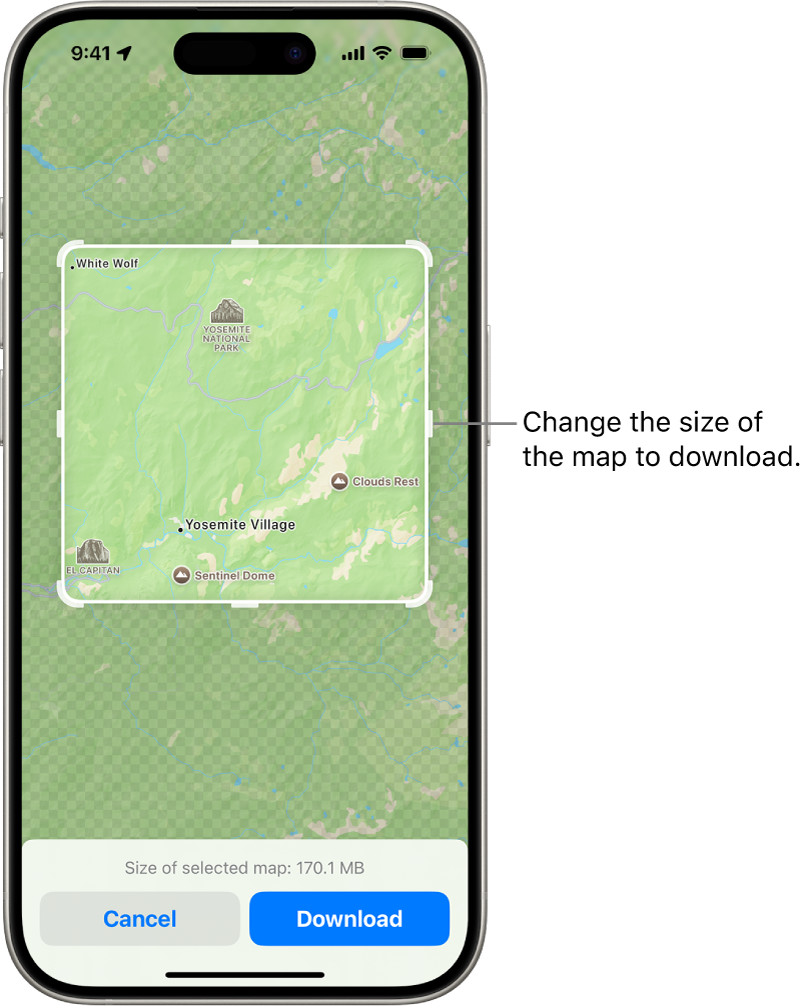 A map of a national park highlighted for offline download on an iPhone, showing adjustable boundaries and download size.
A map of a national park highlighted for offline download on an iPhone, showing adjustable boundaries and download size.
3. How Do I Access and Use Offline Maps?
Once you’ve downloaded your maps, accessing and using them is simple. Here’s how:
- Open the Maps App: Launch the Maps app on your iPhone.
- Go to Offline Maps: Tap your picture or initials next to the search field, then tap “Offline Maps.”
- Select Your Map: Tap the name of the map you want to use. The map will open, and you can navigate as usual.
Using Offline Maps:
- Turn-by-Turn Navigation: You can get turn-by-turn directions for driving, walking, cycling, or riding transit, even without an internet connection.
- Place Information: View information like hours and ratings on place cards for saved locations.
- Estimated Time of Arrival (ETA): See your estimated time of arrival, even when offline.
Example: Imagine you’re driving through rural Georgia. You lose cellular service, but because you downloaded the map of the area, you can still get turn-by-turn directions to your destination.
4. How Can I Manage My Downloaded Maps?
Managing your downloaded maps is essential to keep your device organized and optimize storage.
- Open the Maps App: Launch the Maps app on your iPhone.
- Go to Offline Maps: Tap your picture or initials next to the search field, then tap “Offline Maps.”
- Manage Your Maps: Here, you can perform several actions:
- Open a Map: Tap the map’s name to open it.
- Rename a Map: Swipe left on the map, then tap “Rename.” This helps you keep track of different map areas.
- Resize a Map: Tap the map’s name, then tap “Resize” on the image of the map. Adjust the selected area to cover more or less ground.
- Delete a Map: Swipe left on the map, then tap “Delete” to remove it and free up storage space.
Tips for Managing Maps:
- Regularly Update: Ensure automatic updates are turned on to have the latest map data.
- Optimize Storage: Enable “Optimize Storage” to automatically delete unused maps, freeing up valuable space.
- Delete Unnecessary Maps: Periodically review your downloaded maps and delete those you no longer need.
5. What Settings Can I Adjust for Offline Maps?
You can customize several settings to optimize your offline map experience.
-
Open the Maps App: Launch the Maps app on your iPhone.
-
Go to Offline Maps: Tap your picture or initials next to the search field, then tap “Offline Maps.”
-
Adjust Settings:
- Download Over Cellular: Choose whether to download maps using cellular data or only over Wi-Fi. To change this, tap “Wi-Fi Only,” then select “Wi-Fi + Cellular.”
- Automatic Updates: Turn on “Automatic Updates” to ensure your maps are always current.
- Optimize Storage: Enable “Optimize Storage” to automatically delete maps you haven’t used in a while.
- Use Online Maps: Turn off “Only Use Offline Maps” to allow the app to switch to online maps when a connection is available.
Customization Benefits:
- Data Control: Manage when and how maps are downloaded to avoid unnecessary data charges.
- Storage Management: Optimize storage usage by automatically deleting old maps.
- Seamless Switching: Enable online maps for a smooth transition between offline and online use.
6. What Are the Limitations of Offline Maps?
While offline maps are incredibly useful, they do have some limitations.
- Limited Functionality: Some features, such as live traffic updates and real-time transit information, are unavailable offline.
- Storage Space: Large map areas can take up significant storage space on your device.
- Updates Required: Maps need to be updated periodically to ensure accuracy.
- Availability: Offline maps are not available in all areas.
Workarounds:
- Plan Ahead: Before going offline, research and save key locations.
- Update Regularly: Ensure your maps are up to date before traveling.
- Use Wi-Fi Hotspots: Take advantage of available Wi-Fi to check for updates and access real-time information when possible.
7. How Does Saving Offline Maps Help Me Save Money?
Saving maps for offline use is a practical way to save money on your mobile data plan. By downloading map data in advance, you significantly reduce the amount of data your phone needs to stream while you’re on the go. This is particularly beneficial in several scenarios:
- Avoiding Overcharges: Many mobile plans charge extra fees if you exceed your monthly data allowance. Using offline maps helps you stay within your limit, avoiding these costly overcharges.
- Reducing Data Consumption: By minimizing the need to stream map data, you reduce your overall data consumption. This can be especially helpful if you have a limited data plan.
- Lowering Roaming Costs: When traveling abroad, data roaming charges can be exorbitant. Offline maps eliminate the need to use roaming data for navigation, saving you a significant amount of money.
- Conserving Battery Life: Continuously using data drains your phone’s battery. Offline maps reduce data usage, which in turn conserves battery life, reducing the need for frequent charging and extending the life of your battery.
Real-Life Example: Consider a family living in Atlanta, GA, with two teenagers who frequently use maps for school and social activities. By teaching them to download offline maps, the family can save a substantial amount on their monthly mobile bill. This simple habit can translate into hundreds of dollars saved each year.
8. How Can I Use Offline Maps While Traveling?
Traveling can be expensive, but with a little planning, you can save money and enjoy a stress-free experience using offline maps.
- Plan Your Route: Before you leave, download the maps for all the areas you plan to visit. This includes your destination city, any layovers, and any stops along the way.
- Find Local Attractions: Research and save the locations of local attractions, restaurants, and hotels. This allows you to navigate to these places without using data.
- Navigate Without Roaming Charges: When you arrive at your destination, switch to offline mode to avoid data roaming charges. You can still use the Maps app to get turn-by-turn directions and find local places.
- Use Public Wi-Fi: Take advantage of free Wi-Fi hotspots at airports, hotels, and cafes to update your maps and check for any new information.
- Share Maps with Family and Friends: If you’re traveling with others, share your downloaded maps with them so everyone can stay on track.
Travel Tip: Before a road trip, download maps for the entire route. This ensures you have navigation even in areas with poor cell service.
9. What Are Some Advanced Tips for Using Offline Maps?
To get the most out of offline maps, consider these advanced tips:
- Download High-Resolution Maps: If you have enough storage space, download high-resolution maps for better detail and clarity.
- Use Custom Map Markers: Add custom map markers to highlight important locations, such as your hotel, favorite restaurants, or meeting points.
- Create Custom Routes: Plan and save custom routes in advance. This is especially useful for complex trips with multiple stops.
- Sync Maps Across Devices: If you have multiple Apple devices, sync your maps across them for seamless access.
- Use Third-Party Apps: Explore third-party apps that offer advanced offline map features, such as topographic maps for hiking or specialized maps for cycling.
Pro Tip: Before a hiking trip, download a topographic map app and save the maps for the area you’ll be hiking in. This can provide valuable information about elevation, trails, and landmarks.
10. How Can Savewhere.net Help Me Save More Than Just on Maps?
savewhere.net is your go-to resource for finding practical and easy-to-implement strategies to save money in all areas of your life. Here’s how savewhere.net can help you:
- Budgeting Tips: Learn how to create a budget that works for you and track your spending to identify areas where you can cut back.
- Grocery Savings: Discover tips for saving money on groceries, including meal planning, couponing, and buying in bulk.
- Travel Deals: Find deals on flights, hotels, and rental cars to make your next vacation more affordable.
- Everyday Savings: Learn how to save money on everyday expenses, such as utilities, transportation, and entertainment.
- Financial Tools: Access tools and resources to help you manage your finances, such as budget templates, savings calculators, and investment guides.
Address: 100 Peachtree St NW, Atlanta, GA 30303, United States
Phone: +1 (404) 656-2000
Website: savewhere.net
Call to Action: Visit savewhere.net today to explore more ways to save money and take control of your financial future. Join our community of savvy savers and start making your money work for you.
11. What About Google Maps? Can I Save Those For Offline Use?
Yes, you can definitely save Google Maps for offline use too. It’s a similar process to Apple Maps and equally beneficial for saving data and ensuring navigation in areas with poor connectivity. Here’s how to do it:
- Open Google Maps: Launch the Google Maps app on your Android or iOS device.
- Search for the Area: Search for the city, region, or specific area you want to save for offline use.
- Access the Download Option:
- Once the area is displayed on the map, tap the name or address of the place at the bottom of the screen to bring up the place details.
- Tap the three dots in the top right corner of the screen.
- Select “Download offline map.” If you don’t see this option, you may need to update your Google Maps app.
- Adjust the Download Area: A highlighted rectangle will appear on the map. Adjust the size of the rectangle to cover the area you want to save. Keep in mind that the larger the area, the more storage space it will require.
- Download: Tap the “Download” button. The map will now be saved to your device for offline use.
Accessing Your Offline Maps in Google Maps:
- Open the Google Maps app.
- Tap your profile picture in the top right corner.
- Select “Offline maps.”
- You’ll see a list of your downloaded maps. Simply tap on one to use it.
Google Maps Offline Features:
- Navigation: Get turn-by-turn directions for driving, walking, and public transportation.
- Search: Find places and addresses within the downloaded area.
- Information: View hours of operation, contact information, and ratings for saved locations.
Note: Like Apple Maps, some features like live traffic updates are not available offline.
12. Are There Alternatives to Apple and Google Maps for Offline Navigation?
Absolutely There are several excellent alternatives to Apple Maps and Google Maps that offer robust offline navigation capabilities. These apps often come with additional features tailored to specific needs, such as hiking, cycling, or professional navigation. Here are a few popular options:
- Maps.me: This app is known for its highly detailed offline maps and extensive database of points of interest, including hiking trails, ATMs, and restaurants. It’s a great choice for travelers and outdoor enthusiasts.
- OsmAnd: OsmAnd uses OpenStreetMap (OSM) data, which is community-driven and incredibly detailed. It offers advanced features like offline routing with voice guidance, customizable map views, and support for GPX tracks.
- Here WeGo: This app provides offline maps for over 100 countries and offers features like public transit directions, traffic information (when online), and the ability to save places and routes.
- Sygic GPS Navigation: Sygic is a premium navigation app with high-quality offline maps, voice-guided navigation, and advanced features like lane guidance and speed limit warnings. It’s a good option for drivers who want a reliable and feature-rich navigation experience.
- Gaia GPS: Designed for outdoor adventures, Gaia GPS offers topographic maps, trail maps, and the ability to record tracks and waypoints. It’s a favorite among hikers, backpackers, and off-road enthusiasts.
Choosing the Right Alternative:
- Consider Your Needs: Think about what you’ll be using the app for. Do you need detailed topographic maps for hiking, or are you primarily looking for street navigation in urban areas?
- Check Map Coverage: Make sure the app offers detailed maps for the regions you plan to visit.
- Read Reviews: Look for reviews from other users to get an idea of the app’s performance and reliability.
- Try Free Versions: Many of these apps offer free versions with limited features. Try out a few to see which one best meets your needs before committing to a paid subscription.
13. How Do Offline Maps Impact Battery Life?
Using offline maps can positively impact your phone’s battery life. When your phone constantly searches for a cellular or Wi-Fi signal to download map data, it consumes more power. By having the map data already downloaded, your phone doesn’t need to work as hard, which conserves battery life.
Here’s a breakdown of how offline maps help:
- Reduced Data Usage: Streaming map data requires a continuous connection, which drains the battery. Offline maps eliminate this need, reducing data usage and saving battery power.
- Less GPS Activity: While GPS itself consumes battery, using offline maps means your phone isn’t constantly pinging satellites to update your location. The GPS can focus on pinpointing your position without needing to download additional data.
- Lower Processing Load: Constantly updating map information and rendering graphics puts a strain on your phone’s processor. Offline maps reduce this load, allowing your phone to run more efficiently.
Tips for Maximizing Battery Life with Offline Maps:
- Download Maps on Wi-Fi: Downloading large map areas can consume a lot of battery. Do this while connected to Wi-Fi to avoid draining your phone’s battery.
- Close Unused Apps: Make sure to close any other apps running in the background, as they can also drain your battery.
- Adjust Screen Brightness: Lowering your screen brightness can significantly extend your battery life.
- Enable Battery Saver Mode: Most phones have a battery saver mode that reduces performance and limits background activity to conserve power.
- Carry a Portable Charger: If you’re going on a long trip, consider bringing a portable charger to keep your phone powered up.
14. What Precautions Should I Take When Relying on Offline Maps?
While offline maps are incredibly useful, it’s important to take certain precautions to ensure you don’t run into any issues.
- Always Update Maps Before Traveling: Outdated maps can lead to inaccurate directions and missing points of interest. Make sure to update your maps before you head out.
- Carry a Backup: Don’t rely solely on your phone for navigation. Bring a physical map and compass as a backup, especially if you’re going to be in a remote area.
- Inform Someone of Your Route: Let a friend or family member know your planned route and estimated arrival time. This way, if you run into trouble, someone will know where to look for you.
- Be Aware of Your Surroundings: Pay attention to your surroundings and don’t blindly follow your phone’s directions. Always use your common sense and make sure the route is safe and appropriate.
- Check for Road Closures and Detours: Offline maps may not reflect the most up-to-date road closures or detours. Check for any recent traffic advisories before you leave.
- Conserve Battery: As mentioned earlier, conserve your phone’s battery by closing unused apps, lowering screen brightness, and enabling battery saver mode.
- Test the Map Before You Go: Before you set off, test the offline map to make sure it’s working properly and that you’ve downloaded the correct area.
- Learn Basic Navigation Skills: Familiarize yourself with basic map reading and navigation skills. This will help you stay oriented even if your phone fails.
15. How Do I Deal with Inaccurate Information on Offline Maps?
Even with regular updates, offline maps may sometimes contain inaccurate or outdated information. Here’s how to deal with these situations:
- Cross-Reference with Other Sources: If you suspect that the information on your offline map is incorrect, cross-reference it with other sources, such as online maps, guidebooks, or local information centers.
- Use Your Judgment: If the map directs you to a road that appears to be closed or impassable, trust your judgment and find an alternative route.
- Look for Local Signs: Pay attention to local signs and landmarks, as they can provide valuable information that may not be reflected on the map.
- Ask for Directions: Don’t hesitate to ask for directions from locals. They can often provide the most up-to-date and accurate information.
- Report Errors: Many map apps allow you to report errors or inaccuracies. Take the time to submit feedback so that the map data can be improved for future users.
- Stay Flexible: Be prepared to adjust your plans if you encounter unexpected obstacles or inaccurate information.
- Note Changes for Future Reference: Make a note of any changes or corrections you had to make so that you can remember them for future trips.
- Trust But Verify: While offline maps are a great tool, always verify the information with your own observations and common sense.
16. What is the Future of Offline Map Technology?
The future of offline map technology looks promising, with several exciting developments on the horizon.
- Improved Accuracy: Map data is becoming more accurate and detailed, thanks to advancements in satellite imagery, LiDAR technology, and crowdsourcing.
- Real-Time Updates: Offline maps are starting to incorporate real-time updates, such as traffic information and road closures, through intermittent connections.
- Augmented Reality (AR): AR technology is being integrated into map apps, allowing users to overlay digital information onto the real world for enhanced navigation.
- Artificial Intelligence (AI): AI is being used to improve route planning, predict traffic patterns, and personalize map experiences.
- 3D Mapping: 3D maps are becoming more common, providing a more immersive and realistic view of the world.
- Integration with IoT Devices: Offline maps are being integrated with other IoT devices, such as smartwatches and connected cars, for seamless navigation.
- Better Compression: Advancements in compression algorithms are allowing for smaller map file sizes, making it easier to download and store offline maps.
- Dynamic Map Caching: Dynamic map caching is allowing apps to intelligently cache map data based on user behavior, improving performance and reducing storage requirements.
Implications for Users:
These advancements will make offline maps even more reliable, accurate, and user-friendly. Users will be able to navigate with greater confidence, explore new areas with ease, and save even more money on data charges.
17. How Can I Contribute to Improving Offline Maps?
You can play an active role in improving the accuracy and completeness of offline maps. Here’s how:
- Use OpenStreetMap (OSM): OSM is a collaborative, open-source mapping project that anyone can contribute to. You can add new roads, buildings, and points of interest, and correct errors in existing map data.
- Report Errors: Most map apps allow you to report errors or inaccuracies. Take the time to submit feedback so that the map data can be improved for future users.
- Share Your Knowledge: If you have local knowledge about an area, share it with the mapping community. This could include information about hidden gems, local customs, or potential hazards.
- Participate in Mapping Events: Attend mapping events or workshops to learn new skills and contribute to mapping projects.
- Support Mapping Organizations: Donate to or volunteer with organizations that are working to improve map data.
- Promote Mapping: Encourage others to contribute to mapping projects and share their knowledge.
- Use Mapping Tools: Familiarize yourself with mapping tools and software to make your contributions more effective.
- Verify Information: Before adding or correcting map data, verify the information with reliable sources.
18. What Are Some Common Misconceptions About Offline Maps?
There are several common misconceptions about offline maps that can prevent people from using them effectively. Let’s debunk some of these myths:
- Myth: Offline maps are always up-to-date.
- Reality: Offline maps need to be updated regularly to reflect changes in road networks, points of interest, and other map data.
- Myth: Offline maps work everywhere.
- Reality: Offline maps are not available in all areas. Check the map coverage before you travel.
- Myth: Offline maps don’t require any data.
- Reality: While offline maps don’t require continuous data usage, you may need to connect to the internet periodically to update the maps or access real-time information.
- Myth: Offline maps take up too much storage space.
- Reality: You can download maps for specific areas to minimize storage usage. Also, many apps offer compression options to reduce file sizes.
- Myth: Offline maps are difficult to use.
- Reality: Most map apps make it easy to download and use offline maps. The process is typically straightforward and intuitive.
- Myth: Offline maps are only useful for travelers.
- Reality: Offline maps can be useful for anyone who wants to save data, conserve battery life, or navigate in areas with poor connectivity.
- Myth: All map apps offer the same offline features.
- Reality: The features and capabilities of offline maps vary depending on the app. Some apps offer more advanced features, such as topographic maps or custom routing.
- Myth: Offline maps are a replacement for online maps.
- Reality: Offline maps are a complement to online maps. They provide a reliable backup when you don’t have an internet connection, but online maps offer real-time information and additional features.
19. How Do Offline Maps Fit Into a Broader Financial Saving Strategy?
Offline maps are just one piece of a larger puzzle when it comes to saving money and managing your finances effectively. Here’s how they fit into a broader financial saving strategy:
- Budgeting: Use offline maps to reduce your data usage and stay within your monthly mobile data allowance. This can help you avoid costly overcharges and stick to your budget.
- Travel Planning: Plan your trips in advance and download offline maps to save money on roaming charges and avoid getting lost in unfamiliar areas.
- Transportation: Use offline maps to find the most efficient routes and avoid traffic congestion, which can save you time and money on fuel.
- Emergency Preparedness: Having offline maps can be a valuable asset in emergency situations, allowing you to navigate even if you don’t have an internet connection.
- Long-Term Savings: By consistently saving money on small expenses, such as data charges and transportation costs, you can accumulate significant savings over time.
- Financial Literacy: Learning how to use offline maps and other money-saving tools can improve your financial literacy and empower you to make informed decisions about your finances.
- Goal Setting: Use the money you save with offline maps and other strategies to achieve your financial goals, such as paying off debt, saving for a down payment on a house, or investing for retirement.
- Mindful Spending: Be mindful of your spending habits and look for opportunities to save money in all areas of your life. Offline maps are just one example of how you can be more intentional about your financial decisions.
20. What Are Some Useful FAQs About Saving Maps For Offline Use?
Here are some frequently asked questions about saving maps for offline use:
- Can I save offline maps on any device?
- Most smartphones and tablets allow you to save offline maps. Check the app’s compatibility with your device.
- How long do offline maps last?
- Offline maps expire after a certain period, typically a few months. You’ll need to update them periodically to keep them current.
- Can I use offline maps for turn-by-turn navigation?
- Yes, most map apps offer turn-by-turn navigation with offline maps.
- Do offline maps include information about businesses and points of interest?
- Yes, offline maps typically include information about businesses, landmarks, and other points of interest.
- Can I search for places within an offline map?
- Yes, you can usually search for places within a downloaded offline map.
- How much storage space do offline maps take up?
- The storage space required for offline maps depends on the area and level of detail. You can usually choose the download quality to manage storage usage.
- Can I use offline maps while driving?
- Yes, you can use offline maps while driving, but always prioritize safety and follow local traffic laws.
- Are there any apps that offer free offline maps?
- Yes, many map apps offer free offline maps, including Google Maps, Apple Maps, and Maps.me.
- Can I share offline maps with friends and family?
- Some map apps allow you to share saved locations or routes with others, but you typically can’t share the entire offline map file.
- What should I do if my offline map is not working?
- Make sure you’ve downloaded the map correctly, that your app is up-to-date, and that your device has enough storage space. If the problem persists, try deleting and re-downloading the map.
By following these tips and tricks, you can save money, stay connected, and navigate with confidence using offline maps. Remember to visit savewhere.net for more ways to save money and take control of your financial future!