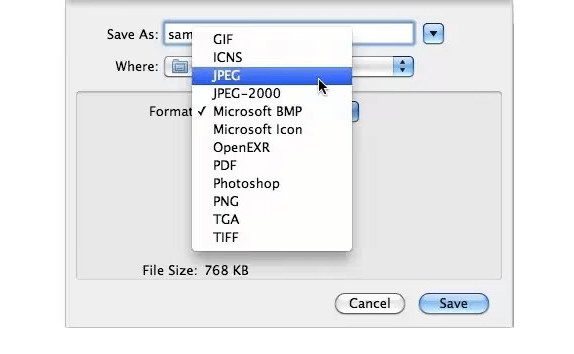Saving a webpage as an image can be incredibly useful, especially when you want to preserve content for offline viewing or share it in a visual format. savewhere.net is here to guide you through the most effective methods to capture entire webpages as images, ensuring you never miss out on important information. With the right tools and techniques, you can easily convert webpages into high-quality images, archive online content, and enhance your digital workflow. Let’s explore the various methods and discover how to make the most of them with helpful tips and best practices.
1. What Are JPEG, PDF, And PNG And When To Use Them?
Understanding the nuances of different file formats can significantly enhance your ability to save webpages as images effectively. JPEG, PDF, and PNG each have unique characteristics that make them suitable for specific purposes. Knowing when to use each format will ensure that your saved webpages retain their quality and usability.
| Format | Description | Best Use Cases | Considerations |
|---|---|---|---|
| JPEG (Joint Photographic Experts Group) | Utilizes lossy compression, reducing file size but potentially sacrificing some image quality. | Photographs, complex images with many colors, and situations where smaller file sizes are crucial. | May not be ideal for images with text or sharp lines due to potential compression artifacts. |
| PDF (Portable Document Format) | Maintains formatting across different devices, suitable for documents combining text, graphics, and other elements. | Documents that need to retain their original formatting, sharing documents that need to look consistent regardless of the viewing device. | Not typically used for images alone but excellent for preserving the layout and structure of webpages with mixed content. |
| PNG (Portable Network Graphics) | Employs lossless compression, preserving image quality without sacrificing detail; ideal for images with transparency. | Images with transparent backgrounds, logos, diagrams, and any image requiring crisp, clear lines. | Larger file sizes compared to JPEGs, but superior image quality for detailed graphics. |
Choosing the right format depends on the specific content of the webpage and how you intend to use the saved image. Consider these factors to make the best choice for your needs.
2. How To Save A Webpage As A JPEG On Mac?
Saving a webpage as a JPEG on a Mac is a straightforward process using built-in tools. Follow these simple steps to capture and save your desired content:
Step 1: Open the webpage you want to save. Navigate to the webpage you wish to capture using your preferred web browser.
Step 2: Take a screenshot.
- For a selected area: Press
Command + Shift + 4. This will turn your cursor into a crosshair. Drag the crosshair to select the area you want to capture. - For the entire screen: Press
Command + Shift + 3. This will capture the entire screen.
Step 3: Locate the screenshot. The screenshot will be automatically saved to your desktop as a PNG file.
Step 4: Open the screenshot with Preview. Double-click the screenshot on your desktop to open it in the Preview app.
Step 5: Export as JPEG.
- In Preview, click
Filein the upper-left corner. - Select
Export. - In the export window, choose
JPEGas the format. - Adjust the quality slider to your preference (higher quality means larger file size).
- Name the file and choose your preferred save location.
- Click
Save.
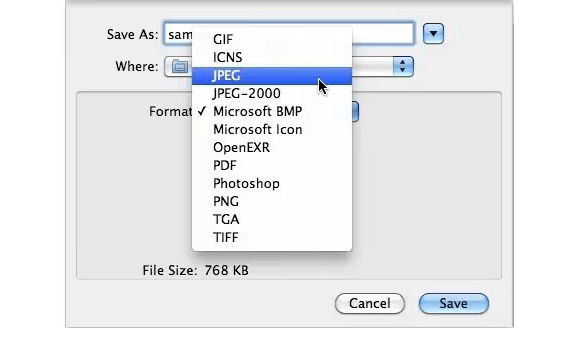 Save Web Page as JPEG on Mac
Save Web Page as JPEG on Mac
By following these steps, you can easily save any webpage as a JPEG image on your Mac, allowing you to preserve and share online content effectively.
3. How To Save A Webpage As A JPEG On Windows PC?
Saving a webpage as a JPEG on a Windows PC involves using the Print Screen function and an image editing program. Here’s how to do it:
Step 1: Open the webpage. Open the webpage you want to save in your preferred web browser.
Step 2: Capture the screen. Press the Print Screen button (often labeled PrtScn or similar) on your keyboard. This copies an image of your entire screen to the clipboard.
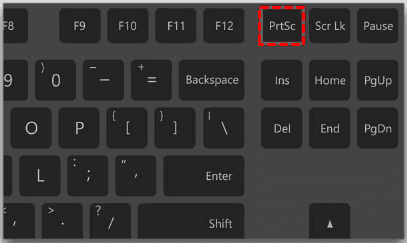 Press the Print Screen Button
Press the Print Screen Button
Step 3: Open an image editing program. Open an image editing program like Paint, Paint 3D, Adobe Photoshop, or GIMP. Paint is a basic program that comes standard with Windows.
Step 4: Paste the screenshot. In the image editing program, paste the screenshot by pressing Ctrl + V or by selecting Paste from the Edit menu.
Step 5: Save as JPEG.
- Click
Filein the upper-left corner. - Select
Save As. - In the
Save as typedropdown menu, chooseJPEGorJPG. - Name the file and choose your preferred save location.
- Click
Save.
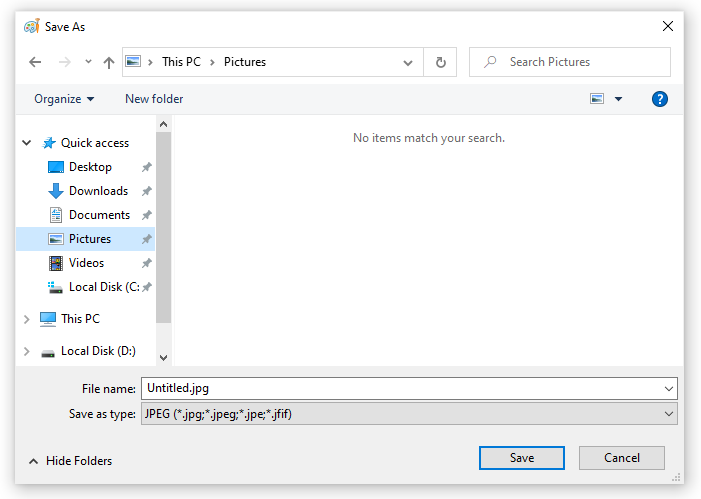 How to Save a Webpage Image as a JPEG on PC
How to Save a Webpage Image as a JPEG on PC
By following these steps, you can easily save any webpage as a JPEG image on your Windows PC, allowing you to preserve and share online content effectively.
4. What Free Tools Can I Use To Save A Webpage As A PDF/PNG File?
For users looking to save entire webpages as PDF or PNG files, several free tools are available that offer comprehensive solutions. These tools go beyond simple screenshots, allowing you to capture the full content of a webpage, including elements that are not immediately visible on the screen.
One excellent option is the MultCloud extension, which offers the ability to convert entire Chrome webpages into PDF or PNG files. This extension not only captures the full webpage but also provides options to save the file locally or directly to a cloud storage service like Google Drive, Dropbox, iCloud Drive, or OneDrive.
4.1. Overview Of MultCloud
MultCloud is a versatile cloud management tool that not only allows you to convert webpages but also helps you manage multiple cloud storage accounts in one place. Its key features include cloud-to-cloud transfer, sync, and backup, making it an ideal solution for users who need to manage and share files across different platforms.
4.1.1. Key Features of MultCloud
- Cloud Management: Manage multiple cloud storage accounts (Google Drive, Dropbox, OneDrive, etc.) in one interface.
- Webpage Conversion: Convert entire Chrome webpages into PDF or PNG files.
- Cloud Transfer: Transfer files directly from one cloud to another without downloading and re-uploading.
- Cloud Sync: Synchronize files between two or more cloud storage accounts.
- Cloud Backup: Back up important files to protect your data.
- Email Migration: Convert emails into PDFs and migrate them to a cloud.
MultCloud’s comprehensive features make it a valuable tool for anyone looking to streamline their cloud storage and data management processes.
4.2. How To Convert A Chrome Webpage Into PDF Using MultCloud?
Converting a Chrome webpage into a PDF using MultCloud is a straightforward process. Follow these steps to capture and save your desired content:
Step 1: Install the MultCloud Extension. Go to the Chrome Web Store and install the MultCloud “Save Webpage as PDF” extension.
Step 2: Sign Up or Log In. Open the extension and sign up for a new MultCloud account or log in to your existing account.
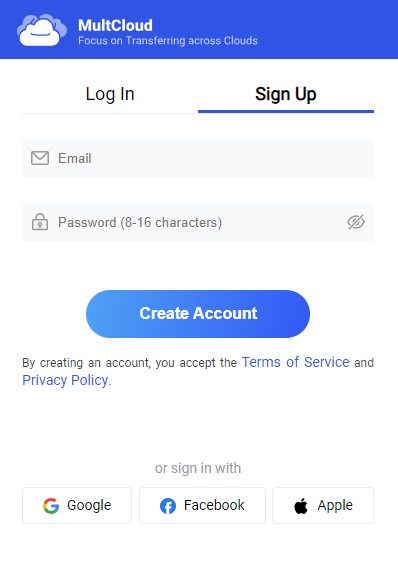 Sign up for MultCloud
Sign up for MultCloud
Step 3: Configure Settings. Go to the extension settings and choose “PDF of entire page” under “Save webpage as.” You can also tick “Headers and footers” if you need them. Choose whether to save the PDF to a cloud or locally.
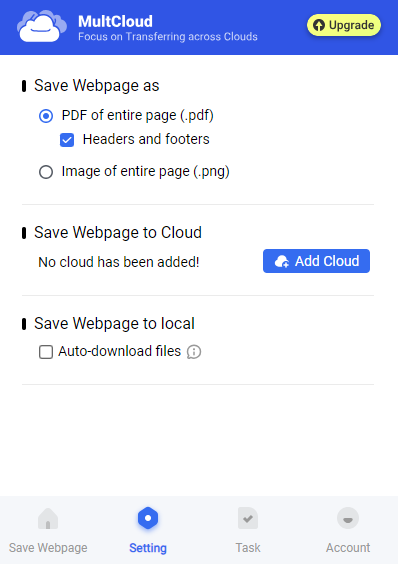 Save Webpage as PDF using MultCloud settings
Save Webpage as PDF using MultCloud settings
Step 4: Convert the Webpage. Navigate to the webpage you want to convert. Open the MultCloud extension and click “Convert.” The PDF file will be downloaded to your chosen location.
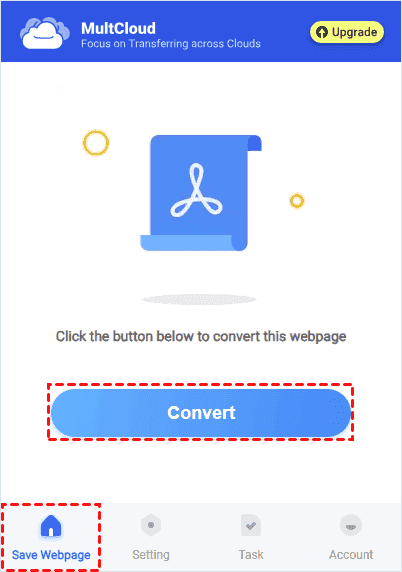 Click Convert to save the webpage as PDF
Click Convert to save the webpage as PDF
4.3. How To Convert A Webpage Into PNG In Chrome Using MultCloud?
Converting a webpage into a PNG image using MultCloud is just as easy as converting it to PDF. Follow these steps:
Step 1: Install the MultCloud Extension. If you haven’t already, install the MultCloud extension from the Chrome Web Store and sign up or log in to your account.
Step 2: Configure Settings. Open the extension settings and choose “Image of entire page (.png)” under “Save Webpage as.” Adjust any other settings according to your needs.
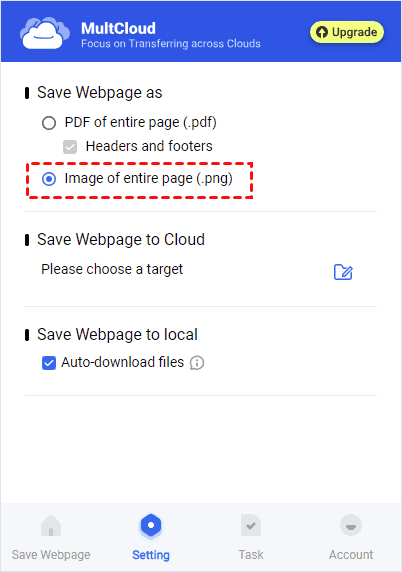 Save Webpage as PNG using MultCloud settings
Save Webpage as PNG using MultCloud settings
Step 3: Convert the Webpage. Go to the webpage you want to convert. Open the MultCloud extension and click “Scan.” Choose whether to save the PNG file to a cloud or locally.
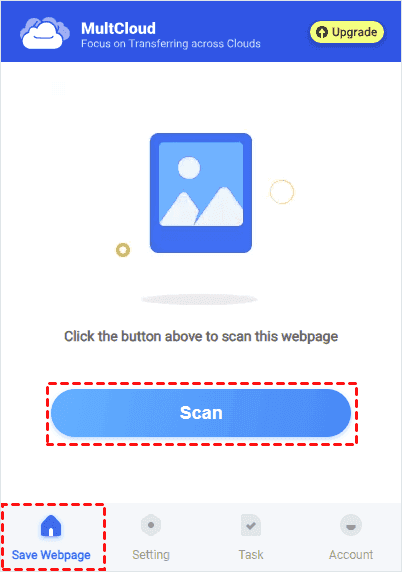 Click Scan to save the webpage as PNG
Click Scan to save the webpage as PNG
4.4. How To Save Images From A Webpage To The Cloud?
MultCloud also offers the ability to save individual images from a webpage directly to the cloud. Here’s how:
Step 1: Install the MultCloud Extension. Ensure the MultCloud extension is installed in your Chrome browser and that you are logged in.
Step 2: Right-Click on the Image. Right-click on the image you want to save.
Step 3: Choose “Save to Cloud”. In the dropdown menu, select “Save to Cloud.”
Step 4: Select Cloud Destination. Choose the cloud service where you want to save the image. The image will be saved to the selected cloud destination.
4.5. How To Batch Save Images From A Webpage To The Cloud?
For users who need to save multiple images from a webpage, MultCloud offers an “Image Saver” function. This feature allows you to extract all the images on a webpage and save them to the cloud in one go.
Step 1: Open Image Saver. In the MultCloud interface, find and open the “Image Saver” function.
Step 2: Enter Webpage URL. Enter the URL of the webpage from which you want to extract images.
Step 3: Extract Images. MultCloud will extract all the images from the webpage.
Step 4: Save Images to Cloud. Choose to download all images or save them directly to a cloud service.
5. What Are The Advantages Of Saving Webpages As Images?
Saving webpages as images offers numerous benefits for various users, including those focused on budgeting and financial planning. Here’s a closer look at the advantages:
-
Offline Access: Saving webpages as images allows you to access the content even without an internet connection. This is particularly useful for those who want to review information while commuting or in areas with limited connectivity.
-
Preservation of Content: Webpages can change or disappear over time. Saving them as images ensures that you have a permanent record of the content as it appeared at a specific point in time.
-
Easy Sharing: Images are easy to share across different platforms and devices. Whether you’re sending information via email, messaging apps, or social media, images are universally accessible.
-
Visual Documentation: For budgeting and financial planning, saving screenshots of important online statements, receipts, or offers can be invaluable. These visual records can help you track expenses, monitor account balances, and verify transactions.
-
Accessibility: Images can be easily annotated and highlighted, making it simpler to draw attention to specific details. This is particularly useful for collaborative projects or when providing instructions to others.
-
Archiving: Saving webpages as images is an effective way to archive online content for future reference. This can be beneficial for research, historical documentation, or simply keeping a record of your online activity.
By understanding these advantages, you can leverage the practice of saving webpages as images to enhance your digital workflow and ensure you always have access to the information you need.
6. How Does Saving Webpages As Images Help With Budgeting?
Saving webpages as images can be a valuable asset for effective budgeting and financial management. Here are several ways this practice can assist you in maintaining a sound financial plan:
6.1. Tracking Online Purchases
-
Visual Records: Capturing screenshots of online receipts and order confirmations provides a visual record of your purchases. This can be particularly helpful when reconciling your bank statements or credit card bills.
-
Expense Categorization: By saving images of your online transactions, you can easily categorize your expenses for better budgeting. For example, you can create folders for different spending categories like groceries, entertainment, or utilities.
6.2. Monitoring Account Balances
-
Regular Snapshots: Regularly saving images of your bank and investment account balances allows you to track your financial progress over time. These snapshots can help you identify trends, monitor savings goals, and detect any discrepancies.
-
Historical Data: Having a visual record of your account balances can be useful for long-term financial planning. You can compare your financial status at different points in time to assess your overall progress.
6.3. Capturing Special Offers and Discounts
-
Promotional Records: Saving screenshots of online coupons, promotional codes, and limited-time offers ensures that you have a record of these deals. This can help you avoid missing out on potential savings.
-
Price Comparisons: Capturing images of prices from different retailers allows you to compare costs and make informed purchasing decisions. This can be particularly useful when shopping for big-ticket items or planning major purchases.
6.4. Documenting Financial Agreements
-
Terms and Conditions: Saving screenshots of the terms and conditions of online financial agreements, such as loans or credit card contracts, ensures that you have a record of the fine print. This can be helpful if you ever need to refer back to the terms of the agreement.
-
Customer Support Interactions: Capturing images of online chats or email exchanges with customer support can provide valuable documentation in case of disputes or misunderstandings.
6.5. Creating a Visual Budget
-
Budget Planning: Saving images of your budget spreadsheets or online budgeting tools can help you visualize your financial plan. This can make it easier to stay on track and monitor your progress.
-
Goal Visualization: Capturing images of your financial goals, such as saving for a down payment on a house or paying off debt, can provide motivation and help you stay focused on your objectives.
7. What Tools Are Available At Savewhere.Net To Help Manage Savings?
Savewhere.net offers a variety of tools and resources designed to help you manage your savings effectively and achieve your financial goals. Whether you’re looking to track your spending, find the best deals, or get expert advice, Savewhere.net has you covered.
7.1. Budgeting Tools
-
Expense Tracker: Savewhere.net provides an intuitive expense tracker that allows you to monitor your spending habits. You can categorize your expenses, set budget limits, and receive alerts when you’re approaching your spending limits.
-
Budget Planner: The budget planner tool helps you create a detailed budget based on your income and expenses. You can set financial goals, allocate funds to different categories, and track your progress over time.
7.2. Deal Finders
-
Coupon Database: Savewhere.net maintains an extensive database of online coupons and promotional codes. You can search for deals from your favorite retailers and save money on your purchases.
-
Price Comparison Tool: The price comparison tool allows you to compare prices from different online stores. You can find the best deals on products and services, ensuring that you get the most for your money.
7.3. Financial Calculators
-
Savings Calculator: Use the savings calculator to estimate how much you need to save to reach your financial goals. You can adjust the variables, such as the interest rate and the time horizon, to see how they impact your savings.
-
Debt Payoff Calculator: The debt payoff calculator helps you create a plan to pay off your debts. You can input your debt balances, interest rates, and monthly payments to see how quickly you can become debt-free.
7.4. Educational Resources
-
Articles and Guides: Savewhere.net provides a wealth of articles and guides on various financial topics, such as budgeting, saving, investing, and debt management.
-
Expert Advice: Get expert advice from financial professionals on Savewhere.net. You can ask questions, receive personalized recommendations, and get the support you need to achieve your financial goals.
7.5. Community Support
-
Forums and Discussion Boards: Connect with other users on Savewhere.net’s forums and discussion boards. Share your tips, ask for advice, and get support from a community of like-minded individuals.
-
Success Stories: Read success stories from other Savewhere.net users. Get inspired by their achievements and learn how they overcame financial challenges.
7.6. Mobile App
-
On-the-Go Access: Access Savewhere.net’s tools and resources on the go with the mobile app. You can track your spending, find deals, and manage your budget from anywhere.
-
Real-Time Updates: Receive real-time updates on your budget, savings, and debt payoff progress. Stay informed and make adjustments as needed.
By leveraging these tools and resources, you can take control of your finances, save money, and achieve your financial goals. Visit Savewhere.net today to get started.
8. What Are Some Creative Ways To Save Money In Atlanta?
Atlanta, with its vibrant culture and diverse opportunities, also presents its share of financial challenges. Fortunately, there are numerous creative ways to save money while still enjoying everything the city has to offer. Here are some practical tips tailored to Atlanta residents:
-
Take Advantage of Free Activities: Atlanta offers many free activities, such as visiting Piedmont Park, the Atlanta Botanical Garden (on certain days), and the Martin Luther King Jr. National Historical Park.
-
Explore Free Events: Check local event listings for free festivals, concerts, and community events. Many neighborhoods host free activities throughout the year.
-
Utilize Public Transportation: MARTA (Metropolitan Atlanta Rapid Transit Authority) provides affordable public transportation options. Consider using MARTA for commuting and exploring the city to save on gas and parking costs.
-
Carpool or Bike to Work: If possible, carpool with colleagues or bike to work. This can significantly reduce your transportation expenses and promote a healthier lifestyle.
-
Cook at Home: Eating out can be expensive. Save money by cooking at home more often. Plan your meals, shop for groceries strategically, and prepare your own lunches and dinners.
-
Take Advantage of Restaurant Deals: Look for restaurant deals and happy hour specials. Many restaurants in Atlanta offer discounts on food and drinks during off-peak hours.
-
Buy in Bulk: Purchase non-perishable items in bulk to save money over time. This can be particularly beneficial for household essentials and pantry staples.
-
Use Coupons and Discounts: Take advantage of coupons and discounts when shopping for groceries, clothing, and other items. Check online coupon websites and sign up for store loyalty programs.
-
Shop at Discount Stores: Explore discount stores like T.J. Maxx, Marshalls, and Ross for affordable clothing and home goods. These stores offer high-quality items at discounted prices.
-
Visit Farmers Markets: Shop at local farmers markets for fresh, seasonal produce. Farmers markets often offer better prices than grocery stores, and you can support local farmers at the same time.
-
Take Advantage of Library Resources: Use the Atlanta-Fulton Public Library System to borrow books, movies, and music for free. Libraries also offer free programs and events for adults and children.
-
Attend Free Workshops and Classes: Look for free workshops and classes offered by community centers, libraries, and local organizations. These can provide opportunities to learn new skills and pursue your interests without spending money.
-
Conserve Energy: Reduce your energy consumption by turning off lights when you leave a room, unplugging electronic devices when they’re not in use, and adjusting your thermostat.
-
Lower Your Water Bill: Save water by taking shorter showers, fixing leaky faucets, and using water-efficient appliances.
-
Negotiate Bills: Contact your service providers to negotiate lower rates for your internet, cable, and insurance bills. You may be surprised at how much you can save simply by asking.
-
Cancel Unused Subscriptions: Review your subscriptions and cancel any that you no longer use. This can include streaming services, gym memberships, and magazine subscriptions.
-
Buy Secondhand: Shop for clothing, furniture, and other items at thrift stores and consignment shops. You can find high-quality items at a fraction of the cost of buying new.
-
Host Potlucks and Social Gatherings: Instead of going out to restaurants or bars, host potlucks and social gatherings at home. This can be a more affordable and intimate way to spend time with friends and family.
-
Take Advantage of Free Fitness Options: Exercise for free by running, walking, or biking outdoors. You can also find free workout videos online and create your own home fitness routine.
-
Plan Staycations: Instead of taking expensive vacations, plan staycations in Atlanta. Explore local attractions, visit nearby parks, and enjoy the city’s many amenities without leaving town.
9. How Can Savewhere.Net Help Me Track My Spending And Save More?
Savewhere.net provides a comprehensive suite of tools and resources designed to help you track your spending, identify areas where you can save money, and achieve your financial goals. Here’s how Savewhere.net can assist you:
9.1. Expense Tracking
-
Automated Tracking: Savewhere.net allows you to link your bank accounts and credit cards for automated expense tracking. Your transactions are automatically categorized, making it easy to see where your money is going.
-
Manual Entry: If you prefer, you can manually enter your expenses into Savewhere.net. This allows you to track cash transactions and other expenses that may not be automatically recorded.
-
Custom Categories: Savewhere.net allows you to create custom expense categories to match your unique spending habits. This can help you gain a more detailed understanding of your finances.
-
Visual Reports: Savewhere.net generates visual reports that show your spending patterns over time. You can see how much you’re spending on different categories and identify areas where you can cut back.
9.2. Budgeting
-
Budget Creation: Savewhere.net helps you create a budget based on your income and expenses. You can set spending limits for different categories and track your progress over time.
-
Budget Alerts: Savewhere.net sends you alerts when you’re approaching your spending limits. This can help you stay on track and avoid overspending.
-
Budget Analysis: Savewhere.net analyzes your budget and provides personalized recommendations for saving money. You can see how small changes in your spending habits can add up to significant savings over time.
9.3. Savings Tools
-
Savings Goals: Savewhere.net allows you to set savings goals for different purposes, such as a down payment on a house, retirement, or a vacation. You can track your progress and stay motivated to achieve your goals.
-
Savings Calculators: Savewhere.net provides savings calculators that help you estimate how much you need to save to reach your financial goals. You can adjust the variables, such as the interest rate and the time horizon, to see how they impact your savings.
-
Automated Savings: Savewhere.net can help you automate your savings by transferring funds from your checking account to your savings account on a regular basis. This can make it easier to save money without having to think about it.
9.4. Deal Finder
-
Coupon Database: Savewhere.net maintains an extensive database of online coupons and promotional codes. You can search for deals from your favorite retailers and save money on your purchases.
-
Price Comparison Tool: The price comparison tool allows you to compare prices from different online stores. You can find the best deals on products and services, ensuring that you get the most for your money.
9.5. Expert Advice
-
Financial Articles: Savewhere.net provides a wealth of articles and guides on various financial topics, such as budgeting, saving, investing, and debt management.
-
Personalized Recommendations: Savewhere.net provides personalized recommendations based on your financial situation and goals. You can get advice on how to save money, pay off debt, and invest for the future.
9.6. Community Support
-
Forums and Discussion Boards: Connect with other users on Savewhere.net’s forums and discussion boards. Share your tips, ask for advice, and get support from a community of like-minded individuals.
-
Success Stories: Read success stories from other Savewhere.net users. Get inspired by their achievements and learn how they overcame financial challenges.
By using Savewhere.net’s tools and resources, you can gain a better understanding of your finances, make informed decisions, and save money to achieve your financial goals.
10. What Are Some Financial Goals I Can Achieve By Saving Money?
Saving money is a powerful tool that can help you achieve a wide range of financial goals, both in the short term and the long term. Here are some of the key financial goals you can accomplish by saving effectively:
-
Emergency Fund: Building an emergency fund is one of the most important financial goals. This fund provides a safety net in case of unexpected expenses, such as medical bills, car repairs, or job loss.
-
Debt Payoff: Saving money can help you pay off high-interest debt, such as credit card balances and personal loans. Paying off debt can improve your credit score, reduce your monthly expenses, and free up cash for other financial goals.
-
Down Payment on a Home: Saving for a down payment on a home is a major financial goal for many people. A larger down payment can help you secure a lower interest rate and reduce your monthly mortgage payments.
-
Retirement Savings: Saving for retirement is essential for ensuring financial security in your later years. Starting early and saving consistently can help you build a substantial nest egg that will provide income throughout your retirement.
-
Education Expenses: Saving for education expenses, such as college tuition, can help you avoid taking out student loans. You can also save for continuing education or professional development to enhance your career prospects.
-
Investment Opportunities: Saving money can provide you with the capital to invest in stocks, bonds, real estate, or other assets. Investing can help you grow your wealth over time and achieve your long-term financial goals.
-
Travel and Vacations: Saving money can enable you to take dream vacations and explore new places. Planning ahead and saving specifically for travel can help you avoid going into debt for your trips.
-
Major Purchases: Saving money can help you make major purchases, such as a new car, furniture, or appliances, without having to borrow money.
-
Financial Independence: Saving money can help you achieve financial independence, which means having enough wealth to cover your living expenses without having to work.
-
Charitable Giving: Saving money can enable you to donate to your favorite charities and support causes that are important to you.
By setting specific financial goals and saving money consistently, you can take control of your finances, achieve your dreams, and build a secure future.
By understanding the importance of saving webpages as images, utilizing effective tools, and leveraging resources like savewhere.net, individuals can better manage their finances, track their spending, and achieve their financial goals. Remember to visit savewhere.net to explore more tips, deals, and community support to help you on your journey to financial success.
FAQ: Saving Webpages as Images
1. Why should I save a webpage as an image?
Saving a webpage as an image allows you to preserve the content for offline viewing, share it easily, and document important information that might change or disappear over time.
2. What are the best file formats for saving webpages as images?
JPEG is best for photos and complex images, PNG for images with transparency or sharp lines, and PDF for documents that need to retain their formatting.
3. How can I save a webpage as a JPEG on a Mac?
Use the Command + Shift + 4 or Command + Shift + 3 shortcuts to take a screenshot, then open the screenshot in Preview and export it as a JPEG file.
4. How can I save a webpage as a JPEG on a Windows PC?
Press the Print Screen button, then open an image editing program like Paint, paste the screenshot, and save it as a JPEG file.
5. What free tools can I use to save an entire webpage as a PDF or PNG file?
The MultCloud extension for Chrome allows you to convert entire webpages into PDF or PNG files.
6. How does MultCloud help with cloud storage management?
MultCloud allows you to manage multiple cloud storage accounts in one place and offers features like cloud-to-cloud transfer, sync, and backup.
7. Can I save individual images from a webpage directly to the cloud using MultCloud?
Yes, MultCloud allows you to right-click on an image and save it directly to a cloud service.
8. How can saving webpages as images help with budgeting?
It can help you track online purchases, monitor account balances, capture special offers, and document financial agreements.
9. What tools are available at savewhere.net to help manage savings?
Savewhere.net offers budgeting tools, deal finders, financial calculators, educational resources, and community support.
10. What are some creative ways to save money in Atlanta?
Take advantage of free activities, utilize public transportation, cook at home, shop at discount stores, and conserve energy.
Ready to take control of your financial future? Visit savewhere.net today to discover more tips, find exclusive deals, and connect with a community of like-minded individuals! Address: 100 Peachtree St NW, Atlanta, GA 30303, United States. Phone: +1 (404) 656-2000. Website: savewhere.net.