Are you struggling with limited app functionality or delayed notifications on your Android device? Turning off Data Saver is the solution, and savewhere.net is here to guide you through it. Data Saver restricts background data usage to help you stay within your data plan, but disabling it gives you complete control over your apps and alerts. Let’s explore how to manage your data usage effectively and discover more money-saving tips with our financial insights and savings strategies.
1. What is Data Saver Mode and When Should I Turn It Off?
Data Saver mode is a feature on Android devices designed to reduce mobile data usage. Disabling data saver will let your phone use data without limit. According to a study by the Consumer Financial Protection Bureau (CFPB), understanding your data usage patterns is crucial for effective financial planning.
- Limited App Functionality: Some apps may not work correctly when Data Saver is on.
- Delayed Notifications: You might miss important alerts.
- Unlimited Data Plan: If you have unlimited data, Data Saver is unnecessary.
2. How to Turn Off Data Saver Through Android Settings
Turning off Data Saver via your Android settings is straightforward. This method applies to most Android phones, offering a universal approach to managing your data usage.
-
Open Settings: Find the “Settings” app on your home screen or app drawer.
-
Go to Network & Internet: Tap on “Network & Internet”. Some devices may label this as “Connections” or “Wireless & Networks.”
-
Select Data Saver: Look for the “Data Saver” option. It might be under a “Data Usage” submenu.
-
Turn Off Data Saver: Toggle the “Use Data Saver” switch to the off position. The switch will typically change color, indicating that Data Saver is disabled.
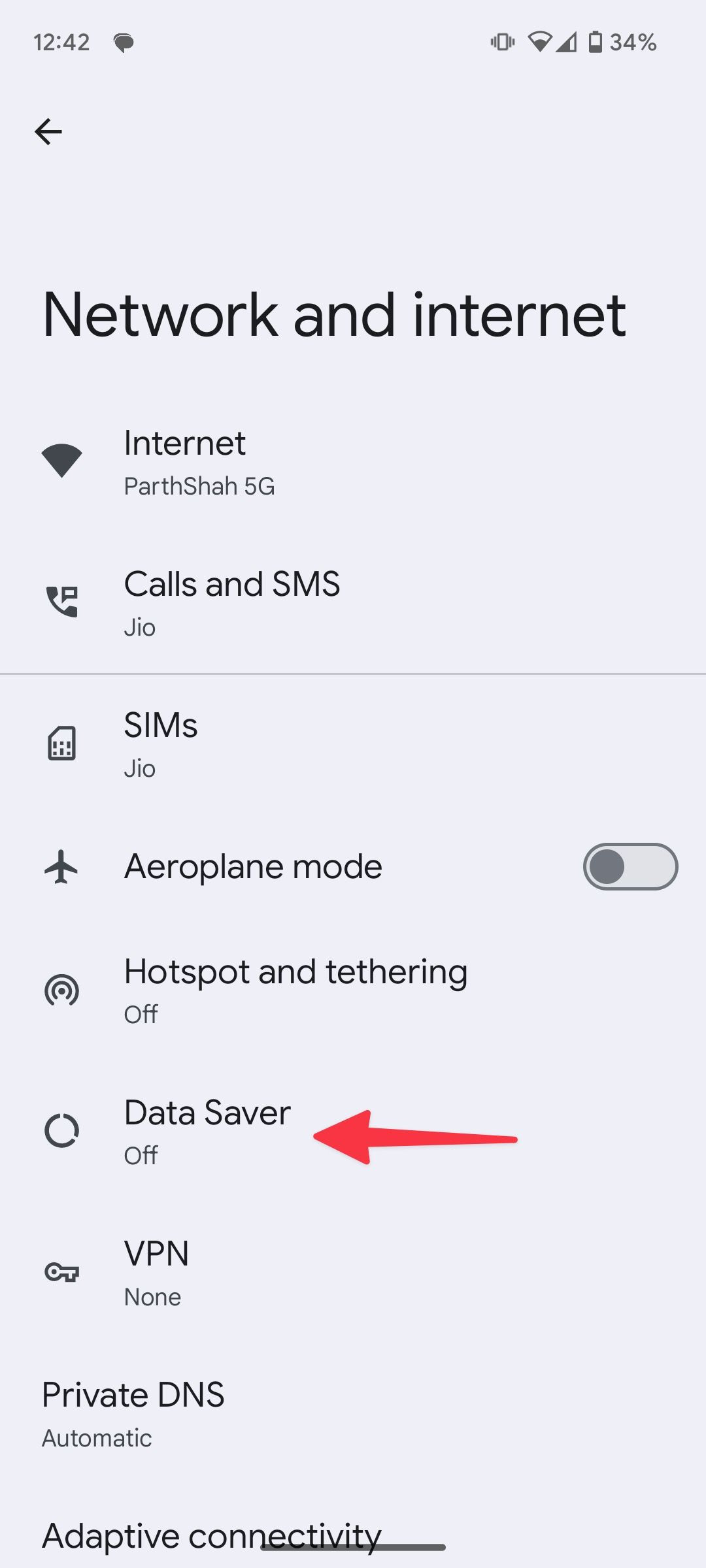 Select Data Saver on Android
Select Data Saver on Android
3. How to Use Quick Toggles Menu to Disable Data Saver
For a quicker method, use the quick toggles menu. This is ideal for those who frequently switch Data Saver on and off.
- Access Notification Center: Swipe down from the top of your screen to open the notification center.
- Expand Quick Toggles: Swipe down again to expand the quick toggles menu.
- Find Data Saver Toggle: Look for the “Data Saver” toggle. It might be represented by an icon.
- Tap to Turn Off: Tap the “Data Saver” toggle to turn it off. The icon will change to indicate that Data Saver is disabled.
4. How to Create a Settings Widget to Control Data Saver
Create a dedicated widget on your home screen for quick access to Data Saver settings. This is particularly useful for monitoring data usage and toggling Data Saver on and off.
-
Long Press Home Screen: Tap and hold an empty space on your home screen.
-
Open Widgets: Select “Widgets” from the menu that appears.
-
Find Settings Widget: Scroll through the list of widgets until you find “Settings.”
-
Drag Widget to Home Screen: Tap and hold the “Settings” widget and drag it to your desired location on the home screen.
-
Select Data Usage: After placing the widget, you’ll be prompted to choose a specific setting. Select “Data Usage.”
-
Access Data Saver: Tap the widget on your home screen to access the “Data Usage” menu, then select “Data Saver” to turn it off.
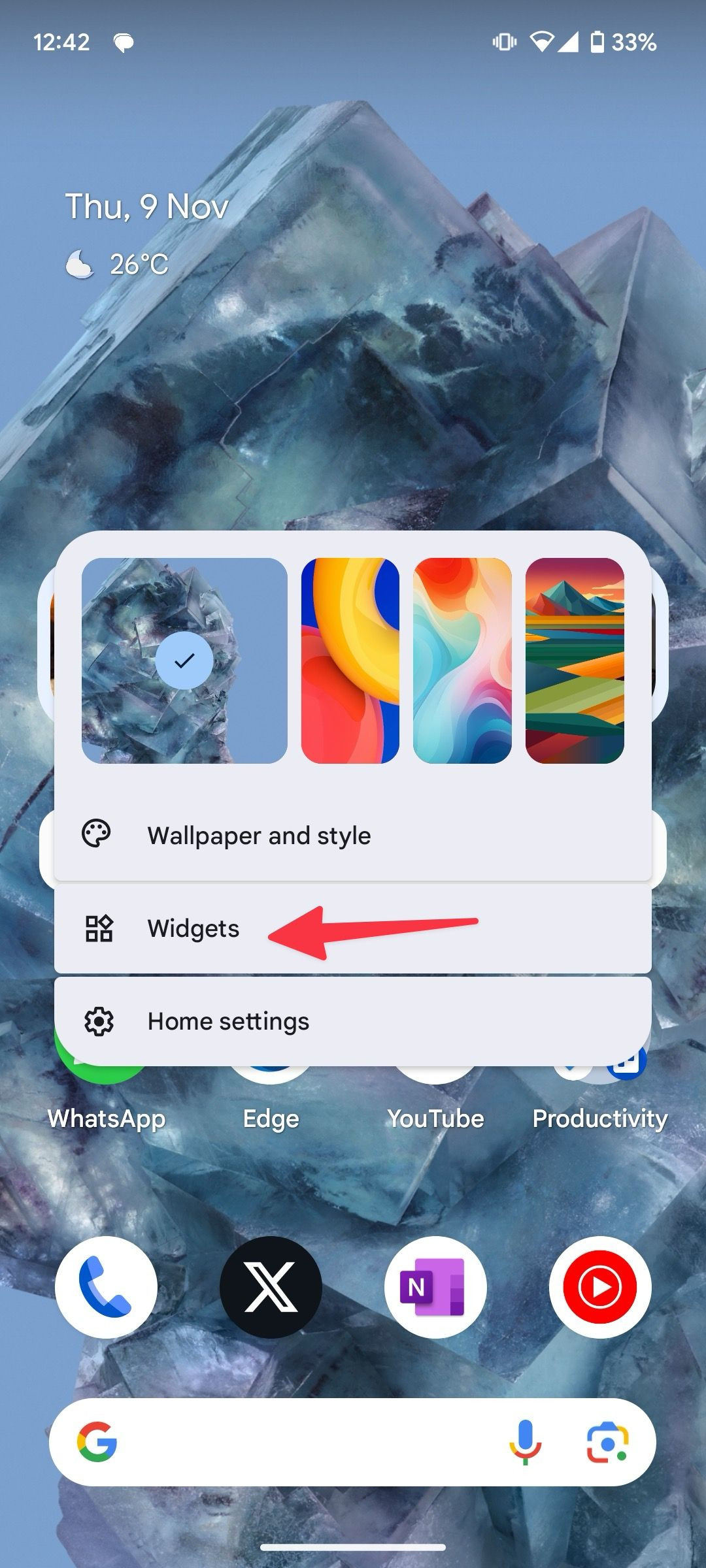 Open widgets menu on Android
Open widgets menu on Android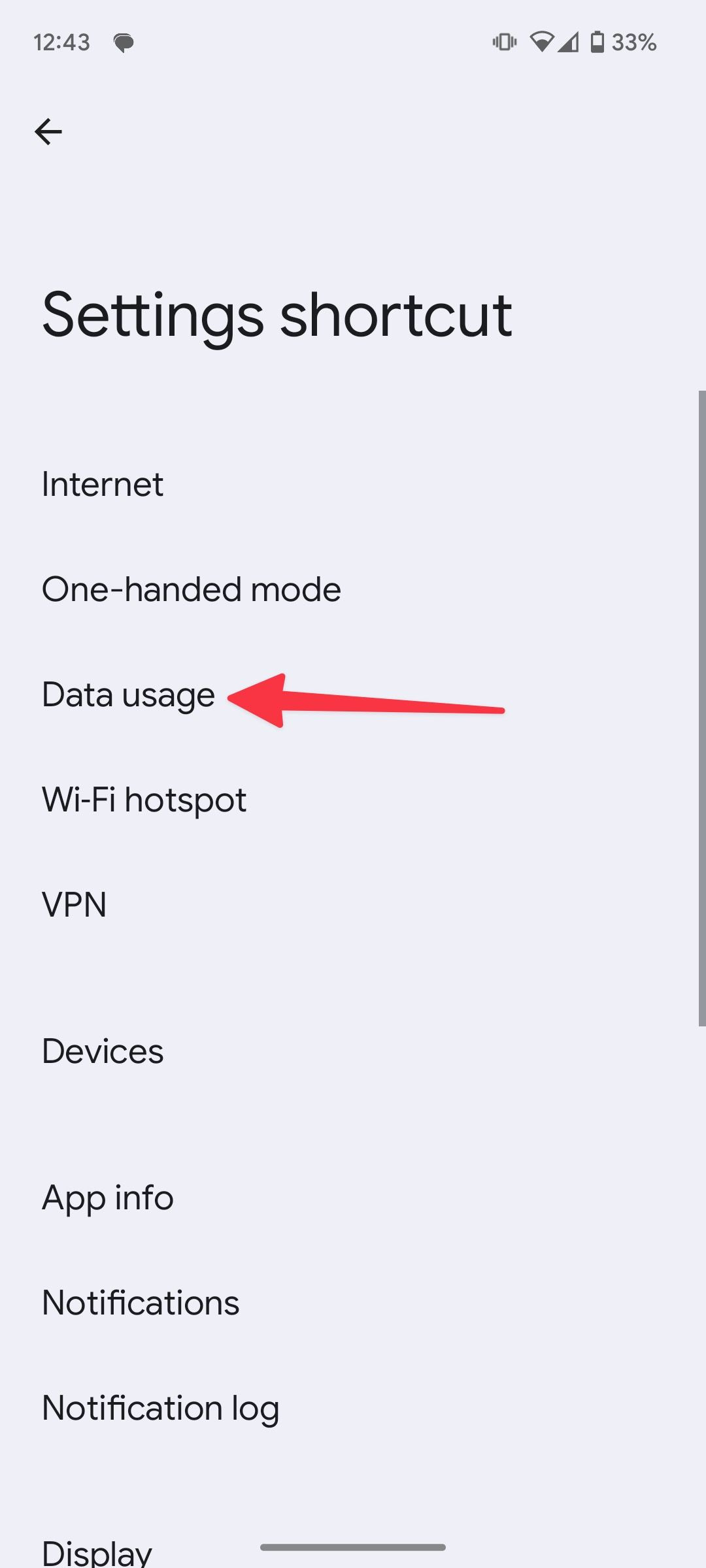 red solid arrow pointing to Data usage in settings shortcut on Android
red solid arrow pointing to Data usage in settings shortcut on Android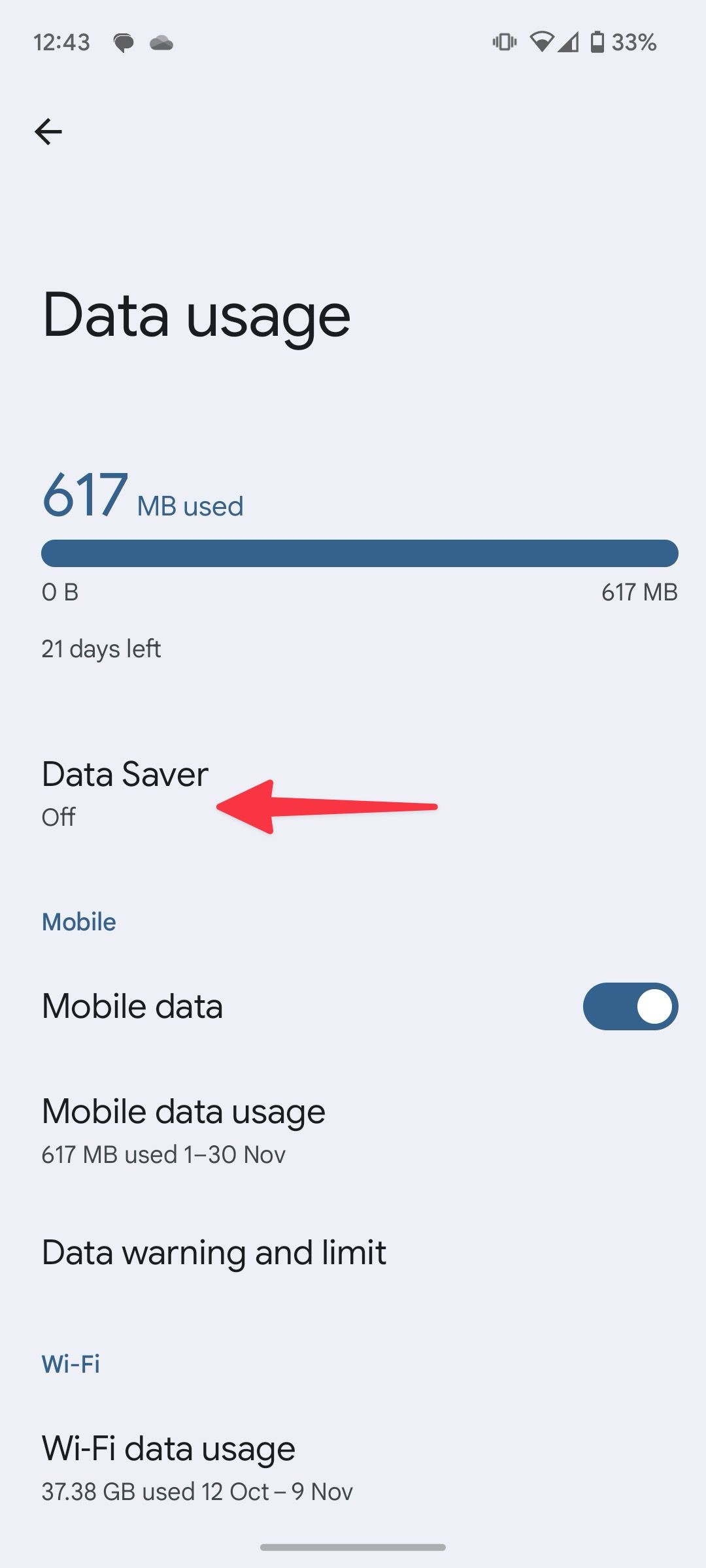 red solid arrow pointing to data saver off on data saver page in Android settings
red solid arrow pointing to data saver off on data saver page in Android settings
5. How Do I Turn Off Data Saver on Samsung Galaxy Phones?
Samsung Galaxy phones have a slightly different settings layout. Follow these steps to turn off Data Saver.
-
Open Settings: Launch the “Settings” app on your Samsung Galaxy phone.
-
Go to Connections: Tap on “Connections.”
-
Select Data Usage: Choose “Data Usage.”
-
Tap Data Saver: Select “Data Saver.”
-
Turn Off Data Saver: Toggle the “Data Saver” switch to the off position.
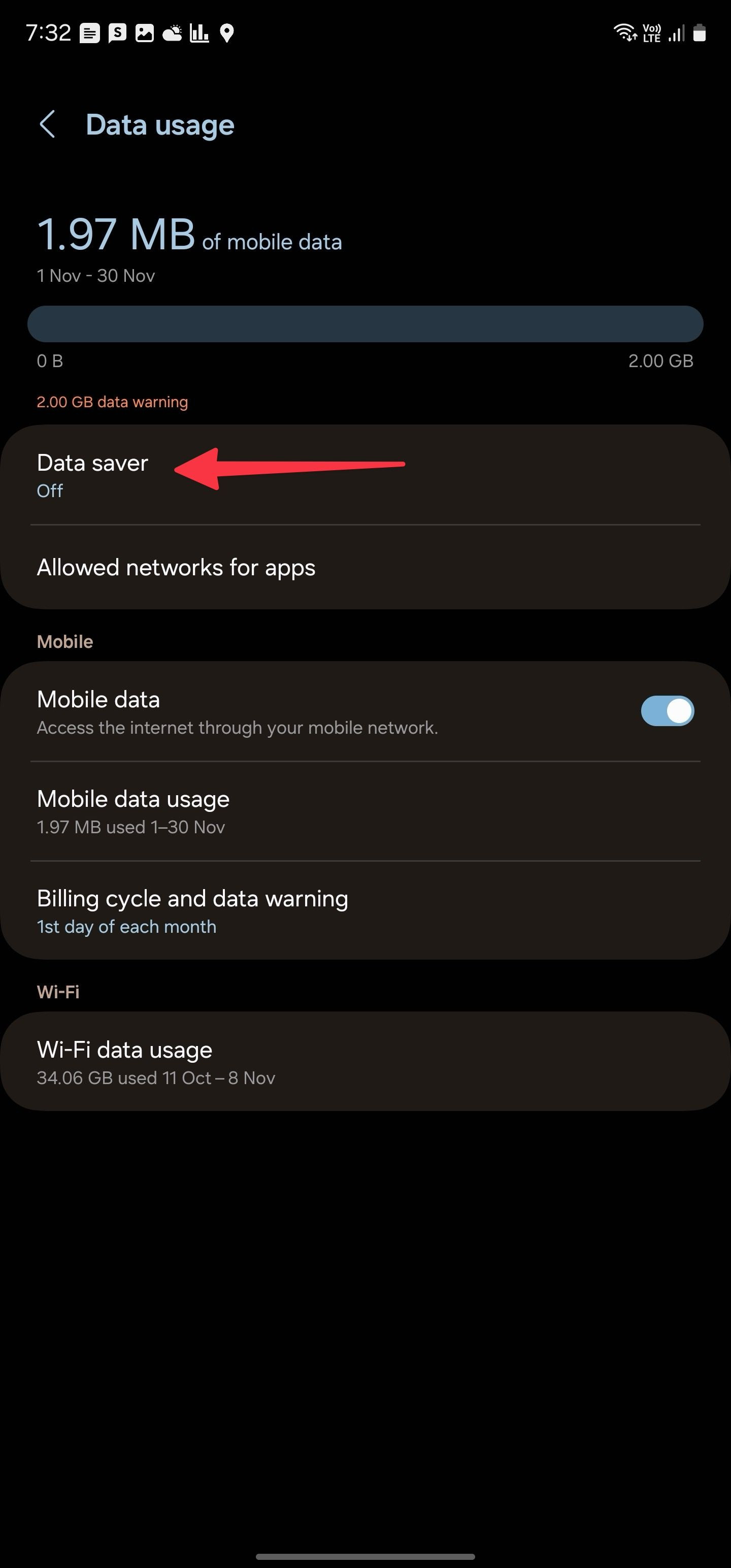 red solid arrow pointing to Data saver off on Samsung
red solid arrow pointing to Data saver off on Samsung
6. How to Allow Unrestricted Data Usage for Specific Apps
You can allow unrestricted data usage for essential apps while keeping Data Saver on. This ensures that critical apps function without restrictions.
-
Go to Data Saver Settings: Follow the steps in Section 2 to access the Data Saver settings.
-
Select Unrestricted Data: Tap on “Unrestricted Data.”
-
Toggle App Switches: Turn on the toggle next to the apps you want to allow unrestricted data usage.
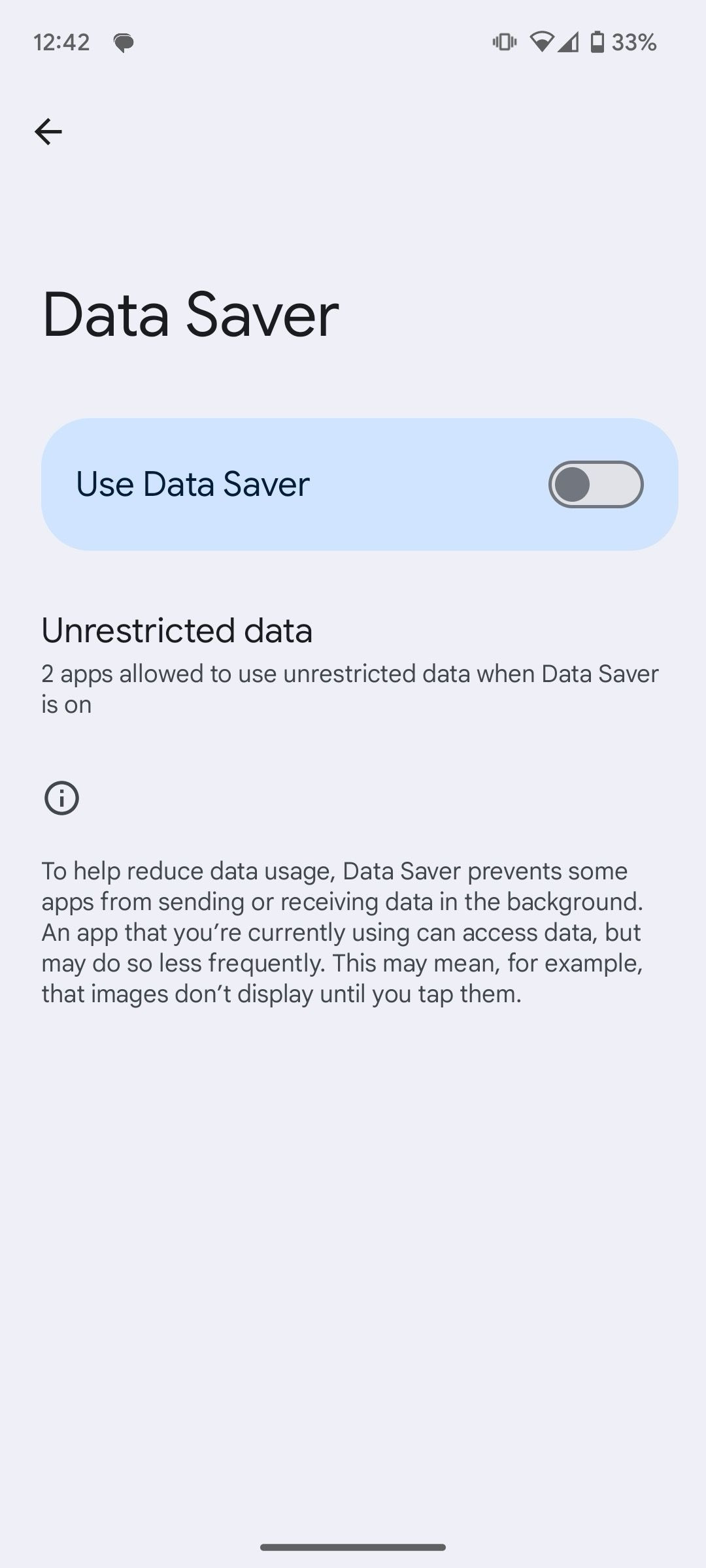 Unrestricted data apps and use data saver toggle on Android
Unrestricted data apps and use data saver toggle on Android
7. How to Turn Off Data Saver Mode in Android Apps
Many apps have their own data saver settings. Turning these off can improve performance within those apps.
7.1. Instagram
-
Launch Instagram: Open the Instagram app.
-
Go to Profile: Tap your profile picture in the bottom right corner.
-
Open Menu: Tap the hamburger menu (three horizontal lines) at the top right.
-
Select Settings and Privacy: Scroll down and tap “Settings and Privacy.”
-
Tap Data Usage and Media Quality: Scroll down to “Data Usage and Media Quality.”
-
Turn Off Data Saver: Toggle the “Data Saver” switch to the off position.
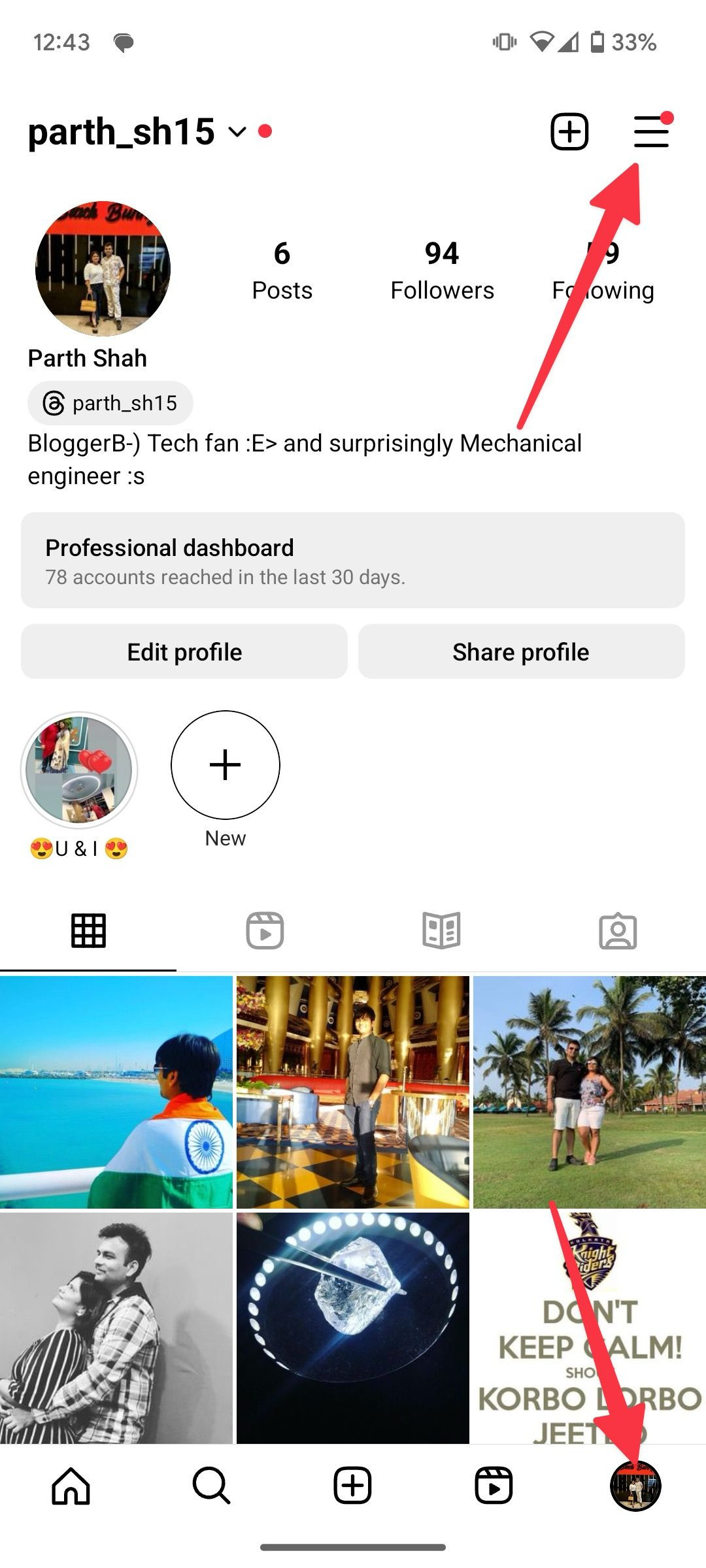 Instagram profile on Android
Instagram profile on Android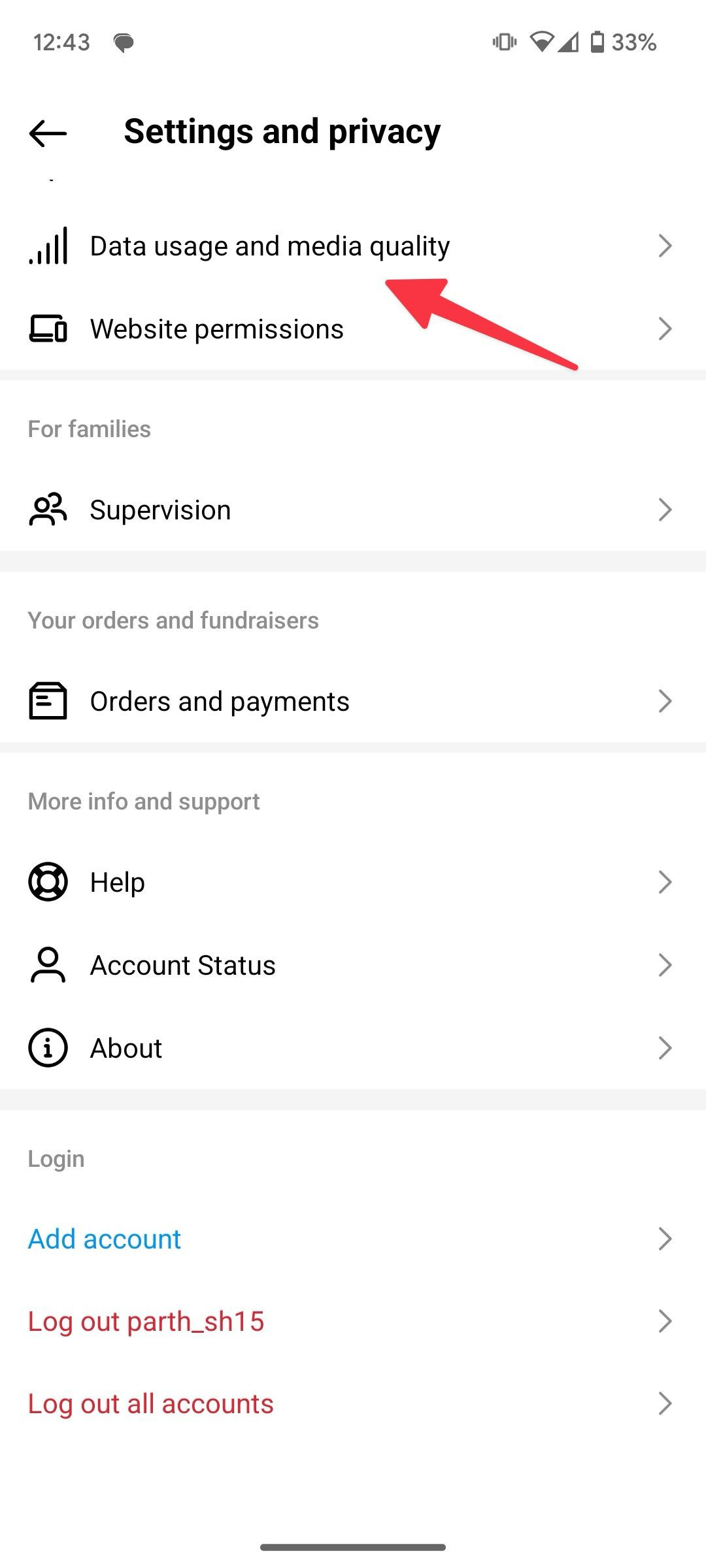 data usage and media quality option on Instagram on Android
data usage and media quality option on Instagram on Android
7.2. TikTok
-
Launch TikTok: Open the TikTok app.
-
Go to Profile: Tap “Profile” in the lower right corner.
-
Open Menu: Tap the three horizontal lines at the top right.
-
Select Settings and Privacy: Scroll down and tap “Settings and Privacy.”
-
Tap Data Saver: Scroll down and tap “Data Saver.”
-
Turn Off Data Saver: Toggle the “Data Saver” switch to the off position.
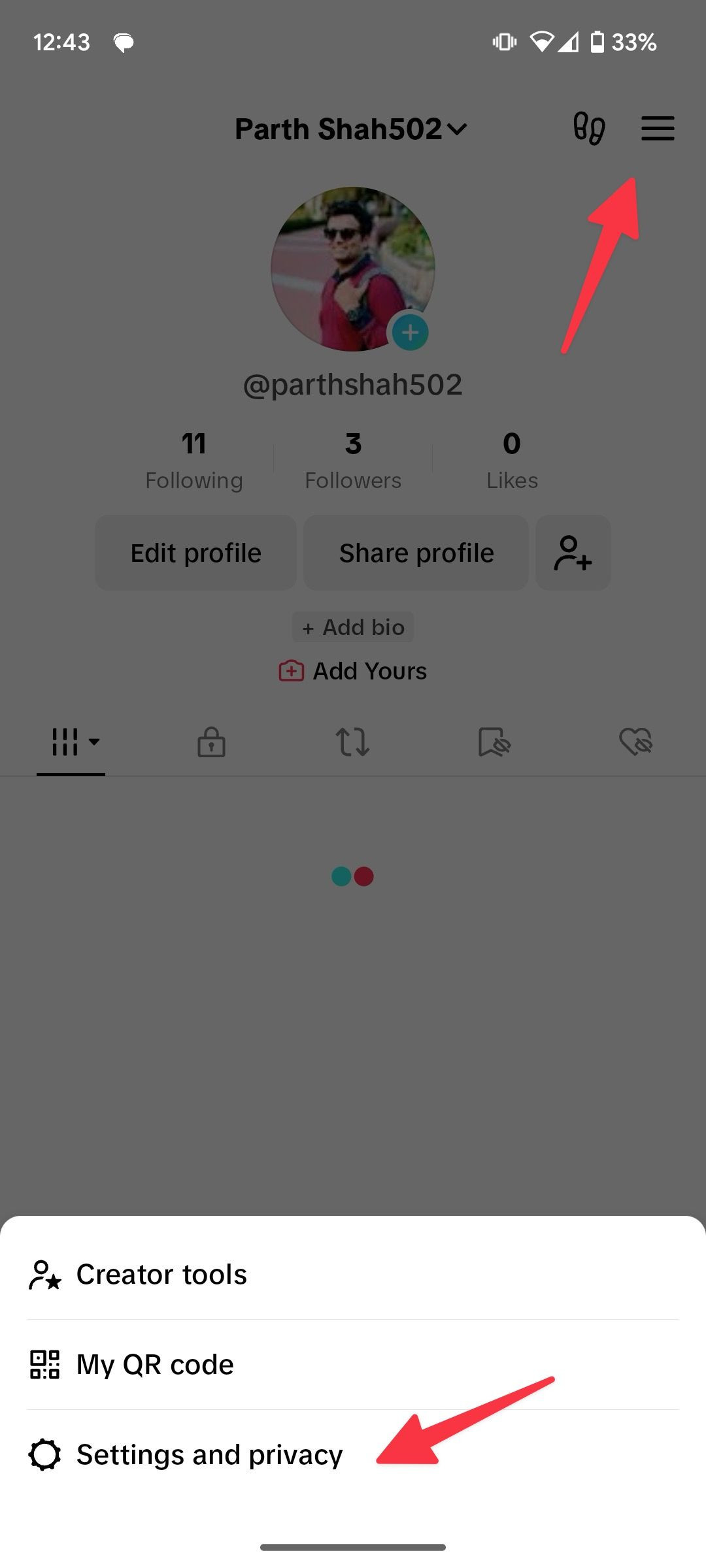 TikTok Settings and privacy on Android
TikTok Settings and privacy on Android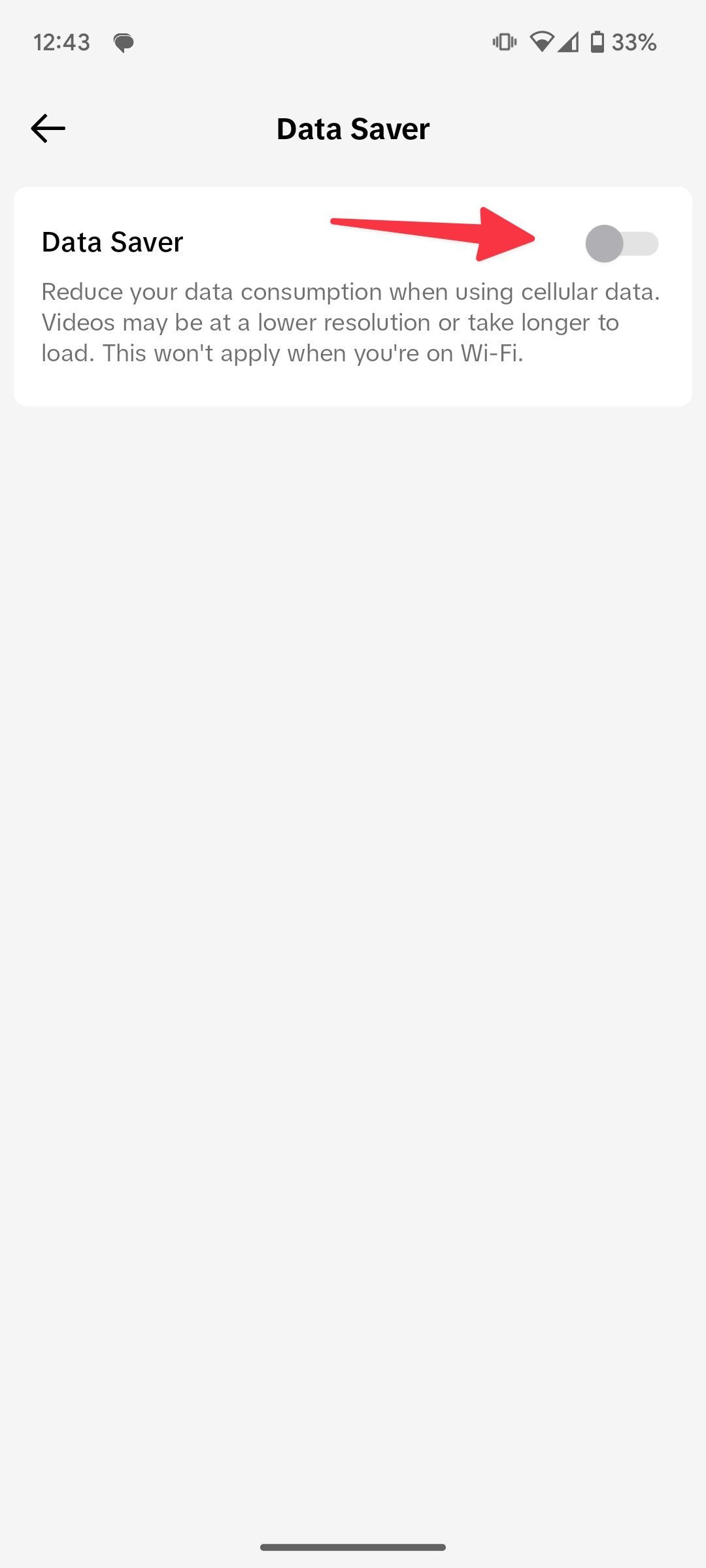 red solid arrow pointing to data saver toggle on Android for TikTok
red solid arrow pointing to data saver toggle on Android for TikTok
8. When Should I Use Data Saver Mode?
Data Saver mode is most useful when you are close to exceeding your monthly data limit or when you are in an area with poor network connectivity. It can also help extend battery life by reducing background data usage. A survey by the U.S. Bureau of Economic Analysis (BEA) in July 2023 showed that people saved an average of $50 per month by actively managing their data usage.
9. How to Monitor Your Data Usage
Regularly monitoring your data usage can help you make informed decisions about when to enable or disable Data Saver.
- Open Settings: Go to your device’s “Settings.”
- Select Network & Internet: Tap on “Network & Internet” or “Connections.”
- Go to Data Usage: Select “Data Usage.” Here, you can see a breakdown of data usage by app.
- Set Data Warning & Limit: Configure data warnings and limits to receive notifications when you are approaching your data cap.
10. What are the Benefits of Disabling Data Saver?
Disabling Data Saver offers several benefits, particularly for users with unlimited data plans or those who rely on real-time updates from their apps.
- Improved App Performance: Apps can function without restrictions, ensuring smoother performance.
- Real-Time Notifications: Receive instant notifications without delays.
- Full Media Quality: Enjoy high-quality videos and images without compression.
11. What are the Potential Drawbacks of Disabling Data Saver?
While disabling Data Saver has its advantages, it’s essential to be aware of potential drawbacks.
- Increased Data Usage: Disabling Data Saver can lead to higher data consumption, potentially exceeding your data plan if you’re not careful.
- Higher Battery Consumption: More data usage can drain your battery faster.
- Potential for Overcharges: If you don’t have an unlimited data plan, you could incur overage charges.
12. What are the Best Apps for Monitoring Mobile Data Usage in 2024?
Several apps can help you monitor and manage your mobile data usage effectively.
-
My Data Manager: Provides detailed insights into which apps are using the most data.
-
GlassWire: Offers real-time network monitoring and data usage alerts.
-
Data Usage Monitor: Simple and easy-to-use app for tracking data usage.
 A person in a plaid shirt and khakis holds a phone in their left hand while their right index finger taps the screen.
A person in a plaid shirt and khakis holds a phone in their left hand while their right index finger taps the screen.
13. How Can savewhere.net Help Me Save Money?
At savewhere.net, we provide a range of resources to help you save money and manage your finances effectively. Our platform offers tips, strategies, and tools to help you make informed financial decisions.
- Financial Insights: Access articles and guides on budgeting, saving, and investing.
- Savings Strategies: Discover practical tips for cutting expenses and maximizing your savings.
- Community Support: Connect with other users to share tips and ideas.
Address: 100 Peachtree St NW, Atlanta, GA 30303, United States.
Phone: +1 (404) 656-2000.
Website: savewhere.net.
14. What are the Latest Trends in Data Usage and Management?
Staying informed about the latest trends in data usage and management can help you optimize your data consumption and save money.
- 5G Technology: The rollout of 5G is increasing data speeds and consumption.
- Data Compression Techniques: New technologies are emerging to compress data and reduce usage.
- Edge Computing: Processing data closer to the source can reduce bandwidth usage.
15. How to Optimize Your Android Device for Data Savings
Even with Data Saver turned off, you can still optimize your Android device for data savings.
- Disable Auto-Play Videos: Prevent videos from automatically playing in apps.
- Use Wi-Fi Whenever Possible: Connect to Wi-Fi networks to avoid using mobile data.
- Download Content Over Wi-Fi: Download large files, such as videos and music, over Wi-Fi.
- Limit Background Data Usage: Restrict background data usage for apps that don’t need it.
16. What are the Alternatives to Data Saver Mode?
If Data Saver mode doesn’t meet your needs, consider these alternatives.
- Set Data Limits: Configure data limits in your Android settings to receive warnings when you approach your data cap.
- Use Wi-Fi Assist: Automatically switch to Wi-Fi when the connection is stronger.
- Monitor App Data Usage: Regularly check which apps are using the most data and adjust their settings accordingly.
17. How Does Location Affect Data Usage?
Your location can significantly impact your data usage, particularly when using apps that rely on GPS or location services.
- Navigation Apps: Apps like Google Maps and Waze can consume a lot of data, especially when used for long trips.
- Social Media Apps: Apps like Facebook and Instagram often use location data to provide relevant content.
- Weather Apps: These apps frequently update location data to provide accurate forecasts.
18. How to Save Money on Your Mobile Data Plan
Saving money on your mobile data plan can significantly impact your overall financial health.
- Shop Around for the Best Deals: Compare data plans from different carriers to find the best value.
- Consider a Family Plan: Family plans often offer lower per-person costs.
- Negotiate with Your Carrier: Contact your carrier to negotiate a better rate or data allowance.
19. What are the Best Practices for Managing App Updates to Save Data?
Managing app updates is crucial for saving data and ensuring your device runs efficiently.
- Update Apps Over Wi-Fi: Set your device to update apps only when connected to Wi-Fi.
- Disable Automatic Updates: Manually update apps to control when updates occur.
- Review App Permissions: Regularly review and adjust app permissions to prevent unnecessary data usage.
20. How to Protect Your Data and Privacy While Saving Money
Protecting your data and privacy while saving money is essential in today’s digital age.
- Use a VPN: A Virtual Private Network (VPN) encrypts your internet traffic and protects your data from hackers.
- Review App Permissions: Regularly review and adjust app permissions to prevent unauthorized access to your data.
- Use Strong Passwords: Use strong, unique passwords for all your online accounts.
- Be Cautious of Public Wi-Fi: Avoid transmitting sensitive information over public Wi-Fi networks.
21. What is the Impact of Streaming Services on Data Usage?
Streaming services like Netflix, Hulu, and Spotify can consume a significant amount of data.
- Adjust Streaming Quality: Lower the streaming quality to reduce data usage.
- Download Content Over Wi-Fi: Download movies and music over Wi-Fi for offline viewing and listening.
- Monitor Streaming Hours: Keep track of your streaming hours to manage data consumption.
22. How to Use Offline Maps to Save Data
Using offline maps can significantly reduce data usage, especially when traveling or navigating in areas with poor connectivity.
- Download Maps in Advance: Download maps of areas you plan to visit before you go.
- Use Offline Navigation: Use offline maps for navigation to avoid using mobile data.
- Update Maps Regularly: Update your offline maps to ensure you have the latest information.
23. What are the Best Tools for Budgeting and Managing Expenses?
Effective budgeting and expense management are crucial for saving money and achieving your financial goals.
- Mint: A popular budgeting app that tracks your expenses and provides insights into your spending habits.
- YNAB (You Need A Budget): A comprehensive budgeting tool that helps you allocate every dollar to a specific purpose.
- Personal Capital: A financial management platform that tracks your net worth and provides investment advice.
24. How Can I Reduce My Data Usage While Traveling?
Traveling can lead to increased data usage, but there are several ways to minimize your consumption.
- Use Offline Maps: Download offline maps for navigation.
- Download Content Over Wi-Fi: Download movies, music, and podcasts over Wi-Fi before you leave.
- Disable Data Roaming: Turn off data roaming to avoid high international data charges.
- Use a Local SIM Card: Consider purchasing a local SIM card for cheaper data rates.
25. How Does Data Usage Affect Battery Life and What Can I Do About It?
High data usage can drain your battery faster, but there are steps you can take to mitigate this issue.
- Optimize App Settings: Adjust app settings to minimize background data usage.
- Use Battery Saver Mode: Enable battery saver mode to reduce power consumption.
- Close Unused Apps: Close apps that you are not actively using to prevent them from running in the background.
- Reduce Screen Brightness: Lower your screen brightness to conserve battery power.
26. What Are the Top 5 Misconceptions About Data Saver?
Understanding common misconceptions about Data Saver can help you use it more effectively.
- Data Saver Completely Blocks All Data: Data Saver reduces data usage but doesn’t block all data.
- Data Saver is Only Useful for Limited Data Plans: Even with unlimited data, Data Saver can help extend battery life.
- Data Saver Slows Down Your Phone: Data Saver may slightly reduce performance, but it’s often unnoticeable.
- Data Saver is Complicated to Use: Data Saver is easy to enable and disable through your device’s settings.
- Data Saver is a One-Size-Fits-All Solution: Data Saver settings can be customized to meet your specific needs.
27. How Can I Get the Most Out of My Data Plan?
Getting the most out of your data plan involves careful planning and management.
- Monitor Your Data Usage Regularly: Track your data consumption to avoid overage charges.
- Optimize App Settings: Adjust app settings to minimize data usage.
- Use Wi-Fi Whenever Possible: Connect to Wi-Fi networks to avoid using mobile data.
- Consider a Different Data Plan: Evaluate your data needs and choose a plan that meets your requirements.
28. Frequently Asked Questions (FAQs) About Turning Off Data Saver
Here are some frequently asked questions about turning off Data Saver on Android devices.
-
What happens when I turn off Data Saver?
When you turn off Data Saver, apps can use data freely in the background, potentially increasing your data usage. -
Will turning off Data Saver improve my app performance?
Yes, turning off Data Saver can improve app performance by allowing apps to function without restrictions. -
How do I know if Data Saver is turned on?
You can check the Data Saver settings in your device’s settings menu. -
Can I turn off Data Saver for specific apps only?
Yes, you can allow unrestricted data usage for specific apps while keeping Data Saver on for others. -
Does turning off Data Saver drain my battery faster?
Yes, turning off Data Saver can drain your battery faster due to increased data usage. -
Is Data Saver the same as airplane mode?
No, Data Saver reduces data usage, while airplane mode disables all wireless communications. -
How often should I check my data usage?
It’s a good practice to check your data usage at least once a week to avoid overage charges. -
What are some common apps that use a lot of data?
Common apps that use a lot of data include streaming services, social media apps, and navigation apps. -
Can I still use Wi-Fi when Data Saver is turned on?
Yes, Data Saver only affects mobile data usage and does not affect Wi-Fi connectivity. -
How do I find the Data Saver settings on my phone?
You can find the Data Saver settings in your device’s settings menu under “Network & Internet” or “Connections.”
Turning off Data Saver on your Android device is a simple process that can significantly improve your app experience and ensure you receive timely notifications. By following the steps outlined in this guide and utilizing the resources available at savewhere.net, you can effectively manage your data usage, save money, and achieve your financial goals. Visit savewhere.net today to explore more tips, strategies, and tools for managing your finances and making informed decisions.
