Want to know How To Find Saved Snapchats? Discovering your cherished Snapchat memories is easier than you think! This guide from savewhere.net walks you through simple steps to retrieve those special moments, ensuring you never lose those fleeting snaps. Learn how to access your saved Snapchats and keep your memories alive with our expert tips on digital archiving and media management!
1. Understanding Snapchat Memories
Are you wondering where all your saved snaps go? Snapchat Memories is a cloud storage feature within the Snapchat app that allows you to save your snaps and stories. Think of it as your personal digital scrapbook where you can relive moments you’ve captured. This feature is super useful if you want to free up space on your phone or just keep your memories organized within the app. According to Snapchat’s official support page, Memories ensures your snaps are safe and accessible from any device.
1.1. What Types of Snaps Can Be Saved?
Do you know what kind of snaps you can save in Snapchat? You can save almost any type of content you create or receive on Snapchat. This includes:
- Photos and videos you take directly within the Snapchat app
- Stories you post to your profile
- Snaps you receive from friends and choose to save in chat
- Content you upload from your camera roll into Memories
By using Memories effectively, you’re creating a personal archive that’s easily accessible and shareable, enhancing your Snapchat experience!
1.2. Why Use Snapchat Memories?
Why should you even bother using Snapchat Memories? There are several compelling reasons:
- Free Up Phone Storage: Save your snaps to the cloud and remove them from your device to free up valuable space.
- Relive Memories: Easily access and re-watch old snaps and stories.
- Organize Content: Sort your snaps by date or create custom albums.
- Privacy Control: Use “My Eyes Only” to keep certain snaps extra secure.
- Share and Repost: Easily share old memories with friends or repost them to your story.
Snapchat Memories offers a robust solution for managing your digital content, ensuring you never lose those special moments and can share them whenever you like!
2. Accessing Snapchat Memories on Your Mobile Device
Ready to dive into your saved Snapchat treasures? Here’s how to find your saved snaps on both iOS and Android devices. The process is straightforward, ensuring you can quickly access your memories no matter what device you’re using.
2.1. Finding Memories on iOS (iPhone/iPad)
How do you get to your saved snaps on an iPhone or iPad? Here are the steps:
- Open Snapchat: Launch the Snapchat app on your iOS device.
- Navigate to Memories: Tap the Memories icon (a small circle below the camera button) at the bottom of the screen.
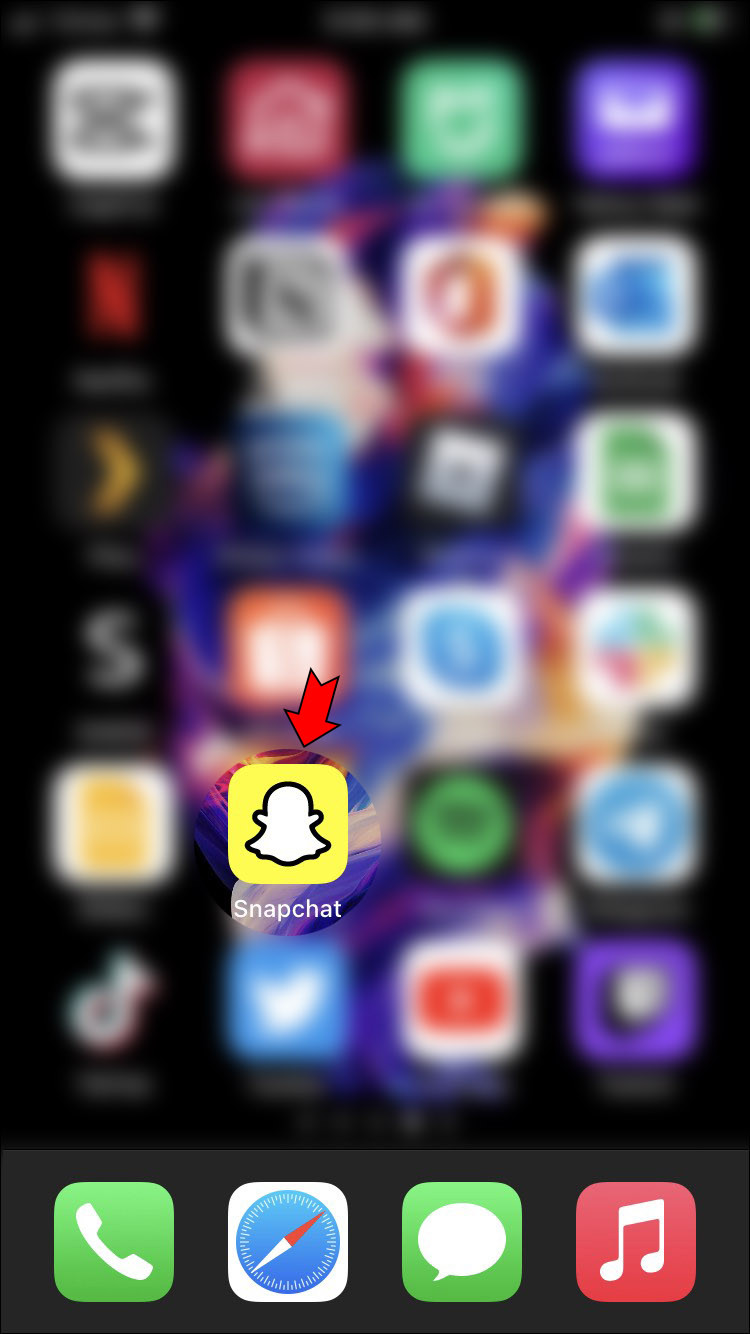 Snapchat app camera screen iphone
Snapchat app camera screen iphone
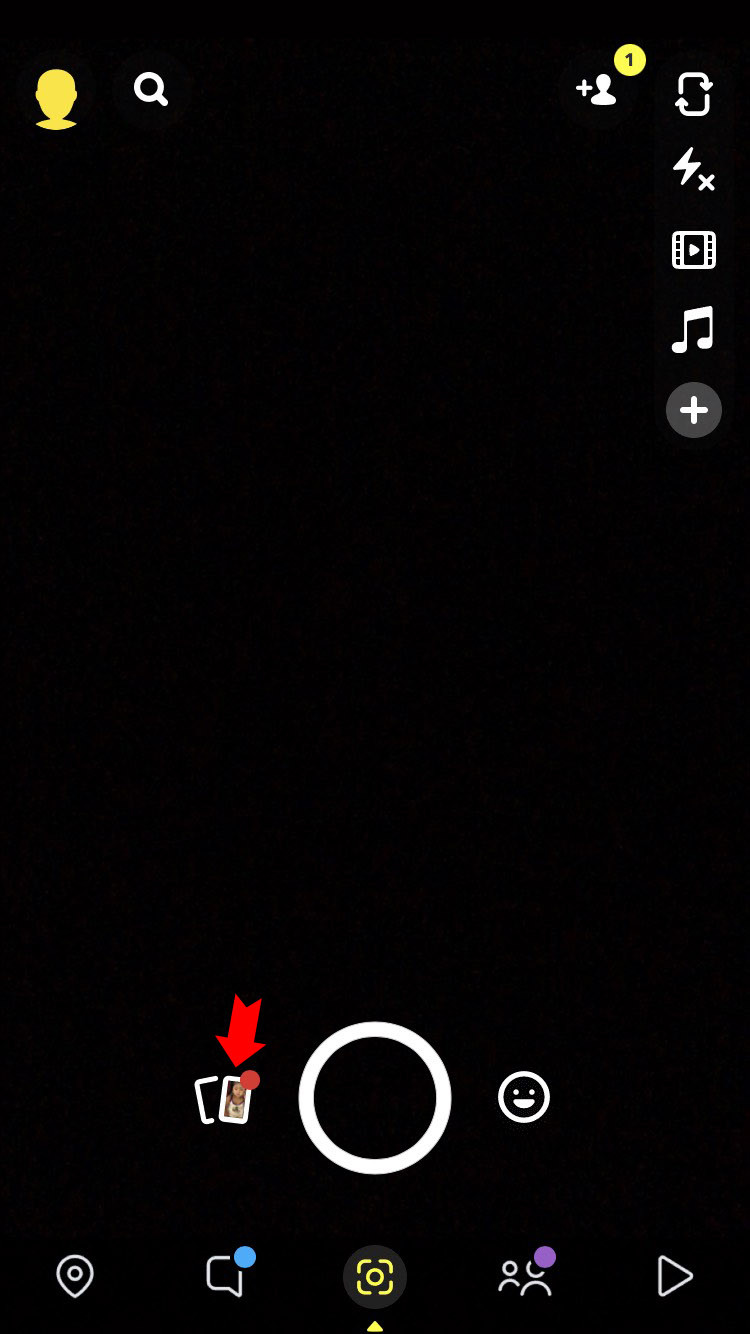 Snapchat app Memories screen iphone
Snapchat app Memories screen iphone
- Browse Your Snaps: Your saved snaps will be organized into sections like Snaps, Stories, Camera Roll, and My Eyes Only. You can scroll through these sections to find the snaps you’re looking for.
2.2. Finding Memories on Android
Is the process different for Android users? Not much! Here’s how to access your Snapchat Memories on an Android device:
- Open Snapchat: Launch the Snapchat app on your Android device.
- Navigate to Memories: Tap the Memories icon (a small circle below the camera button) at the bottom of the screen.
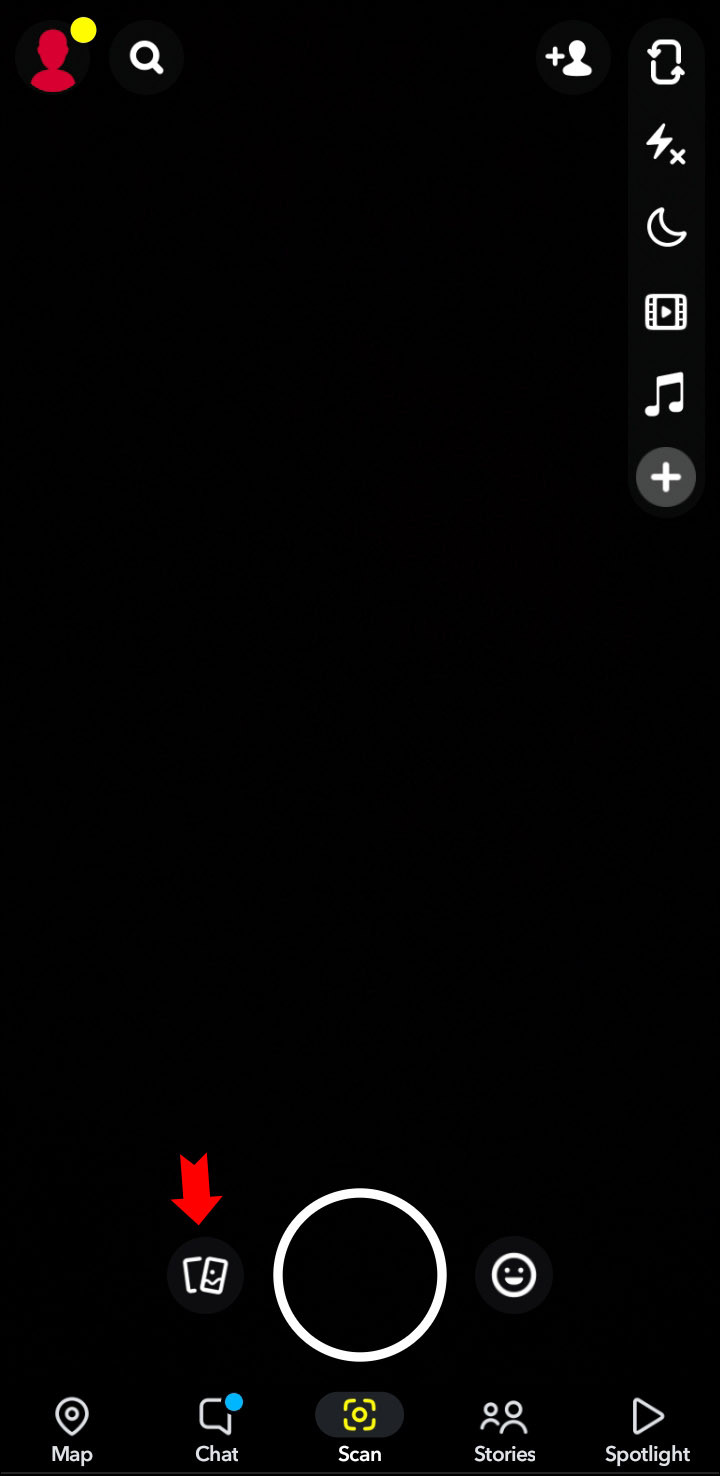 Snapchat app camera screen android
Snapchat app camera screen android
- Browse Your Snaps: Just like on iOS, your snaps are organized into sections. Browse through Snaps, Stories, Camera Roll, and My Eyes Only to find your saved moments.
3. Viewing Snaps Saved in Individual Chats
Did you know you can also save snaps within individual chats? This is a great way to keep important or funny conversations accessible. Here’s how to view those saved snaps.
3.1. Accessing Saved in Chat on iOS
How do you view snaps saved directly in a chat on your iPhone? Follow these steps:
- Open Snapchat: Launch the Snapchat app on your iOS device.
- Go to Chat: Tap the Chat icon (speech bubble) at the bottom of the screen to view your conversations.
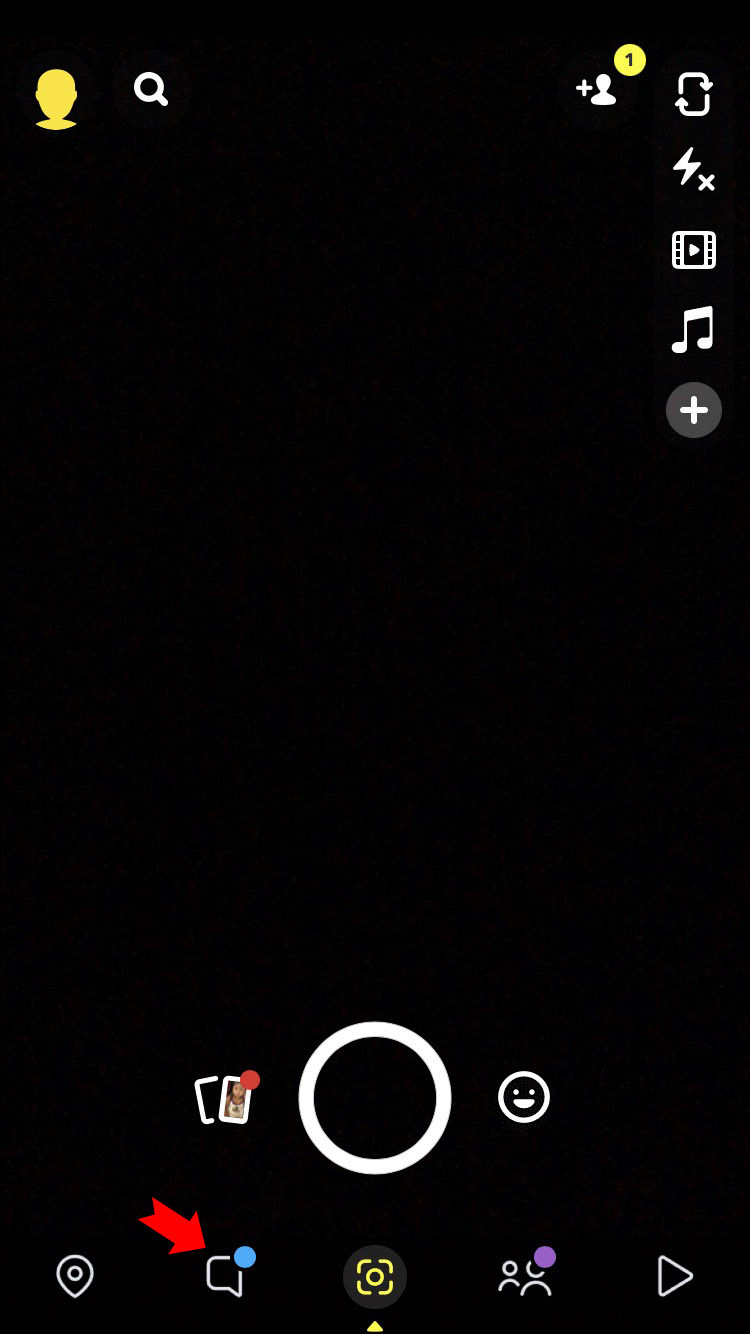 Snapchat app message screen iphone
Snapchat app message screen iphone
- Select a Conversation: Tap on the friend’s name to open the chat.
- View Friendship Profile: Tap on the friend’s Bitmoji or profile icon at the top of the chat screen.
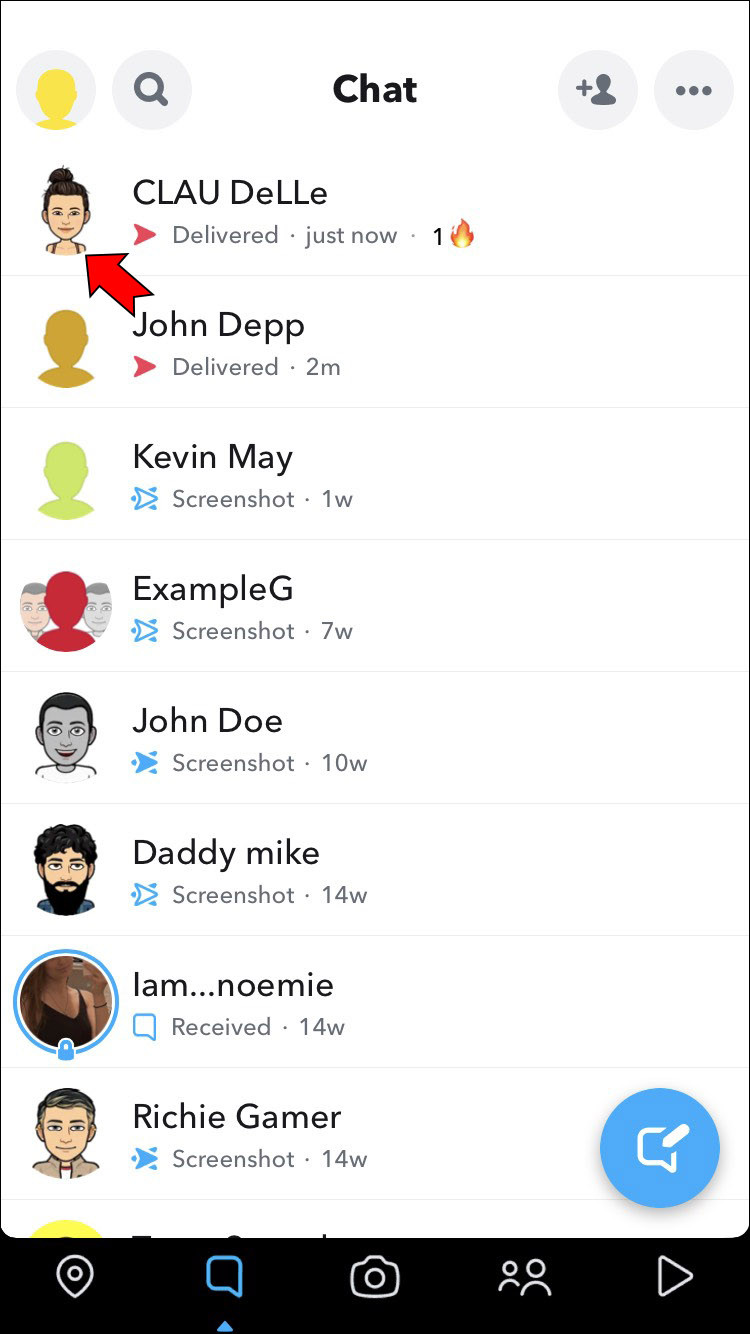 Snapchat app friendship profile screen iphone
Snapchat app friendship profile screen iphone
- Scroll to Saved in Chat: Scroll down to the Saved in Chat section.
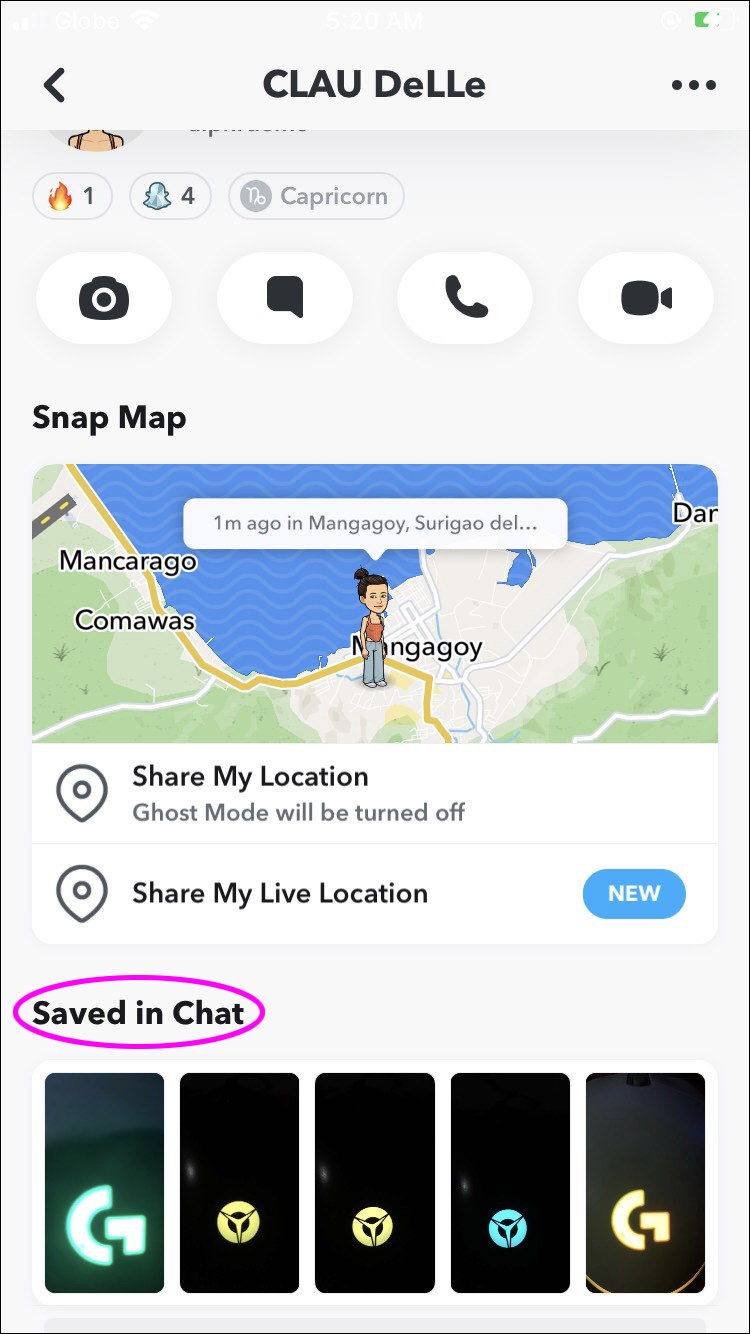 Snapchat app Saved in Chat section iphone
Snapchat app Saved in Chat section iphone
- View All Saved: Tap on View All Saved to see all the snaps saved within that conversation.
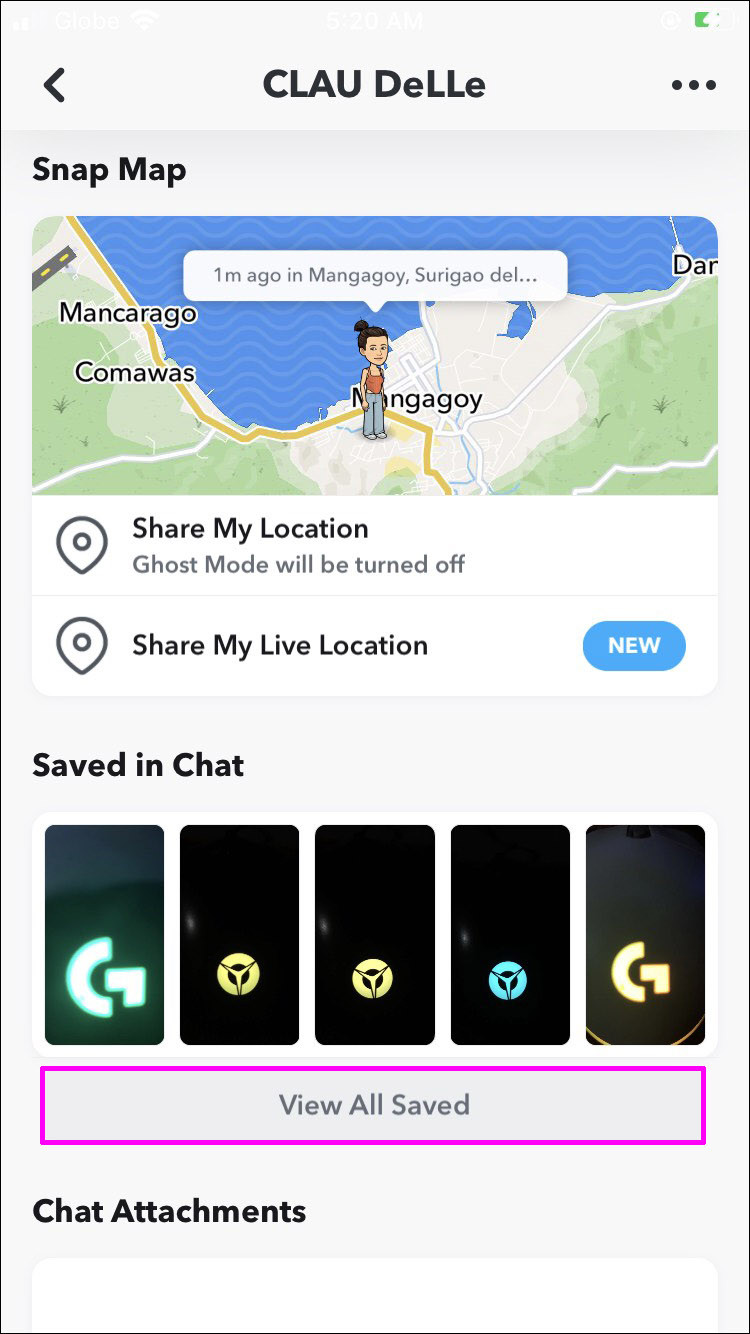 Snapchat app View All Saved button iphone
Snapchat app View All Saved button iphone
3.2. Accessing Saved in Chat on Android
Is it the same process for Android? Yes, the steps are nearly identical:
- Open Snapchat: Launch the Snapchat app on your Android device.
- Go to Chat: Tap the Chat icon (speech bubble) at the bottom of the screen.
- Select a Conversation: Tap on the friend’s name to open the chat.
- View Friendship Profile: Tap on the friend’s Bitmoji or profile icon at the top of the chat screen.
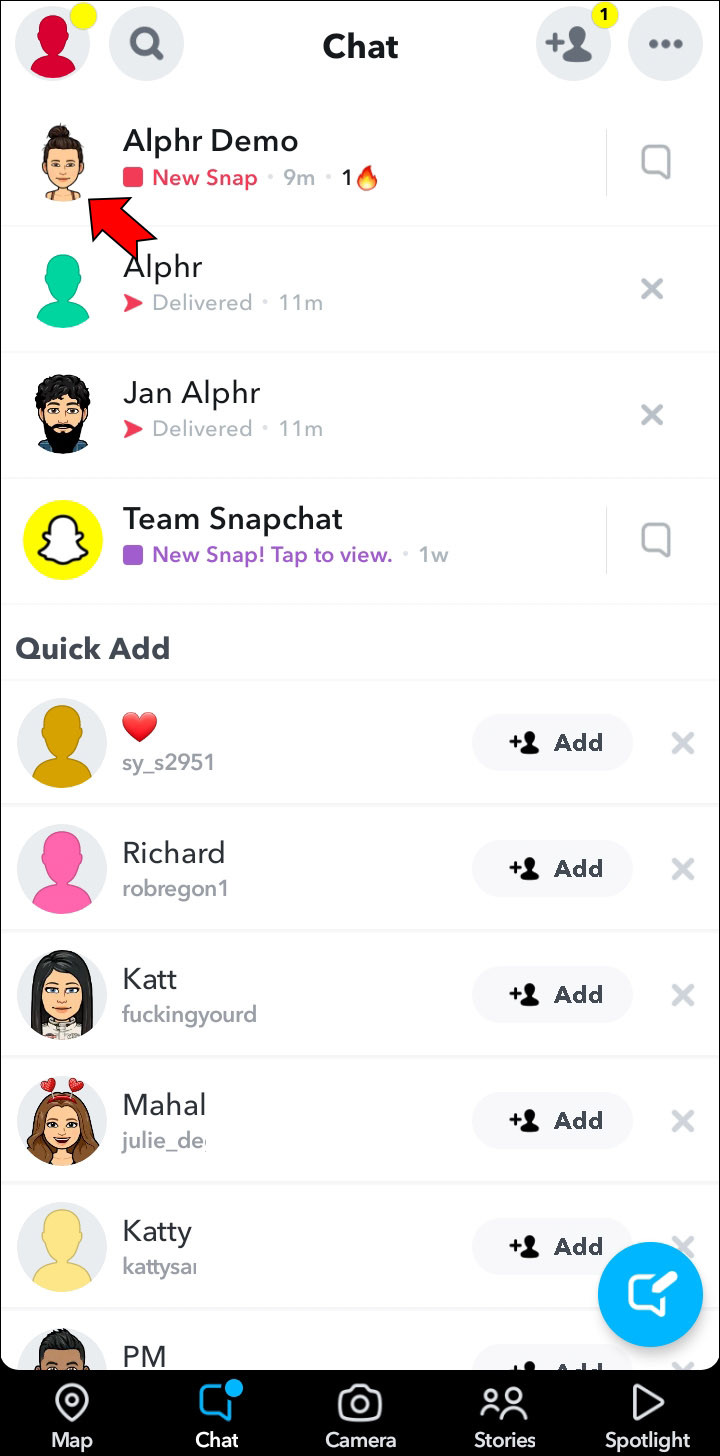 Snapchat app friendship profile screen android
Snapchat app friendship profile screen android
- Scroll to Saved in Chat: Scroll down to the Saved in Chat section.
- View All Saved: Tap on View All Saved to see all the snaps saved within that conversation.
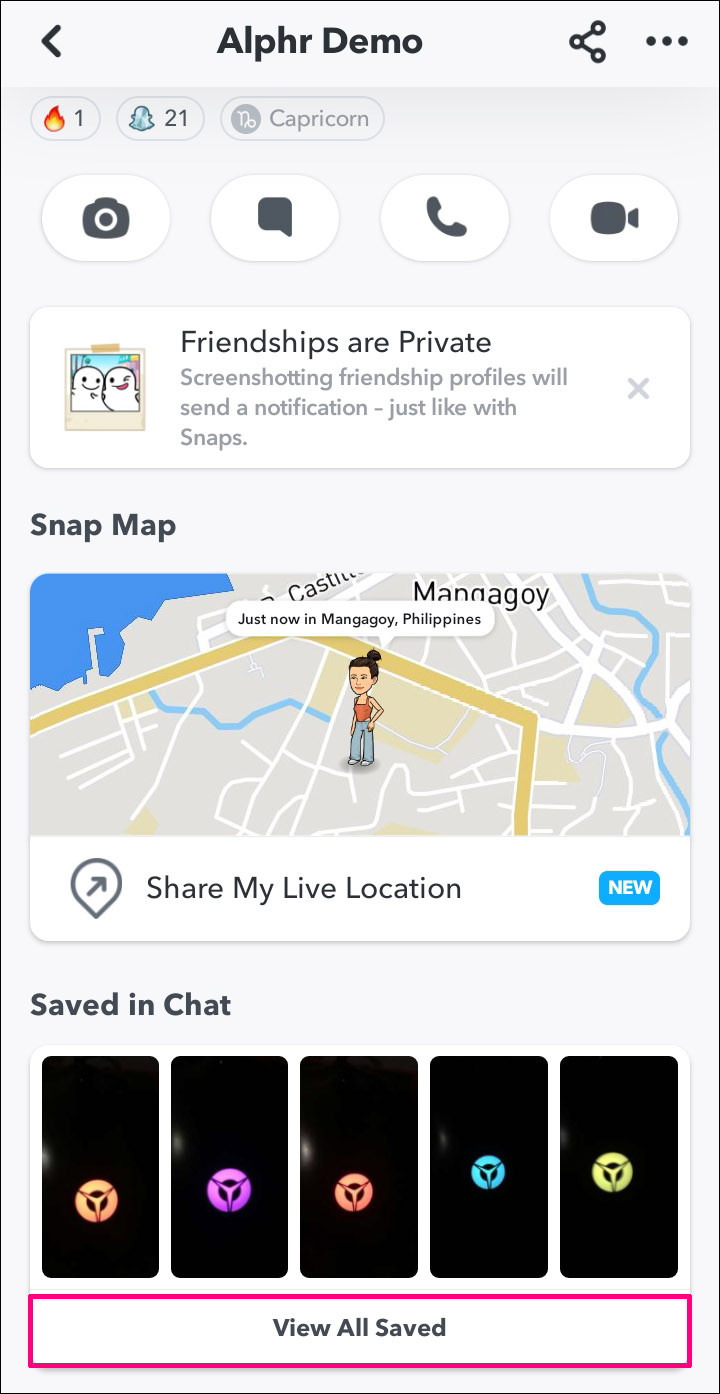 Snapchat app View All Saved button android
Snapchat app View All Saved button android
4. Using Snapchat on PC: Emulators and Web Version
Can you access Snapchat on your computer? While Snapchat is primarily a mobile app, there are ways to use it on your PC.
4.1. Using Android Emulators
What’s an Android emulator, and how can it help? An Android emulator is a software that allows you to run Android apps on your computer. Here’s how to use one:
- Download an Emulator: Download and install an Android emulator like BlueStacks or NoxPlayer on your PC. These emulators create a virtual Android device on your computer.
- Install Snapchat: Open the emulator and sign in with your Google account. Then, download Snapchat from the Google Play Store within the emulator.
- Log In: Launch Snapchat and log in with your Snapchat account.
- Access Memories: Navigate to the Memories section as you would on a mobile device.
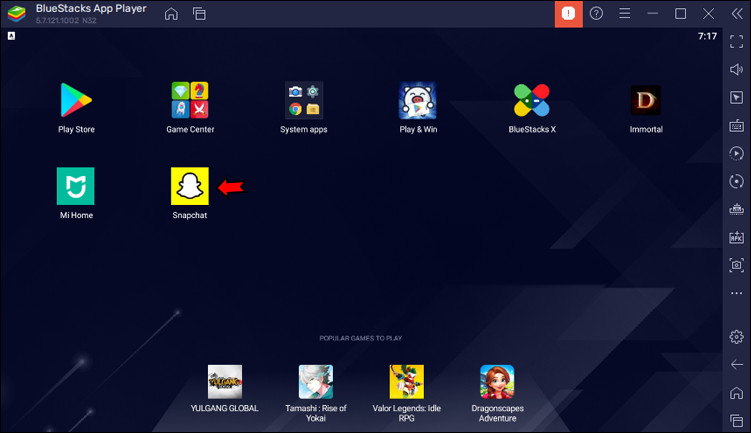 Snapchat app Open button Android Emulator
Snapchat app Open button Android Emulator
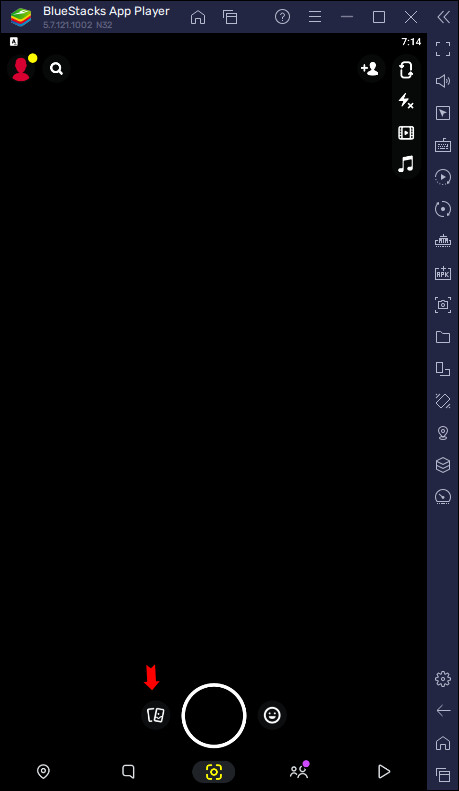 Snapchat app photo icon Android Emulator
Snapchat app photo icon Android Emulator
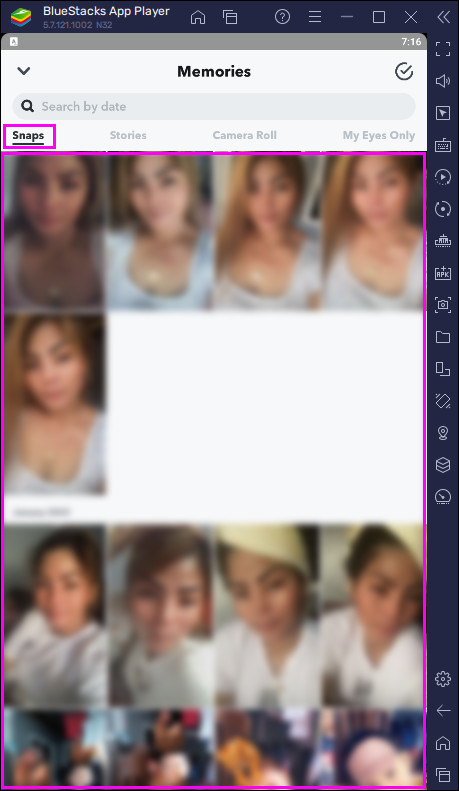 Snapchat app saved snaps Android Emulator
Snapchat app saved snaps Android Emulator
4.2. Snapchat Web Version
Does Snapchat have a web version? Yes, Snapchat does have a web version, but its functionality is limited. Here’s what you can do:
- Visit Snapchat Web: Go to the official Snapchat web portal in your browser.
- Log In: Log in with your Snapchat account.
- Check Limited Features: The web version primarily supports chatting. You may not be able to access all Memories features, but you can still view and manage some saved chats.
5. Managing Your Saved Snaps
Now that you know how to find your saved snaps, let’s talk about managing them. Keeping your Memories organized and secure is essential for a smooth Snapchat experience.
5.1. Organizing Your Memories
How can you keep your Snapchat Memories tidy? Here are some tips:
- Create Albums: Group your snaps into albums based on events, trips, or themes. This makes it easier to find specific memories later.
- Use Dates: Snapchat automatically organizes snaps by date. Use this to quickly locate snaps from a particular day or event.
- Search Function: Use the search bar within Memories to find snaps based on keywords or locations.
- Regularly Review: Periodically go through your Memories to delete any snaps you no longer need.
5.2. Downloading Snaps from Memories
Want to save your snaps to your device? Here’s how:
- Open Snapchat: Launch the Snapchat app on your device.
- Go to Memories: Tap the Memories icon to access your saved snaps.
- Select the Snap: Tap on the snap you want to download.
- Tap the Three Dots: Tap the three vertical dots in the top right corner.
- Select Export Snap: Tap Export Snap.
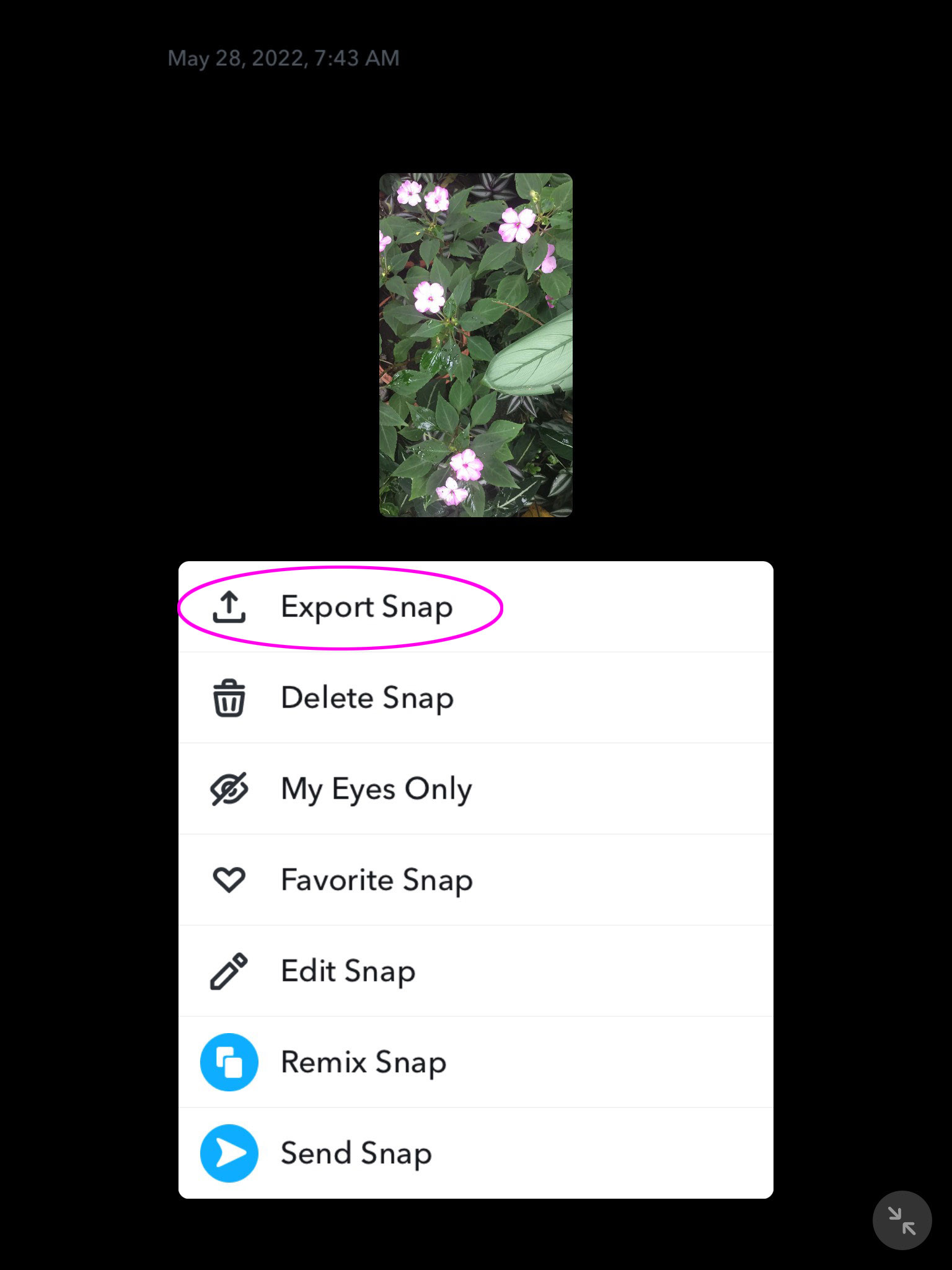 Snapchat app Export Snap screen iPad
Snapchat app Export Snap screen iPad
- Choose Download: Swipe the options to the left until you find Download and tap it. The snap will be saved to your device’s camera roll.
5.3. Using “My Eyes Only” for Extra Privacy
What is “My Eyes Only,” and how can you use it? “My Eyes Only” is a feature that allows you to protect certain snaps with a passcode. Here’s how to use it:
- Go to Memories: Tap the Memories icon to access your saved snaps.
- Select Snaps: Select the snaps you want to move to “My Eyes Only.”
- Tap the Three Dots: Tap the three vertical dots in the top right corner.
- Select Move to My Eyes Only: Tap Move to My Eyes Only.
- Set Passcode: If you haven’t already, you’ll be prompted to set a passcode. Make sure to choose a passcode you’ll remember!
6. Troubleshooting Common Issues
Are you having trouble finding your saved snaps? Here are some common issues and how to fix them.
6.1. Snaps Not Saving to Memories
What if your snaps aren’t automatically saving? Here’s what to check:
- Check Settings: Go to Settings within Snapchat and ensure that Save to Memories is enabled.
- Storage Space: Make sure you have enough storage space in your Snapchat account. If your storage is full, you may need to clear out some old snaps.
- App Updates: Ensure your Snapchat app is up to date. Outdated apps can sometimes cause glitches.
- Internet Connection: A stable internet connection is required to save snaps to Memories.
6.2. Snaps Disappearing from Memories
Why would your snaps suddenly vanish? Here are some possible reasons:
- Accidental Deletion: You may have accidentally deleted the snaps. Check your Recently Deleted folder, if available.
- App Glitches: Sometimes, app glitches can cause snaps to disappear. Try clearing the cache and restarting the app.
- Account Issues: In rare cases, there might be an issue with your account. Contact Snapchat support if you suspect this.
6.3. Forgetting Your “My Eyes Only” Passcode
What if you forget your “My Eyes Only” passcode? Unfortunately, if you forget your passcode, Snapchat cannot recover it for you. However, you can reset it, but keep in mind that resetting will delete all the snaps in your “My Eyes Only” folder.
7. Tips for Maximizing Your Snapchat Experience
Want to get the most out of Snapchat? Here are some tips and tricks:
7.1. Creative Ways to Use Memories
How can you make the most of Snapchat Memories? Here are some ideas:
- Create Throwback Stories: Repost old memories to your story for a fun #TBT (Throwback Thursday) post.
- Document Special Events: Use Memories to create a digital diary of important events in your life.
- Share with Family and Friends: Create albums of family trips or friend gatherings and share them with loved ones.
7.2. Staying Safe on Snapchat
How can you ensure a safe Snapchat experience? Here are some essential tips:
- Privacy Settings: Adjust your privacy settings to control who can view your stories and contact you.
- Be Careful What You Share: Avoid sharing sensitive information that could compromise your privacy.
- Block and Report: If you encounter any inappropriate behavior, block and report the user to Snapchat.
7.3. Exploring Snapchat’s Latest Features
What’s new on Snapchat? Stay updated with the latest features to enhance your experience:
- Filters and Lenses: Experiment with new filters and lenses to make your snaps more creative.
- Snap Map: Use Snap Map to discover what your friends are up to and explore public stories around the world.
- Spotlight: Check out Spotlight for trending videos and creative content from the Snapchat community.
8. The Future of Snapchat and Digital Archiving
How is Snapchat evolving, and what does it mean for digital archiving? Snapchat continues to innovate with new features and improvements. As technology evolves, the importance of digital archiving grows. Platforms like savewhere.net provide resources and tools to help you manage and preserve your digital memories effectively.
8.1. The Role of Cloud Storage
Why is cloud storage so important for saving memories? Cloud storage, like Snapchat Memories, offers a secure and convenient way to store your digital content. It ensures your memories are safe, accessible from any device, and protected from data loss.
8.2. Best Practices for Digital Preservation
How can you ensure your digital memories last a lifetime? Here are some best practices:
- Regular Backups: Regularly back up your Snapchat Memories to a separate cloud service or external drive.
- Multiple Copies: Keep multiple copies of your important snaps in different locations.
- File Format Conversion: Convert your snaps to more universal file formats to ensure they can be accessed in the future.
- Metadata Management: Add descriptive metadata to your snaps, such as dates, locations, and descriptions, to make them easier to find and organize.
9. Real Stories: How Users Benefit from Snapchat Memories
Ever wondered how others use Snapchat Memories? Here are a few real-life stories:
9.1. Preserving Travel Memories
“I used Snapchat Memories to document my backpacking trip through Europe,” says Sarah, 28, from Atlanta. “I created albums for each city I visited, and now I can easily relive those amazing experiences.”
9.2. Documenting Family Milestones
“As a busy mom, I don’t always have time to print photos,” shares Emily, 35, from Chicago. “Snapchat Memories has been a lifesaver for documenting my kids’ milestones. I love being able to share these moments with family and friends instantly.”
9.3. Reliving Special Events
“I used Snapchat Memories to capture my wedding day,” says Michael, 32, from Los Angeles. “It was so much fun to look back at the snaps and relive all the special moments with my wife.”
10. FAQs About Finding Saved Snapchats
Still have questions? Here are some frequently asked questions about finding saved Snapchats.
10.1. Can I recover deleted snaps from Snapchat?
Once a snap is deleted from Snapchat, it is generally gone and unrecoverable. However, if you saved the snap to Memories before deleting it, you can still access it there.
10.2. How do I clear my Snapchat cache?
To clear your Snapchat cache, go to Settings > Clear Cache within the Snapchat app.
10.3. Can I transfer my Snapchat Memories to another account?
No, Snapchat does not offer a direct way to transfer Memories to another account. You would need to download the snaps and manually upload them to the new account.
10.4. What is the difference between Snapchat Memories and Camera Roll?
Snapchat Memories is cloud storage within the Snapchat app, while Camera Roll is the storage on your device. Snaps saved to Memories are stored in the cloud, while snaps saved to Camera Roll are stored locally on your phone or tablet.
10.5. How do I know if someone saved my snap in chat?
When someone saves a snap in chat, a notification will appear in the chat window indicating that the snap has been saved.
10.6. Can I access Snapchat Memories on any device?
Yes, you can access Snapchat Memories on any device where you can log in to your Snapchat account.
10.7. How do I change my “My Eyes Only” passcode?
To change your “My Eyes Only” passcode, go to Settings > My Eyes Only within the Snapchat app.
10.8. Is Snapchat Memories free to use?
Yes, Snapchat Memories is a free feature included with your Snapchat account.
10.9. Can I save snaps from Discover or Stories to Memories?
No, you cannot directly save snaps from Discover or Stories to Memories. These snaps are temporary and designed to disappear after viewing.
10.10. How do I report an issue with Snapchat Memories?
To report an issue with Snapchat Memories, go to Settings > I Need Help within the Snapchat app and follow the prompts to submit a support request.
Finding and managing your saved Snapchats is a breeze with these tips and tricks. Whether you’re reliving old memories, documenting special events, or just trying to free up space on your phone, Snapchat Memories offers a convenient and secure solution. For more resources and tools to manage your digital life, visit savewhere.net today! Discover how to save, organize, and cherish your memories with our expert advice.
Ready to start saving money and making the most of your finances? Visit savewhere.net today to discover a wealth of tips, deals, and resources tailored to help you achieve your financial goals. Join our community of savvy savers and start your journey towards financial freedom now. Find us at 100 Peachtree St NW, Atlanta, GA 30303, United States, or call +1 (404) 656-2000. Your smart saving adventure begins here!

