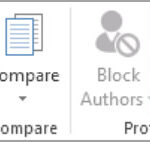Are you wondering, “Can You Save A Wordpad Document As A Pdf?” Absolutely! This article, brought to you by savewhere.net, provides simple and effective ways to convert your WordPad files into the widely accessible PDF format. Discover methods to ensure your documents are easily shareable and viewable, maintaining their original formatting across various devices. We’ll guide you through different conversion techniques, focusing on ease and efficiency, and also touch on how to further enhance your PDFs. Learn about document compatibility and efficient file management.
1. Why Convert WordPad to PDF? Understanding the Need
WordPad, a basic word processor included with Windows, is handy for quick document creation. However, its native format (.rtf) isn’t always the best for sharing or long-term archiving. So why would you want to convert WordPad documents to PDF? Let’s look at some compelling reasons:
- Universal Compatibility: PDF (Portable Document Format) is a universally recognized format. Virtually every device and operating system can open a PDF without needing specific software.
- Consistent Formatting: PDFs preserve the original formatting of your document. This ensures that your document looks exactly as intended, regardless of the device it’s viewed on.
- Enhanced Security: PDFs offer security features like password protection and restrictions on printing or editing, crucial for sensitive documents.
- Smaller File Size: PDFs can often be compressed to a smaller file size compared to WordPad documents, making them easier to email and store.
- Archiving: PDF/A is an ISO standard for archiving electronic documents, ensuring they remain accessible and readable in the long term.
- Professional Appearance: Sharing a PDF often looks more professional than sending an RTF file, especially in business contexts.
Converting to PDF ensures your work is accessible, secure, and presented as you intended. With savewhere.net, you’ll discover the simplest methods to achieve this.
2. Method 1: Using Microsoft Print to PDF
One of the simplest ways to convert a WordPad document to PDF is using the built-in “Microsoft Print to PDF” feature in Windows. Here’s a step-by-step guide:
-
Open Your Document: Launch WordPad and open the document you want to convert.
-
Access the Print Menu: Click on “File” in the top-left corner, then select “Print”.
-
Choose Microsoft Print to PDF: In the print dialog box, find the “Printer” dropdown menu. Select “Microsoft Print to PDF” from the list of available printers.
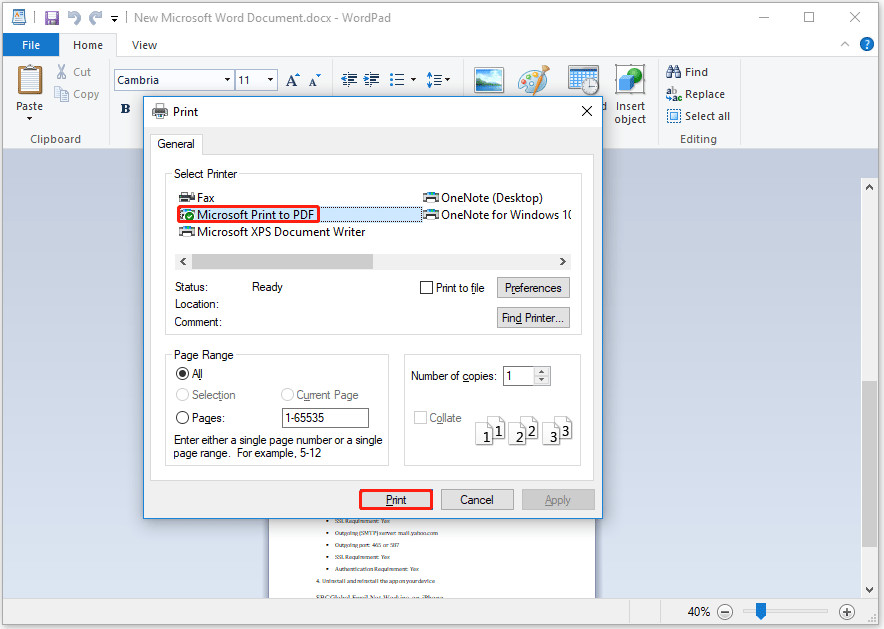 Select Microsoft Print to PDF as your printer, ensuring your WordPad document is saved as a PDF file.
Select Microsoft Print to PDF as your printer, ensuring your WordPad document is saved as a PDF file. -
Print to PDF: Click the “Print” button. A “Save Print Output As” dialog box will appear.
-
Name and Save: Choose a location to save your PDF, give it a name, and click “Save”.
This method is quick, easy, and doesn’t require any additional software. Microsoft Print to PDF acts as a virtual printer, creating a PDF file instead of a physical printout.
3. Method 2: Utilizing Microsoft Word
If you have Microsoft Word installed on your computer, you can use it to convert WordPad documents to PDF. This method offers more control over the final PDF output.
-
Open with Word: Right-click on your WordPad document and select “Open with” then choose “Word” from the list. If Word isn’t listed, you might need to browse to its executable file.
-
Go to Save As: In Word, click “File” then “Save As”.
-
Select PDF Format: In the “Save As” dialog box, choose a location for your file. In the “Save as type” dropdown menu, select “PDF (*.pdf)”.
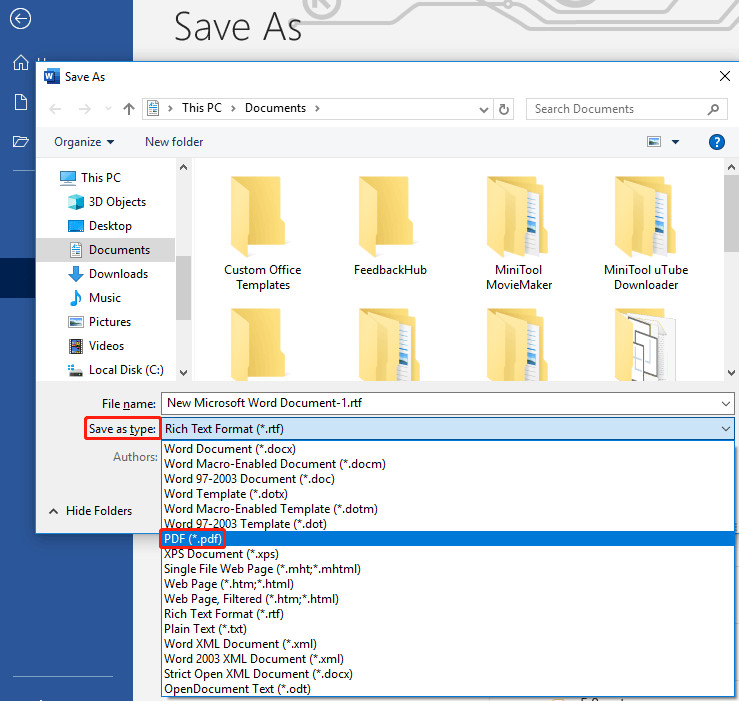 Save WordPad documents as PDF files in Microsoft Word, choosing the PDF format from the Save as type dropdown.
Save WordPad documents as PDF files in Microsoft Word, choosing the PDF format from the Save as type dropdown. -
Optimize (Optional): Before saving, click the “Optimize for” option. Choose “Standard” for higher quality or “Minimum size” for a smaller file.
-
Save: Click “Save” to convert your WordPad document to PDF.
Using Microsoft Word provides additional options, such as controlling image compression and PDF/A compliance, which can be useful for specific needs.
4. Method 3: Employing Online Converters
Several online converters can convert WordPad documents to PDF. These are useful if you don’t have Microsoft Word or prefer not to use the Microsoft Print to PDF feature. One popular option is Convertio.
-
Visit Convertio: Go to the Convertio website.
-
Upload Your File: Click the “Choose Files” button and select your WordPad document from your computer.
- Convertio supports files from your computer, Google Drive, Dropbox, or via URL.
-
Select Output Format: Ensure that the output format is set to PDF. If not, select it from the dropdown menu.
-
Convert: Click the “Convert” button to start the conversion process.
- You can add multiple files to convert them in batch.
-
Download: Once the conversion is complete, click the “Download” button to save the PDF file to your computer.
Online converters are convenient and accessible from any device with an internet connection. However, be mindful of uploading sensitive documents to third-party websites.
5. Choosing the Right Method: A Comparison Table
To help you decide which method is best for you, here’s a comparison table:
| Method | Pros | Cons | Ideal For |
|---|---|---|---|
| Microsoft Print to PDF | Built-in to Windows, no additional software needed, simple and quick. | Limited customization options. | Quick, basic conversions. |
| Microsoft Word | More control over output settings, can optimize for quality or size, supports PDF/A. | Requires Microsoft Word. | Users needing specific PDF settings and higher quality output. |
| Online Converters (e.g., Convertio) | Convenient, accessible from any device, no software installation required, batch conversion. | Potential privacy concerns with uploading documents, reliant on internet connection. | Occasional users who need quick conversions without additional software. |
Remember to consider your specific needs and circumstances when choosing a method. For basic conversions, Microsoft Print to PDF is often sufficient. For more control and features, Microsoft Word is a good choice. For convenience, online converters can be a great option.
6. Enhancing Your PDFs: Editing After Conversion
Once you’ve converted your WordPad document to PDF, you might want to make further edits. This could include adding hyperlinks, inserting images, or redacting sensitive information. While WordPad itself has limited editing capabilities, several tools can help you enhance your PDFs.
MiniTool PDF Editor
MiniTool PDF Editor is a comprehensive PDF editing software that allows you to manage your PDF files with a wide array of functions:
- Editing Text and Images: Modify existing text, add new text, and insert or replace images.
- Annotation: Add comments, highlights, and stamps to your PDF.
- Conversion: Convert PDFs to other formats like Word, Excel, and more.
- Security: Password-protect your PDFs and restrict permissions.
- Organization: Merge, split, and rearrange PDF pages.
Adobe Acrobat Pro DC
Adobe Acrobat Pro DC is the industry-standard PDF editor, offering a comprehensive suite of features:
- Advanced Editing: Extensive tools for modifying text, images, and objects in your PDF.
- Form Creation: Create and edit fillable PDF forms.
- Redaction: Permanently remove sensitive information from your PDF.
- Optical Character Recognition (OCR): Convert scanned documents into editable PDFs.
- Integration: Seamless integration with other Adobe products.
Online PDF Editors
Several online PDF editors offer basic editing capabilities for free or a small fee:
- Smallpdf: Edit, merge, split, and convert PDFs online.
- iLovePDF: A range of PDF tools, including editing, compressing, and converting.
- Sejda: Edit text, add images, and fill forms online.
Remember to choose a PDF editor that meets your specific needs and budget. Whether you need advanced editing capabilities or just basic annotation tools, there’s an option available for you.
7. Common Issues and Troubleshooting
While converting WordPad documents to PDF is generally straightforward, you might encounter some common issues. Here are some troubleshooting tips:
- Formatting Issues: If your PDF doesn’t look like your original WordPad document, try using Microsoft Word and optimizing for “Standard” quality.
- Missing Fonts: Ensure that all fonts used in your WordPad document are embedded in the PDF. Microsoft Word usually handles this automatically, but some online converters might not.
- Large File Size: If your PDF is too large, try compressing it using a PDF editor or an online compression tool.
- Password Protection: If you can’t open a PDF, it might be password-protected. Contact the document’s creator for the password.
- Corrupted Files: If you encounter errors when opening a PDF, the file might be corrupted. Try converting the WordPad document again using a different method.
Addressing these common issues can help ensure a smooth conversion process and a high-quality final PDF.
8. The Importance of File Management
Converting WordPad documents to PDF is just one aspect of effective file management. Organizing your files properly can save you time and frustration in the long run. Here are some tips for managing your PDF files:
- Create a Consistent Naming Convention: Use clear and descriptive names for your PDF files. Include dates, version numbers, and keywords to make them easy to find.
- Organize into Folders: Create a folder structure that makes sense for your needs. For example, you might have folders for different projects, clients, or document types.
- Use Cloud Storage: Store your PDF files in the cloud using services like Google Drive, Dropbox, or OneDrive. This ensures that your files are backed up and accessible from any device.
- Regularly Back Up Your Files: Even if you use cloud storage, it’s a good idea to back up your PDF files to an external hard drive or other storage device.
- Use Metadata: Add metadata to your PDF files, such as the author, title, and subject. This can help you search and organize your files more effectively.
- Delete Unnecessary Files: Regularly review your PDF files and delete any that are no longer needed. This can free up storage space and make it easier to find the files you need.
Effective file management is essential for staying organized and productive. By following these tips, you can ensure that your PDF files are always accessible and easy to find.
9. Real-World Applications: Saving Money with PDFs
Converting WordPad documents to PDF isn’t just about convenience; it can also help you save money. Here are some real-world applications:
- Digital Invoices and Receipts: Instead of printing invoices and receipts, save them as PDFs. This reduces paper consumption and saves on printing costs.
- E-books and Manuals: Convert WordPad documents into PDFs to create e-books or manuals. This eliminates the need for expensive printing and distribution.
- Contracts and Agreements: Save contracts and agreements as PDFs to ensure they can’t be easily altered. This provides a secure and cost-effective way to manage legal documents.
- Presentations: Convert WordPad documents into PDFs to create presentations. This ensures that your presentation looks the same on any computer, regardless of the software installed.
- Portfolios: Create a digital portfolio of your work by converting WordPad documents into PDFs. This is a cost-effective way to showcase your skills and experience to potential employers or clients.
By leveraging the power of PDFs, you can reduce costs, improve efficiency, and streamline your workflow.
10. Future Trends in PDF Technology
PDF technology is constantly evolving, with new features and capabilities being added all the time. Here are some future trends to watch out for:
- Improved Accessibility: PDF/UA is a standard for creating accessible PDFs that can be used by people with disabilities. Expect to see more tools and features that make PDFs more accessible.
- Enhanced Security: New security features are being developed to protect PDFs from unauthorized access and modification. This includes improved encryption and digital signatures.
- Artificial Intelligence (AI): AI is being used to automate tasks like OCR, data extraction, and document classification. This can save time and improve accuracy.
- Mobile Optimization: PDFs are becoming more mobile-friendly, with features like responsive layouts and touch-friendly interfaces.
- Cloud Integration: Expect to see tighter integration between PDF tools and cloud storage services. This will make it easier to access and share PDFs from any device.
Staying up-to-date with the latest trends in PDF technology can help you leverage its full potential and stay ahead of the curve.
11. Savewhere.net: Your Partner in Saving
At savewhere.net, we’re dedicated to helping you find smart ways to save money and manage your finances effectively. Converting WordPad documents to PDF is just one small step in that journey. We offer a wide range of resources, including:
- Money-Saving Tips: Discover practical tips for saving money on everything from groceries to travel.
- Financial Planning Tools: Use our calculators and tools to create a budget, track your expenses, and plan for your financial future.
- Deals and Discounts: Find exclusive deals and discounts on products and services you use every day.
- Community Forum: Connect with other savers and share your tips and experiences.
- Expert Advice: Get personalized financial advice from our team of experts.
Whether you’re looking to save a few dollars or completely transform your financial life, savewhere.net is here to help. Join our community today and start saving!
12. Call to Action: Start Saving Today
Ready to take control of your finances and start saving money? Visit savewhere.net today to explore our resources, find exclusive deals, and connect with a community of like-minded savers.
- Explore Money-Saving Tips: Discover practical tips for reducing your expenses and maximizing your savings.
- Use Our Financial Planning Tools: Create a budget, track your spending, and plan for your financial goals.
- Find Exclusive Deals and Discounts: Save money on products and services you use every day.
- Join Our Community Forum: Connect with other savers and share your tips and experiences.
Don’t wait any longer to start saving. Visit savewhere.net now and take the first step towards a brighter financial future.
Address: 100 Peachtree St NW, Atlanta, GA 30303, United States.
Phone: +1 (404) 656-2000.
Website: savewhere.net.
FAQ: Frequently Asked Questions About Converting WordPad to PDF
1. Can I convert WordPad documents to PDF for free?
Yes, you can convert WordPad documents to PDF for free using methods like Microsoft Print to PDF or online converters such as Convertio. These options provide a cost-effective way to convert your files without needing to purchase additional software.
2. Is it safe to use online converters for sensitive documents?
When using online converters for sensitive documents, exercise caution. Check the converter’s privacy policy to ensure they don’t store or share your files. It may be safer to use offline methods like Microsoft Print to PDF or Microsoft Word for sensitive information.
3. How do I ensure my PDF looks exactly like my WordPad document?
To ensure your PDF retains the exact formatting of your WordPad document, use Microsoft Word and select the “Standard” optimization option when saving as a PDF. This will help maintain fonts, images, and layout.
4. Can I edit a PDF after converting it from WordPad?
Yes, you can edit a PDF after converting it using PDF editing software like MiniTool PDF Editor or Adobe Acrobat Pro DC. These tools allow you to modify text, images, and other elements within the PDF.
5. What is the best method for batch converting multiple WordPad documents to PDF?
For batch converting multiple WordPad documents to PDF, online converters like Convertio are efficient. They allow you to upload and convert multiple files simultaneously, saving you time and effort.
6. How do I reduce the file size of a PDF converted from WordPad?
To reduce the file size of a PDF, you can use PDF editing software or online compression tools. These tools optimize images and remove unnecessary data, making the PDF smaller and easier to share.
7. What are the advantages of using PDF/A format?
PDF/A is an ISO standard for archiving electronic documents, ensuring they remain accessible and readable in the long term. This format is ideal for preserving important documents for future reference.
8. Can I password-protect a PDF converted from WordPad?
Yes, you can password-protect a PDF using PDF editing software like MiniTool PDF Editor or Adobe Acrobat Pro DC. This adds a layer of security to your documents, restricting unauthorized access.
9. How do I convert a scanned document to an editable PDF?
To convert a scanned document to an editable PDF, use software with Optical Character Recognition (OCR) technology, such as Adobe Acrobat Pro DC. OCR converts the scanned image into editable text.
10. What is the difference between “Standard” and “Minimum size” optimization in Microsoft Word?
In Microsoft Word, the “Standard” optimization option provides higher quality output, preserving more detail and image resolution. The “Minimum size” option reduces the file size by compressing images and removing unnecessary data, which may slightly reduce quality.