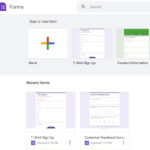Can Google Maps Save A Route for future use? Yes, Google Maps allows you to save routes, offering a convenient way to quickly access directions to frequently visited destinations. This article from savewhere.net will show you how to save routes on your mobile device and explore additional features for efficient navigation, helping you save time and optimize your travel plans. Discover the benefits of route saving, shortcut creation, and smart navigation, making your daily commutes and travel planning more efficient with Google Maps.
1. Understanding Google Maps Route Saving Capabilities
1.1. What Route Types Can Be Saved in Google Maps?
Google Maps offers the flexibility to save various route types, allowing users to quickly access directions for their preferred modes of transportation. You can save driving directions for your daily commute, public transit routes for navigating city transportation, and even walking or cycling routes for your fitness activities. According to Google Maps Help, saved routes retain the chosen transportation mode, ensuring directions are optimized for driving, public transit, walking, or cycling based on your initial selection.
1.2. How Does Saving Routes Differ on iOS and Android?
The process of saving routes in Google Maps is consistent across both iOS and Android platforms, ensuring a seamless experience for users regardless of their device. However, there are some platform-specific features, like adding a route shortcut to the home screen on Android. According to Google Support, the core functionality of saving routes using the “Pin” option is identical on both platforms, enabling users to save and access their favorite routes effortlessly.
1.3. What are the Limitations of Saved Routes in Google Maps?
While Google Maps offers convenient route saving capabilities, there are certain limitations to consider. Saved routes primarily focus on point-to-point directions and may not fully support multi-stop routes or complex itineraries. Google Maps Help indicates that saved routes are designed for quick access to frequently traveled paths, and users with intricate travel plans may need to explore alternative features like creating custom maps or using third-party trip planning apps.
2. Step-by-Step Guide to Saving a Route on Google Maps
2.1. Launching Google Maps and Inputting Destinations
To begin saving a route, open the Google Maps app on your smartphone and enter your starting point and destination. Make sure the addresses are accurate to ensure precise directions.
2.2. Selecting Your Preferred Mode of Transportation
Choose your preferred mode of transportation, whether it’s driving, public transit, walking, or cycling. Google Maps will provide directions tailored to your selected mode, optimizing the route accordingly.
2.3. Using the “Pin” Option to Save Your Route
Once you’ve selected your route, tap the “Pin” option at the bottom of the screen. This action saves your route to your pinned routes list for easy access in the future.
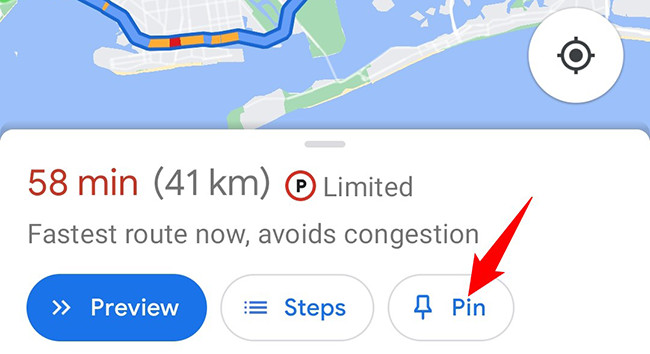 Tap Pin to save your route on Google Maps
Tap Pin to save your route on Google Maps
2.4. Accessing Your Saved Routes
To access your saved routes, open Google Maps and tap the “Go” tab at the bottom of the screen. Here, you’ll find a list of all your pinned routes, ready for quick navigation.
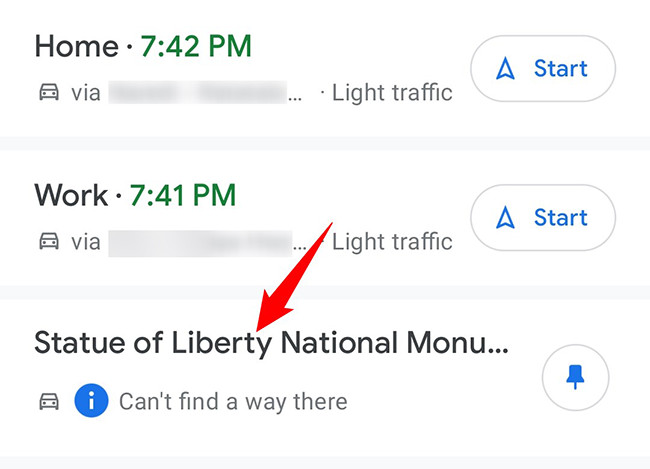 Access and view saved routes in Google Maps
Access and view saved routes in Google Maps
3. Optimizing Saved Routes for Efficiency
3.1. Customizing Start Times for Public Transit Routes
When saving public transit routes, customize your start time to reflect your actual departure time. This ensures Google Maps provides accurate and up-to-date transit schedules.
3.2. Setting Default Transportation Modes
Configure your default transportation mode in Google Maps settings to streamline route planning. Whether you primarily drive, bike, or use public transit, setting a default mode saves time when requesting directions.
3.3. Utilizing Real-Time Traffic Updates
Enable real-time traffic updates in Google Maps to receive alerts about traffic congestion and alternative routes. This helps you avoid delays and optimize your travel time, according to Google Maps Help.
3.4. Exploring Alternative Route Options
Before saving a route, explore alternative route options suggested by Google Maps. Sometimes, a slightly longer route may save you time by avoiding congested areas or construction zones.
4. Advanced Features for Route Management
4.1. Creating Home Screen Shortcuts (Android)
On Android devices, create home screen shortcuts for your most frequently used routes. This allows you to access directions with a single tap, saving valuable time during your daily commute.
4.1.1. Streamlining Your Commute with Android Home Screen Shortcuts
Android users can significantly streamline their daily commute by creating home screen shortcuts for frequently used routes in Google Maps. This feature allows you to access directions with a single tap, saving valuable time and effort during your busy mornings.
To create a home screen shortcut, first, search for the directions you want to save in Google Maps. Once the route is displayed, tap the three dots in the top-right corner of the screen. From the dropdown menu, select “Add Route to Home Screen.” An icon will be added to your home screen, providing instant access to your saved route.
This simple yet effective feature is particularly useful for commuters who travel the same route to work or school every day. Instead of manually entering the destination each time, a quick tap on the home screen shortcut will launch Google Maps with the route already loaded, ready to guide you on your way.
For example, if you commute from your home in Atlanta to your office downtown every day, you can create a home screen shortcut for this specific route. The next time you head to work, just tap the shortcut, and Google Maps will immediately display the fastest route, taking into account real-time traffic conditions. This can help you avoid delays and arrive at your destination on time.
Moreover, you can create multiple shortcuts for different routes, such as routes to the gym, grocery store, or frequently visited friends and family. This level of customization makes it easy to navigate to your favorite destinations without the hassle of searching for directions each time.
By leveraging the home screen shortcut feature on Android, you can transform your Google Maps experience into a personalized navigation tool that adapts to your daily routines and helps you save time and stay organized.
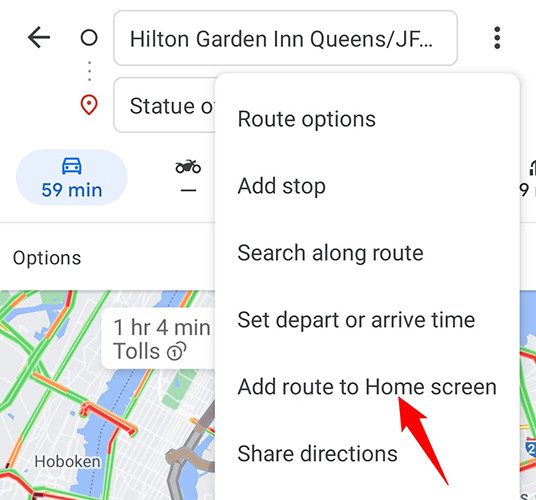 Select Add Route to Home Screen in Google Maps
Select Add Route to Home Screen in Google Maps
4.2. Sharing Saved Routes with Contacts
Share your saved routes with friends, family, or colleagues, allowing them to easily follow your recommended paths. This is particularly useful for coordinating meetups or guiding visitors to your location, as reported by Android Authority.
4.2.1. Enhancing Coordination with Shared Routes
Sharing saved routes with contacts in Google Maps can significantly enhance coordination and simplify travel arrangements, whether you’re planning a meetup with friends or guiding visitors to your location. This feature allows you to easily share your recommended paths, ensuring everyone arrives at the right place with minimal hassle.
To share a saved route, first, access the route in Google Maps by tapping the “Go” tab and selecting the desired route from your pinned list. Once the route is displayed, tap the three dots in the top-right corner of the screen to open the menu. From the menu, select the “Share directions” option. This will generate a link that you can send to your contacts via email, messaging apps, or social media.
When your contacts receive the link, they can simply tap on it to open the route directly in their Google Maps app. The route will be displayed with all the necessary directions, including turn-by-turn navigation, estimated travel time, and real-time traffic updates.
Sharing routes is particularly useful when coordinating group activities or events. For example, if you’re organizing a weekend getaway with friends, you can create a route from a central meeting point to your destination and share it with everyone in the group. This ensures that everyone follows the same path and arrives at the destination at the same time.
Moreover, sharing routes is a great way to guide visitors to your home or office. Instead of providing verbal directions or relying on outdated maps, you can simply share a Google Maps route that takes them directly to your doorstep.
By leveraging the route sharing feature in Google Maps, you can streamline communication, improve coordination, and ensure that everyone reaches their destination safely and efficiently.
4.3. Saving Offline Maps for Uninterrupted Navigation
Download offline maps for areas with limited or no internet connectivity. This ensures uninterrupted navigation, even in remote locations or during travel, according to Google Maps Help.
4.3.1. Ensuring Uninterrupted Navigation with Offline Maps
Saving offline maps in Google Maps is a crucial feature for ensuring uninterrupted navigation, especially when traveling to areas with limited or no internet connectivity. This functionality allows you to download map data directly to your device, enabling you to access directions and navigate without relying on a mobile data connection.
To save an offline map, first, open the Google Maps app and search for the area you want to download. For example, if you’re planning a trip to the mountains, search for the specific region you’ll be visiting. Once the area is displayed, tap the three dots in the top-right corner of the screen and select “Download offline map.” You’ll be prompted to adjust the boundaries of the area you want to save. Once you’ve selected the desired region, tap “Download.”
The map data will be saved to your device, allowing you to access it even when you’re offline. When you’re in an area with limited internet connectivity, Google Maps will automatically switch to the offline map, ensuring you can continue to navigate without interruption.
This feature is particularly useful for travelers who want to avoid incurring roaming charges or who are visiting remote areas where internet access is unreliable. By downloading offline maps in advance, you can ensure that you always have access to the information you need to navigate safely and efficiently.
Moreover, saving offline maps can be a lifesaver in emergency situations. If you find yourself stranded in an unfamiliar area without internet access, you can use the offline map to find your way to safety or locate nearby resources.
By leveraging the offline map feature in Google Maps, you can travel with confidence, knowing that you’ll always have access to reliable navigation, regardless of your internet connection.
4.4. Integrating Saved Routes with Calendar Events
Connect your Google Calendar to Google Maps to automatically display saved routes for upcoming events. This integration streamlines your schedule and ensures you’re always on time for appointments, according to Google Support.
5. Troubleshooting Common Issues with Saved Routes
5.1. Route Not Saving Correctly
If your route isn’t saving correctly, ensure you have a stable internet connection and the latest version of Google Maps installed. Restarting the app or your device may also resolve the issue.
5.2. Saved Route Not Appearing in List
If a saved route isn’t appearing in your list, double-check that you’ve pinned the route correctly. Also, verify that you’re logged into the correct Google account.
5.3. Route Not Updating with Current Traffic
If your saved route isn’t updating with current traffic conditions, ensure real-time traffic updates are enabled in Google Maps settings. Also, clear the app’s cache and data to refresh the information.
5.4. Route Disappearing After Update
In rare cases, updates to Google Maps may cause saved routes to disappear. To prevent this, back up your saved routes by sharing them with yourself or saving them to a custom map, according to Google Maps Help.
6. Benefits of Saving Routes in Google Maps for Saving Money
6.1. Optimizing Routes to Save Fuel
Saving and optimizing routes in Google Maps can significantly contribute to fuel efficiency, helping you save money on gas. By using Google Maps to find the most direct and least congested routes, you can reduce your driving time and fuel consumption.
According to a study by the U.S. Department of Energy, aggressive driving, such as speeding and rapid acceleration, can lower your gas mileage by as much as 15% to 30% at highway speeds and 10% to 40% in stop-and-go traffic. Google Maps helps you avoid these situations by providing real-time traffic updates and suggesting alternative routes to bypass congested areas.
For example, if you commute from your home in Atlanta to a neighboring city for work, saving your route in Google Maps can help you identify the most efficient path. By avoiding traffic jams and construction zones, you can reduce your driving time and save on fuel costs.
Moreover, Google Maps offers eco-friendly routing options that prioritize fuel-efficient routes, even if they are slightly longer. These routes minimize your environmental impact and help you save money on gas.
In addition to optimizing routes, Google Maps can also help you find the cheapest gas stations along your route. By comparing gas prices at different stations, you can save money each time you fill up your tank.
By leveraging the route saving and optimization features in Google Maps, you can reduce your fuel consumption, save money on gas, and minimize your environmental impact.
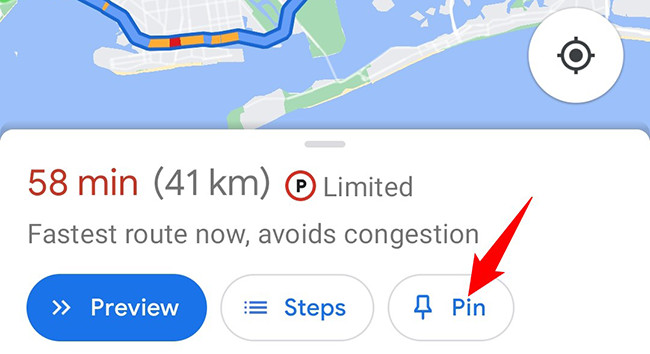 Tap Pin to save your route on Google Maps
Tap Pin to save your route on Google Maps
6.2. Planning Trips During Off-Peak Hours
Google Maps provides traffic data that can help you plan your trips during off-peak hours. By avoiding rush hour, you can save time and fuel, as well as reduce wear and tear on your vehicle.
6.3. Discovering Free Parking Spots
In urban areas like Atlanta, parking can be expensive. Google Maps can help you discover free or low-cost parking spots, saving you money on parking fees.
6.4. Identifying Public Transportation Options
If driving is costly, Google Maps can help you identify public transportation options like buses, trains, and subways. Using public transit can save you money on fuel, parking, and vehicle maintenance.
7. Real-Life Scenarios: How Saved Routes Can Save You Money
7.1. Daily Commute to Work
Saving your daily commute route can help you avoid traffic jams, save fuel, and reduce stress. By optimizing your route, you can arrive at work on time and save money on transportation costs.
7.2. Regular Trips to the Grocery Store
Saving routes to your favorite grocery stores can help you plan your shopping trips efficiently. By comparing prices at different stores and optimizing your route, you can save money on groceries and fuel.
7.3. Visiting Family and Friends
Saving routes to family and friends’ homes can help you plan visits efficiently. By avoiding traffic jams and finding the shortest routes, you can save time and money on transportation costs.
7.4. Business Travel
Saving routes for business travel can help you stay on schedule and save money on transportation costs. By optimizing your routes and using public transit when possible, you can reduce your travel expenses.
8. Integrating Savewhere.net Resources for Enhanced Savings
8.1. Accessing Exclusive Deals and Discounts
Visit savewhere.net to access exclusive deals and discounts on fuel, parking, and transportation services. These deals can help you save even more money on your travels.
8.2. Comparing Prices for Fuel and Parking
Use savewhere.net to compare prices for fuel and parking in your area. This helps you find the cheapest options and save money on your transportation costs.
8.3. Discovering Local Transportation Options
Explore savewhere.net to discover local transportation options like ride-sharing services, public transit, and bike rentals. These options can help you save money and reduce your environmental impact.
8.4. Connecting with a Community of Savers
Join the savewhere.net community to connect with other savers and share tips for saving money on transportation and travel. This community can provide valuable insights and support for your savings goals.
Saving routes in Google Maps is a practical way to streamline your navigation and save money on transportation costs. By optimizing your routes, planning trips during off-peak hours, and utilizing savewhere.net resources, you can reduce your fuel consumption, parking fees, and overall travel expenses. Start saving routes in Google Maps today and experience the benefits of efficient and cost-effective navigation.
9. Tips for Maximizing Savings with Google Maps
9.1. Regularly Update Saved Routes
Ensure your saved routes are up-to-date by checking for changes in traffic patterns, construction zones, or road closures. Regularly updating your routes helps you avoid unexpected delays and optimize your travel time.
9.2. Use Voice Commands for Hands-Free Navigation
Utilize voice commands in Google Maps for hands-free navigation while driving. This allows you to focus on the road and avoid distractions, promoting safer and more efficient travel.
9.3. Explore Google Maps’ “Explore” Feature
Discover local attractions, restaurants, and businesses using Google Maps’ “Explore” feature. This helps you plan your trips more effectively and find hidden gems in your area.
9.4. Contribute to Google Maps Community
Contribute to the Google Maps community by reporting traffic incidents, road closures, or incorrect information. This helps improve the accuracy of Google Maps and benefits other users in your area.
10. Conclusion: Save Time and Money with Smart Navigation
10.1. Recap of Key Benefits
Saving routes in Google Maps offers numerous benefits, including streamlined navigation, optimized travel time, and reduced transportation costs. By utilizing advanced features like offline maps, home screen shortcuts, and real-time traffic updates, you can enhance your travel experience and save money on fuel, parking, and other expenses.
10.2. Encouragement to Explore Savewhere.net
Visit savewhere.net to discover exclusive deals, compare prices, and connect with a community of savers. Our platform provides valuable resources and support for achieving your financial goals, including tips for saving money on transportation, travel, and everyday expenses.
10.3. Final Thoughts on Financial Empowerment
Take control of your finances by embracing smart navigation and cost-saving strategies. Saving routes in Google Maps is just one step towards achieving financial empowerment and enjoying a more secure and fulfilling life. Start exploring the possibilities today and unlock the potential for greater savings and financial freedom.
By implementing these strategies, you can save money, reduce stress, and achieve your financial goals. Visit savewhere.net today to explore more ways to save money and take control of your financial future.
Address: 100 Peachtree St NW, Atlanta, GA 30303, United States
Phone: +1 (404) 656-2000
Website: savewhere.net
FAQ: Frequently Asked Questions About Saving Routes on Google Maps
1. Can Google Maps Save A Route With Multiple Stops?
Yes, Google Maps allows you to add multiple stops to your route, optimizing the order for the most efficient travel. To add stops, enter your starting point and destination, then tap the three dots in the top-right corner and select “Add stop.”
2. How Do I Delete A Saved Route In Google Maps?
To delete a saved route, open Google Maps and tap the “Go” tab. Find the route you want to delete in your pinned routes list, tap the three dots next to it, and select “Unpin.” This removes the route from your saved list.
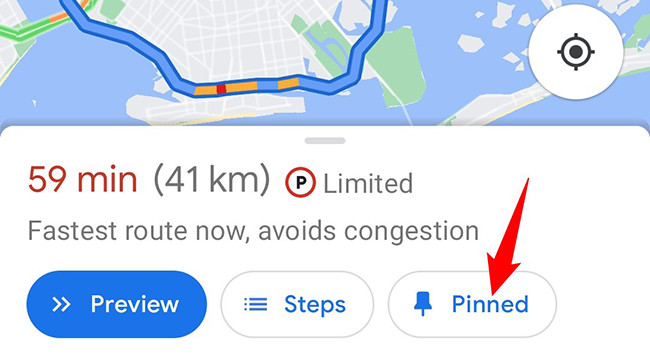 Tap Pinned to remove a saved route in Google Maps
Tap Pinned to remove a saved route in Google Maps
3. Can I Customize The Icons For My Saved Routes?
No, Google Maps doesn’t currently offer the option to customize the icons for your saved routes. However, you can use descriptive names to easily identify your routes in the saved list.
4. Can I Save A Route For Offline Use?
Yes, you can save a route for offline use by downloading an offline map of the area. This allows you to navigate even without an internet connection. To download an offline map, search for the area, tap the three dots in the top-right corner, and select “Download offline map.”
5. How Do I Share A Saved Route With Someone?
To share a saved route, open the route in Google Maps, tap the three dots in the top-right corner, and select “Share directions.” You can then share the route via email, messaging apps, or social media.
6. Can I Save A Route With Different Transportation Modes?
Yes, you can save routes with different transportation modes, such as driving, public transit, walking, or cycling. Google Maps will provide directions tailored to your selected mode.
7. How Do I Update A Saved Route With New Information?
To update a saved route with new information, simply open the route in Google Maps and make any necessary changes, such as adding or removing stops. The changes will be automatically saved.
8. Can I Use Saved Routes For Navigation In Other Apps?
No, saved routes in Google Maps are specific to the Google Maps app and cannot be directly used in other navigation apps. However, you can manually enter the same destinations in other apps.
9. How Do I Report An Issue With A Saved Route?
To report an issue with a saved route, open the route in Google Maps, tap the three dots in the top-right corner, and select “Report a data problem.” You can then provide details about the issue and submit your report.
10. Are Saved Routes Synced Across All My Devices?
Yes, saved routes in Google Maps are synced across all your devices as long as you’re logged in to the same Google account. This allows you to access your saved routes from any device, whether it’s your smartphone, tablet, or computer.