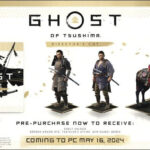Saving notes on your iPhone is a fundamental skill for staying organized and productive. This guide from savewhere.net provides a comprehensive overview of how to effectively utilize the Notes app, ensuring your thoughts, ideas, and important information are always readily accessible. Discover the best strategies for note-taking, organization, and security, and learn how to maximize the potential of this powerful tool to enhance your financial planning and savings goals.
1. Why Use the Notes App on Your iPhone for Saving Information?
The iPhone’s Notes app is a versatile tool for saving all sorts of information. It’s not just about jotting down quick reminders; it’s a powerful way to organize your thoughts, track your spending, and even plan for your financial future.
1.1. Convenience and Accessibility
The Notes app is pre-installed on every iPhone, making it instantly available. Since most people carry their iPhones with them, the Notes app provides convenient, on-the-go access to your saved information.
1.2. Versatility
You can save text, images, checklists, sketches, and even audio recordings in the Notes app. This versatility makes it useful for a wide range of purposes, from creating shopping lists to drafting budget plans.
1.3. Organization
With features like folders, tags, and search, the Notes app helps you keep your information organized. This is especially useful for managing financial documents, tracking expenses, and planning savings goals.
1.4. Security
The Notes app offers password protection and Face ID/Touch ID authentication, ensuring your sensitive financial information remains secure.
1.5. Integration with iCloud
When you use iCloud, your notes are automatically synced across all your Apple devices. This means you can access your notes on your iPhone, iPad, or Mac, ensuring your information is always up-to-date and accessible.
2. Creating and Formatting Notes for Effective Information Capture
Creating and formatting notes effectively is crucial for easy information retrieval and understanding.
2.1. Creating a New Note
- Open the Notes app on your iPhone.
- Tap the compose button (usually a pencil icon in the bottom right corner).
- Start typing your note. The first line automatically becomes the title.
- Tap “Done” when you’re finished.
2.2. Formatting Options
The Notes app offers several formatting options to help you structure your information.
- Headings and Titles: Use headings and titles to break up your notes and make them easier to scan.
- Bulleted Lists: Create bulleted lists for to-do lists, shopping lists, or any information that needs to be presented in a clear, concise format.
- Checklists: Use checklists to track your progress on goals, tasks, or projects.
- Tables: Create tables to organize data, compare options, or track expenses.
2.3. Adding Media
You can enhance your notes by adding photos, videos, audio recordings, and scanned documents. This is especially useful for saving receipts, visualizing goals, or recording financial advice.
- Photos and Videos: Tap the camera icon to insert a photo or video from your library or take a new one.
- Audio Recordings: Record audio notes to capture thoughts, reminders, or important conversations. This is helpful for documenting financial consultations or recording your own spending habits.
- Scanned Documents: Use the Notes app to scan documents like receipts, bills, or contracts. This keeps your important financial documents organized and accessible.
2.4. Linking Notes
In iOS 17 and later, you can link to other notes within a note, creating a network of interconnected information.
- In a note, touch and hold blank space.
- Tap “Add Link”.
- Enter the title of the note that you want to link to and select it from the list.
- Tap “Done”.
This feature is beneficial for creating financial plans, linking related expenses, or connecting research notes.
3. Organizing Your Notes for Easy Retrieval
Keeping your notes organized is essential for quick and easy access to the information you need.
3.1. Using Folders
Create folders to group your notes by category. For example, you could have folders for “Budgeting,” “Savings Goals,” “Investment Ideas,” and “Tax Documents.”
- From the Notes list, tap the back arrow to see your Folders list.
- Tap the New Folder button.
- Choose where to add the folder.
- Name your folder, then tap Save.
3.2. Using Tags
Tags allow you to categorize notes across different folders. This is helpful for cross-referencing information. For example, you could tag notes related to “Retirement Planning” even if they’re in different folders.
To add a tag, simply type # followed by the tag name within your note. The Notes app will automatically recognize it as a tag.
3.3. Pinning Notes
Pin important notes to the top of your notes list for quick access. This is useful for notes you reference frequently, such as your budget summary or savings goals.
To pin a note, swipe right over the note in the Notes list and release.
3.4. Using Gallery View
Gallery view offers a visual way to browse your notes, making it easier to find notes with images or sketches.
- Open a folder or list of notes.
- Tap the More button.
- Tap “View as Gallery”.
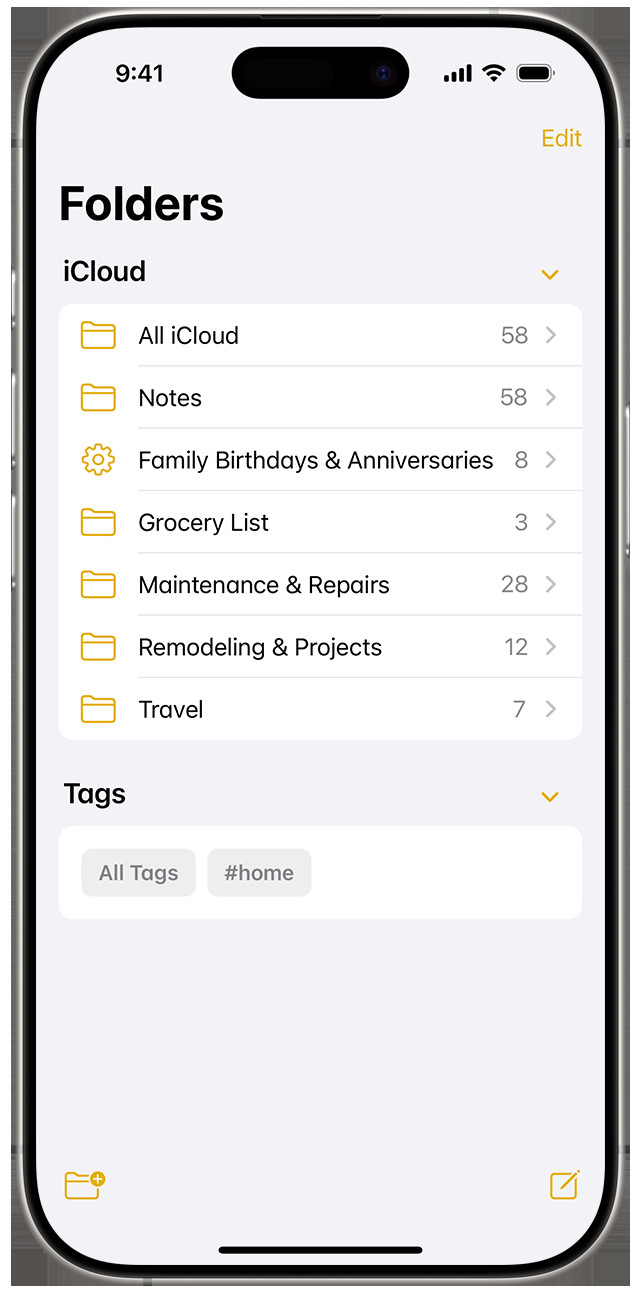 In Notes on iOS 18, you can view all your tags and folders simultaneously
In Notes on iOS 18, you can view all your tags and folders simultaneously
3.5. Sorting Notes
You can sort your notes by date created, date modified, or title. This helps you quickly find the most recent or relevant information.
- Go to the folder that you want to sort.
- Tap the More button.
- Tap “Sort Notes By”.
- Choose how you want to sort your notes.
4. Securing Your Notes with Password Protection
Protecting your sensitive financial information is crucial. The Notes app offers password protection to keep your notes secure.
4.1. Locking Individual Notes
You can lock individual notes with a password, Face ID, or Touch ID.
- Open the note you want to lock.
- Tap the More button.
- Tap “Lock Note”.
- Follow the prompts to set up a password or enable Face ID/Touch ID.
4.2. Managing Locked Notes
Once a note is locked, you’ll need to authenticate with your password, Face ID, or Touch ID to view its contents.
4.3. Changing Your Password
If you forget your password or want to change it, you can do so in the Notes settings.
- Go to Settings > Notes > Password.
- Follow the prompts to change your password.
5. Using the Notes App for Financial Planning and Budgeting
The Notes app can be a powerful tool for financial planning and budgeting.
5.1. Creating a Budget Template
Create a budget template in the Notes app to track your income and expenses. You can use tables, checklists, and formatting to create a clear and organized budget.
Example Budget Template:
| Category | Expected Amount | Actual Amount | Notes |
|---|---|---|---|
| Income | Salary, Investments, Other Income | ||
| Housing | Rent/Mortgage, Utilities, Maintenance | ||
| Transportation | Car Payment, Gas, Public Transportation | ||
| Food | Groceries, Restaurants | ||
| Entertainment | Movies, Concerts, Hobbies | ||
| Savings | Emergency Fund, Retirement, Other Savings | ||
| Debt Payments | Credit Cards, Loans | ||
| Miscellaneous | Personal Care, Gifts, Subscriptions | ||
| Total Expenses | |||
| Net Income | Income – Total Expenses |
5.2. Tracking Expenses
Use the Notes app to track your daily expenses. You can create a new note for each day or week and list your expenses by category.
Example Expense Tracking:
Date: July 14, 2024
- Food:
- Coffee: $3.50
- Lunch: $12.00
- Groceries: $45.00
- Transportation:
- Gas: $30.00
- Entertainment:
- Movie: $15.00
5.3. Setting Savings Goals
Create notes to define your savings goals, track your progress, and stay motivated.
Example Savings Goal:
Goal: Save $10,000 for a down payment on a house
- Target Date: December 31, 2025
- Amount Saved: $3,500
- Monthly Savings: $500
- Notes: Automate monthly transfers to savings account. Explore high-yield savings options.
5.4. Managing Financial Documents
Use the Notes app to store scanned copies of your important financial documents, such as tax returns, bank statements, and insurance policies.
5.5. Monitoring Investments
Create notes to track your investments, monitor performance, and make informed decisions.
Example Investment Tracking:
Investment: Apple (AAPL)
- Date Purchased: January 1, 2024
- Shares: 100
- Price per Share: $150
- Current Price: $175
- Total Value: $17,500
- Notes: Monitor earnings reports and industry news.
6. Sharing and Collaboration with Others
The Notes app allows you to share notes and collaborate with others, making it easy to plan finances with your spouse or share investment ideas with friends.
6.1. Sharing Notes
You can share notes with others via email, text message, or social media.
- Open the note you want to share.
- Tap the More button.
- Tap “Share Note”.
- Choose how you want to share the note.
6.2. Collaborating on Notes
You can collaborate on notes with others in real-time. This is useful for joint budgeting, planning a vacation, or working on a project together.
- Open the note you want to collaborate on.
- Tap the More button.
- Tap “Share Note”.
- Tap “Collaborate”.
- Invite people to collaborate via email or text message.
7. Advanced Features for Maximizing Note-Taking Efficiency
The Notes app offers several advanced features that can help you maximize your note-taking efficiency.
7.1. Quick Notes
Quick Notes allows you to create notes from anywhere on your iPhone, without having to open the Notes app.
- Swipe up from the bottom left corner of your screen (or swipe down from the top right corner on iPhones with Face ID).
- Start typing your note.
- Tap “Done” when you’re finished.
7.2. Siri Integration
You can use Siri to create and access notes hands-free.
- “Hey Siri, create a new note.”
- “Hey Siri, find my budget note.”
- “Hey Siri, add milk to my shopping list.”
7.3. Apple Pencil Support
If you have an iPad and Apple Pencil, you can use it to handwrite notes, sketch ideas, and annotate documents in the Notes app.
7.4. Scan Text
With Live Text, you can scan text from images and paste it directly into your notes. This is useful for quickly capturing information from receipts, documents, or whiteboards.
- Open a note.
- Tap the camera icon.
- Select “Scan Text”.
- Point your camera at the text you want to scan.
- Tap the insert button to add the text to your note.
8. Troubleshooting Common Issues
Even with its ease of use, you might encounter some issues with the Notes app. Here are some common problems and how to fix them.
8.1. Notes Not Syncing
If your notes are not syncing across your devices, make sure iCloud is enabled for Notes.
- Go to Settings > [Your Name] > iCloud.
- Make sure the Notes toggle is turned on.
8.2. Missing Notes
If you’re missing notes, check the Recently Deleted folder.
- In the Notes app, go to the Folders list.
- Tap “Recently Deleted”.
- Select the note you want to recover and tap “Recover”.
8.3. Forgotten Password
If you’ve forgotten the password for your locked notes, you can reset it, but only if you’ve enabled Face ID or Touch ID. Otherwise, you may lose access to your locked notes.
- Go to Settings > Notes > Password.
- Tap “Reset Password”.
- Follow the prompts to reset your password using Face ID or Touch ID.
8.4. App Freezing or Crashing
If the Notes app is freezing or crashing, try restarting your iPhone or updating to the latest version of iOS.
9. Real-World Examples of Saving Money Using the Notes App
The Notes app can be a valuable tool for saving money in various aspects of your life.
9.1. Grocery Shopping
Create a grocery list in the Notes app and stick to it when you go shopping. This helps you avoid impulse purchases and stay within your budget.
9.2. Price Comparisons
Use the Notes app to compare prices of products at different stores before making a purchase.
9.3. Meal Planning
Plan your meals for the week in the Notes app to reduce food waste and save money on groceries.
9.4. Tracking Spending Habits
Keep track of your spending habits in the Notes app to identify areas where you can cut back.
9.5. Managing Subscriptions
Create a list of your subscriptions in the Notes app and review them regularly to cancel any that you no longer need.
10. Integrating Savewhere.net Resources with Your Notes App
Savewhere.net offers a wealth of resources to help you save money. You can integrate these resources with your Notes app to enhance your financial planning.
10.1. Saving Deals and Discounts
Save deals and discounts found on savewhere.net directly into your Notes app for easy access when you’re shopping.
10.2. Budgeting Tips and Advice
Copy and paste budgeting tips and advice from savewhere.net into your Notes app to create a personalized financial plan.
10.3. Financial Tools and Calculators
Use the Notes app to record the results of financial calculators and tools found on savewhere.net, such as loan calculators or retirement planners.
10.4. Community Forums and Discussions
Save interesting tips and advice shared in the savewhere.net community forums into your Notes app for future reference.
By integrating savewhere.net resources with your Notes app, you can create a comprehensive financial planning system that helps you save money, achieve your goals, and stay organized.
11. Exploring Third-Party Note-Taking Apps
While the iPhone’s built-in Notes app is powerful, several third-party note-taking apps offer additional features and functionality.
11.1. Evernote
Evernote is a popular note-taking app with robust organization features, web clipping, and cross-platform compatibility.
11.2. OneNote
Microsoft OneNote offers a free-form canvas for organizing notes, with features like handwriting recognition, audio recording, and collaboration.
11.3. Google Keep
Google Keep is a simple, colorful note-taking app that integrates seamlessly with other Google services.
11.4. Bear
Bear is a Markdown-based note-taking app with a focus on writing and organization.
11.5. Notion
Notion is a versatile workspace app that combines note-taking, project management, and database features.
Each of these apps has its strengths and weaknesses, so it’s worth exploring them to find the one that best suits your needs.
12. Best Practices for Maintaining a Digital Notebook
Maintaining a digital notebook requires some discipline and organization. Here are some best practices to follow.
12.1. Establish a Routine
Set aside time each day or week to review your notes, update your budget, and track your progress towards your goals.
12.2. Keep it Organized
Use folders, tags, and other organizational features to keep your notes tidy and easy to find.
12.3. Be Consistent
Make a habit of adding new information to your notes regularly. The more consistent you are, the more valuable your digital notebook will become.
12.4. Review and Update Regularly
Review your notes regularly to ensure they’re accurate and up-to-date. Delete any outdated information and add new insights as you learn them.
12.5. Back Up Your Notes
Make sure your notes are backed up to iCloud or another cloud service to prevent data loss.
13. The Future of Note-Taking Apps
The world of note-taking apps is constantly evolving, with new features and technologies emerging all the time.
13.1. AI-Powered Features
AI is being integrated into note-taking apps to provide features like automatic summarization, topic extraction, and intelligent organization.
13.2. Enhanced Collaboration
Note-taking apps are becoming more collaborative, with features like real-time co-editing, shared workspaces, and integrated communication tools.
13.3. Cross-Platform Integration
Note-taking apps are becoming more tightly integrated with other apps and services, allowing you to seamlessly share information and automate workflows.
13.4. Voice Recognition and Transcription
Voice recognition and transcription technology is improving, making it easier to capture notes hands-free.
13.5. Augmented Reality Integration
Augmented reality (AR) is being integrated into note-taking apps to allow you to create notes that are anchored to real-world locations.
As these technologies continue to evolve, note-taking apps will become even more powerful and versatile tools for managing information and boosting productivity.
14. FAQ: How to Save Notes on iPhone
14.1. How do I create a new note on my iPhone?
Open the Notes app, tap the compose button (pencil icon), and start typing. Tap “Done” when finished.
14.2. How do I organize my notes into folders?
From the Notes list, tap the back arrow to see your Folders list. Tap the New Folder button, choose a location, name the folder, and tap Save.
14.3. How do I password-protect my notes?
Open the note, tap the More button, tap “Lock Note,” and follow the prompts to set up a password or enable Face ID/Touch ID.
14.4. How do I share a note with someone?
Open the note, tap the More button, tap “Share Note,” and choose a sharing method.
14.5. How do I collaborate on a note with someone?
Open the note, tap the More button, tap “Share Note,” tap “Collaborate,” and invite people via email or text.
14.6. How do I scan a document into the Notes app?
Open a note, tap the camera icon, select “Scan Documents,” and follow the prompts to scan the document.
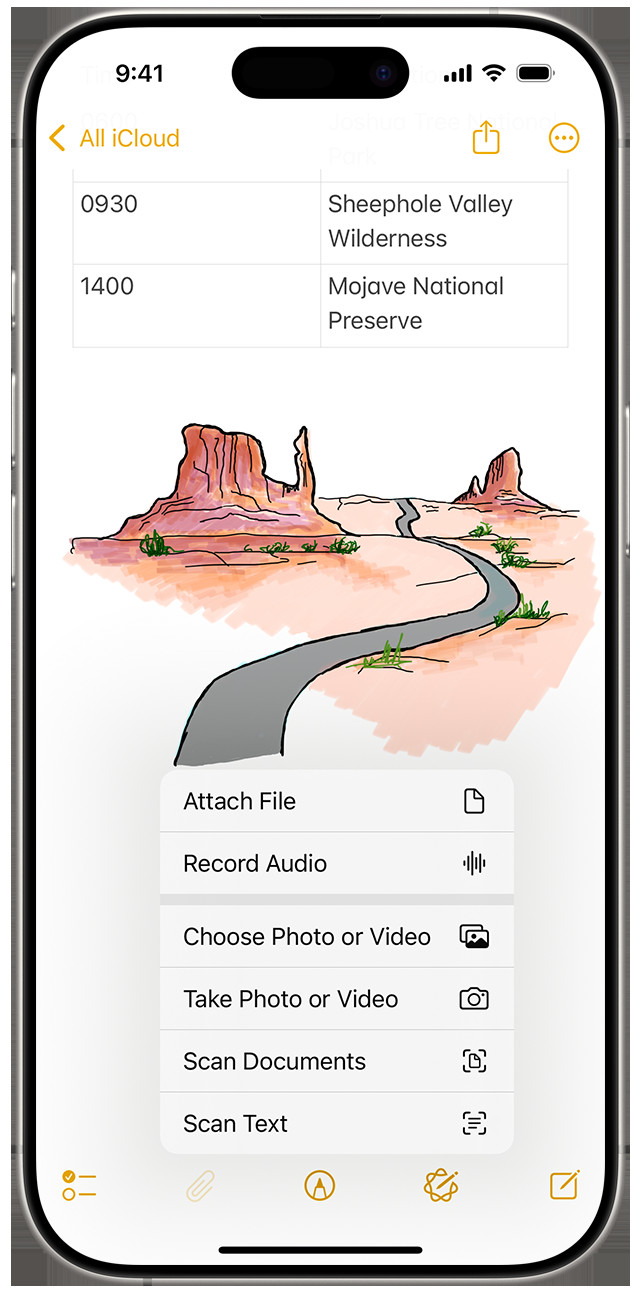 In iOS 18, tap the Attachment button, which looks like a paperclip, to add a photo or video or scan a document in your note
In iOS 18, tap the Attachment button, which looks like a paperclip, to add a photo or video or scan a document in your note
14.7. How do I recover a deleted note?
In the Notes app, go to the Folders list, tap “Recently Deleted,” select the note, and tap “Recover.”
14.8. How do I make sure my notes are synced across all my devices?
Go to Settings > [Your Name] > iCloud and make sure the Notes toggle is turned on.
14.9. Can I use Siri to create notes?
Yes, you can say “Hey Siri, create a new note” to start a new note hands-free.
14.10. Where can I find more tips on saving money?
Visit savewhere.net for a wealth of resources on saving money, budgeting, and financial planning.
15. Conclusion: Embrace the Power of Organized Note-Taking for Financial Success
The iPhone’s Notes app is a powerful tool for saving information, organizing your thoughts, and planning your financial future. By mastering the features and techniques outlined in this guide, you can create a comprehensive financial planning system that helps you save money, achieve your goals, and stay organized.
Remember to leverage the resources available at savewhere.net for additional tips, advice, and deals that can help you save even more money. With a little effort and consistency, you can transform your iPhone into a powerful financial management tool.
Ready to take control of your finances and start saving money today? Visit savewhere.net to discover more tips, deals, and resources to help you achieve your financial goals. Join our community of like-minded individuals in Atlanta and across the USA, and start saving smarter today! Contact us at 100 Peachtree St NW, Atlanta, GA 30303, United States or call +1 (404) 656-2000.