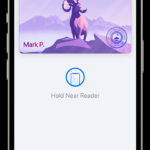Saving your iMovie projects to your iPhone’s camera roll is a great way to keep your creations handy and share them easily, and understanding the process can boost your creative workflow and ensure your precious memories are always at your fingertips, with SaveWhere.net, you’ll discover practical tips to save time and money. This article dives into the steps and troubleshooting tips, and explore how to maximize your iPhone’s video capabilities while mastering financial savings strategies.
1. Understanding the Basics of Saving iMovie Projects
When you’re done crafting your perfect video in iMovie, you’ll naturally want to save it so you can share it with friends and family or upload it to your favorite social media platforms. Let’s walk through the fundamental steps to save your iMovie project directly to your camera roll.
1.1. What is iMovie and Why Use It?
iMovie is Apple’s user-friendly video editing software available on iPhones, iPads, and Macs. It’s designed for both beginners and experienced video editors. Here are some reasons why iMovie is a fantastic choice:
- Accessibility: It comes pre-installed on many Apple devices, making it readily available.
- Ease of Use: The interface is intuitive, with drag-and-drop features that simplify editing.
- Powerful Features: Despite its simplicity, iMovie offers robust features such as adding transitions, titles, background music, and even green screen effects.
- Direct Sharing: iMovie allows you to directly share your finished projects to various platforms like YouTube, Vimeo, and, of course, your camera roll.
1.2. Key Steps to Save iMovie Projects to Camera Roll
Here’s a step-by-step guide to saving your iMovie project to your camera roll:
- Open Your Project: Launch iMovie on your iPhone and open the project you wish to save.
- Tap Done: Once you’ve completed your edits, tap “Done” in the upper-left corner of the screen.
- Share Button: Look for the share icon (a square with an arrow pointing upward) at the bottom of the screen and tap it.
- Share Video: From the options, select “Share Video.” This might seem counterintuitive, but it’s the correct option for saving to your camera roll.
- Save Video: In the share menu, you should see the option “Save Video.” Tap this to save your movie directly to your camera roll.
- Choose Resolution: You may be prompted to select a resolution for your video. Choose the one that best suits your needs. Higher resolutions offer better quality but take up more storage space.
- Check Camera Roll: Once the export is complete, head over to your Photos app and check your camera roll. Your iMovie project should now be saved there.
 iPhone camera roll icon with a video thumbnail
iPhone camera roll icon with a video thumbnail
1.3. Understanding Video Resolution Options
When saving your iMovie project, you’ll likely encounter different resolution options. Here’s what they mean:
- SD (Standard Definition): Typically 480p, this resolution is suitable for smaller screens and older devices. It takes up the least amount of storage space.
- HD (High Definition): Resolutions like 720p or 1080p offer better quality than SD. 720p is good for general use, while 1080p is ideal for larger screens and sharing on platforms like YouTube.
- 4K (Ultra High Definition): This is the highest resolution available, providing incredibly sharp and detailed video. It’s best for viewing on 4K TVs or monitors, but it requires significant storage space.
Choosing the right resolution depends on how you plan to use your video. If you’re just sharing it with friends on social media, 720p or 1080p might be sufficient. If you’re creating a professional-quality video for a large screen, 4K is the way to go.
1.4. Why Can’t I See the ‘Save Video’ Option?
Sometimes, the “Save Video” option might not appear in the share menu. Here are a few reasons why:
- iOS Version: Make sure your iPhone is running the latest version of iOS. Older versions might have different menu layouts.
- Storage Space: Ensure you have enough free storage space on your iPhone. If your device is almost full, it might not allow you to save large video files.
- iMovie Version: Keep your iMovie app updated. Updates often include bug fixes and new features.
- Project Length: Very long or complex projects might take longer to process and save. Be patient and allow the app enough time to complete the export.
- Permissions: Check that iMovie has permission to access your Photos app. Go to Settings > Privacy > Photos and make sure iMovie is enabled.
1.5. Exploring the Share Menu
The share menu in iMovie is your gateway to exporting and sharing your projects. Here’s a closer look at the options you might find:
- Save Video: As discussed, this saves the video to your camera roll.
- AirDrop: Allows you to wirelessly share your video with nearby Apple devices.
- Mail: Sends the video via email. Keep in mind that large files might be compressed.
- Messages: Shares the video through iMessage.
- YouTube, Vimeo, Facebook: Direct uploads to these platforms.
- Files: Saves the video to your iPhone’s Files app or iCloud Drive.
- Other Apps: Options to share to other apps installed on your device.
By understanding these basics, you can confidently save and share your iMovie projects, making the most of your iPhone’s video editing capabilities. And while you’re mastering iMovie, remember that SaveWhere.net is here to help you master your financial savings as well.
2. Troubleshooting Common Saving Issues in iMovie
Even with a straightforward process, you might run into snags when saving your iMovie projects. Here’s a detailed guide to troubleshooting common issues and getting your videos saved smoothly.
2.1. “Save Video” Option Missing
One of the most frustrating issues is when the “Save Video” option doesn’t appear in the share menu. Here’s how to tackle this:
- Check iOS and iMovie Versions: Ensure both your iPhone’s iOS and iMovie app are up to date. Outdated software can cause compatibility issues. Go to Settings > General > Software Update to update iOS, and check the App Store for iMovie updates.
- Restart Your iPhone: Sometimes, a simple restart can resolve temporary glitches. Turn off your iPhone, wait a few seconds, and turn it back on.
- Free Up Storage Space: If your iPhone is running low on storage, it might prevent you from saving large video files. Delete unnecessary photos, videos, and apps to free up space. Go to Settings > General > iPhone Storage to manage your storage.
- Reset iMovie: Resetting the iMovie app can help clear any corrupted data. Go to Settings > General > iPhone Storage, find iMovie, and tap “Offload App.” This removes the app but keeps your documents and data. Reinstall iMovie from the App Store.
2.2. Export Fails or Gets Stuck
Sometimes, the export process starts but never completes, or it gets stuck midway. Here’s what to do:
- Close Other Apps: Make sure other apps aren’t running in the background, as they can consume resources and slow down the export process. Double-tap the Home button (or swipe up from the bottom of the screen on newer iPhones) to see running apps and swipe up to close them.
- Reduce Project Complexity: If your project is very long or contains many complex edits, it might be too much for your iPhone to handle. Try simplifying the project by removing unnecessary elements or splitting it into smaller parts.
- Check for Corrupted Media: Sometimes, a corrupted video clip or image can cause export failures. Try identifying and replacing any problematic media in your project.
- Export in Lower Resolution: Exporting in a lower resolution (e.g., 720p instead of 1080p) can reduce the processing load and increase the chances of a successful export.
2.3. Video Quality Issues After Saving
You might find that the video quality isn’t as good as expected after saving. Here’s how to improve it:
- Choose Higher Resolution: When exporting, select the highest resolution available (e.g., 4K if supported) to ensure the best possible quality.
- Check Original Media Quality: Make sure your original video clips and images are of high quality. iMovie can only work with the quality of the source material.
- Avoid Over-Editing: Excessive use of effects and transitions can sometimes degrade video quality. Use them sparingly and only when necessary.
- Optimize Export Settings: iMovie might have additional export settings that allow you to adjust video quality. Explore these options to find the best balance between file size and quality.
2.4. Video is Saved Without Audio
A particularly annoying problem is when your video saves without any sound. Here’s how to fix it:
- Check Audio Levels: Ensure that the audio levels in your iMovie project are properly adjusted. Sometimes, audio tracks might be muted or set too low.
- Verify Audio Track Compatibility: Make sure the audio format is compatible with iMovie. If you’re using an unusual audio format, try converting it to a more common format like MP3 or AAC.
- Restart iMovie: Restarting the iMovie app can sometimes resolve audio-related glitches.
- Test with a Different Project: Create a new, simple project with audio to see if the issue persists. If audio works in the new project, the problem is likely with the original project.
2.5. Dealing with Insufficient Storage
When you don’t have enough storage, saving videos becomes a hassle. Here are some tips to manage storage effectively:
- Regularly Back Up Photos and Videos: Use iCloud, Google Photos, or an external hard drive to back up your photos and videos. Once backed up, you can delete them from your iPhone to free up space.
- Delete Unnecessary Files: Regularly review your iPhone and delete any files, apps, or documents you no longer need.
- Use iCloud Storage Optimization: Enable iCloud Photos and turn on the “Optimize iPhone Storage” option. This stores high-resolution photos and videos in iCloud and keeps smaller, device-optimized versions on your iPhone.
- Compress Large Videos: Use apps to compress large video files, reducing their size without significantly impacting quality.
By methodically addressing these common issues, you can ensure that your iMovie projects save correctly and maintain the quality you expect. And just as troubleshooting iMovie issues can save you frustration, SaveWhere.net can save you money with practical financial tips and resources.
3. Advanced Techniques for Saving and Sharing iMovie Projects
Once you’ve mastered the basics of saving iMovie projects, you can explore more advanced techniques to enhance your workflow and make the most of your videos. Here are some tips to take your iMovie skills to the next level.
3.1. Using AirDrop for Quick Transfers
AirDrop is a convenient way to wirelessly transfer your iMovie projects to other Apple devices, such as a Mac or iPad. Here’s how to use it:
- Enable AirDrop: On both devices, make sure AirDrop is enabled. Go to Control Center (swipe down from the top-right corner of the screen) and long-press on the Wi-Fi or Bluetooth icon. Tap the AirDrop icon and choose either “Contacts Only” or “Everyone.”
- Share from iMovie: In iMovie, open your project and tap the share icon.
- Select AirDrop: Choose AirDrop from the share menu.
- Choose Device: Your iPhone will scan for nearby devices with AirDrop enabled. Select the device you want to send the project to.
- Accept Transfer: On the receiving device, accept the incoming transfer. The iMovie project will be transferred, allowing you to continue editing on the other device or save it to that device’s storage.
3.2. Saving to Files App and iCloud Drive
The Files app and iCloud Drive offer flexible options for saving and organizing your iMovie projects. Here’s how to use them:
- Share to Files: In iMovie, open your project and tap the share icon.
- Select “Save to Files”: Choose “Save to Files” from the share menu.
- Choose Location: Select a location in the Files app, such as iCloud Drive or “On My iPhone.”
- Save: Tap “Save” to save the project to the selected location.
Saving to the Files app allows you to access your projects from any device logged into your iCloud account, making it easy to work on your videos from different devices.
3.3. Direct Uploads to YouTube and Other Platforms
iMovie makes it easy to upload your videos directly to platforms like YouTube, Vimeo, and Facebook. Here’s how:
- Share to Platform: In iMovie, open your project and tap the share icon.
- Select Platform: Choose the platform you want to upload to (e.g., YouTube).
- Sign In: You’ll be prompted to sign in to your account on the selected platform.
- Enter Details: Enter the video title, description, tags, and privacy settings.
- Upload: Tap “Publish” or “Upload” to upload your video.
Direct uploads save you the step of saving the video to your camera roll and then uploading it separately, streamlining the sharing process.
3.4. Optimizing Projects for Different Social Media Platforms
Each social media platform has its own video format requirements. Here’s how to optimize your iMovie projects for different platforms:
- YouTube: Use a 16:9 aspect ratio and a resolution of 1080p or 4K.
- Instagram: Use a square (1:1) or vertical (9:16) aspect ratio. Videos should be under 60 seconds for regular posts and up to 15 seconds for Stories.
- TikTok: Use a vertical (9:16) aspect ratio. Videos can be up to 3 minutes long, but shorter videos tend to perform better.
- Facebook: Use a 16:9 or square (1:1) aspect ratio. Videos can be up to 240 minutes long, but shorter videos are more engaging.
Adjust your project settings and export settings in iMovie to match the requirements of the platform you’re sharing to for the best results.
3.5. Creating Trailers and Themed Projects
iMovie offers pre-designed trailer templates and themed projects that make it easy to create professional-looking videos. Here’s how to use them:
- Start a New Project: In iMovie, tap the “+” icon to start a new project.
- Choose “Trailer” or “Movie”: Select “Trailer” to use a trailer template or “Movie” to start a themed project.
- Select Template: Choose a template that fits your video’s theme and style.
- Add Media: Follow the prompts to add your video clips and images to the template.
- Customize: Customize the template by adding titles, transitions, and music.
Trailers and themed projects are a great way to quickly create engaging videos without having to start from scratch.
By mastering these advanced techniques, you can unlock the full potential of iMovie and create impressive videos that stand out. And just as these tips help you optimize your video projects, SaveWhere.net helps you optimize your financial savings.
 iMovie app interface on an iPhone showing various video editing tools
iMovie app interface on an iPhone showing various video editing tools
4. Integrating iMovie into Your Creative Workflow
Incorporating iMovie into your daily creative routine can streamline your video editing process and enhance your content creation. Here’s how to integrate iMovie effectively into your workflow.
4.1. Planning Your Video Projects
Before you start editing, planning your video projects can save time and effort. Consider these steps:
- Define Your Goals: What do you want to achieve with your video? Are you telling a story, promoting a product, or sharing a memory?
- Create a Storyboard: Sketch out the scenes and shots you want to include in your video. This helps you visualize the final product and stay organized.
- Gather Your Media: Collect all the video clips, images, and audio files you need for your project. Organize them in a folder for easy access.
- Write a Script: If your video includes narration or dialogue, write a script to ensure a clear and concise message.
4.2. Setting Up Your iMovie Workspace
A well-organized iMovie workspace can improve your editing efficiency. Here’s how to set it up:
- Import Media: Import all your media into iMovie. Create folders within iMovie to organize your clips and images.
- Arrange Clips: Drag and drop your clips into the timeline in the order you want them to appear.
- Use Markers: Add markers to the timeline to indicate important points or sections in your video.
- Customize Preferences: Adjust iMovie’s preferences to suit your editing style. For example, you can change the default transition duration or set the audio fade-in/fade-out time.
4.3. Efficient Editing Techniques
Efficient editing techniques can help you create polished videos in less time. Here are some tips:
- Use Keyboard Shortcuts: Learn iMovie’s keyboard shortcuts to quickly perform common editing tasks.
- Trim and Cut Precisely: Use the trim and cut tools to remove unwanted sections from your clips. Zoom in on the timeline for more precise editing.
- Apply Transitions Sparingly: Use transitions to smoothly connect your clips, but avoid overusing them.
- Adjust Audio Levels: Balance the audio levels of your clips and background music to ensure clear and consistent sound.
- Use Titles and Text Overlays: Add titles and text overlays to provide context and highlight key information.
4.4. Leveraging iMovie on Multiple Devices
iMovie’s seamless integration across Apple devices allows you to work on your projects from anywhere. Here’s how to leverage iMovie on multiple devices:
- Start on iPhone, Finish on Mac: Begin editing your project on your iPhone and then transfer it to your Mac for more advanced editing.
- Use iCloud Drive: Save your iMovie projects to iCloud Drive to access them from any device logged into your iCloud account.
- AirDrop for Quick Transfers: Use AirDrop to quickly transfer projects between your iPhone, iPad, and Mac.
- Edit on the Go: Use iMovie on your iPhone or iPad to edit videos while you’re traveling or away from your computer.
4.5. Staying Updated with iMovie Features
Apple regularly updates iMovie with new features and improvements. Stay updated to take advantage of the latest tools and enhancements:
- Check the App Store: Regularly check the App Store for iMovie updates.
- Read Apple’s Documentation: Review Apple’s documentation and tutorials to learn about new features.
- Follow iMovie Communities: Join online communities and forums to share tips and tricks with other iMovie users.
- Experiment with New Features: Try out new features as they are released to see how they can enhance your video editing workflow.
By integrating iMovie into your creative workflow and staying updated with the latest features, you can create high-quality videos efficiently and effectively. And just as these strategies enhance your video creation, SaveWhere.net enhances your financial well-being.
5. Optimizing iMovie Settings for Better Performance
To ensure smooth and efficient video editing in iMovie, it’s essential to optimize the app’s settings. Here are some adjustments you can make to enhance performance and workflow.
5.1. Adjusting Playback Quality
iMovie allows you to adjust the playback quality, which can significantly impact performance, especially on older devices. Here’s how to adjust it:
- Open iMovie Preferences: On your Mac, open iMovie and go to iMovie > Preferences in the menu bar.
- Adjust Playback Quality: In the Preferences window, click on the “General” tab. Look for the “Playback Quality” option.
- Choose Quality: Select either “High,” “Medium,” or “Low” quality. Lowering the playback quality can reduce the processing load and improve performance during editing.
On iOS, iMovie automatically adjusts playback quality based on your device’s capabilities, so this setting is primarily for Mac users.
5.2. Managing Render Files
Render files are temporary files that iMovie creates to improve playback performance. Managing these files can free up storage space and improve overall performance. Here’s how to manage render files:
- Delete Render Files: In iMovie on Mac, go to File > Delete Render Files.
- Choose Option: Select either “All Unused Render Files” or “All Render Files.” Deleting unused render files can free up storage space, while deleting all render files forces iMovie to recreate them, which can sometimes resolve performance issues.
On iOS, iMovie automatically manages render files, so you don’t need to manually delete them.
5.3. Configuring Import Settings
Optimizing import settings can help reduce file sizes and improve import speed. Here’s how to configure them:
- Open Import Preferences: On your Mac, open iMovie and go to iMovie > Preferences in the menu bar.
- Click Import: Click on the “Import” tab.
- Adjust Settings:
- Optimize Video: Enable the “Optimize video” option to convert imported video to a format that iMovie can handle more efficiently.
- Create Optimized Media: Enable the “Create optimized media” option to create smaller, optimized versions of your video clips.
On iOS, iMovie automatically optimizes import settings, so you don’t need to manually configure them.
5.4. Managing Library Locations
iMovie libraries can take up a significant amount of storage space. Managing the location of your libraries can help you keep your storage organized. Here’s how to manage library locations:
- Create New Library: In iMovie on Mac, go to File > New Library.
- Choose Location: Select a location for your new library, such as an external hard drive or a different folder on your computer.
- Move Existing Projects: Move your existing projects to the new library by dragging and dropping them in the iMovie window.
By storing your iMovie libraries on an external hard drive, you can free up space on your main hard drive and improve overall performance.
5.5. Using External Storage
When working with large video projects, using external storage can significantly improve performance. Here’s how to use external storage with iMovie:
- Connect External Drive: Connect an external hard drive to your computer.
- Create New Library: Create a new iMovie library on the external drive (as described above).
- Import Media: Import your media directly to the library on the external drive.
- Edit Projects: Edit your projects using the media stored on the external drive.
Using an external drive can prevent your computer’s main hard drive from becoming overloaded, which can improve performance and prevent crashes.
By optimizing these iMovie settings, you can improve performance, free up storage space, and streamline your video editing workflow. And just as optimizing iMovie enhances your video creation, SaveWhere.net enhances your financial well-being.
6. Exploring iMovie Alternatives for iPhone
While iMovie is a powerful and user-friendly video editing app, there are several alternatives available for iPhone that offer unique features and capabilities. Here are some of the best iMovie alternatives for iPhone.
6.1. LumaFusion
LumaFusion is a professional-grade video editing app that offers a wide range of advanced features. It’s a popular choice for filmmakers and video editors who need more control over their projects.
- Key Features:
- Multi-track editing with up to six video and audio tracks
- Advanced color correction tools
- Audio mixing and effects
- Support for 4K video
- Keyframe animation
- Pros:
- Professional-grade features
- Intuitive interface
- Excellent performance
- Cons:
- Higher price compared to iMovie
- Steeper learning curve
6.2. Adobe Premiere Rush
Adobe Premiere Rush is a streamlined video editing app that’s designed for creating and sharing videos on social media. It’s part of the Adobe Creative Cloud suite, so it integrates seamlessly with other Adobe apps.
- Key Features:
- Simple and intuitive interface
- Motion graphics templates
- Audio tools and music library
- Direct sharing to social media
- Cross-device syncing with Adobe Creative Cloud
- Pros:
- Easy to use
- Great for social media content
- Seamless integration with Adobe Creative Cloud
- Cons:
- Requires an Adobe Creative Cloud subscription
- Fewer advanced features compared to LumaFusion
6.3. Kinemaster
Kinemaster is a feature-rich video editing app that offers a balance of simplicity and advanced capabilities. It’s a popular choice for both beginners and experienced video editors.
- Key Features:
- Multi-layer editing
- Chroma key (green screen) support
- Audio tools and effects
- Direct sharing to social media
- Handwriting and drawing tools
- Pros:
- Versatile feature set
- User-friendly interface
- Good performance
- Cons:
- Free version includes a watermark
- Some features require a subscription
6.4. FilmoraGo
FilmoraGo is a user-friendly video editing app that’s designed for creating stylish videos quickly and easily. It offers a variety of themes, filters, and effects to enhance your videos.
- Key Features:
- Simple and intuitive interface
- Themes and templates
- Filters and effects
- Music library
- Direct sharing to social media
- Pros:
- Easy to use
- Great for creating stylish videos
- Free to use with optional in-app purchases
- Cons:
- Fewer advanced features compared to LumaFusion and Kinemaster
- Free version includes a watermark
6.5. Splice
Splice is a powerful and intuitive video editing app that’s designed for creating professional-looking videos on the go. It offers a range of advanced features, including audio mixing and custom text overlays.
- Key Features:
- Precise trimming and cutting tools
- Audio mixing and effects
- Custom text overlays
- Filters and effects
- Direct sharing to social media
- Pros:
- Easy to use
- Professional-looking results
- Good performance
- Cons:
- Some features require a subscription
- Fewer advanced features compared to LumaFusion
Each of these iMovie alternatives offers unique strengths and capabilities. Consider your specific needs and preferences when choosing the best video editing app for your iPhone. And just as exploring video editing apps enhances your content creation, SaveWhere.net enhances your financial well-being.
7. Maximizing iPhone Storage for Video Projects
Running out of storage space on your iPhone can be a major obstacle when working on video projects. Here are some effective strategies to maximize your iPhone storage and ensure you have enough space for your iMovie projects.
7.1. Offload Unused Apps
One of the easiest ways to free up storage space is to offload apps you don’t use frequently. Offloading an app removes the app from your device but keeps its data, so you can easily reinstall it later.
- Go to Settings: Open the Settings app on your iPhone.
- Tap General: Scroll down and tap on “General.”
- Tap iPhone Storage: Select “iPhone Storage” to see a breakdown of your storage usage.
- Select App: Choose an app you don’t use frequently.
- Tap Offload App: Tap the “Offload App” button to remove the app while keeping its data.
7.2. Delete Unnecessary Files
Regularly reviewing and deleting unnecessary files can free up a significant amount of storage space. Here’s what to look for:
- Large Video Files: Delete any video files you no longer need, especially those in 4K resolution.
- Old Photos: Remove old photos and screenshots that you don’t need.
- Downloaded Files: Delete downloaded files from the Files app, such as PDFs and documents.
- Voice Memos: Remove old voice memos that you no longer need.
7.3. Use iCloud Photos Optimization
iCloud Photos can help you save storage space by storing high-resolution photos and videos in the cloud and keeping smaller, device-optimized versions on your iPhone.
- Go to Settings: Open the Settings app on your iPhone.
- Tap Your Name: Tap on your name at the top of the screen.
- Tap iCloud: Select “iCloud.”
- Tap Photos: Choose “Photos.”
- Enable iCloud Photos: Turn on the “iCloud Photos” toggle.
- Select Optimize iPhone Storage: Choose “Optimize iPhone Storage” to store smaller, device-optimized versions on your iPhone.
7.4. Back Up and Delete Photos and Videos
Regularly backing up your photos and videos to a cloud service or external storage device allows you to delete them from your iPhone and free up space.
- iCloud Photos: Use iCloud Photos to automatically back up your photos and videos to the cloud.
- Google Photos: Use Google Photos to back up your photos and videos to Google’s cloud storage.
- External Hard Drive: Connect an external hard drive to your computer and transfer your photos and videos to it.
Once you’ve backed up your photos and videos, you can safely delete them from your iPhone.
7.5. Compress Large Videos
Compressing large video files can reduce their size without significantly impacting quality. Here are some apps you can use to compress videos on your iPhone:
- Video Compressor: This app allows you to compress videos by adjusting the resolution, bitrate, and frame rate.
- Clideo: Clideo is an online video compressor that you can use to compress videos directly from your iPhone’s browser.
- HandBrake: HandBrake is a free, open-source video transcoder that you can use to compress videos on your computer.
7.6. Clear Browser Cache and Data
Clearing your browser’s cache and data can free up storage space that’s being used by temporary files.
- Go to Settings: Open the Settings app on your iPhone.
- Tap Safari: Scroll down and tap on “Safari.”
- Tap Clear History and Website Data: Choose “Clear History and Website Data” to remove browsing history, cookies, and other temporary files.
By implementing these strategies, you can maximize your iPhone storage and ensure you have enough space for your iMovie projects. And just as these tips help you manage your digital storage, SaveWhere.net helps you manage your financial resources.
8. Utilizing Cloud Services for iMovie Projects
Cloud services offer a convenient way to store, access, and share your iMovie projects across multiple devices. Here’s how to utilize cloud services effectively for your video projects.
8.1. iCloud Drive Integration
iCloud Drive is Apple’s cloud storage service, which seamlessly integrates with iMovie and other Apple apps. Here’s how to use iCloud Drive for your iMovie projects:
- Enable iCloud Drive: Go to Settings > [Your Name] > iCloud and turn on iCloud Drive.
- Save Projects to iCloud Drive: When saving your iMovie project, choose iCloud Drive as the destination.
- Access Projects on Other Devices: Access your iMovie projects on other devices logged in with the same Apple ID.
iCloud Drive allows you to start editing a project on your iPhone and continue working on it on your iPad or Mac.
8.2. Google Drive
Google Drive is another popular cloud storage service that offers a generous amount of free storage space. Here’s how to use Google Drive for your iMovie projects:
- Install Google Drive App: Download and install the Google Drive app from the App Store.
- Upload Projects to Google Drive: Save your iMovie project to your camera roll and then upload it to Google Drive.
- Access Projects on Other Devices: Access your iMovie projects on other devices by logging in to your Google Drive account.
Google Drive is a great option for sharing your iMovie projects with people who don’t use Apple devices.
8.3. Dropbox
Dropbox is a versatile cloud storage service that offers a range of features for collaboration and file sharing. Here’s how to use Dropbox for your iMovie projects:
- Install Dropbox App: Download and install the Dropbox app from the App Store.
- Upload Projects to Dropbox: Save your iMovie project to your camera roll and then upload it to Dropbox.
- Share Projects with Others: Share your iMovie projects with others by creating a shareable link in Dropbox.
Dropbox is a good choice for collaborating on video projects with team members.
8.4. OneDrive
OneDrive is Microsoft’s cloud storage service, which integrates seamlessly with Windows and other Microsoft products. Here’s how to use OneDrive for your iMovie projects:
- Install OneDrive App: Download and install the OneDrive app from the App Store.
- Upload Projects to OneDrive: Save your iMovie project to your camera roll and then upload it to OneDrive.
- Access Projects on Other Devices: Access your iMovie projects on other devices by logging in to your OneDrive account.
OneDrive is a good option if you primarily use Windows devices.
8.5. Cloud Storage Comparison
Here’s a comparison of the cloud storage services mentioned above:
| Service | Free Storage | Key Features | Pros | Cons |
|---|---|---|---|---|
| iCloud Drive | 5 GB | Seamless integration with Apple devices | Easy to use, integrates well with iOS and macOS | Limited free storage, requires Apple ID |
| Google Drive | 15 GB | Generous free storage, cross-platform support | Large free storage, works on any device | Requires Google account, privacy concerns |
| Dropbox | 2 GB | Collaboration and file sharing features | Good for collaboration, easy to share files | Limited free storage, can be expensive for large storage |
| OneDrive | 5 GB | Integration with Microsoft products | Works well with Windows and Microsoft Office, good for backups | Limited free storage, requires Microsoft account |
By utilizing cloud services, you can easily store, access, and share your iMovie projects across multiple devices. And just as these services help you manage your digital files, savewhere.net helps you manage your financial resources.
 Cloud storage icons for iCloud, Google Drive, Dropbox, and OneDrive
Cloud storage icons for iCloud, Google Drive, Dropbox, and OneDrive
9. Saving Money While Creating Videos with iMovie
Creating high-quality videos doesn’t have to break the bank. Here are some tips on how to save money while using iMovie for your video projects.
9.1. Utilize Free Resources
There are many