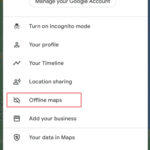Are you wondering Where Are Roblox Screenshots Saved and how to find them quickly to share your awesome in-game moments? Savewhere.net is here to help you discover the exact location of your Roblox screenshots and provide you with tips on managing your gaming memories, helping you save time and effort. Let’s explore the world of Roblox screenshots together and uncover the secrets to easy access and organization, ensuring you have the best experience.
1. Understanding Roblox Screenshots
Roblox is a popular online game platform where players can create and play games. Taking screenshots in Roblox allows players to capture and share their in-game experiences. But where do these screenshots go?
1.1 What are Roblox Screenshots?
Roblox screenshots are digital images captured of your gameplay. They are a way to preserve and share exciting moments, impressive builds, or funny occurrences within the Roblox environment.
1.2 Why are Screenshots Important?
Screenshots serve several purposes:
- Sharing: Show off your creations or experiences with friends and the Roblox community.
- Memory Keeping: Preserve memorable moments within the game.
- Documentation: Useful for reporting bugs or showcasing your work.
2. Default Save Location for Roblox Screenshots
Knowing the default save location can save you time when you want to access your Roblox screenshots quickly.
2.1 On Windows
By default, Roblox saves screenshots in a specific folder on your Windows PC.
- Path:
Pictures > Robloxfolder. - How to Access: Open File Explorer, navigate to the Pictures folder, and find the Roblox folder within.
2.2 On Mac
The process is slightly different for Mac users, but equally straightforward.
- Path: Screenshots are typically saved to the desktop by default.
- How to Access: Check your desktop for the screenshot files, or search in Finder using keywords like “Screenshot” or “Roblox.”
2.3 On Mobile Devices (iOS and Android)
For mobile devices, the screenshots are saved in the device’s default image storage.
- iOS: Photos app.
- Android: Gallery app.
3. How to Take a Screenshot in Roblox
Taking a screenshot is easy, but knowing the correct method ensures you capture the moment perfectly.
3.1 On Windows
- Using the Print Screen Key: Press the “PrtScn” key on your keyboard. This copies the image to your clipboard. Open an image editor like Paint and paste (Ctrl+V) to save the image.
- Tip: For a specific window, press “Alt + PrtScn.”
- Using the Windows Key + PrtScn: Press “Windows Key + PrtScn”. This automatically saves the screenshot to the Pictures > Screenshots folder.
- Using the Snipping Tool: Search for “Snipping Tool” in the Windows search bar. Use it to capture a selected portion of the screen.
3.2 On Mac
- Using Shift + Command + 3: Press “Shift + Command + 3” to capture the entire screen.
- Using Shift + Command + 4: Press “Shift + Command + 4” to select a specific area to capture.
- Using Shift + Command + 5: Press “Shift + Command + 5” for more options like recording the screen.
3.3 On Mobile Devices (iOS and Android)
- iOS: Press the power button and the volume up button simultaneously.
- Android: Press the power button and the volume down button simultaneously.
4. Finding Your Screenshots Quickly
Sometimes, you might need to find your screenshots quickly. Here are some tips to help you.
4.1 Using File Explorer (Windows)
- Open File Explorer: Press “Windows Key + E”.
- Navigate to Pictures: Click on “Pictures” in the left sidebar.
- Find the Roblox Folder: Scroll through the folders until you find the “Roblox” folder.
- Sort by Date: Right-click in the folder, select “Sort by”, and then “Date modified” to see the latest screenshots first.
4.2 Using Finder (Mac)
- Open Finder: Click the Finder icon in your dock.
- Search: Use the search bar in the top right corner and type “Screenshot” or “Roblox”.
- Filter by Date: Click on “Date Modified” to sort the search results by the date the files were created.
4.3 Using Gallery Apps (Mobile)
- Open Photos/Gallery: Open the default photo app on your device.
- Check Albums: Look for a specific album named “Roblox” or “Screenshots.”
- Sort by Date: Sort the images by date to find the most recent screenshots quickly.
5. Changing the Default Save Location (Workaround)
While Roblox doesn’t natively allow changing the default screenshot save location, here’s a workaround.
5.1 Using Symbolic Links (Windows)
-
Create a New Folder: Create a new folder where you want to save your screenshots (e.g.,
D:RobloxScreenshots). -
Move the Roblox Folder: Move the existing “Roblox” folder from
Picturesto your new location. -
Open Command Prompt as Administrator: Search for “cmd”, right-click, and select “Run as administrator.”
-
Create a Symbolic Link: Type the following command and press Enter:
mklink /D "C:Users[YourUsername]PicturesRoblox" "D:RobloxScreenshots"Replace
[YourUsername]with your actual username and adjust the paths according to your chosen locations.
5.2 Using Aliases (Mac)
- Create a New Folder: Create a new folder where you want your screenshots to be saved.
- Move the Original Folder: Move the existing folder to the new location.
- Create an Alias: Right-click on the moved folder and select “Make Alias”.
- Rename the Alias: Rename the alias to the original folder name.
- Move the Alias: Move the alias back to the original location.
6. Common Issues and Troubleshooting
Sometimes, you may encounter issues with finding or saving your screenshots. Here’s how to troubleshoot.
6.1 Screenshots Not Saving
- Check Storage: Ensure your device has enough storage space.
- Permissions: Verify that Roblox has permission to save files to your Pictures folder.
- Restart Roblox: Sometimes, simply restarting the application can resolve the issue.
6.2 Screenshots Not Appearing in the Folder
- Hidden Files: Make sure hidden files are visible in your folder settings.
- Incorrect Folder: Double-check that you are looking in the correct folder path.
- Index: Ensure the folder is properly indexed by the operating system for quick searching.
6.3 Screenshot Quality Issues
- Graphics Settings: Increase the graphics settings in Roblox for better screenshot quality.
- Image Editor: Use an image editor to enhance the quality of your screenshots.
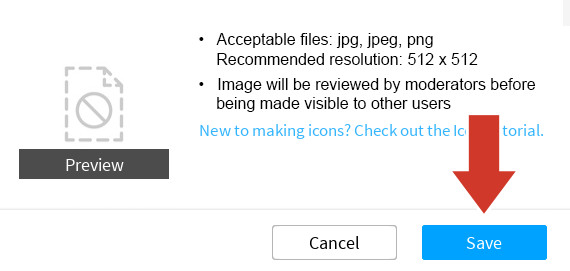 Roblox screenshot being uploaded to game settings
Roblox screenshot being uploaded to game settings
7. Best Practices for Managing Roblox Screenshots
Keeping your screenshots organized can save time and make sharing easier.
7.1 Creating Subfolders
- Organize by Game: Create subfolders for different Roblox games you play.
- Organize by Date: Create subfolders based on the dates you took the screenshots.
7.2 Renaming Screenshots
- Descriptive Names: Use descriptive names that reflect the content of the screenshot.
- Date and Time: Include the date and time in the filename for easy sorting.
7.3 Backing Up Screenshots
- Cloud Storage: Use services like Google Drive, OneDrive, or Dropbox to back up your screenshots.
- External Hard Drive: Regularly back up your screenshots to an external hard drive.
8. Sharing Your Roblox Screenshots
Sharing your in-game moments can enhance your social experience.
8.1 Sharing on Social Media
- Platforms: Share your screenshots on platforms like Twitter, Instagram, Facebook, and Discord.
- Hashtags: Use relevant hashtags like #Roblox, #RobloxScreenshots, #Gaming, and #VirtualPhotography.
8.2 Sharing on Roblox
- Game Pages: Upload screenshots to your game’s page to showcase it.
- Groups: Share your screenshots in relevant Roblox groups.
8.3 Sharing on Forums
- Roblox Forums: Participate in discussions and share your screenshots.
- Gaming Forums: Share your screenshots on other gaming forums to reach a wider audience.
9. Utilizing Third-Party Screenshot Tools
While Roblox’s built-in screenshot feature is useful, third-party tools offer more advanced options.
9.1 Greenshot
- Features: Annotations, blurring, and quick editing tools.
- Benefits: Enhanced editing capabilities and ease of use.
9.2 Lightshot
- Features: Simple interface, quick uploads, and basic editing tools.
- Benefits: Fast and easy screenshot capturing and sharing.
9.3 ShareX
- Features: Advanced customization, multiple upload destinations, and screen recording.
- Benefits: Comprehensive features for advanced users.
10. Understanding Roblox Studio and Screenshots
Roblox Studio is a powerful tool for creating games. Screenshots taken within Studio serve different purposes.
10.1 Taking Screenshots in Roblox Studio
- Purpose: Documenting progress, creating promotional materials, and showcasing builds.
- Method: Use the same screenshot methods as in the regular Roblox game.
10.2 Using Screenshots for Game Development
- Documentation: Include screenshots in your game’s documentation.
- Promotional Material: Use screenshots to create thumbnails, icons, and promotional images.
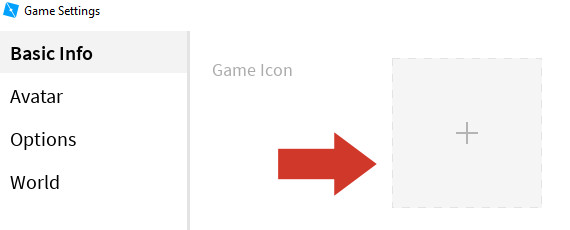 Roblox game settings with a placeholder game icon
Roblox game settings with a placeholder game icon
11. Optimizing Screenshots for Sharing
Optimizing your screenshots ensures they look their best when shared.
11.1 Resizing Images
- Purpose: Reduce file size and ensure images fit well on different platforms.
- Tools: Use image editing software like Photoshop, GIMP, or online tools like TinyPNG.
11.2 Compressing Images
- Purpose: Reduce file size without significant quality loss.
- Tools: Use tools like TinyPNG or ImageOptim.
11.3 Adding Watermarks
- Purpose: Protect your work and promote your brand.
- Tools: Use image editing software or online watermark tools.
12. Legal Considerations
When sharing Roblox screenshots, it’s important to be aware of legal and ethical considerations.
12.1 Copyright
- Roblox Assets: Be aware of the copyright implications of using Roblox assets in your screenshots.
- User-Generated Content: Respect the copyright of user-generated content.
12.2 Privacy
- Personal Information: Avoid sharing screenshots that contain personal information.
- Usernames: Blur usernames if you don’t have permission to share them.
12.3 Terms of Service
- Roblox TOS: Ensure your screenshots and sharing activities comply with Roblox’s Terms of Service.
- Community Guidelines: Follow Roblox’s community guidelines to maintain a positive environment.
13. Advanced Screenshot Techniques
For more advanced users, there are techniques to capture more impressive and detailed screenshots.
13.1 Using High Graphics Settings
- Maximize Quality: Set your graphics settings to the highest level for better detail and visual appeal.
- Performance Impact: Be aware that high graphics settings can impact performance.
13.2 Using Camera Angles
- Creative Shots: Experiment with different camera angles to create more dynamic and interesting shots.
- Rule of Thirds: Apply the rule of thirds to create visually balanced compositions.
13.3 Post-Processing
- Image Editing: Use image editing software to enhance colors, adjust lighting, and add effects.
- Filters: Apply filters to create a specific mood or style.
14. The Role of Screenshots in Roblox Marketing
Screenshots play a crucial role in marketing your Roblox games and experiences.
14.1 Creating Attractive Thumbnails
- First Impression: Thumbnails are the first thing players see, so make them visually appealing.
- Highlight Key Features: Showcase the most exciting aspects of your game.
14.2 Showcasing Gameplay
- Exciting Moments: Capture exciting and engaging gameplay moments.
- Variety: Show a variety of gameplay scenarios to attract a wider audience.
14.3 Building a Portfolio
- Professionalism: Create a portfolio of your best screenshots to showcase your skills.
- Credibility: Use your portfolio to build credibility and attract potential collaborators.
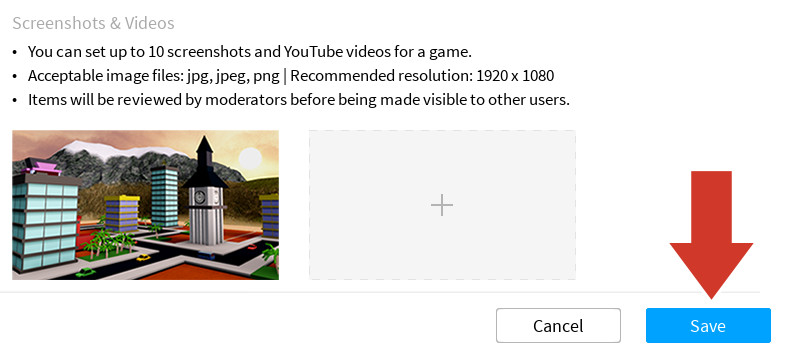 Roblox game thumbnail selection in game settings
Roblox game thumbnail selection in game settings
15. Future Trends in Roblox Screenshotting
As technology evolves, so will the methods and uses of Roblox screenshots.
15.1 Enhanced Graphics
- Ray Tracing: As Roblox implements more advanced graphics technologies like ray tracing, screenshots will become even more visually stunning.
- High Resolution: Support for higher resolutions will allow for more detailed and immersive screenshots.
15.2 Virtual Reality (VR)
- VR Screenshots: Capturing screenshots in VR will provide unique perspectives and immersive experiences.
- 360-Degree Images: Creating and sharing 360-degree images will offer a more interactive way to showcase Roblox environments.
15.3 Artificial Intelligence (AI)
- AI-Enhanced Screenshots: AI could be used to automatically enhance the quality of screenshots, remove imperfections, and add creative effects.
- Smart Composition: AI could assist in creating better compositions and camera angles.
16. Expert Insights on Saving Money
Beyond managing screenshots, understanding how to save money is essential for financial well-being. According to research from the U.S. Bureau of Economic Analysis (BEA), focusing on budgeting and mindful spending habits provides significant savings.
16.1 Budgeting Tips
- Track Your Expenses: Use budgeting apps or spreadsheets to monitor where your money goes.
- Set Financial Goals: Define short-term and long-term savings goals to stay motivated.
- Create a Realistic Budget: Allocate funds for necessities, savings, and discretionary spending.
16.2 Mindful Spending
- Avoid Impulse Purchases: Wait 24 hours before buying non-essential items.
- Compare Prices: Research and compare prices before making a purchase.
- Use Coupons and Discounts: Take advantage of available discounts and coupons to save money.
17. Practical Saving Strategies
Implementing practical strategies can help you save money effectively.
17.1 Grocery Savings
- Plan Your Meals: Create a meal plan to reduce food waste and unnecessary purchases.
- Shop with a List: Stick to your shopping list to avoid impulse buys.
- Buy in Bulk: Purchase non-perishable items in bulk to save money.
17.2 Transportation Savings
- Use Public Transport: Utilize public transportation options to reduce commuting costs.
- Carpool: Share rides with colleagues or friends to save on gas and parking fees.
- Walk or Bike: Opt for walking or biking for short distances to save on fuel and stay active.
17.3 Home Utility Savings
- Conserve Energy: Turn off lights and appliances when not in use.
- Use Energy-Efficient Appliances: Upgrade to energy-efficient appliances to reduce energy consumption.
- Adjust Thermostat: Lower your thermostat in winter and raise it in summer to save on heating and cooling costs.
18. Utilizing Savewhere.net for Financial Guidance
Savewhere.net offers numerous resources to help you manage your finances effectively.
18.1 Tips and Strategies
- Expert Advice: Access expert financial advice on budgeting, saving, and investing.
- Practical Tips: Find practical tips and strategies to implement in your daily life.
18.2 Tools and Applications
- Budgeting Apps: Discover and compare top budgeting apps to track your expenses.
- Financial Calculators: Use financial calculators to plan your savings and investments.
18.3 Success Stories
- Inspiration: Read success stories from individuals who have achieved their financial goals.
- Motivation: Gain motivation and insights from real-life experiences.
19. Real-Life Examples of Saving Money
Understanding how others save money can inspire you to adopt similar strategies.
19.1 Case Study 1: Reducing Dining Costs
- Challenge: Spending too much money on eating out.
- Solution: Plan meals, cook at home more often, and limit restaurant visits.
- Savings: $300 per month.
19.2 Case Study 2: Lowering Transportation Expenses
- Challenge: High commuting costs.
- Solution: Carpool with colleagues and use public transportation.
- Savings: $200 per month.
19.3 Case Study 3: Cutting Utility Bills
- Challenge: High electricity and gas bills.
- Solution: Use energy-efficient appliances, adjust thermostat settings, and conserve energy.
- Savings: $150 per month.
20. Maintaining Motivation in Saving Money
Staying motivated is crucial for long-term financial success.
20.1 Setting Achievable Goals
- Realistic Targets: Set realistic and achievable savings goals to maintain momentum.
- Break Down Goals: Divide larger goals into smaller, manageable steps.
20.2 Rewarding Yourself
- Small Treats: Reward yourself with small, affordable treats when you reach milestones.
- Avoid Overspending: Ensure rewards align with your budget to avoid derailing your savings progress.
20.3 Tracking Progress
- Monitor Savings: Regularly track your savings progress to stay motivated.
- Celebrate Success: Acknowledge and celebrate your achievements along the way.
21. Community and Support in Saving Money
Connecting with a community can provide valuable support and encouragement.
21.1 Online Forums
- Shared Experiences: Engage with others in online forums to share experiences and tips.
- Support: Receive support and advice from like-minded individuals.
21.2 Local Groups
- Networking: Join local savings groups to network and share strategies.
- Accountability: Participate in group activities to stay accountable and motivated.
21.3 Financial Advisors
- Professional Guidance: Seek professional guidance from financial advisors for personalized advice.
- Expert Insights: Gain expert insights and strategies tailored to your financial situation.
22. The Importance of Financial Literacy
Understanding financial concepts is essential for making informed decisions.
22.1 Understanding Financial Terms
- Basic Concepts: Learn basic financial terms such as interest rates, APR, and credit scores.
- Informed Decisions: Use this knowledge to make informed decisions about borrowing, saving, and investing.
22.2 Reading Financial News
- Stay Informed: Stay updated on current economic trends and financial news.
- Market Insights: Understand how market changes can impact your finances.
22.3 Taking Financial Courses
- Structured Learning: Enroll in financial literacy courses to gain structured knowledge.
- Expert Instruction: Learn from experts and gain practical skills.
23. Practical Tools for Budgeting
Effective budgeting tools can help you track your spending and savings.
23.1 Budgeting Apps
- Mint: Track expenses, create budgets, and set financial goals.
- YNAB (You Need a Budget): Manage your money and allocate funds effectively.
- Personal Capital: Monitor your net worth, track investments, and manage your finances.
23.2 Spreadsheets
- Customization: Create personalized budgeting spreadsheets using Excel or Google Sheets.
- Flexibility: Tailor your spreadsheet to track specific expenses and income sources.
23.3 Envelope System
- Cash Management: Use the envelope system to allocate cash for different spending categories.
- Disciplined Spending: Control your spending by using physical cash for each category.
24. Strategies for Debt Management
Managing debt effectively is crucial for financial stability.
24.1 Debt Snowball Method
- Focus on Smallest Debt: Pay off your smallest debt first to gain momentum.
- Motivation: Experience quick wins and stay motivated to tackle larger debts.
24.2 Debt Avalanche Method
- Focus on Highest Interest: Pay off the debt with the highest interest rate first to save money on interest payments.
- Long-Term Savings: Minimize your overall interest costs and reduce your debt burden.
24.3 Balance Transfer
- Lower Interest Rates: Transfer high-interest debt to a credit card with a lower interest rate.
- Cost Savings: Save money on interest payments and accelerate your debt repayment.
25. Planning for Long-Term Savings
Long-term savings are essential for financial security and achieving future goals.
25.1 Retirement Savings
- 401(k) and IRA: Contribute to retirement accounts such as 401(k)s and IRAs to save for your future.
- Compounding Interest: Take advantage of compounding interest to grow your retirement savings over time.
25.2 Emergency Fund
- Financial Security: Build an emergency fund to cover unexpected expenses and financial emergencies.
- Peace of Mind: Have peace of mind knowing you have funds available for unforeseen events.
25.3 Investment Strategies
- Diversification: Diversify your investments to reduce risk and maximize returns.
- Long-Term Growth: Invest in long-term growth assets such as stocks and mutual funds.
26. Monitoring Your Credit Score
Your credit score plays a crucial role in your financial health.
26.1 Checking Your Credit Report
- Annual Credit Report: Obtain your free annual credit report from AnnualCreditReport.com.
- Accuracy: Review your credit report for errors and inaccuracies.
26.2 Improving Your Credit Score
- Pay Bills on Time: Pay your bills on time to improve your credit score.
- Reduce Debt: Reduce your credit card balances and overall debt to boost your credit score.
26.3 Credit Monitoring Services
- Alerts: Use credit monitoring services to receive alerts about changes to your credit report.
- Protection: Protect yourself from identity theft and fraud.
27. Financial Resources and Support
Accessing financial resources and support can help you navigate complex financial situations.
27.1 Non-Profit Organizations
- Financial Counseling: Seek free or low-cost financial counseling from non-profit organizations.
- Debt Management: Get help with debt management and financial planning.
27.2 Government Programs
- Financial Assistance: Explore government programs that offer financial assistance and support.
- Eligibility: Check your eligibility for various government programs.
27.3 Online Courses
- Structured Learning: Enroll in online courses to improve your financial literacy.
- Flexibility: Learn at your own pace and on your own schedule.
28. Embracing Frugal Living
Frugal living can help you save money and achieve your financial goals.
28.1 DIY Projects
- Cost Savings: Save money by doing DIY projects instead of hiring professionals.
- Skill Development: Develop new skills and enjoy the satisfaction of completing projects yourself.
28.2 Secondhand Shopping
- Affordable Items: Find affordable items at thrift stores and consignment shops.
- Unique Finds: Discover unique and vintage items at a fraction of the cost.
28.3 Free Entertainment
- Parks and Recreation: Enjoy free entertainment at parks, beaches, and community events.
- Library Resources: Utilize library resources such as books, movies, and internet access.
29. Protecting Yourself from Financial Scams
Being aware of financial scams can help you protect your hard-earned money.
29.1 Identifying Scams
- Unsolicited Offers: Be wary of unsolicited offers and high-pressure sales tactics.
- Too Good to Be True: Recognize scams that promise unrealistic returns or guaranteed profits.
29.2 Protecting Your Information
- Secure Websites: Only provide personal information on secure websites with HTTPS encryption.
- Strong Passwords: Use strong, unique passwords for your online accounts.
29.3 Reporting Scams
- Federal Trade Commission (FTC): Report scams to the FTC to help prevent others from becoming victims.
- Local Authorities: Contact local law enforcement to report fraud and financial crimes.
30. Continuous Learning and Improvement
Continuous learning and improvement are essential for long-term financial success.
30.1 Staying Updated
- Financial News: Stay updated on the latest financial news and trends.
- Industry Insights: Follow industry experts and thought leaders to gain valuable insights.
30.2 Reviewing Financial Goals
- Regular Review: Regularly review your financial goals and adjust your strategies as needed.
- Flexibility: Adapt your plans to changing circumstances and economic conditions.
30.3 Seeking Professional Advice
- Financial Planner: Consult with a financial planner to get personalized advice and guidance.
- Tailored Strategies: Develop tailored strategies to achieve your financial goals.
By following these comprehensive strategies, you can effectively manage your finances, save money, and achieve your financial goals. Remember to visit savewhere.net for more tips, resources, and expert advice.
FAQ: Frequently Asked Questions About Roblox Screenshots
Q1: Where can I find my Roblox screenshots on Windows?
Roblox screenshots on Windows are typically saved in the Pictures > Roblox folder.
Q2: How do I take a screenshot in Roblox on a Mac?
To take a screenshot on a Mac, press “Shift + Command + 3” to capture the entire screen or “Shift + Command + 4” to select a specific area.
Q3: Where are Roblox screenshots saved on iOS and Android devices?
On iOS devices, Roblox screenshots are saved in the Photos app, while on Android devices, they are saved in the Gallery app.
Q4: Can I change the default save location for Roblox screenshots?
While Roblox doesn’t natively allow changing the default save location, you can use symbolic links on Windows or aliases on Mac as a workaround.
Q5: What should I do if my Roblox screenshots are not saving?
Check your device’s storage, verify that Roblox has the necessary permissions, and try restarting the application.
Q6: How can I quickly find my Roblox screenshots?
Use File Explorer on Windows or Finder on Mac to navigate to the default save location and sort the files by date to find the most recent screenshots.
Q7: What are some best practices for managing Roblox screenshots?
Create subfolders to organize your screenshots by game or date, rename them descriptively, and back them up to cloud storage or an external hard drive.
Q8: How can I share my Roblox screenshots?
Share your screenshots on social media platforms, upload them to your game’s page on Roblox, or participate in discussions on gaming forums.
Q9: Are there any third-party tools I can use for taking and editing Roblox screenshots?
Yes, third-party tools like Greenshot, Lightshot, and ShareX offer advanced features for capturing and editing screenshots.
Q10: What legal considerations should I keep in mind when sharing Roblox screenshots?
Be aware of copyright issues related to Roblox assets and user-generated content, respect privacy by avoiding the sharing of personal information, and ensure compliance with Roblox’s Terms of Service and community guidelines.
Call to Action
Ready to take your Roblox screenshot game to the next level and save money while doing it? Visit savewhere.net today to discover more tips, tricks, and resources. Explore our articles, connect with a community of savvy savers, and start achieving your financial goals while capturing all your exciting Roblox moments. Don’t miss out—start your journey towards financial freedom and enhanced gaming experiences now! Our address is 100 Peachtree St NW, Atlanta, GA 30303, United States. You can also call us at +1 (404) 656-2000.