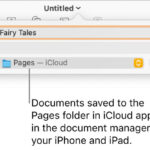Saving YouTube videos to your iPhone is easier than you might think, and savewhere.net is here to guide you through the process. Discover different methods to download and store your favorite content for offline viewing. With the right tools and techniques, you can enjoy your preferred videos anytime, anywhere, while optimizing your data usage and enhancing your overall viewing experience. According to Statista, as of 2024, 95% of US adults aged 18-29 use YouTube regularly, making offline access a valuable feature for this demographic.
1. Understanding Your Options for Saving YouTube Videos
Saving YouTube videos to your iPhone opens up a world of convenient, offline entertainment. You’ll find many ways to do this, each with its own set of advantages. Before diving in, let’s explore the popular choices:
-
YouTube Premium: A subscription service offered by YouTube, which allows you to download videos directly within the YouTube app for offline viewing.
-
Third-party Apps: Numerous apps available on the App Store claim to download YouTube videos. However, it’s crucial to exercise caution as some may violate YouTube’s terms of service or pose security risks.
-
Online Video Downloaders: These web-based tools enable you to download videos by pasting the YouTube video URL into a website.
1.1. Why Save YouTube Videos to Your iPhone?
There are several reasons why saving YouTube videos to your iPhone can be incredibly beneficial:
- Offline Access: Watch your favorite content without an internet connection, perfect for commutes, travel, or areas with limited connectivity.
- Data Savings: Avoid using mobile data when you’re away from Wi-Fi. A 2023 report by the Pew Research Center found that 15% of smartphone users in the U.S. exceed their monthly data allowance.
- Ad-Free Viewing: YouTube Premium subscribers enjoy an ad-free experience, even when watching downloaded videos.
1.2. Legal and Ethical Considerations
Before you start downloading, it’s important to understand the legal and ethical implications. Downloading copyrighted content without permission may infringe on the rights of the content creator. Always respect copyright laws and YouTube’s terms of service.
2. Using YouTube Premium for Offline Viewing
YouTube Premium is Google’s official solution for saving YouTube videos to your iPhone. It offers several perks, including ad-free viewing and background playback, along with the ability to download videos for offline enjoyment.
2.1. Signing Up for YouTube Premium
- Open the YouTube app: Launch the YouTube app on your iPhone.
- Tap your profile picture: Locate and tap on your profile picture in the top right corner.
- Select “Get YouTube Premium”: In the menu, find and tap the “Get YouTube Premium” option.
- Choose a plan: Select the appropriate plan for you (individual, family, or student).
- Confirm your purchase: Follow the on-screen instructions to complete the sign-up process.
2.2. Downloading Videos with YouTube Premium
- Find a video: Search for the video you want to save.
- Tap the “Download” button: Look for the download icon (a downward-pointing arrow) below the video.
- Choose the video quality: Select your preferred video quality. Higher quality requires more storage space.
- Wait for the download to complete: The video will be saved to your YouTube app library.
2.3. Accessing Downloaded Videos
- Tap “Library”: In the YouTube app, tap the “Library” tab at the bottom of the screen.
- Select “Downloads”: Here, you’ll find all the videos you’ve downloaded.
- Enjoy offline viewing: Tap on a video to watch it without an internet connection.
2.4. Managing Download Quality and Storage
YouTube Premium allows you to adjust download quality and manage storage usage. To do so:
- Tap your profile picture: In the YouTube app, tap your profile picture.
- Go to “Settings”: Select “Settings” from the menu.
- Select “Downloads”: Here, you can adjust download quality and clear downloaded videos.
According to Google’s support page, YouTube Premium’s smart download feature automatically downloads recommended videos based on your viewing history, offering a personalized offline experience.
3. Using Third-Party Apps
While YouTube Premium provides an official method, several third-party apps claim to download YouTube videos. However, it’s crucial to proceed with caution. Many of these apps may violate YouTube’s terms of service, contain malware, or collect your data without your consent. Always read reviews and do your research before installing any third-party app. Here are a few that are generally well-regarded, but remember to use them responsibly:
3.1. Popular Third-Party Apps
- Documents by Readdle: A file manager app that includes a built-in browser with downloading capabilities.
- Video Saver Pro: An app specifically designed for downloading videos from various online sources.
- Aloha Browser: A web browser with a built-in download manager.
3.2. Step-by-Step Guide: Downloading with Documents by Readdle
- Download and install Documents by Readdle: Get the app from the App Store.
- Open the app and navigate to the built-in browser: Tap the browser icon (compass).
- Go to a YouTube downloader website: Search for an online YouTube downloader (more on this in the next section).
- Paste the video URL: Copy the YouTube video URL and paste it into the downloader.
- Choose the download quality and format: Select your preferred options.
- Download the video: Tap the download button and choose a location to save the video.
3.3. Risks and Precautions
Using third-party apps carries potential risks:
- Security threats: Some apps may contain malware or spyware.
- Privacy concerns: Apps may collect your data without your knowledge or consent.
- Violation of YouTube’s terms: Downloading videos may violate YouTube’s terms of service.
To mitigate these risks, follow these precautions:
- Read reviews: Check app reviews before installing.
- Check permissions: Be mindful of the permissions the app requests.
- Use a VPN: Consider using a VPN to protect your privacy.
- Scan for malware: Regularly scan your device for malware.
4. Using Online Video Downloaders
Online video downloaders are web-based tools that allow you to download YouTube videos by simply pasting the video URL into a website. These tools are generally free and don’t require you to install any software.
4.1. Popular Online Downloaders
- Y2mate: A popular downloader that supports various video formats and resolutions.
- SaveFrom.net: Another well-known option with a simple and easy-to-use interface.
- OnlineVideoConverter: A versatile tool that supports various video platforms and formats.
4.2. Step-by-Step Guide: Downloading with Y2mate
- Open Safari (or your preferred browser): Launch your web browser on your iPhone.
- Go to Y2mate: Type “Y2mate” into the search bar and open the website.
- Paste the video URL: Copy the YouTube video URL and paste it into the search box on Y2mate.
- Choose the download quality and format: Select your preferred options.
- Download the video: Tap the download button. You may need to tap it several times due to ads.
- Save the video to your device: The video will typically be saved to your “Downloads” folder in the Files app.
4.3. Dealing with Pop-Ups and Ads
Online video downloaders often rely on advertising to stay afloat. This means you’ll likely encounter pop-ups and ads when using these tools. To minimize the annoyance:
- Use an ad blocker: Install an ad blocker in your browser.
- Be cautious when clicking: Avoid clicking on suspicious links or buttons.
- Close unwanted pop-ups immediately: Don’t interact with pop-ups; simply close them.
4.4. Transferring the Video to Your Photos App
By default, downloaded videos are saved to the Files app on your iPhone. If you want to move them to your Photos app:
- Open the Files app: Locate and open the Files app on your iPhone.
- Find the downloaded video: Navigate to the folder where you saved the video (usually “Downloads”).
- Tap and hold the video: A menu will appear.
- Select “Share”: Tap the “Share” option.
- Choose “Save Video”: The video will be saved to your Photos app.
5. Troubleshooting Common Issues
Even with the best methods, you might encounter issues when trying to save YouTube videos to your iPhone. Here are some common problems and how to fix them:
5.1. Video Won’t Download
- Check your internet connection: Make sure you have a stable internet connection.
- Clear your browser cache: Clear your browser’s cache and cookies.
- Try a different downloader: If one downloader doesn’t work, try another.
- Update your browser or app: Make sure you’re using the latest version of your browser or app.
- Check YouTube’s terms of service: Ensure the video is not restricted from being downloaded.
5.2. Video Quality Is Poor
- Choose a higher quality option: Select a higher resolution when downloading.
- Check the original video quality: The downloaded video quality cannot exceed the original video quality.
5.3. Video Is Not Playing
- Check the video format: Make sure your video player supports the video format.
- Try a different video player: Download a different video player from the App Store.
- Restart your iPhone: Sometimes, a simple restart can fix playback issues.
5.4. App Is Not Working
- Update the app: Make sure you’re using the latest version of the app.
- Clear the app’s cache: Clear the app’s cache and data in your iPhone’s settings.
- Reinstall the app: Uninstall and reinstall the app.
- Contact the app developer: Reach out to the app developer for support.
6. Best Practices for Managing Downloaded Videos
Once you’ve successfully saved YouTube videos to your iPhone, it’s important to manage them effectively to avoid clutter and optimize storage space.
6.1. Organizing Your Videos
- Create folders: Use the Files app or a file manager app to create folders for different categories of videos.
- Rename videos: Give your videos descriptive names so you can easily find them.
- Use tags: Some file manager apps allow you to add tags to your videos for easier searching.
6.2. Managing Storage Space
- Delete videos you no longer need: Regularly review your downloaded videos and delete those you no longer watch.
- Use cloud storage: Upload your videos to cloud storage services like iCloud or Google Drive to free up space on your iPhone.
- Optimize video quality: Download videos in lower quality if storage space is limited.
- Check iPhone storage regularly: Monitor your iPhone’s storage usage and identify large files that can be deleted. According to Apple, you can check storage by going to Settings > General > iPhone Storage.
6.3. Backing Up Your Videos
- Use iCloud Backup: Enable iCloud Backup to automatically back up your videos to the cloud.
- Connect to a computer: Connect your iPhone to a computer and manually back up your videos.
- Use a third-party backup app: Explore third-party backup apps for more advanced backup options.
7. Exploring Alternatives to Downloading
While downloading videos provides offline access, it’s essential to consider alternative methods that offer similar benefits without the potential legal and ethical concerns.
7.1. YouTube Go
YouTube Go is an official app from Google designed for areas with limited internet connectivity. It allows you to preview videos before watching, choose the video quality, and share videos with nearby friends without using data. Note that YouTube Go is not available in all regions.
7.2. Smart Offline
YouTube’s Smart Offline feature (available in some regions) automatically downloads recommended videos based on your viewing history when you’re connected to Wi-Fi. This provides a personalized offline viewing experience without manually downloading videos.
7.3. Podcasts
Many YouTube creators also offer their content as podcasts. Podcasts are audio-only versions of videos that you can download and listen to offline. This is a great option for content that doesn’t require visual elements.
7.4. Streaming Services
Consider subscribing to streaming services like Netflix, Hulu, or Disney+. These services offer a vast library of content that you can download and watch offline.
8. Staying Safe and Legal
It’s crucial to reiterate the importance of staying safe and legal when saving YouTube videos to your iPhone.
8.1. Respecting Copyright Laws
Always respect copyright laws and YouTube’s terms of service. Downloading copyrighted content without permission may infringe on the rights of the content creator.
8.2. Avoiding Illegal Downloads
Avoid downloading videos from illegal or unauthorized sources. These sources may contain malware or spyware.
8.3. Protecting Your Privacy
Protect your privacy by using a VPN, reading app reviews, and being mindful of the permissions you grant to apps.
8.4. Keeping Your Device Secure
Keep your device secure by installing a reputable antivirus app, updating your software regularly, and avoiding suspicious links or websites.
9. Save Money on Streaming Services
Many people like to save YouTube videos so that they don’t have to pay for streaming services. Here are some tips for saving money on streaming services such as YouTube Premium.
9.1. Bundle Services
Many companies offer bundles where you can get multiple streaming services for a lower price than paying for each individually. For example, you might be able to bundle YouTube Premium with other Google services or with your mobile phone plan.
9.2. Share Accounts
Some streaming services allow you to share your account with family or friends. This can be a great way to split the cost of a subscription and save money. Just be sure to check the terms of service to make sure that account sharing is allowed.
9.3. Take Advantage of Free Trials
Many streaming services offer free trials to new subscribers. This is a great way to try out a service before committing to a paid subscription. Just be sure to cancel your subscription before the trial period ends to avoid being charged.
9.4. Watch Ads
If you don’t mind watching ads, you can save money by choosing a streaming plan that includes them. Many streaming services offer lower-priced plans that include ads.
9.5. Cancel Unused Subscriptions
Take a look at your streaming subscriptions and cancel any that you’re not using. You might be surprised at how much money you’re wasting on subscriptions that you don’t need.
9.6. Use a Rewards Credit Card
Use a rewards credit card that offers bonus points or cash back on streaming services. This can be a great way to earn rewards on your streaming subscriptions and save money in the long run.
10. Frequently Asked Questions (FAQ)
1. Is it legal to download YouTube videos to my iPhone?
Downloading copyrighted content without permission may infringe on the rights of the content creator. It’s important to respect copyright laws and YouTube’s terms of service.
2. What is the best way to save YouTube videos to my iPhone?
YouTube Premium is the official and safest way to save YouTube videos. Third-party apps and online downloaders are also options, but use them with caution.
3. How do I download YouTube videos with YouTube Premium?
Find the video, tap the “Download” button, choose the video quality, and wait for the download to complete.
4. Are third-party YouTube downloaders safe to use?
Some third-party downloaders may contain malware or violate YouTube’s terms of service. Always read reviews and do your research before using them.
5. Where are downloaded YouTube videos saved on my iPhone?
With YouTube Premium, videos are saved within the YouTube app. With other methods, they’re typically saved to the Files app.
6. How do I transfer downloaded videos to my Photos app?
In the Files app, tap and hold the video, select “Share,” and choose “Save Video.”
7. How do I manage storage space when downloading videos?
Delete videos you no longer need, use cloud storage, and optimize video quality.
8. Can I download YouTube videos in high quality?
Yes, you can choose the video quality when downloading. Higher quality requires more storage space.
9. What are some alternatives to downloading YouTube videos?
Consider using YouTube Go, Smart Offline, podcasts, or subscribing to streaming services.
10. How can I troubleshoot issues with downloading YouTube videos?
Check your internet connection, clear your browser cache, try a different downloader, and update your browser or app.
Saving YouTube videos to your iPhone can be a game-changer for your entertainment and productivity. Whether you opt for YouTube Premium, third-party apps, or online downloaders, remember to prioritize safety, legality, and ethical considerations. By following the tips and best practices outlined in this guide, you can enjoy your favorite YouTube content anytime, anywhere, without worrying about data usage or internet connectivity.
Ready to explore more ways to save money and manage your finances effectively? Visit savewhere.net today to discover a treasure trove of tips, tricks, and resources tailored to your needs. Join our community of savvy savers and start taking control of your financial future. Don’t miss out on exclusive deals, expert advice, and inspiring success stories. Your journey to financial freedom starts here.
savewhere.net Address: 100 Peachtree St NW, Atlanta, GA 30303, United States.
Phone: +1 (404) 656-2000.