Are you looking for ways on How To Save Instagram Images? It’s simpler than you think. savewhere.net is here to guide you through the process of downloading Instagram photos, whether they’re your own cherished memories or inspiring images from others. Discover simple methods and tools to save those precious moments and manage your Instagram content effectively and affordably.
1. Understanding the Basics of Saving Instagram Images
1.1 Why Can’t I Directly Save Photos From Instagram?
Instagram’s design doesn’t include a straightforward “save” button for images posted by other users. But why is that? The primary reason lies in copyright protection. Instagram aims to protect content creators’ rights by preventing unauthorized downloading and distribution of their work. As Instagram’s copyright rules explain, the platform seeks to balance user experience with intellectual property rights.
1.2 Is It Legal to Save Instagram Photos?
Saving Instagram photos becomes a legal issue when you intend to use the images for commercial purposes or redistribute them without the owner’s consent. Personal use, such as saving photos for your own reference or inspiration, is generally considered acceptable. However, it’s always best practice to seek permission from the photo owner, especially if you plan to share or use the image in any public way. Respecting copyright is crucial in maintaining a fair online environment, as noted by the U.S. Copyright Office.
1.3 What Are the Ethical Considerations When Saving Instagram Photos?
Beyond the legal aspects, ethical considerations come into play. It’s important to respect the photographer’s or content creator’s ownership of their work. Avoid using saved photos in a way that could misrepresent the original context or infringe on the creator’s rights. Always give credit where it’s due, and when in doubt, ask for permission. Ethical practices build trust and respect within the Instagram community.
2. Saving Your Own Instagram Photos
2.1 How to Automatically Save Your Instagram Photos to Your Camera Roll
One of the easiest ways to keep a copy of your Instagram photos is to enable automatic saving to your device’s camera roll. Here’s how:
- Go to your profile page: Tap your profile picture in the bottom right corner.
- Open the menu: Tap the three horizontal lines in the top right corner.
- Select “Settings and privacy”: Scroll down and tap on this option.
- Tap “Archiving and downloading”: You might need to scroll down to find this.
- Toggle on “Save Original Photos”: This will save every photo you post to your camera roll.
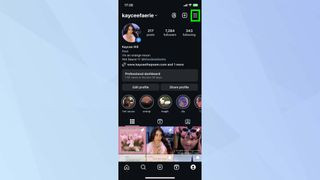 Instagram profile settings
Instagram profile settings
Enabling this feature ensures that you always have a backup of your photos.
2.2 Saving Instagram Stories to Your Camera Roll
Instagram also allows you to save your stories directly to your camera roll. To enable this:
- Follow steps 1-4 above.
- Toggle on “Save Story to Camera Roll”: This will save your stories after they expire.
This is particularly useful for saving those fleeting moments you share on your story.
2.3 Downloading Individual Photos From Your Instagram Archive
Instagram provides an archive feature where you can find all your past stories and posts. You can download individual photos from this archive:
- Go to your profile page: Tap your profile picture in the bottom right corner.
- Open the menu: Tap the three horizontal lines in the top right corner.
- Select “Archive”: Choose either “Stories Archive” or “Posts Archive”.
- Select the photo or story: Tap on the item you want to download.
- Tap the three dots: Located in the bottom right corner.
- Select “Save Photo” or “Save Video”: The item will be saved to your device.
This method is perfect for retrieving photos you may have deleted from your device but are still available in your archive.
3. Saving Instagram Photos From Others
3.1 Using Third-Party Apps to Save Instagram Photos
Numerous third-party apps are available that allow you to download Instagram photos and videos. These apps typically require you to log in with your Instagram account and then allow you to browse and save content. Popular options include:
- SaveInsta: A straightforward app for downloading photos, videos, reels, and stories.
- InstaSave: Another popular option for saving content directly to your device.
- Repost for Instagram: While primarily for reposting, it also allows you to save photos and videos.
Note: Be cautious when using third-party apps, as they may pose security risks. Always download apps from reputable sources and review their privacy policies.
3.2 Saving Instagram Photos Using a Web Browser
If you prefer not to use third-party apps, you can save Instagram photos using a web browser on your computer or mobile device. This method involves a bit of technical know-how but is generally safe and effective.
- Open Instagram in your web browser: Go to the Instagram website and log in.
- Navigate to the photo you want to save: Find the photo you want to download.
- View the page source: Right-click on the page and select “View Page Source” (or “Inspect” on some browsers).
- Find the image URL: Press
Ctrl+F(orCmd+Fon Mac) and search for.jpg. Look for a URL that ends in.jpg.
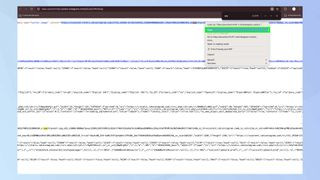 Instagram coding save option5. Copy and paste the URL: Copy the entire URL.
Instagram coding save option5. Copy and paste the URL: Copy the entire URL.
6. Open the URL in a new tab: Paste the URL into a new browser tab and press Enter.
7. Save the photo: Right-click on the photo and select “Save Image As”.
This method allows you to download the photo directly from Instagram’s servers without using any additional software.
3.3 Taking a Screenshot
The simplest method to save an Instagram photo is to take a screenshot of your screen. This works on both mobile devices and computers:
- On iOS: Press the power button and the volume up button simultaneously.
- On Android: Press the power button and the volume down button simultaneously.
- On Windows: Press the
PrtScnbutton. - On macOS: Press
Cmd+Shift+3to capture the entire screen, orCmd+Shift+4to select a specific area.
While screenshots are easy to take, they may result in lower-quality images compared to other methods.
3.4 Using Instagram Downloaders
Several online tools and websites specialize in downloading Instagram content. These tools typically require you to copy and paste the URL of the photo or video you want to save. Some popular options include:
- iGram: A user-friendly website for downloading photos, videos, reels, and IGTV content.
- Inflact: Offers a range of Instagram tools, including a downloader.
- Save-o-gram: A desktop application for downloading multiple photos at once.
Note: As with third-party apps, be cautious when using online downloaders and ensure that the website is reputable and secure.
4. Saving Instagram Videos
4.1 Using Third-Party Apps to Save Instagram Videos
Just like with photos, numerous third-party apps can help you download Instagram videos. These apps generally work the same way as photo downloaders, requiring you to log in with your Instagram account and browse for the video you want to save. Some popular options include:
- Video Downloader for Instagram: A dedicated app for downloading Instagram videos.
- InSaver: Another reliable option for saving videos to your device.
- Repost for Instagram: Also supports video downloads.
4.2 Saving Instagram Videos Using a Web Browser
You can also save Instagram videos using a web browser, similar to the method for saving photos.
- Open Instagram in your web browser: Go to the Instagram website and log in.
- Navigate to the video you want to save: Find the video you want to download.
- View the page source: Right-click on the page and select “View Page Source” (or “Inspect” on some browsers).
- Find the video URL: Press
Ctrl+F(orCmd+Fon Mac) and search for.mp4. Look for a URL that ends in.mp4. - Copy and paste the URL: Copy the entire URL.
- Open the URL in a new tab: Paste the URL into a new browser tab and press Enter.
- Save the video: Right-click on the video and select “Save Video As”.
This method allows you to download the video directly from Instagram’s servers without using any additional software.
4.3 Using Instagram Downloaders
Many of the online tools and websites that offer photo downloaders also support video downloads. These tools typically require you to copy and paste the URL of the video you want to save. Some popular options include:
- iGram: Supports both photo and video downloads.
- Inflact: Offers a comprehensive suite of Instagram tools, including a video downloader.
- Save-o-gram: Can download both photos and videos in bulk.
5. Best Practices for Managing Saved Instagram Images and Videos
5.1 Organizing Your Saved Content
Once you start saving Instagram photos and videos, it’s important to organize them effectively. Here are some tips for managing your saved content:
- Create folders: Create folders on your computer or mobile device to categorize your saved content.
- Use descriptive filenames: Use filenames that accurately describe the content of the photo or video.
- Add tags or keywords: Add tags or keywords to your files to make them easier to search and find.
- Use cloud storage: Consider using cloud storage services like Google Photos, Dropbox, or iCloud to back up and sync your saved content across devices.
5.2 Respecting Copyright and Usage Rights
When using saved Instagram photos and videos, it’s crucial to respect copyright and usage rights. Here are some guidelines to follow:
- Seek permission: Always seek permission from the content creator before using their photos or videos for commercial purposes.
- Give credit: Always give credit to the content creator when sharing their photos or videos.
- Use content ethically: Avoid using saved content in a way that could misrepresent the original context or infringe on the creator’s rights.
- Understand fair use: Familiarize yourself with the concept of fair use and how it applies to copyrighted content.
5.3 Ensuring Image and Video Quality
When saving Instagram photos and videos, it’s important to ensure that you’re preserving the highest possible quality. Here are some tips for maintaining image and video quality:
- Use the original source: Whenever possible, save photos and videos from the original source rather than taking screenshots or downloading from third-party apps.
- Choose the highest resolution: When downloading from Instagram downloaders, choose the highest resolution available.
- Avoid re-uploading and re-downloading: Re-uploading and re-downloading photos and videos can degrade their quality.
5.4 Instagram Content Security
When saving Instagram photos and videos, it’s important to take measures to ensure the security of your content. Here are some tips for safeguarding your media:
- Use strong, unique passwords: Use strong, unique passwords for your Instagram and email accounts.
- Enable two-factor authentication: Enable two-factor authentication (2FA) on your Instagram account for added security.
- Be cautious of phishing scams: Be cautious of phishing scams that attempt to steal your login credentials.
- Review app permissions: Regularly review the permissions granted to third-party apps connected to your Instagram account.
6. Troubleshooting Common Issues
6.1 Why Can’t I Save Photos From Certain Accounts?
Some Instagram accounts may have privacy settings that prevent others from saving their photos. If you’re unable to save photos from a particular account, it’s likely due to these privacy settings. In such cases, the best approach is to respect the account owner’s wishes and refrain from saving their content without permission.
6.2 What to Do If a Third-Party App Isn’t Working
If you’re experiencing issues with a third-party app, try the following troubleshooting steps:
- Update the app: Ensure that you’re using the latest version of the app.
- Clear the app’s cache and data: Clearing the app’s cache and data can resolve many common issues.
- Reinstall the app: If clearing the cache and data doesn’t work, try reinstalling the app.
- Contact the app developer: If you’re still experiencing issues, contact the app developer for support.
6.3 How to Deal With Copyright Infringement
If you believe that your copyright has been infringed upon by someone using your Instagram photos or videos without permission, you can take the following steps:
- Contact the infringer: Contact the person who is infringing on your copyright and ask them to remove the content.
- File a DMCA takedown notice: File a Digital Millennium Copyright Act (DMCA) takedown notice with Instagram.
- Seek legal advice: If the infringement is severe, consider seeking legal advice from an attorney specializing in copyright law.
7. Exploring Instagram’s Other Features
7.1 How to Change Your Username on Instagram
Keeping your Instagram profile fresh involves occasionally updating your username. To change your username:
- Go to your profile page: Tap your profile picture in the bottom right corner.
- Tap “Edit Profile”: Located near the top of your profile page.
- Tap “Username”: Enter your new username.
- Tap “Done”: In the top right corner to save your changes.
7.2 How to Use Quiet Mode on Instagram
For better focus and reduced distractions, Instagram offers a “Quiet Mode” feature. To enable Quiet Mode:
- Go to your profile page: Tap your profile picture in the bottom right corner.
- Open the menu: Tap the three horizontal lines in the top right corner.
- Select “Settings and privacy”: Scroll down and tap on this option.
- Tap “Notifications”: You might need to scroll down to find this.
- Tap “Quiet Mode”: Toggle it on and set your desired hours.
7.3 How to Unblock Someone on Instagram
If you’ve had a change of heart, unblocking someone on Instagram is straightforward:
- Go to your profile page: Tap your profile picture in the bottom right corner.
- Open the menu: Tap the three horizontal lines in the top right corner.
- Select “Settings and privacy”: Scroll down and tap on this option.
- Tap “Blocked”: You might need to scroll down to find this.
- Tap “Unblock”: Next to the person you want to unblock.
8. Save Money and Time With SaveWhere.net
Are you looking for more than just saving Instagram images? At savewhere.net, we understand the importance of managing your finances effectively. That’s why we provide a wealth of resources to help you save money in your daily life.
8.1 Discover Money-Saving Tips
Explore our website for practical tips and strategies to cut costs on everything from groceries to travel. We offer insights into budgeting, finding deals, and making smart financial decisions.
8.2 Find the Best Deals and Discounts
Stay updated on the latest promotions and discounts from your favorite brands and retailers. SaveWhere.net curates a list of deals to help you save money on your purchases.
8.3 Join Our Community of Savers
Connect with like-minded individuals who are passionate about saving money. Share your tips, learn from others, and stay motivated on your financial journey.
8.4 Get Personalized Recommendations
Receive tailored recommendations based on your interests and spending habits. Our goal is to help you find the most relevant savings opportunities.
9. Frequently Asked Questions (FAQ)
9.1 Is it safe to use third-party apps to save Instagram photos and videos?
Using third-party apps can pose security risks. Always download apps from reputable sources and review their privacy policies.
9.2 Can I save photos from private Instagram accounts?
No, you cannot save photos from private Instagram accounts unless you are following the account and have permission from the account owner.
9.3 What is the best way to save Instagram photos without losing quality?
The best way is to use the “View Page Source” method on a web browser or use reputable Instagram downloaders and choose the highest resolution available.
9.4 How do I give credit to the original content creator when sharing saved Instagram photos?
Always mention the original content creator’s Instagram handle in your caption or description.
9.5 What should I do if I accidentally infringe on someone’s copyright?
Contact the copyright holder, apologize, and remove the infringing content immediately.
9.6 Are there any legal consequences for saving and using Instagram photos without permission?
Yes, you could face legal action from the copyright holder, including fines and damages.
9.7 How often should I review the permissions granted to third-party apps connected to my Instagram account?
You should review app permissions regularly, at least once a month, to ensure your account’s security.
9.8 What are some signs that an Instagram downloader is not safe to use?
Signs include excessive ads, requests for unnecessary permissions, and poor reviews from other users.
9.9 Can I save live videos from Instagram?
Yes, but only if the account owner saves the live video to their story after the broadcast. You can then save it from their story.
9.10 How do I report copyright infringement on Instagram?
You can report copyright infringement through Instagram’s Help Center by filing a DMCA takedown notice.
10. Conclusion: Mastering Instagram Image Saving
Saving Instagram images and videos can be straightforward with the right methods and tools. Whether you’re preserving your own content or seeking inspiration from others, remember to respect copyright and usage rights. By following the tips and guidelines outlined in this comprehensive guide, you can confidently manage your Instagram content while staying safe and ethical. And don’t forget to visit savewhere.net for more tips on saving money and making the most of your financial resources.
Ready to start saving smarter? Visit savewhere.net today and discover a world of savings opportunities.
Address: 100 Peachtree St NW, Atlanta, GA 30303, United States
Phone: +1 (404) 656-2000
Website: savewhere.net
