Saving contacts to your SIM card on an Android device is a smart move, providing a reliable backup and easy transfer option. At savewhere.net, we understand the importance of keeping your contacts safe and accessible, so let’s explore how you can save contacts to your SIM card and ensure you never lose those important connections. We’ll cover various methods and tools for saving and managing your contacts, ensuring you stay connected.
1. Why Saving Contacts to SIM Card Matters
Why should you bother saving your contacts to a SIM card? Let’s break down the compelling reasons:
- Backup Assurance: A SIM card acts as a lifesaver when your phone malfunctions or runs out of battery. By saving contacts to sim card, you can access them instantly by popping the SIM into another phone.
- Seamless Transfers: Moving contacts to a new phone becomes a breeze with a SIM card, no complicated software or cloud sync needed.
- Storage Efficiency: If you’re close to exceeding your free cloud storage limits, saving contacts to your SIM card frees up valuable space.
- Enhanced Security: While cloud storage is generally secure, a SIM card offers an extra layer of offline protection for your contacts.
- Older Phone Compatibility: SIM cards remain the go-to method for transferring contacts to older or basic phones lacking cloud capabilities.
- Contact Segregation: Juggling two SIM cards, one for work and one for personal use? Storing contacts on their respective SIM cards keeps everything neatly organized.
Saving contacts to your SIM card is a simple yet effective way to ensure your important connections are always within reach. It’s about having a backup, making transfers easy, and keeping your data secure, all while managing storage and staying organized.
2. Saving Contacts to SIM on Android: Step-by-Step
Let’s explore different methods for saving your contacts to a SIM card on your Android device.
2.1. Using the Contacts App
Samsung phone users have a direct advantage. The built-in Contacts app on Samsung devices typically includes a feature to export contacts directly to your SIM card. Here’s how:
Step 1: Open the “Contacts” app. It usually has an icon resembling a person and can be found on your home screen or in the apps menu.
Step 2: Tap the three dots (menu button) and select “Manage contacts”.
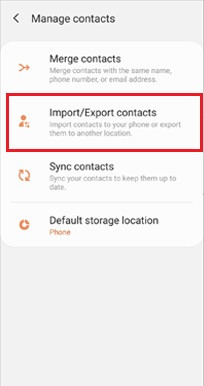 import/export choice in manage contacts
import/export choice in manage contacts
Step 3: Choose “Import/export contacts” from the list.
Step 4: Tap “Export” to save contacts.
 export option button
export option button
Step 5: Select “SIM card” as the destination and tap “Export” at the bottom.
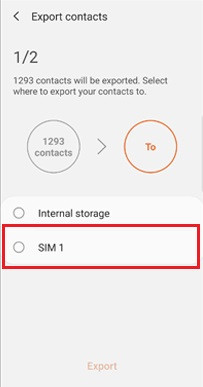 sim card destination option
sim card destination option
Step 6: Choose the contacts you want to export or select all.
Step 7: Tap “Done” to start the export.
Step 8: Tap “OK” on the confirmation message.
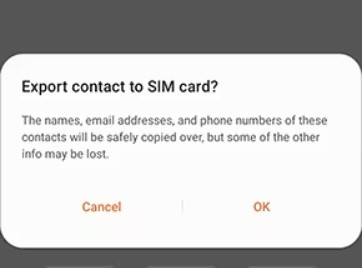 pop-up message with ok option
pop-up message with ok option
After completing these steps, you can verify the transfer by checking your SIM card contacts. This method is straightforward and efficient, especially for Samsung users, making it easy to back up and transfer contacts.
2.2. Exporting Contacts as a VCF File
If you don’t have a Samsung phone or your Contacts app lacks the direct SIM export feature, don’t worry. You can still export your contacts as a VCF (Virtual Contact File), which can then be used to import contacts to other devices.
Here’s how to do it:
Step 1: Open the “Contacts” app. The icon typically features a white silhouette of a person on a blue background.
Step 2: Tap “Organize” at the bottom right corner.
Step 3: Scroll to “Export to file” and tap it.
Step 4: If you have multiple Google accounts, choose the one you want to export contacts from, then tap “Export” at the bottom.
Step 5: Name the file (or leave the default name) and tap “Save”.
The file will be saved in your phone’s Downloads folder.
While this method doesn’t directly save contacts to the SIM, it creates a portable file that can be used to import contacts to other devices or backed up for safekeeping. It’s a versatile option for users with different Android devices.
2.3. Saving Contacts to CSV on Computer
To save your Android contacts to a CSV (Comma Separated Values) file on your computer, you can use a tool like Wondershare MobileTrans. While this method doesn’t directly save to the SIM card, it allows you to export your contacts to a computer and potentially import them to your SIM card on another phone (if supported).
Here’s how:
Step 1: Download, install, and launch Wondershare MobileTrans on your computer.
Step 2: Connect your Android phone to the computer using a USB cable.
Step 3: Click the “More” option on the main screen.
Step 4: Select the “Contact Management” option.
Step 5: Choose the “Contacts” option on the left panel. Select the contacts you want to save or click “Select All”.
Step 6: Click “Export” at the bottom and choose “To CSV File”.
Once exported, your contacts will be saved in CSV format on your computer, ready to be transferred to a SIM card later if needed.
Why CSV? Most devices don’t support the VCF file format for saving contacts to a SIM card, but CSV files are widely compatible.
3. Transferring Contacts to a New Phone: MobileTrans App
If you’re switching to a new phone, using the MobileTrans App is a simple and comprehensive solution. It’s designed to transfer various types of data, including contacts, photos, and videos, between different devices.
Here’s how to use the MobileTrans App to transfer your contacts:
Step 1: Download and install the MobileTrans App on both your old and new phones.
 android to iphone guide
android to iphone guide
Step 2: Open the app on both phones and select the transfer direction (e.g., “Android to Android”). On your old phone, tap “Send,” and on your new phone, tap “Receive.”
Step 3: Select the data you want to transfer, including contacts.
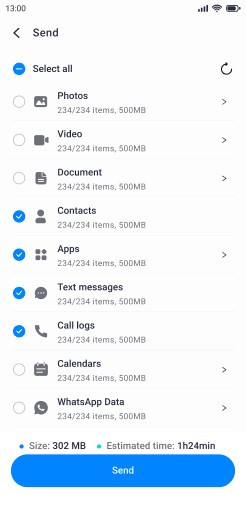 choose data to transfer
choose data to transfer
Step 4: Follow the on-screen instructions to complete the transfer. The process should only take a few seconds.
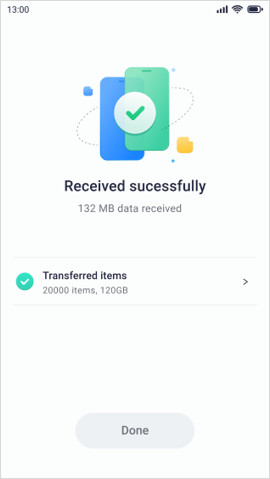 data received successfully notification
data received successfully notification
With the MobileTrans App, moving your contacts to a new phone is quick, easy, and hassle-free.
4. Save Money and Time With These Saving Tips
Beyond contact management, let’s look at some practical ways to save money and time in your daily life. These tips are designed to help you cut costs without sacrificing quality of life.
4.1. Smart Shopping Strategies
One of the easiest ways to save money is by adopting smart shopping habits.
- Plan Your Meals: Plan your meals for the week before heading to the grocery store. This will help you buy only what you need and reduce food waste.
- Use Coupons and Discounts: Always look for coupons and discounts before making a purchase. Websites like savewhere.net offer numerous deals and discounts.
- Buy in Bulk: Consider buying non-perishable items in bulk. This can significantly reduce the cost per item.
By implementing these strategies, you can significantly reduce your grocery bill and household expenses.
4.2. Optimizing Transportation Costs
Transportation costs can quickly add up, but there are several ways to optimize them.
- Carpooling: Share rides with colleagues or neighbors to reduce fuel costs and wear and tear on your vehicle.
- Public Transportation: Utilize public transportation options like buses and trains. They are often more economical than driving.
- Bike or Walk: For shorter distances, consider biking or walking. This not only saves money but also promotes a healthy lifestyle.
Choosing the right transportation method can lead to significant savings over time.
4.3. Efficient Home Management
Managing your home efficiently can also lead to considerable savings.
- Energy Efficiency: Use energy-efficient appliances and light bulbs. Turn off lights and electronics when not in use.
- Water Conservation: Fix leaks promptly and use water-saving showerheads and toilets.
- DIY Repairs: Handle minor home repairs yourself instead of hiring professionals.
By making small changes in how you manage your home, you can lower your utility bills and maintenance costs.
4.4. Financial Planning and Budgeting
Effective financial planning is crucial for long-term savings.
- Create a Budget: Develop a budget to track your income and expenses. This will help you identify areas where you can cut back.
- Automate Savings: Set up automatic transfers to a savings account each month. This ensures you save consistently without having to think about it.
- Review Insurance Policies: Regularly review your insurance policies to ensure you are getting the best rates and coverage.
With these strategies, you can gain better control over your finances and achieve your savings goals more effectively.
4.5. Utilizing Technology and Apps
In today’s digital age, technology offers numerous tools to help you save money.
- Budgeting Apps: Use budgeting apps like Mint or YNAB to track your spending and set financial goals.
- Price Comparison Tools: Use price comparison tools like Google Shopping or PriceGrabber to find the best deals online.
- Cashback Apps: Install cashback apps like Rakuten or Ibotta to earn money back on your purchases.
These tools make it easier to manage your finances, find discounts, and earn rewards, all from your smartphone.
5. Understanding E-E-A-T and YMYL
E-E-A-T stands for Experience, Expertise, Authoritativeness, and Trustworthiness. YMYL stands for Your Money or Your Life. These are Google’s guidelines for evaluating the quality of content, especially in areas that can impact a person’s financial stability or well-being.
5.1. The Importance of E-E-A-T
E-E-A-T is essential because it ensures that the information you find online is accurate, reliable, and helpful. Here’s how it applies:
- Experience: Content should show real-world experience.
- Expertise: Authors should demonstrate knowledge and skill in their topic.
- Authoritativeness: Websites should be recognized as reliable sources.
- Trustworthiness: The content should be honest, accurate, and safe.
5.2. YMYL Categories
YMYL topics include:
- Financial Advice: Guidance on investments, taxes, retirement planning, etc.
- Medical Advice: Information about health conditions, treatments, and medications.
- Legal Advice: Information about laws, regulations, and legal issues.
5.3. Applying E-E-A-T to Financial Content
When creating financial content, focus on:
- Accuracy: Ensure all facts and figures are correct and up-to-date.
- Credibility: Cite reputable sources, such as the U.S. Bureau of Economic Analysis (BEA) or the Consumer Financial Protection Bureau (CFPB).
- Transparency: Disclose any affiliations or potential conflicts of interest.
- User Safety: Provide advice that is safe and responsible.
Adhering to E-E-A-T and YMYL guidelines helps ensure that your content is trustworthy and valuable, which can improve its ranking in search results and benefit your audience.
6. Google Discovery Optimization
To make sure your content appears on Google Discovery, focus on these strategies:
- Visual Appeal: Use high-quality images and videos.
- Compelling Headlines: Write headlines that grab attention and accurately reflect the content.
- Relevance: Create content that aligns with your audience’s interests.
- Freshness: Regularly update your content to keep it current.
- User Engagement: Encourage comments, shares, and other forms of interaction.
By optimizing your content for Google Discovery, you can reach a broader audience and increase engagement.
7. Real-Life Examples
To illustrate the benefits of these strategies, here are some real-life examples:
- Meal Planning Success: Sarah, a busy mom in Atlanta, started planning her meals each week. She saved $200 a month on groceries and reduced food waste by 30%.
- Transportation Savings: John carpools with his colleagues and saves $150 a month on gas and parking.
- Energy Efficiency: Maria switched to LED light bulbs and reduced her electricity bill by 20%.
- Financial Planning Success: David set up automatic transfers to a savings account and has saved $5,000 in one year.
These examples show that small changes can lead to significant savings over time.
8. The Impact of the U.S. Bureau of Economic Analysis (BEA)
The U.S. Bureau of Economic Analysis (BEA) provides essential data and analysis that can help you make informed financial decisions.
8.1. What is the BEA?
The BEA is a federal agency that provides data on the U.S. economy, including GDP, personal income, and consumer spending.
8.2. How BEA Data Can Help You
BEA data can help you:
- Understand Economic Trends: Track key economic indicators to make informed financial decisions.
- Plan for the Future: Use historical data to forecast future economic conditions.
- Make Informed Investment Decisions: Analyze industry-specific data to identify investment opportunities.
8.3. Examples of BEA Data
- GDP: Track the growth of the U.S. economy.
- Personal Income: Monitor changes in personal income and spending.
- Consumer Spending: Understand consumer spending patterns to identify market trends.
8.4. How to Access BEA Data
You can access BEA data on the BEA website. The data is free and available to the public.
9. Savewhere.net: Your Partner in Saving
At savewhere.net, we’re dedicated to helping you save money and manage your finances effectively. Here are some of the resources you’ll find on our website:
- Saving Tips: Practical tips and strategies for saving money in various areas of your life.
- Deals and Discounts: Exclusive deals and discounts on products and services.
- Budgeting Tools: Free budgeting tools to help you track your income and expenses.
- Community Forum: A community forum where you can connect with other savers and share tips and ideas.
Address: 100 Peachtree St NW, Atlanta, GA 30303, United States
Phone: +1 (404) 656-2000
Website: savewhere.net
10. FAQs
10.1. How do I save everything to a SIM card on Android?
Unfortunately, you can’t save everything to a SIM card due to its limited storage capacity. SIM cards are primarily designed to store contact information.
10.2. Should I save contacts to SIM or phone?
Saving contacts to both your SIM card and phone provides the best of both worlds. The SIM card serves as a backup, while saving to your phone allows for more detailed contact information.
10.3. How many contacts can a SIM card hold?
SIM cards typically hold between 250 and 500 contacts, depending on the card and carrier.
10.4. Can I recover contacts from a damaged SIM card?
In some cases, data recovery services can retrieve contacts from damaged SIM cards, but success isn’t guaranteed.
10.5. How do I import contacts from a SIM card to my phone?
Most Android phones have an “Import from SIM” option in the Contacts app settings.
10.6. What is a VCF file?
A VCF (Virtual Contact File) is a standard file format for storing contact information.
10.7. Can I edit contacts on a SIM card?
Yes, you can edit contacts directly on the SIM card through your phone’s Contacts app.
10.8. Is it safe to store contacts on a SIM card?
Yes, storing contacts on a SIM card is generally safe, but it’s still wise to have a backup in case the card is lost or damaged.
10.9. What is the best way to transfer contacts between phones?
The MobileTrans App provides a quick and seamless way to transfer contacts, photos, and other data between phones.
10.10. How do I back up my contacts to Google Cloud?
In your Android settings, go to “Accounts” and ensure that your Google account is set to sync contacts.
Saving contacts to your SIM card is a simple yet crucial step in managing your information. With the tips and tools provided by savewhere.net, you can ensure your contacts are always safe, accessible, and ready for your next phone upgrade. Start saving today and enjoy the peace of mind that comes with being prepared.
