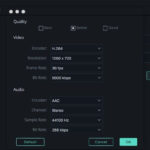Saving passwords on Android can be simple; use a reliable password manager like Bitwarden and ensure autofill services are enabled to securely store and access your credentials across all your devices. At savewhere.net, we provide resources and recommendations to help you manage your digital security effectively. Explore our site for more insights on password management tools and saving strategies for digital assets.
1. Understanding Password Management on Android
Effectively managing passwords on Android involves understanding the available tools and settings that help keep your digital life secure. The right approach ensures convenience without compromising safety. So, what are the crucial aspects of managing passwords on your Android device?
The crucial aspects include:
- Using a password manager.
- Enabling autofill services.
- Understanding the built-in password features of Android.
These elements work together to create a robust system for handling your online credentials.
1.1 The Importance of Password Managers
Password managers are essential for maintaining strong, unique passwords for every online account. They reduce the risk of password reuse and make it easier to manage numerous logins securely. How do password managers enhance your online security?
Password managers enhance your online security by:
- Generating strong, unique passwords.
- Storing passwords in an encrypted vault.
- Automatically filling in login credentials on websites and apps.
According to research from CyberSecurity Ventures, using a password manager can significantly reduce the risk of data breaches associated with weak or reused passwords.
1.2 Native Android Password Features
Android has built-in password management features that integrate with Google’s services. These features can store passwords, suggest strong ones, and sync them across devices. How effective are these native features?
These native features are effective because:
- They are convenient for users already within the Google ecosystem.
- They offer basic security measures.
- They integrate directly into the Android operating system.
However, users seeking advanced features and cross-platform support might prefer dedicated password managers.
1.3 Setting Up Autofill Services
Autofill services streamline the login process by automatically entering your credentials on websites and apps. Setting them up correctly is crucial for a seamless experience. What are the steps to properly configure autofill services on Android?
The steps include:
- Go to Settings > System > Languages & input > Autofill service.
- Choose your preferred password manager (e.g., Bitwarden, Google Password Manager).
- Grant the necessary permissions to allow the service to autofill passwords.
Properly configured autofill services save time and reduce the frustration of manually entering passwords.
2. Step-by-Step Guide to Saving Passwords on Android
Saving passwords on Android involves a few straightforward steps. Here’s how to do it using both a dedicated password manager and the built-in Android features. So, how do you effectively save passwords on your Android device?
You can effectively save passwords on your Android device by:
- Selecting a password manager.
- Configuring the password manager to capture new passwords.
- Troubleshooting any issues that arise during the setup.
2.1 Choosing the Right Password Manager
Selecting the right password manager depends on your specific needs and preferences. Options include Bitwarden, LastPass, 1Password, and others. What factors should you consider when choosing a password manager?
Consider the following factors:
- Security features (e.g., encryption, two-factor authentication).
- Ease of use.
- Cross-platform compatibility.
- Pricing and subscription options.
- Customer support and reviews.
2.2 Configuring Bitwarden on Android
Bitwarden is a popular open-source password manager known for its security and affordability. Configuring it correctly ensures it captures and saves your passwords effectively. How do you configure Bitwarden on your Android device?
The steps include:
- Download and install the Bitwarden app from the Google Play Store.
- Create a Bitwarden account or log in if you already have one.
- Enable the autofill service in the Bitwarden app settings.
- Grant the necessary permissions, including accessibility access and draw-over permissions.
- Test the autofill functionality by logging into a website or app.
2.3 Enabling Accessibility and Draw-Over Permissions
Accessibility and draw-over permissions are essential for password managers to function correctly on Android. These permissions allow the app to detect login fields and display autofill prompts. Why are these permissions necessary?
These permissions are necessary because:
- Accessibility permission allows Bitwarden to read the content on the screen and identify password fields.
- Draw-over permission allows Bitwarden to display autofill prompts on top of other apps.
Without these permissions, Bitwarden cannot automatically fill in your passwords.
2.4 Using Google Password Manager
Google Password Manager is a convenient option for Android users who are already integrated into the Google ecosystem. It stores passwords securely and syncs them across devices. How do you use Google Password Manager effectively?
To use Google Password Manager effectively:
- Ensure you are signed in to your Google account on your Android device.
- When you log in to a website or app, Google will prompt you to save the password.
- Accept the prompt to save the password to your Google account.
- To access your saved passwords, go to Settings > Google > Manage your Google Account > Security > Password Manager.
2.5 Troubleshooting Password Saving Issues
Sometimes, password managers may not work as expected. Troubleshooting these issues can help ensure your passwords are saved correctly. What are some common issues and how can you resolve them?
Common issues and solutions:
- Autofill not working: Ensure the autofill service is enabled in your password manager and Android settings.
- Password prompt not appearing: Check if the website or app is compatible with the password manager. Some apps may have security measures that prevent autofill.
- Conflicting password managers: Disable other password managers or autofill services to avoid conflicts.
- App permissions: Ensure the password manager has all the necessary permissions, including accessibility and draw-over permissions.
- App updates: Keep your password manager and Android system up to date.
- Clear Cache: Clear the cache.
3. Enhancing Security with Advanced Password Management
To maximize your security, it’s essential to go beyond basic password saving and implement advanced password management techniques. These techniques add extra layers of protection to your online accounts. What are some advanced password management practices?
Advanced password management practices include:
- Using two-factor authentication (2FA).
- Regularly updating passwords.
- Monitoring for data breaches.
- Using a password generator.
- Checking Password Strength.
3.1 Implementing Two-Factor Authentication (2FA)
Two-factor authentication adds an extra layer of security by requiring a second verification method in addition to your password. This makes it much harder for hackers to access your accounts, even if they have your password. Why is 2FA so important?
2FA is important because:
- It provides an additional layer of security.
- It protects against phishing attacks.
- It reduces the risk of unauthorized access.
According to a study by Google, enabling 2FA can block up to 100% of automated bot attacks.
3.2 Regularly Updating Passwords
Regularly updating your passwords is a good practice to prevent unauthorized access, especially if you suspect your account has been compromised. How often should you change your passwords?
It is recommended to change your passwords:
- Every 3-6 months for important accounts.
- Immediately if you suspect a security breach.
- Whenever a website or service recommends it.
3.3 Monitoring for Data Breaches
Data breaches are becoming increasingly common, and your passwords may be compromised even if you use strong ones. Monitoring for data breaches can help you take timely action to protect your accounts. How can you monitor for data breaches?
You can monitor for data breaches by:
- Using websites like Have I Been Pwned to check if your email address has been involved in a data breach.
- Setting up alerts for data breaches that may affect your accounts.
- Regularly reviewing your account activity for suspicious behavior.
3.4 Using a Password Generator
A password generator creates strong, random passwords that are difficult to crack. Using a password generator ensures that you are not using easily guessable passwords. Where can you find a reliable password generator?
You can find a reliable password generator:
- Built into most password managers.
- Online through websites like LastPass or 1Password.
- As browser extensions or mobile apps.
3.5 Checking Password Strength
Before saving a password, it’s essential to check its strength. Weak passwords are easy to crack and can compromise your security. How can you check the strength of your passwords?
You can check the strength of your passwords by:
- Using online password strength checkers.
- Looking for indicators of password strength in your password manager.
- Ensuring your passwords are at least 12 characters long and include a mix of uppercase and lowercase letters, numbers, and symbols.
4. Addressing Common Issues with Password Saving
Despite best efforts, you may encounter issues when saving passwords on Android. Understanding these issues and how to address them can ensure a smooth and secure password management experience. So, what are some common challenges and their solutions?
Common challenges include:
- Autofill not working.
- Password prompts not appearing.
- Conflicts with other apps.
- Accessibility issues.
- Browser Compatibility.
4.1 Autofill Not Working
If autofill is not working, it can be frustrating to manually enter your passwords every time. Several factors can cause this issue, and troubleshooting them can restore the autofill functionality. What steps can you take to fix autofill issues?
The steps to fix autofill issues:
- Ensure the autofill service is enabled in your password manager and Android settings.
- Check if the website or app is compatible with the password manager.
- Restart your device to refresh the autofill service.
4.2 Password Prompts Not Appearing
Sometimes, the password prompt may not appear when you log in to a website or app. This can be due to various reasons, including browser settings or app compatibility. How can you ensure password prompts appear consistently?
To ensure password prompts appear consistently:
- Check your browser settings to ensure password saving is enabled.
- Update your password manager app to the latest version.
- Clear the cache and cookies in your browser.
4.3 Conflicts with Other Apps
Conflicts with other apps, especially other password managers or security apps, can interfere with password saving. Disabling or uninstalling conflicting apps can resolve this issue. How do you identify and resolve app conflicts?
To identify and resolve app conflicts:
- Disable or uninstall other password managers or autofill services.
- Check for any security apps that may be blocking the password manager.
- Restart your device after making changes.
4.4 Accessibility Issues
Accessibility permissions are crucial for password managers to function correctly. If these permissions are not granted or are disabled, the password manager may not be able to detect password fields. How can you ensure accessibility permissions are properly configured?
To ensure accessibility permissions are properly configured:
- Go to Settings > Accessibility on your Android device.
- Find your password manager app in the list of accessibility services.
- Ensure the service is enabled and has the necessary permissions.
4.5 Browser Compatibility
Some browsers may not be fully compatible with certain password managers, leading to issues with password saving. Trying a different browser or updating your current browser can resolve this issue. What browsers are typically compatible with password managers?
Browsers typically compatible with password managers:
- Google Chrome
- Mozilla Firefox
- Microsoft Edge
- Safari
5. Mobile Security Best Practices
Beyond password management, adopting general mobile security best practices can protect your device and data from various threats. These practices enhance your overall digital security posture. So, what are the essential mobile security measures?
Essential mobile security measures:
- Keeping your device updated.
- Using a VPN on public Wi-Fi.
- Being cautious of phishing attempts.
- Securing your device with a strong PIN or biometric lock.
- Reviewing app permissions.
5.1 Keeping Your Device Updated
Regularly updating your Android device ensures you have the latest security patches and bug fixes. These updates protect your device from known vulnerabilities. Why are updates so important?
Updates are important because:
- They patch security vulnerabilities.
- They improve device performance.
- They provide new features and enhancements.
According to a report by the National Institute of Standards and Technology (NIST), keeping software up to date is one of the most effective ways to protect against cyber threats.
5.2 Using a VPN on Public Wi-Fi
Public Wi-Fi networks are often unsecured, making them vulnerable to eavesdropping and data theft. Using a VPN encrypts your internet traffic, protecting your data from being intercepted. How does a VPN protect your data?
A VPN protects your data by:
- Encrypting your internet traffic.
- Hiding your IP address.
- Securing your connection to the internet.
5.3 Being Cautious of Phishing Attempts
Phishing attempts are designed to trick you into revealing sensitive information, such as passwords or credit card numbers. Being cautious of suspicious emails, messages, and websites can help you avoid falling victim to these scams. What are some red flags of phishing attempts?
Red flags of phishing attempts:
- Suspicious sender addresses or phone numbers.
- Requests for personal information.
- Urgent or threatening language.
- Typos and grammatical errors.
5.4 Securing Your Device with a Strong PIN or Biometric Lock
Securing your device with a strong PIN or biometric lock (fingerprint or facial recognition) prevents unauthorized access to your device and data. This is especially important if your device is lost or stolen. How can you create a strong PIN?
To create a strong PIN:
- Avoid using easily guessable numbers, such as your birthdate or address.
- Use a PIN that is at least six digits long.
- Avoid using sequential numbers or repeating patterns.
5.5 Reviewing App Permissions
Apps often request various permissions to access your device’s features and data. Reviewing these permissions can help you identify potentially malicious apps or apps that are requesting unnecessary access. How often should you review app permissions?
You should review app permissions:
- When installing a new app.
- Periodically for existing apps.
- Whenever an app requests new permissions.
6. Financial Benefits of Secure Password Management
Secure password management not only protects your digital identity but also offers significant financial benefits. Preventing fraud and identity theft can save you money and stress. So, how does secure password management contribute to financial well-being?
Secure password management contributes to financial well-being by:
- Preventing financial fraud.
- Protecting your credit score.
- Avoiding identity theft.
- Saving time and money on recovery efforts.
6.1 Preventing Financial Fraud
Strong password management reduces the risk of your financial accounts being compromised by hackers. This can prevent unauthorized transactions and financial losses. How can weak passwords lead to financial fraud?
Weak passwords can lead to financial fraud:
- By allowing hackers to access your bank accounts.
- By enabling unauthorized credit card transactions.
- By compromising your online payment accounts.
According to the Federal Trade Commission (FTC), financial fraud and identity theft cost consumers billions of dollars each year.
6.2 Protecting Your Credit Score
Identity theft can damage your credit score, making it difficult to obtain loans, credit cards, or even rent an apartment. Secure password management helps protect your personal information and prevent identity theft. How can identity theft impact your credit score?
Identity theft can impact your credit score:
- By opening fraudulent accounts in your name.
- By making unauthorized purchases on your credit cards.
- By damaging your credit history and reputation.
6.3 Avoiding Identity Theft
Identity theft can have serious financial and emotional consequences. Secure password management helps prevent identity theft by protecting your personal information from being stolen or misused. What are the common consequences of identity theft?
Common consequences of identity theft:
- Financial losses.
- Damaged credit score.
- Emotional distress.
- Legal issues.
6.4 Saving Time and Money on Recovery Efforts
Recovering from financial fraud or identity theft can be a time-consuming and expensive process. Secure password management helps you avoid these issues, saving you time and money. What steps are involved in recovering from identity theft?
Steps involved in recovering from identity theft:
- Reporting the theft to the FTC.
- Contacting your banks and credit card companies.
- Placing a fraud alert on your credit report.
- Monitoring your credit report for suspicious activity.
7. Staying Updated with Password Management Trends
The landscape of password management is constantly evolving, with new technologies and threats emerging regularly. Staying informed about the latest trends can help you maintain a strong security posture. So, what are the current trends in password management?
Current trends in password management:
- Passwordless authentication.
- Biometric authentication.
- Hardware security keys.
- Integration with AI and machine learning.
- Decentralized password management.
7.1 Passwordless Authentication
Passwordless authentication methods, such as magic links, one-time codes, and biometric verification, are becoming increasingly popular. These methods eliminate the need for passwords, reducing the risk of password-related attacks. How does passwordless authentication work?
Passwordless authentication works by:
- Using email or SMS-based one-time codes.
- Employing biometric verification methods, such as fingerprint or facial recognition.
- Utilizing hardware security keys for secure authentication.
7.2 Biometric Authentication
Biometric authentication methods, such as fingerprint and facial recognition, offer a convenient and secure way to access your accounts. These methods are more difficult to spoof than traditional passwords. What are the advantages of biometric authentication?
Advantages of biometric authentication:
- Increased security.
- Convenience.
- Reduced risk of password-related attacks.
7.3 Hardware Security Keys
Hardware security keys are physical devices that provide an extra layer of security for your online accounts. These keys generate cryptographic codes that are required to log in, making it much harder for hackers to access your accounts. How do hardware security keys work?
Hardware security keys work by:
- Generating cryptographic codes.
- Requiring physical presence for authentication.
- Protecting against phishing attacks.
7.4 Integration with AI and Machine Learning
AI and machine learning are being used to enhance password management by detecting and preventing fraudulent activity. These technologies can analyze login patterns and identify suspicious behavior, helping to protect your accounts from unauthorized access. How can AI and machine learning improve password security?
AI and machine learning can improve password security by:
- Detecting and preventing fraudulent activity.
- Analyzing login patterns.
- Identifying suspicious behavior.
7.5 Decentralized Password Management
Decentralized password management solutions leverage blockchain technology to store and manage passwords securely. These solutions offer increased privacy and control over your data. What are the benefits of decentralized password management?
Benefits of decentralized password management:
- Increased privacy.
- Greater control over your data.
- Enhanced security.
8. Expert Tips for Optimizing Password Security on Android
To truly optimize your password security on Android, it’s essential to implement expert tips and strategies. These tips can help you stay ahead of potential threats and maintain a strong security posture. So, what are some expert recommendations?
Expert recommendations:
- Using a combination of methods.
- Regularly auditing your passwords.
- Educating yourself on password security best practices.
- Enabling biometric lock.
- Creating unique passwords.
8.1 Using a Combination of Methods
Combining different password management methods, such as a password manager, 2FA, and biometric authentication, can provide a comprehensive security solution. This layered approach makes it more difficult for hackers to compromise your accounts. Why is a layered approach important?
A layered approach is important because:
- It provides multiple layers of security.
- It reduces the risk of a single point of failure.
- It protects against a wide range of threats.
8.2 Regularly Auditing Your Passwords
Regularly auditing your passwords can help you identify weak or compromised passwords and take steps to update them. This ensures that your accounts remain secure. How often should you audit your passwords?
You should audit your passwords:
- Every 3-6 months.
- Whenever you suspect a security breach.
- After any major security incidents.
8.3 Educating Yourself on Password Security Best Practices
Staying informed about password security best practices can help you make informed decisions and protect your accounts from emerging threats. Continuously educating yourself on the latest security trends is crucial. Where can you find reliable information on password security?
You can find reliable information on password security:
- From reputable security websites and blogs.
- From cybersecurity experts and organizations.
- From government agencies, such as the FTC and NIST.
8.4 Enable Biometric Lock
Enable biometric lock, such as fingerprint or facial recognition, for apps that contain sensitive information. This adds an extra layer of security and protects your data from unauthorized access. How does biometric authentication enhance security?
Biometric authentication enhances security by:
- Providing a unique and difficult-to-spoof identifier.
- Preventing unauthorized access to your device and apps.
- Adding an extra layer of protection against password-related attacks.
8.5 Create Unique Passwords
Create unique passwords for each of your online accounts. Using the same password for multiple accounts increases the risk of all your accounts being compromised if one account is breached. Why is password reuse a security risk?
Password reuse is a security risk because:
- If one account is compromised, all accounts using the same password are at risk.
- Hackers often use password reuse to gain access to multiple accounts.
- It makes it easier for hackers to launch targeted attacks.
9. How Savewhere.net Can Help You Save More
At savewhere.net, we are committed to providing you with the best tips, tricks, and resources to manage your finances and secure your digital life. Our platform offers a wide range of information and tools to help you save money and protect your online accounts. So, how can savewhere.net help you save more?
Savewhere.net can help you save more by:
- Providing expert tips and strategies for saving money.
- Offering resources and recommendations for password management.
- Keeping you updated on the latest financial and security trends.
- Connecting you with a community of like-minded individuals.
9.1 Expert Tips and Strategies
We offer expert tips and strategies for saving money in various areas of your life, from shopping and dining to travel and entertainment. Our content is designed to help you make informed decisions and maximize your savings. What types of savings tips do we offer?
We offer savings tips on:
- Budgeting and financial planning.
- Shopping and discounts.
- Travel and entertainment.
9.2 Resources and Recommendations
We provide resources and recommendations for password management, including reviews of popular password managers and tips for creating strong passwords. Our goal is to help you choose the right tools and strategies to protect your online accounts. What are some of our recommended password managers?
Some of our recommended password managers:
- Bitwarden
- LastPass
- 1Password
9.3 Staying Updated
We keep you updated on the latest financial and security trends, so you can stay informed and protect your money and data. Our content is regularly updated to reflect the latest developments and best practices. How often do we update our content?
We update our content:
- Daily to provide the latest news and information.
- Weekly to share new tips and strategies.
- Monthly to review and update our resources.
9.4 Community Connection
Connect with a community of like-minded individuals who are passionate about saving money and securing their digital lives. Share tips, ask questions, and learn from others. How can you connect with our community?
You can connect with our community:
- Through our website forums and comment sections.
- On social media platforms.
- By attending our online events and webinars.
10. FAQs About Saving Passwords on Android
10.1 Is it safe to save passwords on my Android phone?
Yes, it is generally safe to save passwords on your Android phone, especially if you use a reputable password manager and enable two-factor authentication.
10.2 What is the best password manager for Android?
The best password manager for Android depends on your specific needs and preferences, but popular options include Bitwarden, LastPass, and 1Password.
10.3 How do I enable autofill for passwords on Android?
To enable autofill for passwords on Android, go to Settings > System > Languages & input > Autofill service and choose your preferred password manager.
10.4 What should I do if my password manager is not working on Android?
If your password manager is not working on Android, ensure the autofill service is enabled, check app permissions, and update your password manager app.
10.5 How can I create a strong password?
To create a strong password, use a mix of uppercase and lowercase letters, numbers, and symbols, and make sure it is at least 12 characters long.
10.6 How often should I change my passwords?
You should change your passwords every 3-6 months for important accounts, and immediately if you suspect a security breach.
10.7 What is two-factor authentication, and why is it important?
Two-factor authentication adds an extra layer of security by requiring a second verification method in addition to your password. It protects against phishing attacks and reduces the risk of unauthorized access.
10.8 How can I monitor for data breaches?
You can monitor for data breaches by using websites like Have I Been Pwned to check if your email address has been involved in a data breach.
10.9 What are the benefits of using a VPN on public Wi-Fi?
Using a VPN on public Wi-Fi encrypts your internet traffic, protecting your data from being intercepted by hackers.
10.10 Where can I find more tips and resources for saving money?
You can find more tips and resources for saving money at savewhere.net, where we provide expert advice and recommendations for managing your finances and securing your digital life.
Ready to take control of your password security on Android and save more money? Visit savewhere.net today to discover valuable tips, resources, and community support. Protect your digital life and start saving today!
Address: 100 Peachtree St NW, Atlanta, GA 30303, United States.
Phone: +1 (404) 656-2000.
Website: savewhere.net.