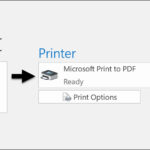Saving Instagram Stories, whether yours or someone else’s, can be a great way to preserve memories and interesting content, and at savewhere.net, we are here to help guide you through the process. Discover practical strategies for responsible saving and explore how to respect content creator rights, enhance your Instagram experience, and build a richer connection with content, all while optimizing your financial savings through our other resources. Maximize your social media experience responsibly while saving money wisely with our ultimate guide.
1. Why Would You Want To Save An Instagram Story?
Saving an Instagram Story can be useful in many situations. Preserving memories, sharing content later, and learning from influencers are all valid reasons. However, it’s essential to respect the content creator’s rights.
- Preserving Memories: Instagram Stories are fleeting, disappearing after 24 hours. Saving your own Stories allows you to keep those memories for the long term.
- Sharing Content Later: You might find a Story particularly inspiring or informative and want to share it with others who might have missed it.
- Learning from Influencers: Saving Stories from influencers can help you refer back to their tips, tutorials, or product recommendations.
- Respecting Content Creator’s Rights: Always ensure you have permission before sharing someone else’s content. It is crucial to respect copyright and community guidelines.
2. Saving Your Own Instagram Stories: A Step-by-Step Guide
Saving your own Instagram Stories is straightforward, whether you want to save them automatically or selectively. Here’s how to do it.
2.1. Automatically Saving Stories to Your Camera Roll
To automatically save every Story you post to your iPhone’s Camera Roll, follow these steps:
- Go to Your Profile: Open Instagram and navigate to your profile page.
- Open the Menu: Tap the menu icon (three horizontal lines) in the upper right-hand corner.
- Select Settings: Scroll to the bottom and tap “Settings.”
- Go to Privacy: Tap on “Privacy.”
- Tap Story: Scroll down and tap on “Story.”
- Turn On Save to Camera Roll: Under the “Saving” section, toggle on “Save to Camera Roll.”
Now, every Story you post will automatically be saved to your phone. This is useful for backing up content and having it readily available for other uses.
2.2. Manually Saving Individual Stories
If you prefer to save only certain Stories, follow these steps:
- Open the Story: View the Story you wish to save.
- Tap the More Icon: In the bottom right corner, tap the “More” icon (three dots).
- Select Save: Tap “Save” then choose “Save Story” to save the entire story or “Save Photo/Video” to save individual components.
Keep in mind that if your Story includes music, saving it directly to your Camera Roll might not be possible due to copyright restrictions.
2.3. Sharing Your Story as a Post
To make your Story a permanent fixture on your profile, you can share it as a regular post:
- View Your Story: Open the Story you want to save.
- Tap More: Tap “More” in the bottom right corner.
- Share as Post: Select “Share as Post.”
- Edit and Share: You can crop, add filters, captions, and hashtags. Then tap “Share” to post it on your feed.
This ensures your Story remains visible beyond the 24-hour window and can attract more engagement from your followers.
2.4. Saving Stories to Highlights
Highlights are a great way to group Stories by theme and keep them visible on your profile indefinitely:
- Open the Story: View the Story you want to add to Highlights.
- Tap Highlight: Tap the “Highlight” button at the bottom.
- Add to Existing or New: Choose an existing Highlight or create a new one by tapping the “+” icon.
- Name Your Highlight: If creating a new Highlight, give it a title and tap “Add.”
Highlights appear on your profile below your bio, allowing visitors to easily access your saved Stories.
2.5. Saving Stories from Your Instagram Archive
Instagram automatically archives your Stories, allowing you to revisit them later:
- Go to Your Profile: Navigate to your profile.
- Open Archive: Tap the archive icon in the upper left-hand corner (it looks like a circular arrow with a clock).
- Create Highlight: Tap the three dots in the top right corner and select “Create Highlight.”
- Select Stories: Choose the Stories you want to add and tap “Next.”
- Add Title: Enter a title for your Highlight and tap “Add.”
Using the archive ensures you never lose your Stories, and you can easily repurpose them into Highlights or share them again.
3. Downloading Highlighted Stories
If you missed saving a Story initially, you can still download it from your Highlights:
- Go to Your Profile: Navigate to your profile and scroll to your Highlights.
- Open the Highlight: Tap the Highlight containing the Story you want to download.
- Tap Seen By: Tap the “Seen by” icon in the lower-left corner.
- Download: Tap the download icon (downward arrow above a horizontal line).
Your Story will be saved to your Camera Roll, allowing you to keep a copy for future use.
4. Ethical Considerations and Instagram’s Guidelines
Before discussing how to save someone else’s Instagram Story, it’s crucial to understand the ethical and legal implications. Instagram’s Community Guidelines and copyright laws protect content creators, and unauthorized saving and sharing can lead to serious consequences.
- Respect Copyright: Always seek permission from the content creator before saving or sharing their Story.
- Community Guidelines: Violating Instagram’s guidelines can result in account suspension or permanent ban.
- Ethical Considerations: It’s unethical to use someone else’s content without their consent, as it undermines their creative work and can damage trust.
According to Instagram’s Community Guidelines, users must respect intellectual property rights and avoid posting content that infringes on someone else’s copyright.
5. How to Save Someone Else’s Instagram Story (With Permission)
If you have permission from the Story’s creator, here are a few methods to save their content.
5.1. Using Screen Recording on iPhone
The most straightforward way to save a video from someone else’s Story is by using the screen recording feature on your iPhone:
- Enable Screen Recording: Go to Settings > Control Center > Customize Controls and add “Screen Recording” to your Control Center.
- Open the Story: Navigate to the Instagram Story you want to record.
- Start Recording: Swipe up from the bottom of your screen to access the Control Center, and tap the “Record” icon (a circle inside a larger circle).
- Record the Story: Quickly go back to Instagram and play the Story. The screen recorder will capture everything on your screen, including audio.
- Stop Recording: Once the Story has finished, swipe up again and tap the “Record” icon to stop recording. The video will be saved to your Camera Roll.
- Trim the Video: Edit the video in your Camera Roll to remove any unnecessary parts at the beginning or end.
To avoid interruptions during the recording, enable “Do Not Disturb” mode in your iPhone settings to silence notifications.
5.2. Taking a Screenshot for Photos
Saving a photo from someone’s Story is simpler:
- Open the Story: Navigate to the Story containing the photo you want to save.
- Take a Screenshot: Press the Home and Power buttons (or the Side and Volume Up buttons on newer iPhones) simultaneously to take a screenshot.
- Crop the Screenshot: Go to your Camera Roll and crop the screenshot to remove any unwanted parts of the screen.
Taking a screenshot is quick, but it might not provide the highest quality image. If quality is important, ask the content creator to send you the photo directly.
5.3. Using Third-Party Apps and Websites
While numerous third-party apps and websites claim to save Instagram Stories, we advise caution. These tools often violate Instagram’s terms of service and can pose security risks.
- Security Risks: Many of these apps require you to log in with your Instagram credentials, which can compromise your account security.
- Privacy Concerns: These apps may collect your personal data without your consent.
- Violation of Terms: Using third-party apps to save content without permission is a violation of Instagram’s terms of service and can lead to account suspension.
Instead, prioritize ethical methods and always seek permission from the content creator.
6. Managing Storage on Your iPhone
Saving Instagram Stories, especially videos, can quickly consume storage space on your iPhone. Here are some tips to manage your storage effectively.
6.1. Regularly Review and Delete Unnecessary Files
Go through your Camera Roll periodically and delete any videos or photos you no longer need. This frees up valuable storage space and keeps your phone organized.
6.2. Use Cloud Storage
Consider using cloud storage services like iCloud, Google Photos, or Dropbox to back up your photos and videos. This allows you to remove them from your device while still having access to them.
According to Apple, iCloud offers automatic backup and synchronization of your photos and videos across all your devices.
6.3. Optimize Photo and Video Quality
Adjust your camera settings to reduce the file size of your photos and videos. Lowering the resolution can save significant storage space without noticeably affecting quality.
6.4. Utilize Apps for Cleaning Up Duplicate Photos
Apps like CleanMyPhone can help you find and remove duplicate photos and videos, which often accumulate when saving Stories.
CleanMyPhone scans your iPhone to identify similar photos, allowing you to delete duplicates and free up storage space.
7. Ethical Considerations: Respecting Content Creators
It’s important to emphasize the ethical considerations of saving and sharing Instagram Stories. Here’s a breakdown of key principles:
- Always Seek Permission: Obtain explicit permission from the content creator before saving or sharing their Story.
- Give Credit: When sharing content, always credit the original creator.
- Respect Copyright: Be aware of copyright laws and avoid using content in ways that infringe on the creator’s rights.
- Support Creators: Engage with creators by liking, commenting, and sharing their content through official Instagram channels.
By following these guidelines, you can enjoy Instagram content responsibly and ethically.
8. Maximizing Savings with Savewhere.net
Now that you know how to ethically save Instagram Stories, let’s talk about saving money. At savewhere.net, we provide a wealth of resources to help you manage your finances and find the best deals.
8.1. Budgeting Tips and Tools
Effective budgeting is the cornerstone of financial savings. Here are some tips and tools to help you create and stick to a budget.
- Track Your Expenses: Use budgeting apps like Mint or YNAB (You Need A Budget) to track your spending and identify areas where you can cut back.
- Create a Budget: Allocate your income to different categories, such as housing, food, transportation, and entertainment.
- Set Financial Goals: Define your savings goals, whether it’s for a down payment on a house, a vacation, or retirement.
- Review and Adjust: Regularly review your budget and make adjustments as needed to stay on track.
8.2. Finding Deals and Discounts
Savewhere.net is your go-to source for finding the latest deals and discounts on a wide range of products and services.
- Browse Our Listings: Check our website regularly for updated deals and discounts from various retailers.
- Sign Up for Newsletters: Subscribe to our newsletter to receive exclusive deals and promotions directly to your inbox.
- Use Coupon Codes: Take advantage of coupon codes and promo codes to save money on your online purchases.
8.3. Saving on Everyday Expenses
Small changes to your daily habits can add up to significant savings over time.
- Meal Planning: Plan your meals in advance and cook at home to avoid eating out.
- Energy Conservation: Turn off lights when you leave a room, unplug electronics when not in use, and adjust your thermostat to save on energy bills.
- Transportation: Consider using public transportation, biking, or walking instead of driving to save on gas and car maintenance costs.
8.4. Financial Planning Resources
Savewhere.net offers a variety of resources to help you plan for your financial future.
- Articles and Guides: Read our articles and guides on topics such as investing, retirement planning, and debt management.
- Calculators: Use our financial calculators to estimate your savings, loan payments, and investment returns.
- Expert Advice: Consult with financial advisors to get personalized advice and guidance.
According to the Consumer Financial Protection Bureau (CFPB), having a financial plan can help you achieve your financial goals and improve your overall financial well-being.
9. Real-Life Examples of Successful Savers
Reading about real-life examples can inspire and motivate you to start saving.
- The Minimalist Family: A family that downsized their home and reduced their possessions to live a more sustainable and financially free lifestyle.
- The Frugal Student: A college student who worked part-time and lived frugally to graduate debt-free.
- The Early Retiree: An individual who saved aggressively and invested wisely to retire in their 40s.
These examples demonstrate that with dedication and smart strategies, anyone can achieve their financial goals.
10. Call to Action: Start Saving Today
Ready to take control of your finances and start saving? Here’s how Savewhere.net can help:
- Explore Our Website: Visit Savewhere.net to discover a wealth of tips, tools, and resources for saving money.
- Find Deals: Browse our listings for the latest deals and discounts from retailers in the USA, particularly in high-cost-of-living areas like Atlanta.
- Join Our Community: Connect with other like-minded individuals who are passionate about saving money and achieving financial freedom.
- Contact Us: If you have any questions or need personalized advice, don’t hesitate to contact us.
Address: 100 Peachtree St NW, Atlanta, GA 30303, United States.
Phone: +1 (404) 656-2000.
Website: Savewhere.net.
Unlock a world of savings and financial possibilities with Savewhere.net today.
FAQ: Saving Instagram Stories
Q1: How can I automatically save my Instagram Stories to my iPhone?
You can automatically save your Instagram Stories by going to your profile, tapping the menu icon, selecting Settings > Privacy > Story, and toggling on Save to Camera Roll under the Saving section, ensuring every Story you post is backed up.
Q2: Is it legal to save someone else’s Instagram Story without their permission?
No, it is not legal to save someone else’s Instagram Story without their explicit permission, as doing so can infringe on copyright laws and violate Instagram’s Community Guidelines.
Q3: What is the easiest way to save a photo from someone’s Instagram Story?
The easiest way to save a photo from someone’s Instagram Story is to take a screenshot by pressing the Home and Power buttons (or the Side and Volume Up buttons on newer iPhones) simultaneously, and then cropping the screenshot in your Camera Roll.
Q4: How do I use the screen recording feature on my iPhone to save an Instagram Story video?
To use the screen recording feature, enable it in Settings > Control Center > Customize Controls, then swipe up from the bottom of your screen to access the Control Center, tap the Record icon, navigate to the Story you want to record, and tap the Record icon again to stop.
Q5: Can I save Instagram Stories from my archive to Highlights?
Yes, you can save Instagram Stories from your archive to Highlights by going to your profile, opening the archive, tapping the three dots in the top right corner, selecting Create Highlight, choosing the Stories you want to add, and entering a title for your Highlight.
Q6: What are the risks of using third-party apps to save Instagram Stories?
The risks of using third-party apps include security vulnerabilities, privacy concerns, and potential violations of Instagram’s terms of service, which could lead to account suspension or data theft.
Q7: How can I manage storage on my iPhone when saving a lot of Instagram Stories?
You can manage storage by regularly reviewing and deleting unnecessary files, using cloud storage services like iCloud or Google Photos, optimizing photo and video quality, and utilizing apps like CleanMyPhone to clean up duplicate photos.
Q8: What should I do if I want to share someone else’s Instagram Story with my followers?
If you want to share someone else’s Instagram Story, always ask for their permission first, and when sharing, give credit to the original creator by tagging their account.
Q9: How can savewhere.net help me save money while using Instagram?
savewhere.net helps you save money by providing budgeting tips and tools, listing deals and discounts from retailers, offering advice on saving on everyday expenses, and providing financial planning resources to help you achieve your financial goals.
Q10: What are some ethical considerations to keep in mind when saving and sharing Instagram Stories?
Ethical considerations include always seeking permission, giving credit to the original creator, respecting copyright laws, and supporting creators by engaging with their content through official Instagram channels.