Are Incognito Searches Saved, or do they truly offer a private browsing experience? Many believe that incognito mode guarantees complete anonymity online, but the reality is more nuanced. At savewhere.net, we’re dedicated to helping you navigate the digital world safely and economically. This guide dives deep into incognito mode, explaining its limitations and offering practical tips to enhance your online privacy while making smart financial choices. Learn how to protect your data, save money on secure browsing tools, and achieve true peace of mind.
1. What Does Incognito Mode Actually Do?
Incognito mode, also known as private browsing in browsers like Chrome, Firefox, and Safari, aims to provide a degree of privacy during your online sessions. It primarily prevents the browser from saving certain information locally on your device.
How Incognito Mode Works
When you browse in incognito mode, your browser doesn’t save:
- Browsing History: Websites you visit won’t be recorded in your browser’s history.
- Cookies: Small files websites use to remember your preferences and login details are not stored.
- Form Data: Information you enter into online forms, like usernames, passwords, and addresses, isn’t saved.
- Temporary Internet Files: Files downloaded to speed up browsing are not stored.
The Illusion of Complete Privacy
While incognito mode offers these benefits, it’s essential to understand its limitations:
- Not Invisible: Incognito mode doesn’t make you invisible online. Your internet service provider (ISP), employer (if you’re using a work network), and the websites you visit can still track your activity.
- Downloads and Bookmarks: Files you download and bookmarks you create while in incognito mode are still saved on your device.
- IP Address: Your IP address, which can be used to identify your location, remains visible to websites and online services.
2. So, Are Incognito Searches Really Saved?
The short answer is yes, incognito searches can be saved in various ways, despite the browser’s promise of privacy. Understanding how this happens is crucial for protecting your online data.
2.1. DNS Cache: A Record of Your Browsing
The Domain Name System (DNS) cache stores records of websites you’ve visited, even in incognito mode. This cache helps your computer quickly resolve website addresses, but it also creates a potential record of your browsing activity.
How DNS Cache Works
When you type a website address into your browser, your computer needs to find the corresponding IP address. The DNS cache stores these IP addresses, so your computer doesn’t have to look them up every time you visit the same website.
Accessing Incognito History via DNS Cache
On Windows devices, you can view the DNS cache using the Command Prompt:
- Open the Start menu and type
cmd. - Right-click Command Prompt and select Run as administrator.
- Type
ipconfig /displaydnsand press Enter.
This will display a list of websites you’ve visited, including those in incognito mode.
Limitations
- Windows Only: This method primarily works on Windows operating systems.
- Technical Knowledge: Requires familiarity with using the Command Prompt.
2.2. Third-Party Software and Parental Control Apps
Various third-party software and parental control apps can track browsing activity, even in incognito mode. These tools are often marketed for monitoring children’s online behavior, but they can also be used to monitor adults.
How These Apps Work
These apps often work by:
- Logging Keystrokes: Recording every key you type, including website addresses and search queries.
- Capturing Screenshots: Taking periodic screenshots of your screen to capture your browsing activity.
- Monitoring Network Traffic: Analyzing the data transmitted to and from your device to identify visited websites.
Examples of Such Applications
- Qustodio: Parental control software offering comprehensive monitoring features.
- Net Nanny: Another parental control app with features for tracking browsing history and social media activity.
Ethical and Legal Considerations
Using such software without the knowledge and consent of the person being monitored raises serious ethical and legal concerns. It’s essential to be transparent about monitoring activities and comply with relevant laws.
2.3. Chrome Extensions: A Double-Edged Sword
While incognito mode typically disables extensions, you can enable specific extensions to run in incognito mode. Some of these extensions can record your browsing history, effectively negating the privacy benefits of incognito mode.
How Extensions Can Track Your Activity
Extensions can:
- Log Visited Websites: Record the URLs of websites you visit.
- Store Cookies: Save cookies even in incognito mode.
- Access Form Data: Capture information you enter into online forms.
Example: Off The Record History
Off The Record History is a Chrome extension designed to record your incognito browsing history. While it can be useful for some purposes, it also poses a significant privacy risk.
Mitigation
- Review Extensions: Regularly review the extensions you have installed and remove any that you don’t need or trust.
- Limit Permissions: Pay attention to the permissions you grant to extensions. Only grant permissions that are necessary for the extension to function.
2.4. Websites and Internet Service Providers (ISPs)
Websites and ISPs can still track your activity even when you’re using incognito mode. They use various methods, such as:
IP Address Tracking
Your IP address is visible to websites you visit, allowing them to identify your approximate location and track your activity across different websites.
Cookies and Tracking Technologies
Websites can use cookies and other tracking technologies to collect data about your browsing behavior, even if you clear your cookies regularly.
ISP Monitoring
Your ISP can see all the websites you visit, regardless of whether you’re using incognito mode. They can use this information for various purposes, such as targeted advertising and data analysis.
Mitigation
- Use a VPN: A VPN encrypts your internet traffic and hides your IP address, making it more difficult for websites and ISPs to track you.
- Use Privacy-Focused Search Engines: DuckDuckGo and Startpage are search engines that don’t track your searches or personalize results.
- Disable Third-Party Cookies: Most browsers allow you to disable third-party cookies, which can help reduce tracking.
3. How to Truly Delete Incognito History
To ensure your incognito browsing history is truly deleted, you need to take additional steps beyond simply closing the incognito window.
3.1. Clearing the DNS Cache
As mentioned earlier, the DNS cache stores records of websites you’ve visited. To clear the DNS cache:
On Windows:
- Open Command Prompt as administrator.
- Type
ipconfig /flushdnsand press Enter.
On Mac:
- Open Terminal (Go > Utilities > Terminal).
- Type
sudo dscacheutil -flushcache; sudo killall -HUP mDNSResponderand press Enter. - Enter your password when prompted.
On Android:
- Open Chrome and type
chrome://net-internals/#dnsin the address bar. - Tap Clear host cache.
On iPhone:
- Enable Airplane Mode to temporarily disable Wi-Fi and clear the DNS cache.
3.2. Using a Secure Browser
A secure browser offers built-in privacy features that go beyond incognito mode.
Avast Secure Browser
Avast Secure Browser includes features like:
- Built-in VPN: Encrypts your internet traffic and hides your IP address.
- Ad Blocker: Blocks ads and trackers.
- Anti-Fingerprinting: Prevents websites from identifying you based on your browser configuration.
Tor Browser
Tor Browser encrypts your internet traffic and routes it through a network of relays, making it extremely difficult to track your activity.
3.3. VPN (Virtual Private Network)
A VPN encrypts your internet traffic and hides your IP address, protecting your privacy from your ISP and websites.
How a VPN Works
A VPN creates an encrypted tunnel between your device and a VPN server. All your internet traffic is routed through this tunnel, making it unreadable to anyone who intercepts it.
Benefits of Using a VPN
- Enhanced Privacy: Hides your IP address and encrypts your internet traffic.
- Bypass Geo-Restrictions: Allows you to access content that is blocked in your region.
- Secure Public Wi-Fi: Protects your data when using public Wi-Fi networks.
3.4. Privacy-Focused Search Engines
Using a privacy-focused search engine can help reduce tracking and protect your privacy.
DuckDuckGo
DuckDuckGo doesn’t track your searches or personalize results.
Startpage
Startpage uses Google’s search results but doesn’t track your searches.
4. Incognito Mode vs. VPN vs. Secure Browser: Which is Right for You?
Choosing the right tool for online privacy depends on your specific needs and concerns.
Incognito Mode
- Pros: Simple to use, built into most browsers.
- Cons: Limited privacy protection, doesn’t hide your IP address or encrypt your internet traffic.
- Best For: Hiding your browsing activity from other people who use your device.
VPN
- Pros: Encrypts your internet traffic, hides your IP address, provides enhanced privacy.
- Cons: Can slow down your internet speed, requires a subscription.
- Best For: Protecting your privacy from your ISP and websites, securing your data on public Wi-Fi.
Secure Browser
- Pros: Built-in privacy features, enhanced security.
- Cons: May not be as feature-rich as mainstream browsers.
- Best For: Everyday browsing with a focus on privacy and security.
5. Practical Tips for Saving Money While Staying Secure Online
At savewhere.net, we believe that protecting your privacy shouldn’t break the bank. Here are some practical tips for saving money while staying secure online:
5.1. Free VPNs: Proceed with Caution
While free VPNs may seem appealing, they often come with significant drawbacks:
- Limited Bandwidth: Many free VPNs impose data limits, restricting your usage.
- Slower Speeds: Free VPNs often have slower speeds due to overcrowded servers.
- Data Logging: Some free VPNs log your browsing activity and sell it to third parties.
Recommended Free VPNs (with limitations):
- ProtonVPN: Offers a free plan with unlimited bandwidth but limited server locations.
- Windscribe: Provides a free plan with a monthly data allowance.
5.2. Discounted VPN Subscriptions
Many VPN providers offer discounted subscriptions for longer terms. Look for deals and promotions to save money.
Examples of VPN Deals:
- NordVPN: Often offers discounts for 1-year and 2-year subscriptions.
- Surfshark: Known for its affordable multi-year plans.
5.3. Free Secure Browsers
Secure browsers like Avast Secure Browser and Tor Browser are available for free.
5.4. Browser Extensions for Privacy
Consider using free browser extensions to enhance your privacy:
- Privacy Badger: Automatically learns to block trackers.
- uBlock Origin: Blocks ads and trackers.
5.5. Save Money by Cutting Unnecessary Subscriptions
Evaluate your existing subscriptions and cancel any that you don’t use regularly. This can free up money for privacy-enhancing tools.
How to Identify Unnecessary Subscriptions:
- Review Bank Statements: Look for recurring charges for services you don’t remember signing up for.
- Use a Subscription Management App: Apps like Truebill and Trim can help you track and cancel subscriptions.
5.6. Free Online Security Checkups
Regularly use free online security checkups to identify vulnerabilities and ensure your device is protected.
Examples of Free Security Checkups:
- Avast Online Security Check: Scans your device for malware and vulnerabilities.
- Qualys SSL Labs: Tests the security of your website connection.
6. Understanding the Legal and Ethical Aspects
It’s crucial to be aware of the legal and ethical implications of monitoring someone’s online activity, even if it’s your child or spouse.
6.1. Legal Considerations
In many jurisdictions, it’s illegal to monitor someone’s online activity without their knowledge and consent. Violating these laws can result in civil and criminal penalties.
6.2. Ethical Considerations
Even if it’s legal to monitor someone’s online activity, it may not be ethical. Monitoring someone without their knowledge can damage trust and relationships.
6.3. Best Practices
- Be Transparent: Always be transparent about your monitoring activities.
- Obtain Consent: Obtain consent from the person being monitored.
- Respect Privacy: Respect the privacy of the person being monitored and only collect data that is necessary for a legitimate purpose.
7. Real-Life Scenarios: Are Incognito Searches Saved?
Let’s consider some real-life scenarios to illustrate the importance of understanding incognito mode and online privacy:
Scenario 1: Planning a Surprise Gift
Sarah wants to buy her husband a surprise birthday gift. She uses incognito mode to search for gift ideas, hoping to keep her browsing activity hidden. However, her husband later sees ads for the same products she was searching for, ruining the surprise.
Explanation: While Sarah’s browsing history wasn’t saved locally, websites used cookies and IP address tracking to target her with ads.
Solution: Sarah could have used a VPN to hide her IP address and a privacy-focused search engine to avoid targeted ads.
Scenario 2: Researching Sensitive Topics
John is researching a sensitive medical condition online. He uses incognito mode to protect his privacy. However, his ISP later sends him targeted ads for related products and services.
Explanation: John’s ISP could see the websites he was visiting, even in incognito mode, and used this information for targeted advertising.
Solution: John could have used a VPN to encrypt his internet traffic and prevent his ISP from tracking his activity.
Scenario 3: Monitoring a Child’s Online Activity
Lisa installs a parental control app on her child’s phone to monitor their online activity. She discovers that her child has been using incognito mode to bypass the monitoring.
Explanation: While incognito mode prevented the browser from saving browsing history, the parental control app could still track the child’s activity.
Solution: Lisa could have disabled incognito mode in the browser settings or used a more sophisticated monitoring tool.
8. The Future of Online Privacy
As concerns about online privacy continue to grow, new technologies and regulations are emerging to protect user data.
8.1. Enhanced Privacy Technologies
New technologies like differential privacy and homomorphic encryption are being developed to protect user data while still allowing it to be analyzed and used for various purposes.
8.2. Privacy Regulations
Regulations like the General Data Protection Regulation (GDPR) and the California Consumer Privacy Act (CCPA) are giving users more control over their personal data and imposing stricter requirements on companies that collect and process user data.
8.3. User Awareness and Education
Increasing user awareness and education about online privacy is crucial for empowering individuals to take control of their data and protect themselves from online threats.
9. Take Control of Your Online Privacy with Savewhere.net
At savewhere.net, we’re committed to helping you save money and protect your privacy online. Visit our website to discover more tips, tools, and resources for staying safe and secure in the digital world.
Explore Our Resources
- Budgeting Tips: Learn how to create a budget and track your spending.
- Saving Strategies: Discover creative ways to save money on everyday expenses.
- Deals and Discounts: Find exclusive deals and discounts on privacy-enhancing tools and services.
Connect with Our Community
Join our community of like-minded individuals who are passionate about saving money and protecting their privacy. Share your tips, ask questions, and connect with experts.
Contact Us
Have questions or need assistance? Contact us at:
- Address: 100 Peachtree St NW, Atlanta, GA 30303, United States
- Phone: +1 (404) 656-2000
- Website: savewhere.net
10. Conclusion: Embrace Privacy and Savings
While incognito mode offers a basic level of privacy, it’s essential to understand its limitations and take additional steps to protect your online data. By using a combination of secure browsers, VPNs, privacy-focused search engines, and other tools, you can achieve true online privacy without breaking the bank. At savewhere.net, we’re here to help you navigate the complex world of online privacy and make smart financial choices. Start exploring our resources today and take control of your online life!
Frequently Asked Questions (FAQs)
1. What is incognito mode?
Incognito mode, also known as private browsing, is a feature in web browsers that prevents your browsing history, cookies, and form data from being saved locally on your device.
2. Does incognito mode hide my IP address?
No, incognito mode doesn’t hide your IP address. Your IP address is still visible to websites you visit and your internet service provider.
3. Can my employer see my incognito history?
Yes, if you’re using a work network, your employer can see the websites you visit, even in incognito mode.
4. Is it possible to recover incognito history?
Yes, incognito history can be recovered using various methods, such as checking the DNS cache or using third-party software.
5. What is the best way to delete incognito history?
The best way to delete incognito history is to clear the DNS cache and use a secure browser or VPN.
6. Is a VPN better than incognito mode?
Yes, a VPN provides more comprehensive privacy protection than incognito mode by encrypting your internet traffic and hiding your IP address.
7. Are free VPNs safe to use?
Free VPNs may not be safe to use, as they often come with limitations and may log your browsing activity.
8. What is a secure browser?
A secure browser is a web browser with built-in privacy features, such as a VPN, ad blocker, and anti-fingerprinting technology.
9. How can I save money on online privacy tools?
You can save money on online privacy tools by looking for discounted VPN subscriptions, using free secure browsers, and utilizing free browser extensions for privacy.
10. What are the legal and ethical considerations of monitoring someone’s online activity?
It’s important to be aware of the legal and ethical implications of monitoring someone’s online activity and to always obtain consent and respect their privacy.
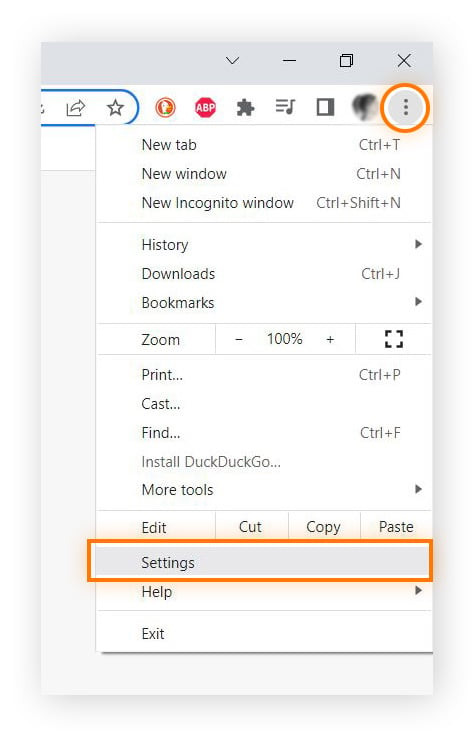 Running the Command Prompt as an administrator in Windows 10
Running the Command Prompt as an administrator in Windows 10
