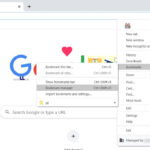Do you want to safeguard your precious Instagram memories? It’s easy to save Instagram photos, and savewhere.net is here to guide you. Whether you’re aiming to back up your personal collection, preserve images from your favorite accounts, or manage your social media content more efficiently, understanding how to download and save photos from Instagram is essential. Let’s explore a variety of methods to download and back up your Instagram content, ensuring you never lose those cherished memories.
1. Downloading All Your Instagram Photos at Once
Instagram offers a built-in tool to download all your posted content in one go. This includes your photos, comments, profile information, and more.
1.1. Accessing the Download Tool on Desktop
- Log into Instagram on your computer.
- Click your profile picture in the upper-right corner.
- Select Your activity.
- Choose Download your information on the left side.
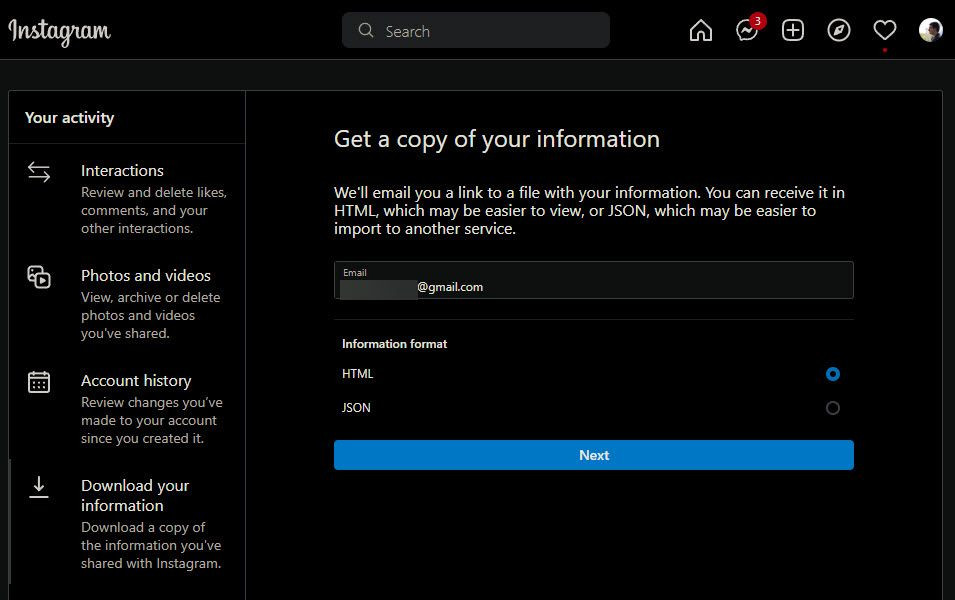 Instagram Desktop Request Data
Instagram Desktop Request Data
1.2. Accessing the Download Tool on Mobile
- Open the Instagram mobile app.
- Tap the Profile icon in the bottom-right.
- Tap the three-line Menu in the upper-right.
- Choose Your activity.
- Scroll down and hit Download your information.
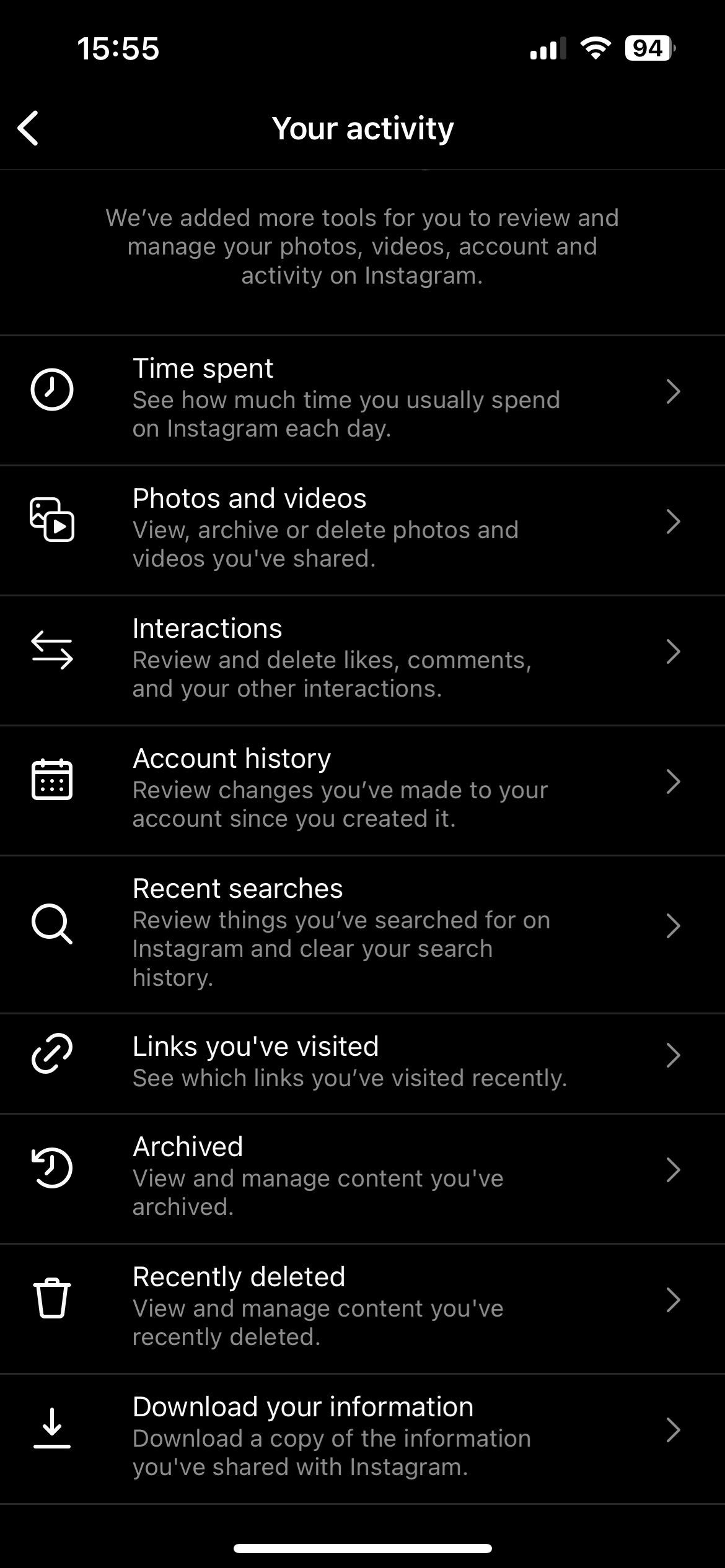 Instagram Your Activity
Instagram Your Activity
1.3. Requesting Your Data
Both methods will take you to Instagram’s download request page. Here, you can request a copy of everything you’ve posted. Your email address should already be in the field. Click Next to continue. You can choose HTML or JSON for the format. Enter your password, and Instagram will start generating the data.
Instagram says this process can take up to 14 days, but it usually takes only a few minutes to an hour. You’ll receive an email with a link to download your data. This link is only valid for a few days, so download your data quickly.
This method is ideal for creating an archived copy of your entire Instagram profile in a short amount of time. According to Instagram, this feature ensures users have control over their data, aligning with data privacy standards.
2. Downloading Instagram Photos on iPhone
While Instagram doesn’t offer an official way to download your photos individually on iPhone, several safe methods are available.
2.1. Using Third-Party Apps
Avoid apps that require your Instagram password, as they can compromise your account. However, some downloader apps are safe to use because they don’t need your credentials. Snapinsta is one such app that works on mobile and desktop.
To use it:
- Find the Instagram photo you want to download.
- Tap the three-dot button at the top-right of the post.
- Choose Link to copy the URL to your clipboard.
- Open Snapinsta in Safari or another browser.
- Paste the link into the URL box and press Download.
- Tap on the Download 1080px button to download the file.
Alternatively, long-press on the image and choose Save to Photos or Share > Save Image.
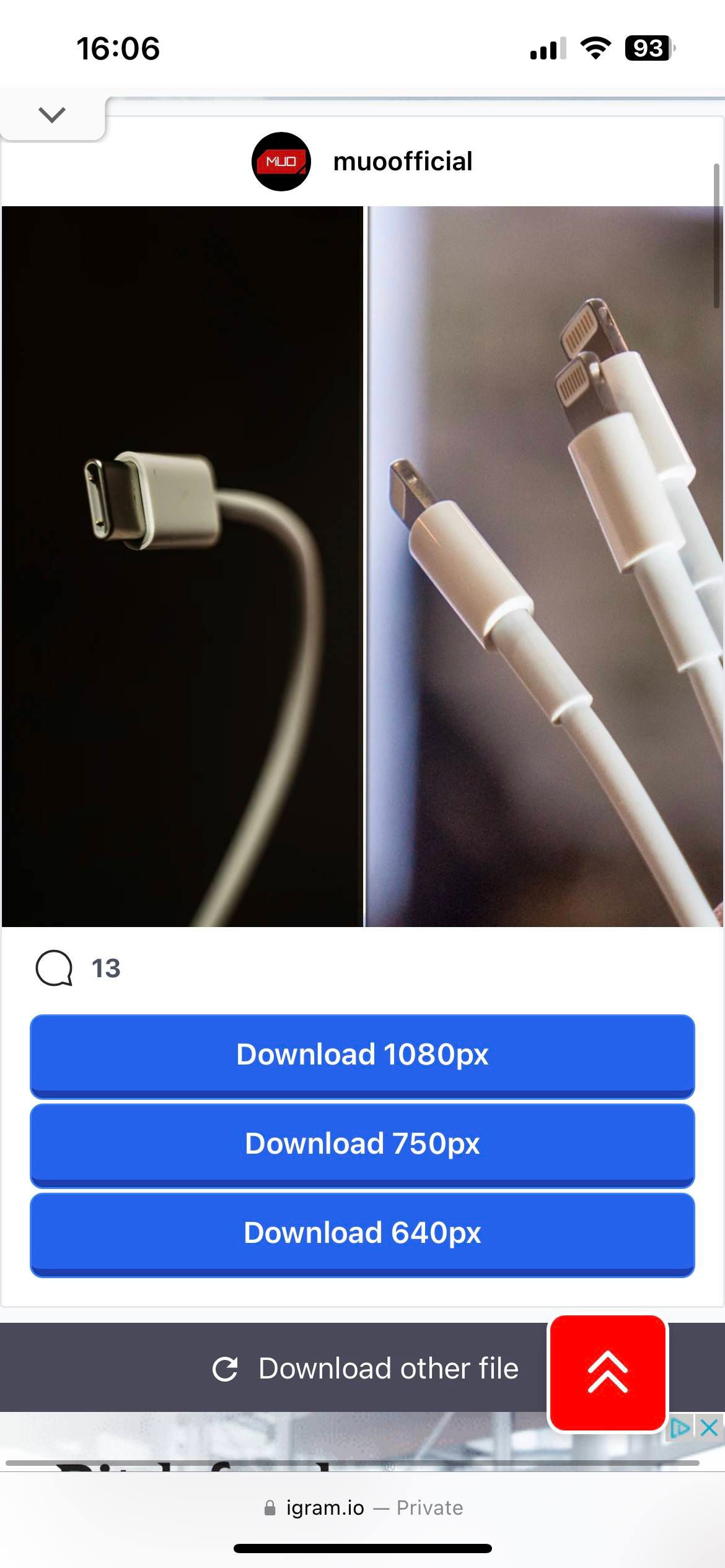 iGram Download Instagram Photo Mobile
iGram Download Instagram Photo Mobile
2.2. Saving Original Photos Automatically
You can also enable a setting in the Instagram app to save a local copy of everything you post automatically. Here’s how:
- Tap the Profile icon in the bottom-right corner.
- Open the three-line menu in the top-right.
- Choose Settings.
- Select Account > Original Photos.
- Enable Save Original Photos.
With this setting enabled, Instagram will save a copy of the unedited version of any photos you take with the Instagram camera. This ensures you don’t lose anything and saves you from manually downloading each photo.
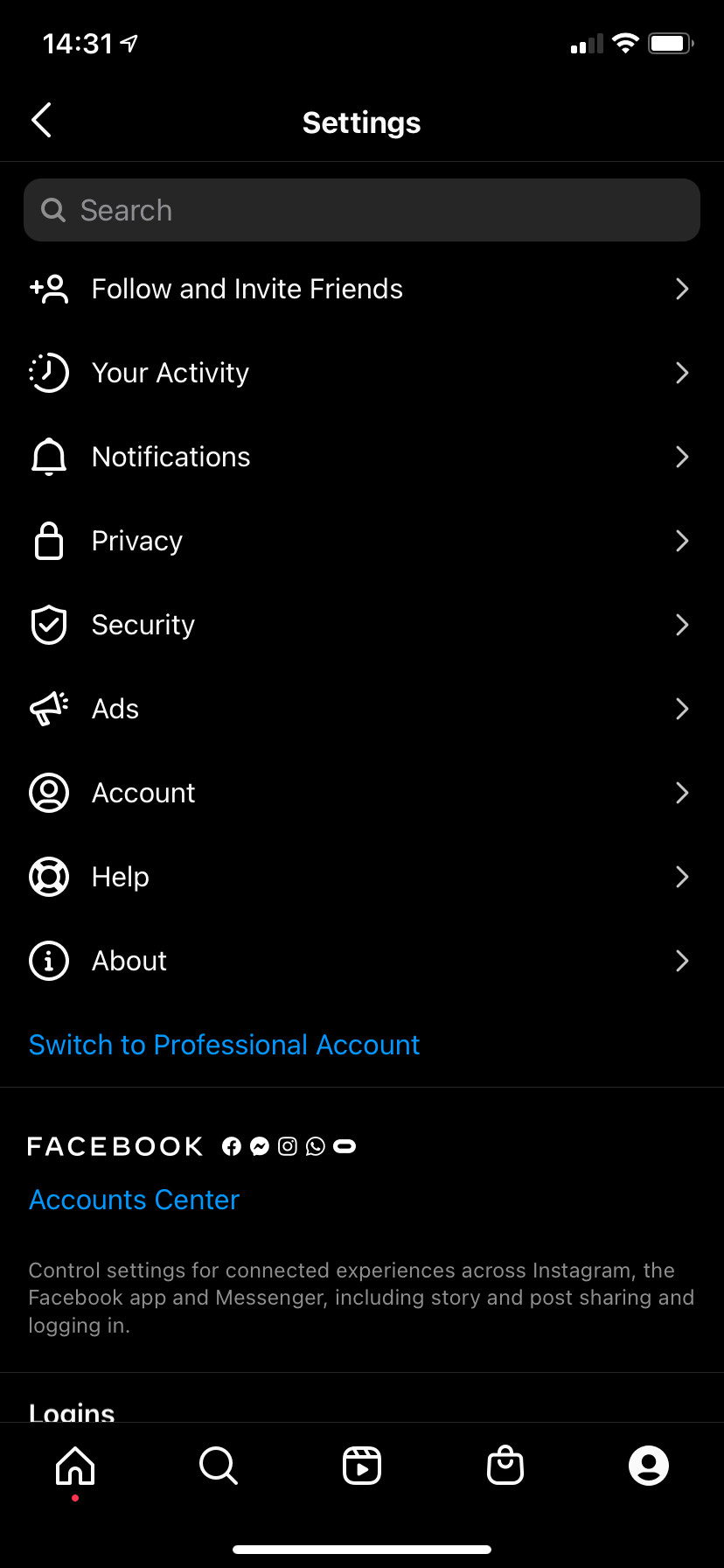 Instagram Settings Page
Instagram Settings Page
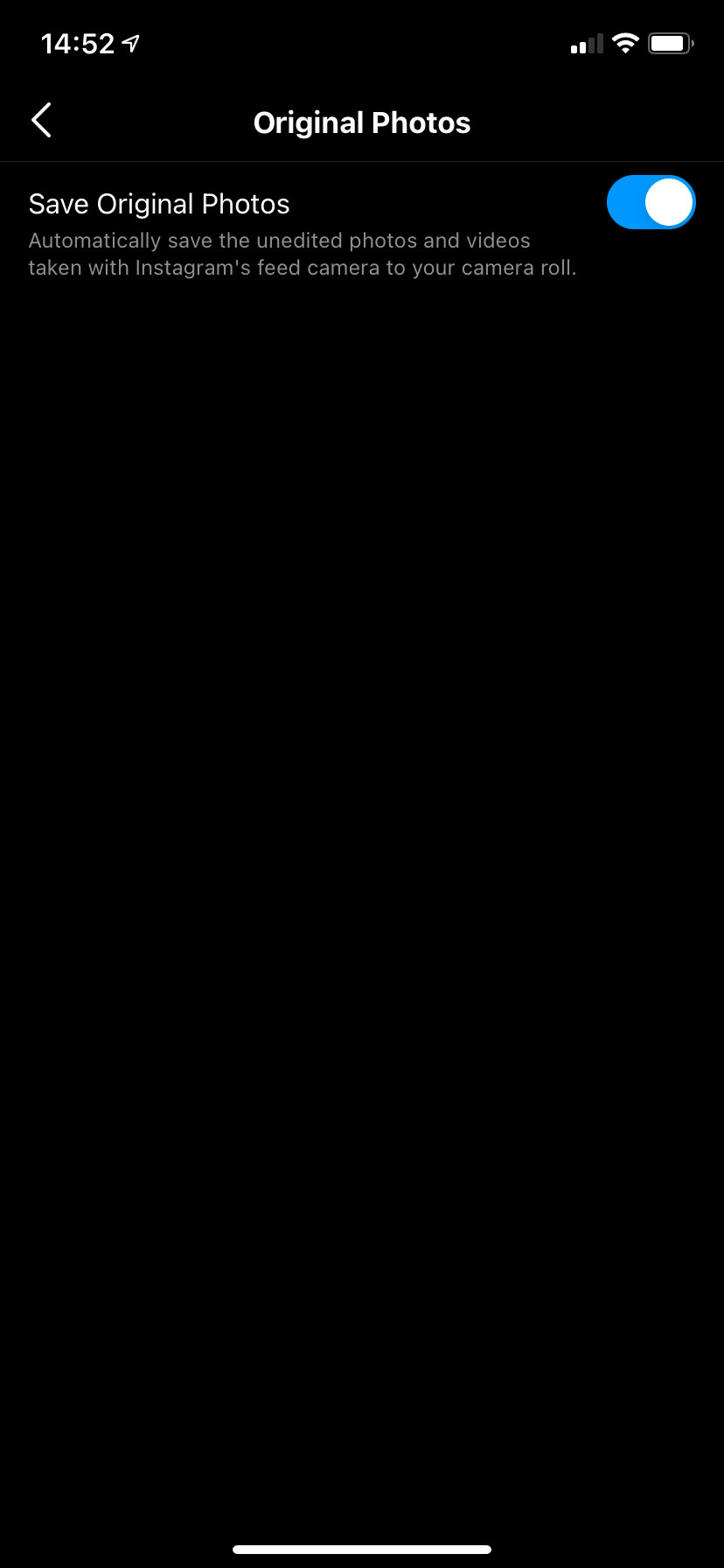 Instagram Save Original iPhone
Instagram Save Original iPhone
3. Downloading Instagram Photos on Android
The process for downloading Instagram photos on Android is similar to that on iPhone.
3.1. Using Third-Party Apps
Like on iPhone, you can use Snapinsta or similar downloader sites.
- Open Instagram and find the picture you want to save.
- Tap the three-dot Menu button above the post.
- Choose Copy Link to add it to your clipboard.
- Open Chrome or another browser and go to Snapinsta.
- Press and hold inside the text field to show the Paste option and tap that.
- Hit Download and wait for the image to process.
- Scroll down and tap Download 1080px to download it.
Alternatively, long-press on the image and choose Download image.
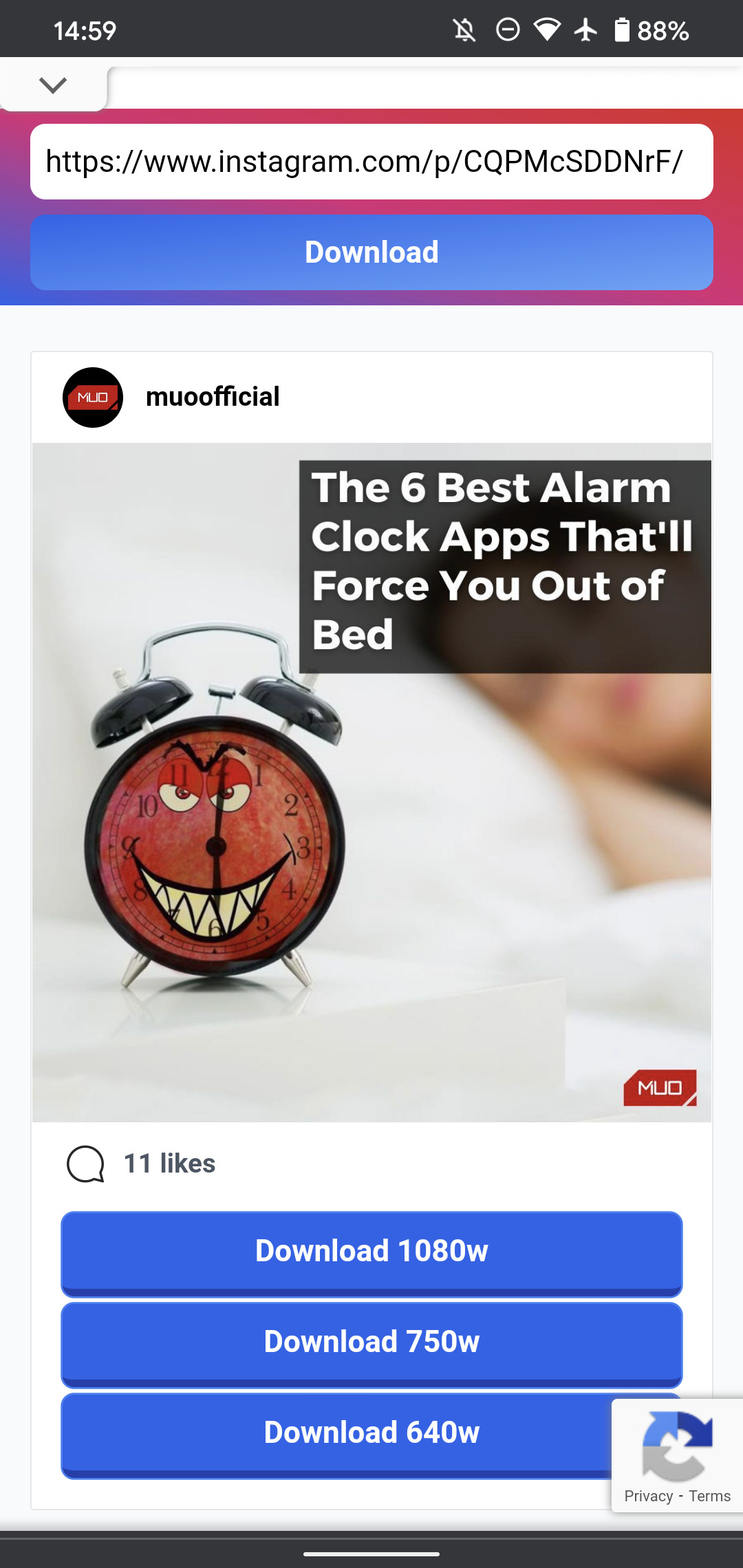 Instagram Android Download
Instagram Android Download
3.2. Saving Original Posts Automatically
Android also offers the option to save copies of all future Instagram posts automatically:
- In the Instagram app, tap your Profile icon in the bottom-right.
- Open the three-line menu at the top-right.
- Choose Settings.
- Select Account > Original Posts.
- Enable the options to save copies of everything you post to your phone’s storage.
In addition to saving unedited photos, Instagram on Android lets you save posted images and videos to your account.
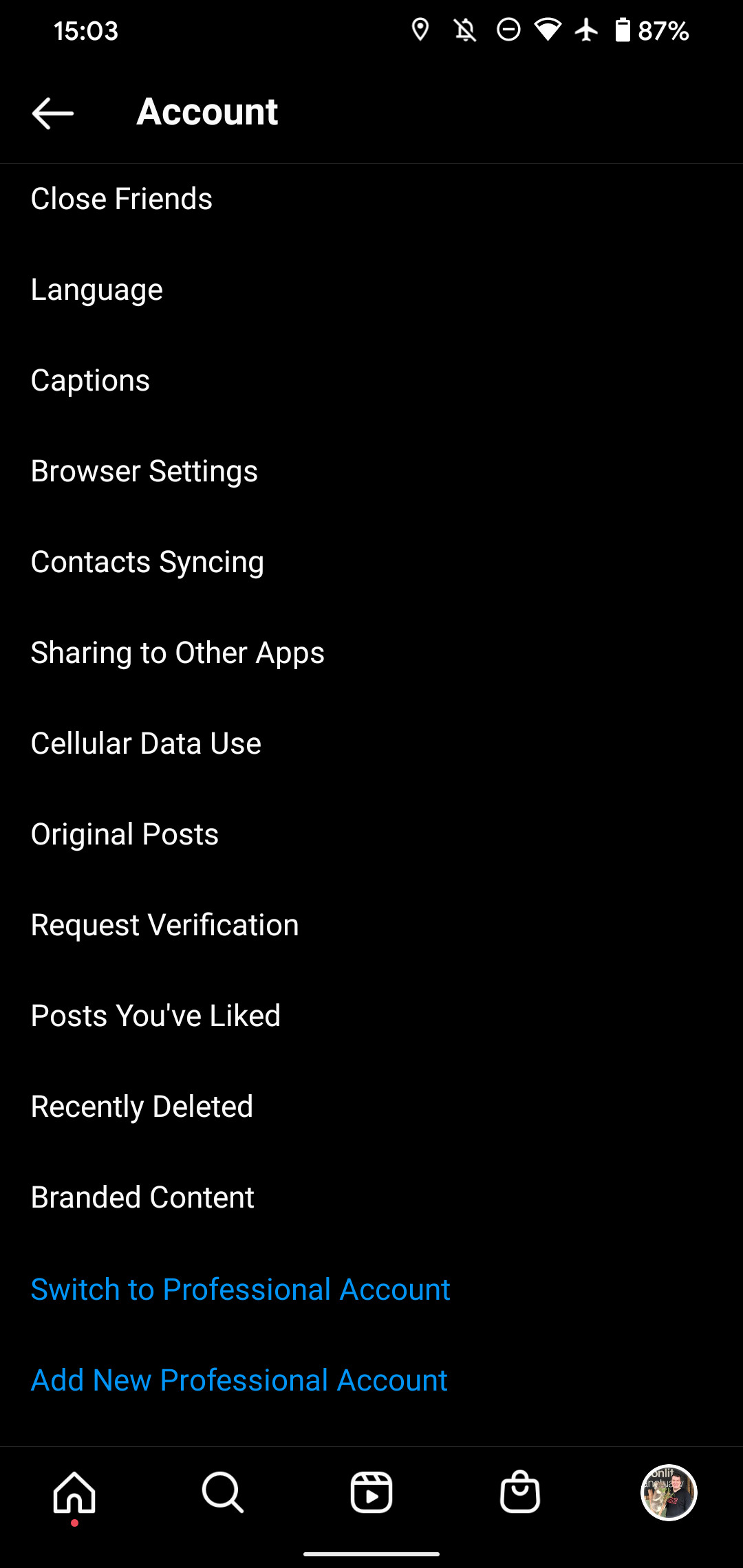 Android Instagram Account Options
Android Instagram Account Options
4. Downloading Instagram Photos on a PC
Several methods are available for downloading Instagram photos on a PC.
4.1. Using Third-Party Websites
Snapinsta and similar services work well on desktops and laptops.
- Click the three-dot menu button on an Instagram post.
- Choose Copy link.
- Paste the link into the downloader site to access a downloadable copy of the image.
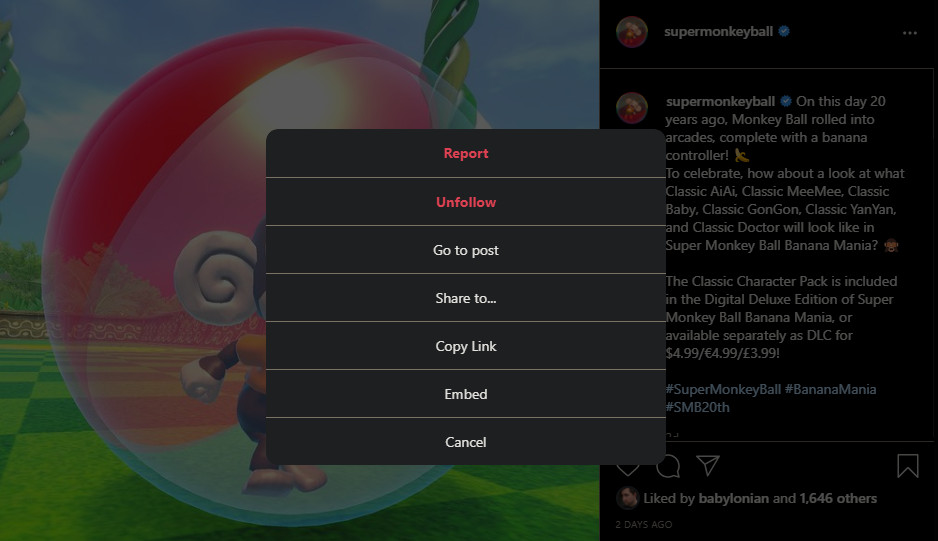 Instagram Copy Post Link Desktop
Instagram Copy Post Link Desktop
4.2. Accessing Through Page Source Code
For a more technical approach, you can download Instagram images through the page’s source code.
- Click a photo’s timestamp near the bottom of the page (e.g., 2 Days Ago) to open its permanent URL.
- Right-click the image and choose View page source.
- Press Ctrl + F to search for og:image.
- Find the URL that appears after content=.
- Copy the entire URL and open it in a new tab.
- Right-click and choose Save image as to download a copy.
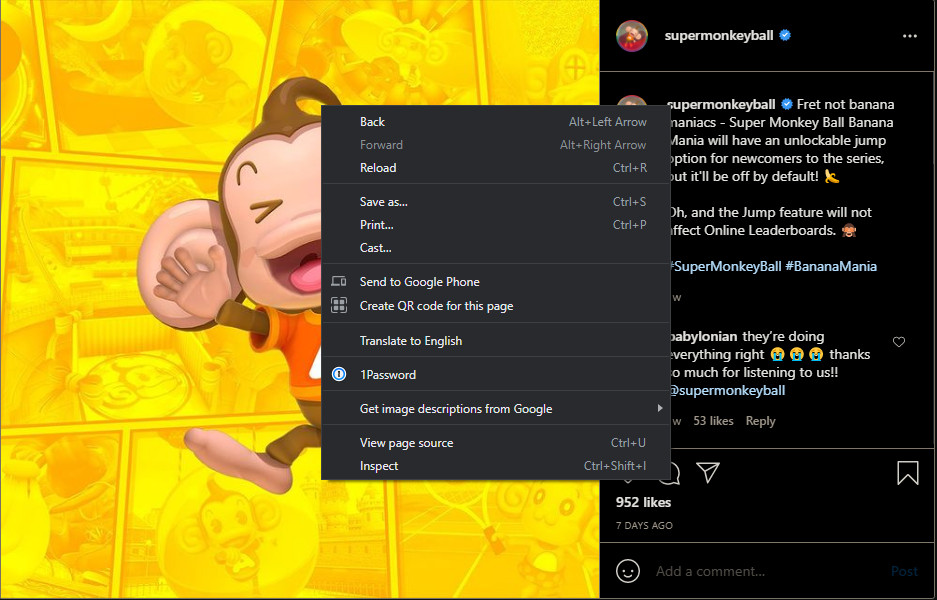 Instagram View Page Source
Instagram View Page Source
This method allows you to bypass third-party tools and directly access the image source.
5. Quickly Downloading Many Instagram Photos From a Profile
If you want to download multiple photos from one account, using the above methods for each image can be slow. Several Instagram downloader websites allow you to quickly download many images from a profile.
5.1. Using Instagram Downloader Websites
Services like Toolzu offer a Download profile option that loads all recent images from a user, allowing you to download them in quick succession.
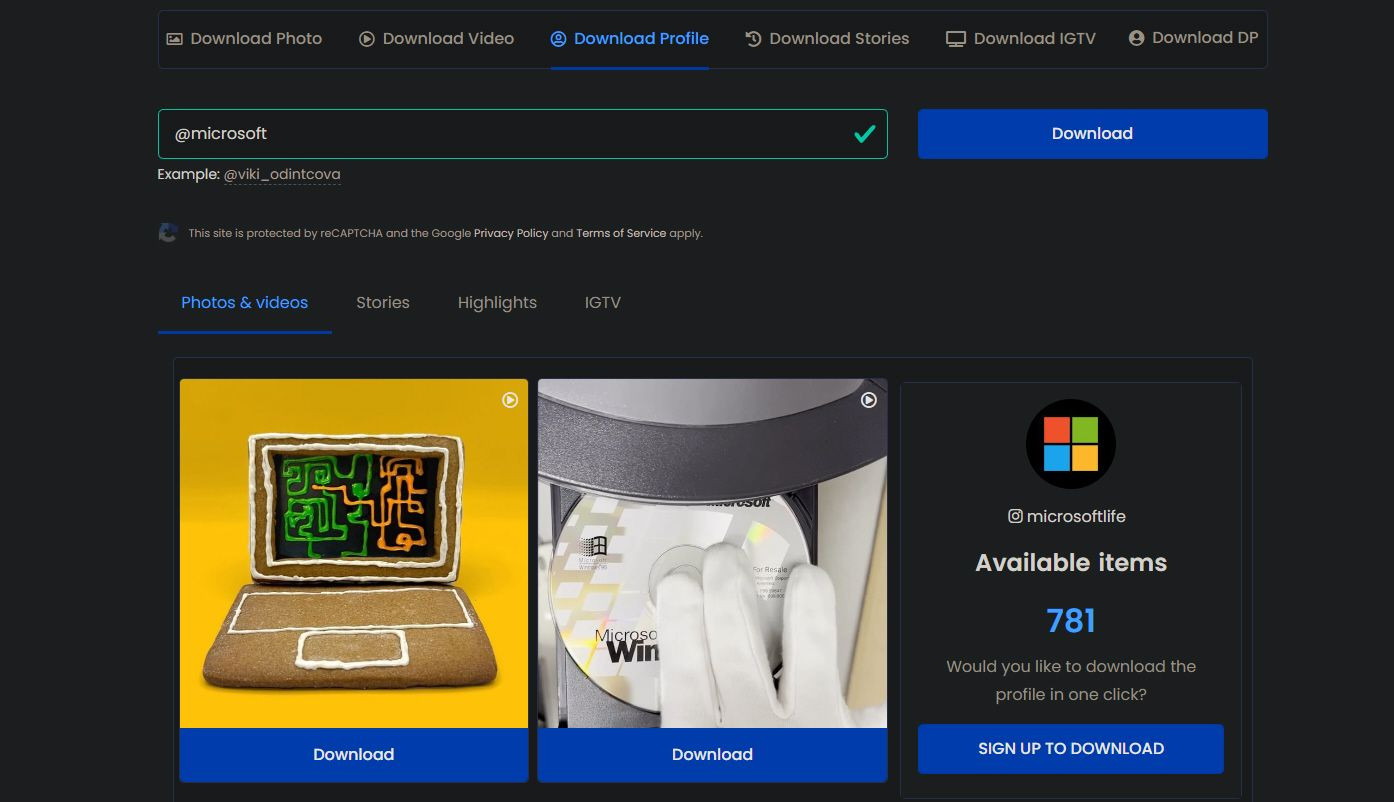 Toolzu Instagram Downloader
Toolzu Instagram Downloader
These tools may have limitations, such as download limits or charges for downloading everything from an account. However, they can be faster for downloading a few recent posts.
6. Understanding the Financial Implications of Data Usage
Downloading and saving Instagram photos can consume significant data, impacting your mobile data plan or internet bill. According to the U.S. Bureau of Economic Analysis (BEA), the average American household spends approximately $110 per month on internet and mobile services. Downloading large amounts of data can lead to additional charges if you exceed your data limits.
6.1. Strategies to Minimize Data Usage
- Use Wi-Fi: Always download photos and videos over a Wi-Fi network to avoid using mobile data.
- Monitor Data Usage: Regularly check your data usage through your mobile provider’s app or website to stay within your plan limits.
- Adjust Download Settings: Some apps allow you to adjust the quality of downloaded images and videos, which can help reduce data consumption.
- Compress Files: After downloading, compress the files to reduce storage space and make them easier to manage.
6.2. Potential Cost Savings
By implementing these strategies, you can save money on your monthly bills and avoid unexpected charges. Savewhere.net offers additional resources and tips on managing your data usage and finding cost-effective internet and mobile plans.
7. The Importance of Data Backup and Security
Backing up your Instagram photos is crucial for preserving your memories and protecting against data loss. Whether due to device failure, accidental deletion, or account hacking, having a backup ensures your photos remain safe.
7.1. Backup Solutions
- Cloud Storage: Use cloud storage services like Google Drive, Dropbox, or iCloud to automatically back up your photos.
- External Hard Drives: Regularly transfer your photos to an external hard drive for physical backup.
- NAS Devices: Network-Attached Storage (NAS) devices provide a centralized storage solution for your home network.
7.2. Security Measures
- Strong Passwords: Use strong, unique passwords for your Instagram account and backup services.
- Two-Factor Authentication: Enable two-factor authentication to add an extra layer of security to your accounts.
- Regular Audits: Periodically review your account activity and security settings to ensure your data is protected.
Savewhere.net provides detailed guides and recommendations on choosing the best backup and security solutions for your needs.
8. Ethical Considerations When Downloading Content
When downloading Instagram photos, it’s important to respect copyright laws and the rights of content creators. Downloading and sharing copyrighted material without permission can lead to legal consequences.
8.1. Understanding Copyright Laws
Copyright law protects original works of authorship, including photographs. The copyright owner has the exclusive right to reproduce, distribute, and display the work.
8.2. Best Practices
- Seek Permission: Always ask for permission before downloading and sharing someone else’s photos.
- Give Credit: When sharing content, give proper credit to the original creator.
- Use Royalty-Free Images: Consider using royalty-free images from stock photo websites for your projects.
8.3. Consequences of Copyright Infringement
Copyright infringement can result in lawsuits, fines, and other legal penalties. It’s crucial to respect copyright laws and the rights of content creators. Savewhere.net offers resources on understanding copyright laws and avoiding infringement.
9. Managing Your Instagram Storage Efficiently
Downloading and saving Instagram photos can quickly fill up your device’s storage. Efficiently managing your storage is essential for maintaining your device’s performance and avoiding storage-related issues.
9.1. Storage Management Tips
- Regularly Delete Unnecessary Files: Delete old photos, videos, and apps that you no longer need.
- Use Cloud Storage: Store your photos in the cloud to free up space on your device.
- Compress Files: Compress large files to reduce their size without sacrificing quality.
- Use External Storage: Transfer photos to an external hard drive or USB drive.
9.2. Storage Management Tools
- Built-In Tools: Use your device’s built-in storage management tools to identify and remove unnecessary files.
- Third-Party Apps: Consider using third-party storage management apps to help you organize and optimize your storage.
9.3. Benefits of Efficient Storage Management
By efficiently managing your storage, you can improve your device’s performance, avoid storage-related issues, and save money on storage upgrades. Savewhere.net provides detailed guides and recommendations on managing your storage efficiently.
10. Staying Updated with Instagram’s Policies and Features
Instagram regularly updates its policies and features, including those related to data downloading and privacy. Staying informed about these changes is essential for ensuring you comply with Instagram’s terms of service and protect your data.
10.1. Monitoring Instagram’s Announcements
- Follow Instagram’s Official Blog: Stay updated with the latest news and announcements from Instagram.
- Check Instagram’s Help Center: Regularly review Instagram’s help center for information on policies, features, and troubleshooting.
- Follow Social Media News Outlets: Stay informed about social media news and trends through reputable news outlets.
10.2. Adapting to Policy Changes
- Review Instagram’s Terms of Service: Periodically review Instagram’s terms of service to ensure you comply with their policies.
- Adjust Your Data Practices: Adapt your data downloading and backup practices to align with Instagram’s policies.
- Use Approved Tools: Only use tools and apps that comply with Instagram’s terms of service.
10.3. Benefits of Staying Informed
By staying informed about Instagram’s policies and features, you can protect your data, avoid policy violations, and make the most of Instagram’s platform. Savewhere.net offers the latest updates and insights on Instagram’s policies and features.
11. Don’t Forget About Bookmarking Images on Instagram
While it’s not the same as downloading, you can also hit the Bookmark icon on a post to save it for later. You can access all your saved Instagram bookmarks by tapping on the three-line menu on your profile page and choosing Saved.
Bookmarking on Instagram allows you to jump back to a photo without copying the link or downloading it. These are only visible to you; nobody else can see your saved posts on Instagram.
Keep in mind that bookmarks are only shortcuts to existing posts on Instagram. If the owner takes down a photo you’ve saved, the bookmark won’t work anymore.
Unfortunately, there is no way to download all your saved photos on Instagram at once. Some third-party software exists for this, but as mentioned, you should be careful about trusting these apps since they can compromise your Instagram account.
In addition to the default Saved list, you can create and manage additional Collections on this page. These are handy for collecting posts around a certain theme, such as ideas for a wedding.
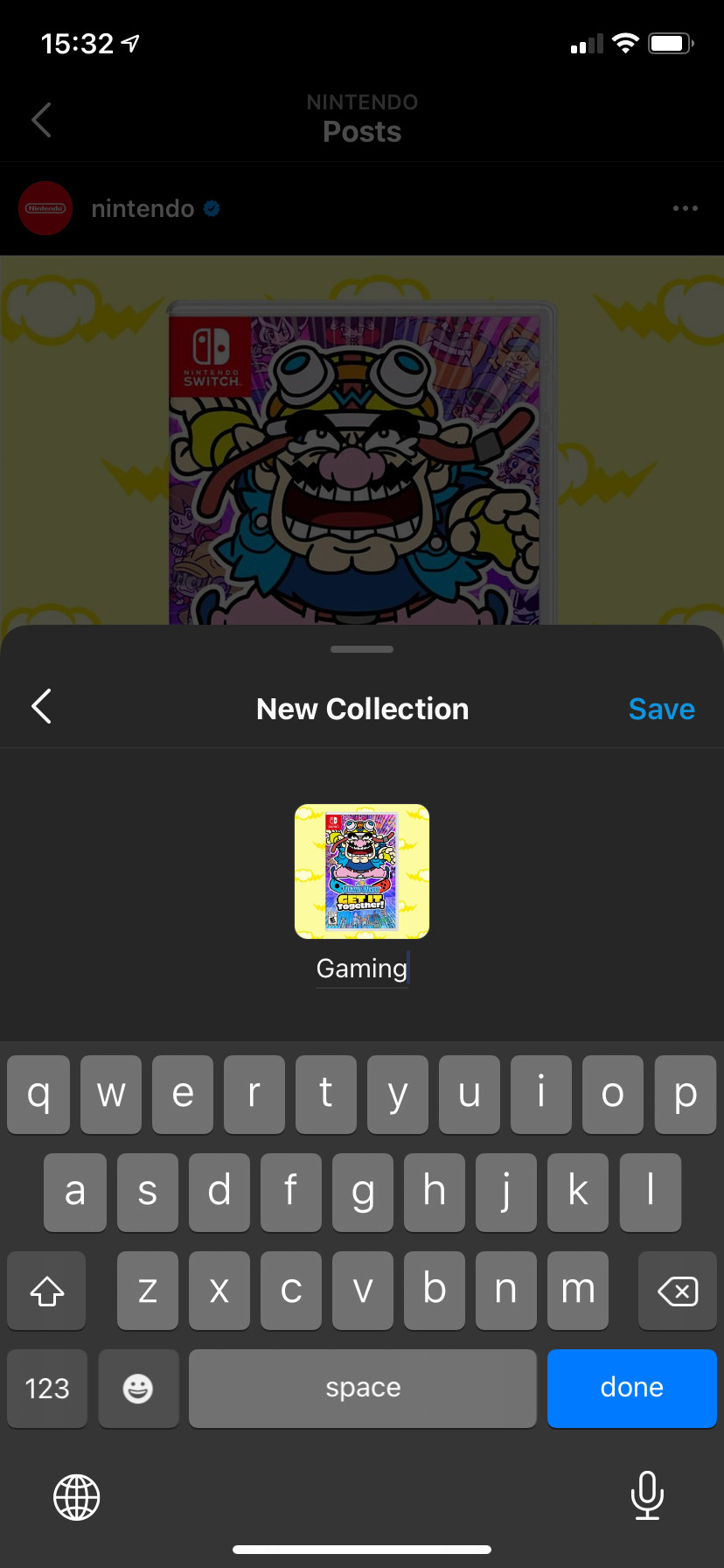 Instagram New Collection
Instagram New Collection
When you tap the Bookmark icon on an Instagram post, you can then choose Save to Collection to put it somewhere else. Tap a collection from the list that appears, or hit the Plus icon to make a new one.
12. How to navigate Instagram’s privacy settings when saving photos?
To save Instagram photos while respecting privacy, understand Instagram’s privacy settings.
12.1. Understanding Instagram’s Privacy Settings
For Public Accounts: Anyone can view, share, and save content from public accounts. Downloading photos from public accounts is generally permissible, but using them without proper credit may still be unethical or violate copyright.
For Private Accounts: Only approved followers can see content from private accounts. Downloading and sharing content from private accounts without the owner’s explicit permission is a breach of privacy and trust.
12.2. Steps to Respect Privacy
Always Ask for Permission: Before downloading or sharing any content, especially from private accounts, ask the owner for their explicit consent.
Give Credit: When sharing content from public accounts, always give proper credit to the original poster. This acknowledges their work and helps maintain ethical sharing practices.
Avoid Third-Party Apps for Private Accounts: Never use third-party apps to bypass privacy settings and download content from private accounts without permission. This violates Instagram’s terms of service and the privacy of the account owner.
Be Mindful of Context: Consider the context of the photo and the potential impact of sharing it. Even if you have permission, avoid sharing content that could be harmful or embarrassing to the individuals involved.
12.3. Using Instagram’s Built-In Features Responsibly
Instagram offers features like saving posts to collections for personal use. These features are designed to respect user privacy while allowing you to organize and access content. Use these features as intended and avoid misusing them to infringe on others’ privacy.
13. How to handle Instagram content for business purposes?
Handling Instagram content for business purposes requires a strategic approach to maximize engagement and protect your brand’s reputation.
13.1. Content Planning and Strategy
Define Your Goals: Clearly outline what you want to achieve with your Instagram content, whether it’s increasing brand awareness, driving sales, or building a community.
Know Your Audience: Understand your target audience’s preferences, interests, and behaviors. Tailor your content to resonate with them and encourage engagement.
Create a Content Calendar: Plan your posts in advance to maintain a consistent and cohesive presence. Use a content calendar to schedule posts and ensure a variety of content types.
13.2. Content Creation and Curation
High-Quality Visuals: Use high-resolution images and videos that are visually appealing and aligned with your brand’s aesthetic.
Engaging Captions: Write captions that are informative, engaging, and relevant to your audience. Use storytelling, ask questions, and include calls to action.
User-Generated Content: Encourage your audience to create and share content related to your brand. User-generated content can increase engagement and build trust.
13.3. Legal and Ethical Considerations
Copyright Compliance: Ensure you have the rights to use all images, videos, and music in your content. Obtain permission or licenses when necessary.
Privacy Protection: Respect the privacy of individuals featured in your content. Obtain consent before posting photos or videos of people.
Transparency: Be transparent about sponsored content and partnerships. Use appropriate hashtags like #ad or #sponsored to disclose commercial relationships.
13.4. Community Engagement
Respond to Comments and Messages: Actively engage with your audience by responding to comments, messages, and mentions. Show that you value their input and feedback.
Run Contests and Giveaways: Organize contests and giveaways to incentivize engagement and grow your follower base.
Collaborate with Influencers: Partner with influencers who align with your brand to reach a wider audience and build credibility.
14. Frequently Asked Questions (FAQs)
14.1. Can I download all my Instagram photos at once?
Yes, Instagram provides a tool to download all your photos, comments, and profile information in one go. Access it through the Your activity section on your profile.
14.2. Is it safe to use third-party apps to download Instagram photos?
Some third-party apps are safe, but avoid those that require your Instagram password. Snapinsta is a safe option.
14.3. How can I save Instagram photos on my iPhone?
Use a third-party app like Snapinsta or enable the Save Original Photos setting in Instagram to automatically save copies of your posts.
14.4. How do I save Instagram photos on my Android device?
Similar to iPhone, use Snapinsta or enable the Save Original Posts setting in Instagram.
14.5. Can I download Instagram photos on my computer?
Yes, you can use Snapinsta or access the image through the page’s source code.
14.6. How can I download multiple photos from an Instagram profile quickly?
Use Instagram downloader websites like Toolzu to download many images from a profile.
14.7. Is it legal to download photos from other people’s Instagram accounts?
It depends on the account’s privacy settings and copyright laws. Always seek permission before downloading content from private accounts.
14.8. How do I manage my data usage when downloading Instagram photos?
Use Wi-Fi, monitor your data usage, and adjust download settings to minimize data consumption.
14.9. Why is it important to back up my Instagram photos?
Backing up your photos protects against data loss due to device failure, accidental deletion, or account hacking.
14.10. How do I stay updated with Instagram’s policies and features?
Follow Instagram’s official blog, check the help center, and stay informed through social media news outlets.
Conclusion
Saving your Instagram photos is a great way to preserve memories, protect your data, and manage your content. Whether you’re using Instagram’s built-in tools or third-party apps, understanding the available methods and best practices is essential.
At savewhere.net, we’re committed to providing you with the latest tips, tricks, and resources for managing your digital life and saving money. Visit our website at savewhere.net to discover more ways to save time, money, and effort in your daily routines.
Ready to take control of your Instagram content? Explore savewhere.net for more tips on saving, managing, and optimizing your digital presence. Join our community of savvy savers and start making the most of your digital life today.
For additional assistance or inquiries, feel free to contact us at:
Address: 100 Peachtree St NW, Atlanta, GA 30303, United States
Phone: +1 (404) 656-2000
Website: savewhere.net
Let savewhere.net help you make the most of your Instagram experience while ensuring your precious memories are safe and secure.