Are you curious whether iPhone users can tell when you save their photos? Let’s dive into the details and uncover whether the sender gets notified when you save photos they’ve sent you. At savewhere.net, we’re all about providing you with clear, actionable information to manage your digital life smartly, and understanding privacy settings is a big part of that. Read on to discover more about photo-saving notifications, data privacy, and photo management!
1. Does iMessage Notify When You Save a Photo?
No, iMessage does not notify the sender when you save a photo they sent you. This applies to both photos and videos. The sender will only know if you’ve seen the message (if read receipts are enabled), but they won’t receive any notification if you save their content. This feature helps maintain privacy and ensures users can save media without alerting the sender.
1.1 Understanding Read Receipts in iMessage
Read receipts are a feature in iMessage that allows senders to see if their message has been read. However, this is the only notification they receive. According to Apple’s privacy policies, no other specific actions, such as saving a photo, trigger a notification. This ensures that you can manage your saved media discreetly.
1.2 Privacy Considerations
The lack of save notifications in iMessage is designed to protect user privacy. Imagine if every time you saved a photo, the sender received a notification. This could lead to awkward situations and a feeling of being constantly monitored. By not including this feature, Apple prioritizes user comfort and control over their personal data.
1.3 Other Apps and Their Notification Policies
It’s important to note that different apps have different notification policies. While iMessage doesn’t notify senders when you save photos, other platforms like Snapchat function differently, alerting users when a screenshot is taken. Always be aware of the specific policies of the apps you use to understand how your actions are shared.
2. FaceTime and Save Notifications: What’s the Deal?
FaceTime is unique because it has a built-in feature that notifies the other person when you take a Live Photo during a call. This is the only native iPhone app with such a feature. However, this only applies to Live Photos taken during a FaceTime call, not regular photos sent through iMessage.
2.1 How FaceTime Live Photos Work
When you take a Live Photo during a FaceTime call, the other participant receives a notification. This is designed to encourage transparency and mutual awareness during the call. Live Photos capture a brief moment of video, making it different from a static screenshot.
2.2 Why FaceTime is Different
The reason FaceTime has this notification feature is rooted in its real-time, interactive nature. Unlike sending a photo in iMessage, taking a Live Photo during a FaceTime call is more akin to recording a part of the conversation. The notification serves as a reminder that the interaction is being captured.
2.3 Implications for Users
For users, this means being mindful of when and how you use the Live Photo feature during FaceTime calls. It also highlights the importance of understanding each app’s specific privacy settings to manage your digital interactions effectively.
3. Screenshots vs. Saving: What Triggers Notifications?
Knowing the difference between taking a screenshot and saving a photo is crucial. Screenshots are not typically flagged with notifications in most apps, including iMessage. However, some apps like Snapchat do notify users when a screenshot is taken.
3.1 iMessage and Screenshots
In iMessage, taking a screenshot of a conversation or a photo will not notify the other person. This is consistent with the app’s focus on user privacy. You can freely capture screenshots without alerting the sender.
3.2 Snapchat and Screenshot Notifications
Snapchat, on the other hand, actively notifies users when a screenshot is taken of their content. This is part of Snapchat’s design to encourage ephemeral sharing, where content is meant to disappear shortly after being viewed.
3.3 General Guidelines for Screenshots
As a general rule, it’s always good to be mindful of the content you’re capturing in screenshots. While you might not always trigger a notification, respecting the privacy of others is essential. If you’re unsure, it’s best to ask for permission before taking a screenshot of someone’s content.
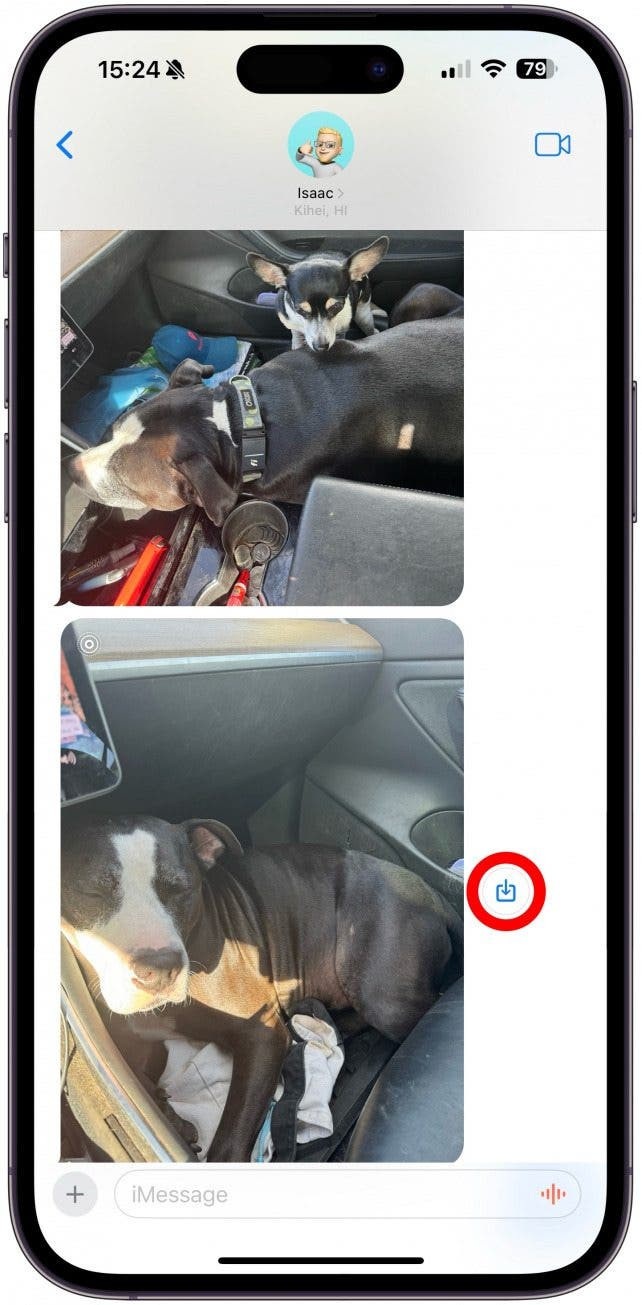 Screenshot of iMessage Conversation
Screenshot of iMessage Conversation
4. Facebook and Photo Saving: A Different Story?
Facebook’s policies are similar to iMessage when it comes to saving photos. The platform does not notify users when someone saves a photo they’ve shared. This applies whether the photo is in a private message or posted publicly.
4.1 Facebook’s Privacy Policies
Facebook’s privacy policies state that they do not provide notifications for actions like saving photos. This aligns with their approach to user privacy, where they aim to balance sharing with individual control over content.
4.2 What About Profile Pictures?
Even if someone saves your profile picture, you won’t be notified. Facebook treats profile pictures the same as other photos in this regard. This means users can save profile pictures without alerting the owner.
4.3 Privacy Settings on Facebook
While Facebook doesn’t notify you when someone saves your photos, you can control who sees your photos through privacy settings. Adjusting these settings allows you to limit the audience for your posts, providing an additional layer of protection.
5. Legal and Ethical Considerations
It’s important to consider the legal and ethical implications of saving and sharing photos without consent. While saving a photo might not always trigger a notification, it doesn’t mean it’s always okay to share it further.
5.1 Consent and Sharing
Always get consent before sharing someone’s photo, especially if it’s a private image. Sharing photos without permission can lead to legal issues and damaged relationships. Respecting privacy is key to maintaining trust.
5.2 Copyright Issues
Be aware of copyright issues when saving and sharing photos. If you save a photo that is copyrighted, you could face legal consequences if you use it without permission. Always check the terms of use and licensing agreements.
5.3 Best Practices for Ethical Sharing
Follow best practices for ethical sharing by always giving credit to the original photographer and respecting any usage restrictions. When in doubt, ask for permission. Building a reputation for ethical behavior can enhance your personal and professional relationships.
6. Tips for Managing Your Photo Privacy on iPhone
Managing your photo privacy on an iPhone involves understanding the settings and features that Apple provides. Here are some tips to help you control who sees your photos and how they are shared.
6.1 Adjusting Privacy Settings
Review and adjust your privacy settings in the Settings app. Go to Privacy, then Photos, and choose which apps have access to your photos. Limiting access to only trusted apps can prevent unintended sharing.
6.2 Using iCloud Photo Sharing
iCloud Photo Sharing allows you to share photos with specific people and control who can view and comment on them. This is a great way to share photos privately with family and friends.
6.3 Creating Shared Albums
Shared Albums in iCloud let you create collaborative albums where everyone can add photos and videos. You can also control who can join the album and manage their permissions.
6.4 Regularly Reviewing Photo Access
Regularly review which apps have access to your photos and revoke access for any apps you no longer trust. This simple step can significantly improve your photo privacy.
7. Savewhere.net: Your Partner in Financial Wellness
At savewhere.net, we’re committed to helping you save money and manage your finances effectively. Just like understanding privacy settings on your iPhone, managing your money requires knowledge and smart strategies.
7.1 Discover Saving Opportunities
Explore our website to find a wide range of saving opportunities in various categories, from groceries and dining to travel and entertainment. We provide up-to-date information on discounts, promotions, and deals to help you make the most of your budget.
7.2 Financial Management Tips
We offer practical financial management tips to help you budget, save, and invest wisely. Whether you’re a student, a young professional, or a family, our resources are designed to help you achieve your financial goals.
7.3 Community Support
Join our community of like-minded individuals who are passionate about saving money and achieving financial freedom. Share your tips, ask questions, and get inspired by others’ success stories.
7.4 Stay Updated
Stay updated with the latest news and trends in personal finance by subscribing to our newsletter and following us on social media. We provide timely information to help you stay ahead of the curve.
Address: 100 Peachtree St NW, Atlanta, GA 30303, United States
Phone: +1 (404) 656-2000
Website: savewhere.net
8. Real-Life Scenarios and Examples
To illustrate the concepts discussed, here are some real-life scenarios and examples of how understanding photo privacy can impact your daily life.
8.1 Sharing Photos of Your Kids
Imagine you’re at your child’s soccer game and you take some great photos. You want to share them with family members who couldn’t attend. Using iCloud Photo Sharing, you can create a shared album and invite only your family members, ensuring that the photos are not publicly accessible.
8.2 Posting on Social Media
When posting photos on social media, consider your privacy settings. Are you comfortable with anyone seeing your photos, or do you want to limit the audience to friends and followers? Adjust your settings accordingly to protect your privacy.
8.3 Sending Sensitive Photos
If you’re sending sensitive photos, be aware that the recipient could save them without your knowledge. Use apps with disappearing photo features or consider encrypting the photos before sending them.
8.4 Taking Screenshots of Important Information
Sometimes you need to take a screenshot of important information, such as a confirmation number or a receipt. Be mindful of where you save these screenshots and who has access to your device.
9. The Role of Technology in Privacy
Technology plays a crucial role in both protecting and compromising privacy. Understanding the tools and features available can help you make informed decisions about your digital life.
9.1 Encryption
Encryption is a powerful tool for protecting your data. Use encrypted messaging apps and enable encryption on your devices to safeguard your personal information.
9.2 VPNs
Virtual Private Networks (VPNs) can help protect your online privacy by masking your IP address and encrypting your internet traffic. Use a VPN when connecting to public Wi-Fi networks to prevent eavesdropping.
9.3 Password Management
Use strong, unique passwords for all your accounts and store them in a password manager. This can prevent unauthorized access to your personal information.
9.4 Two-Factor Authentication
Enable two-factor authentication (2FA) for all your important accounts. This adds an extra layer of security by requiring a second verification code in addition to your password.
10. Future Trends in Photo Privacy
As technology evolves, so will the landscape of photo privacy. Here are some trends to watch out for in the coming years.
10.1 AI and Facial Recognition
Artificial intelligence (AI) and facial recognition technology are becoming increasingly sophisticated. Be aware of how these technologies are used and what data they collect.
10.2 Decentralized Social Networks
Decentralized social networks are emerging as an alternative to traditional platforms. These networks often prioritize user privacy and data control.
10.3 Enhanced Privacy Features
Expect to see more apps and platforms offering enhanced privacy features, such as end-to-end encryption and disappearing messages.
10.4 Greater Transparency
Consumers are demanding greater transparency from companies about how they collect and use their data. This trend will likely lead to more user-friendly privacy policies and controls.
11. What Financial Experts Say About Saving Money
According to research from the U.S. Bureau of Economic Analysis (BEA), the personal saving rate in the United States has fluctuated over the years, highlighting the importance of consistent saving habits. Experts emphasize the need for setting clear financial goals and creating a budget to track spending.
11.1 Budgeting Tips
Creating a budget helps you understand where your money is going and identify areas where you can cut back. Use budgeting apps or spreadsheets to track your income and expenses.
11.2 Setting Financial Goals
Setting specific, measurable, achievable, relevant, and time-bound (SMART) financial goals can help you stay motivated and on track. Whether it’s saving for a down payment on a house or paying off debt, having clear goals is essential.
11.3 Automating Savings
Automate your savings by setting up automatic transfers from your checking account to your savings account. This ensures that you’re consistently saving money without having to think about it.
11.4 Reducing Expenses
Look for ways to reduce your expenses, such as cutting back on dining out, canceling unused subscriptions, and finding cheaper alternatives for your everyday purchases.
12. Common Misconceptions About iPhone Privacy
There are several common misconceptions about iPhone privacy that can lead to misunderstandings and potential risks. Let’s debunk some of these myths.
12.1 Myth: iPhones Are Completely Secure
While iPhones are known for their security features, they are not completely immune to hacking and malware. It’s important to stay vigilant and follow best practices for security.
12.2 Myth: Turning Off Location Services Hides Your Location
Turning off location services only prevents apps from accessing your location. Your carrier and government agencies may still be able to track your location.
12.3 Myth: Deleting Photos Removes Them Completely
Deleting photos from your iPhone only removes them from the Photos app. They may still be stored in iCloud or other backup services.
12.4 Myth: Private Browsing Is Completely Anonymous
Private browsing mode only prevents your browser from saving your browsing history, cookies, and cache. Your internet service provider and websites can still track your activity.
13. How to Stay Safe on Public Wi-Fi
Public Wi-Fi networks are convenient, but they can also be risky. Here are some tips for staying safe when using public Wi-Fi.
13.1 Use a VPN
As mentioned earlier, using a VPN encrypts your internet traffic and protects your data from eavesdropping.
13.2 Avoid Sensitive Transactions
Avoid performing sensitive transactions, such as online banking or shopping, on public Wi-Fi networks.
13.3 Enable Two-Factor Authentication
Enable two-factor authentication for all your important accounts to add an extra layer of security.
13.4 Keep Your Software Updated
Keep your device’s operating system and apps updated to patch any security vulnerabilities.
14. Protecting Your Financial Information Online
Protecting your financial information online is crucial for preventing fraud and identity theft. Here are some tips for safeguarding your financial data.
14.1 Use Strong Passwords
Use strong, unique passwords for all your financial accounts and store them in a password manager.
14.2 Monitor Your Accounts Regularly
Monitor your bank and credit card accounts regularly for any unauthorized transactions.
14.3 Be Wary of Phishing Emails
Be cautious of phishing emails and never click on links or provide personal information in response to suspicious emails.
14.4 Use Secure Websites
Make sure the websites you use for online banking and shopping are secure. Look for the padlock icon in the address bar and make sure the URL starts with “https.”
15. Best Apps for Managing Your Finances
Managing your finances effectively requires the right tools. Here are some of the best apps for budgeting, tracking expenses, and saving money.
15.1 Mint
Mint is a popular budgeting app that allows you to track your income, expenses, and investments in one place.
15.2 YNAB (You Need a Budget)
YNAB is a budgeting app that helps you allocate every dollar to a specific purpose, giving you more control over your money.
15.3 Personal Capital
Personal Capital is a financial planning app that provides insights into your net worth, investments, and retirement planning.
15.4 Acorns
Acorns is an investment app that allows you to invest your spare change and grow your wealth over time.
16. The Importance of Financial Literacy
Financial literacy is the foundation for making informed decisions about your money. Here’s why it’s so important and how you can improve your financial knowledge.
16.1 Making Informed Decisions
Financial literacy empowers you to make informed decisions about budgeting, saving, investing, and managing debt.
16.2 Avoiding Financial Mistakes
Understanding basic financial concepts can help you avoid costly mistakes, such as taking out high-interest loans or investing in risky schemes.
16.3 Achieving Financial Goals
Financial literacy is essential for achieving your financial goals, whether it’s buying a home, saving for retirement, or starting a business.
16.4 Building a Secure Future
Financial literacy enables you to build a secure financial future for yourself and your family.
17. Government Resources for Financial Assistance
There are several government resources available to help individuals and families manage their finances. Here are some of the most useful programs.
17.1 Social Security
Social Security provides retirement, disability, and survivor benefits to eligible individuals and their families.
17.2 Medicare and Medicaid
Medicare provides health insurance to seniors and individuals with disabilities, while Medicaid provides health coverage to low-income individuals and families.
17.3 Supplemental Nutrition Assistance Program (SNAP)
SNAP provides food assistance to low-income individuals and families.
17.4 Temporary Assistance for Needy Families (TANF)
TANF provides cash assistance to low-income families with children.
18. How to Teach Your Kids About Money
Teaching your kids about money from a young age can help them develop good financial habits and build a secure future. Here are some tips for educating your children about money.
18.1 Start Early
Start teaching your kids about money as early as possible, even if it’s just introducing them to the concept of saving.
18.2 Use Allowance
Give your kids an allowance and encourage them to save a portion of it.
18.3 Teach Budgeting
Teach your kids how to create a budget and track their spending.
18.4 Lead by Example
Show your kids good financial habits by managing your own money responsibly.
19. How to Save Money on Groceries
Saving money on groceries is a practical way to cut your expenses and free up more money for other goals. Here are some tips for saving on groceries.
19.1 Plan Your Meals
Plan your meals for the week and create a shopping list based on your meal plan.
19.2 Shop with a List
Stick to your shopping list when you go to the grocery store to avoid impulse purchases.
19.3 Use Coupons
Use coupons to save money on your grocery purchases.
19.4 Buy in Bulk
Buy non-perishable items in bulk to save money over time.
20. Navigating Digital Safety and Privacy
As our lives become increasingly digital, navigating digital safety and privacy is more important than ever. Savewhere.net is here to provide you with the knowledge and tools you need to stay secure and protect your information. Understanding whether iPhone users can see when you save their photos is just the beginning. Explore our website for more tips, tricks, and resources to manage your finances and digital life effectively.
Want to discover more ways to save and protect your privacy? Visit savewhere.net today and join our community of smart savers. Let’s build a financially secure and digitally safe future together!
FAQ: Can iPhone Users See When You Save a Photo?
Q1: Does iMessage notify the sender when I save their photo?
No, iMessage does not notify the sender when you save a photo they sent you. This applies to both iPhone and Android users.
Q2: Will someone know if I screenshot our iMessage conversation?
No, iMessage does not notify the sender if you take a screenshot of your conversation.
Q3: Does FaceTime notify the other person if I take a photo during a call?
FaceTime only notifies the other person if you take a Live Photo during the call. Standard screenshots are not notified.
Q4: If I save a photo from Facebook, will the person who posted it know?
No, Facebook does not notify users when someone saves a photo they’ve shared.
Q5: Are there any apps that notify users when someone saves a photo?
Yes, Snapchat is a notable example that notifies users when someone takes a screenshot of their content.
Q6: How can I control who sees my photos on my iPhone?
You can adjust your privacy settings in the Settings app to limit which apps have access to your photos. Additionally, use iCloud Photo Sharing for controlled sharing.
Q7: What are some best practices for ethical sharing of photos?
Always obtain consent before sharing someone’s photo, respect copyright laws, and give credit to the original photographer.
Q8: Is it legal to share someone’s photo without their permission?
Sharing someone’s photo without their permission can have legal implications, especially if the photo is private or copyrighted.
Q9: How can I protect my own photos from being saved without my knowledge?
Use apps with disappearing photo features, encrypt sensitive photos, and be mindful of who you share your photos with.
Q10: What steps can I take to improve my overall digital privacy on my iPhone?
Review and adjust your privacy settings, use strong passwords, enable two-factor authentication, and be cautious when using public Wi-Fi networks.
