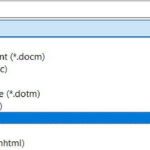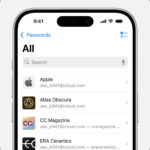Can You Fix A Corrupted Save File? Yes, a corrupted save file can often be fixed, but the success of the repair depends on the extent of the damage and the tools available. At SaveWhere.net, we understand the frustration of losing progress in your favorite games or important data due to corrupted files. That’s why we’ve compiled this comprehensive guide to help you understand what causes save file corruption, how to prevent it, and the various methods you can use to attempt a repair. In addition to offering some advice, we always suggest backing up your game data!
1. Understanding Save File Corruption
1.1 What Causes Save File Corruption?
Save file corruption can occur due to a variety of reasons, ranging from hardware issues to software glitches. Understanding these causes can help you take preventive measures.
- Power Outages: Sudden power loss while a game or application is saving data can interrupt the writing process, leading to incomplete or corrupted files.
- Software Bugs: Glitches in the game or application software can cause errors during the save process, resulting in file corruption.
- Hardware Failures: Failing hard drives, SSDs, or other storage devices can develop bad sectors or other issues that corrupt saved files.
- Improper Shutdowns: Forcibly shutting down a game or application, especially during a save, can lead to corruption.
- Malware Infections: Viruses and other malicious software can target and corrupt save files.
- File System Errors: Issues within the file system itself can sometimes corrupt files, including saved data.
- Mod Conflicts: In gaming, conflicting or unstable mods can sometimes corrupt save files, especially in games with extensive modding communities.
1.2 Common Signs of a Corrupted Save File
Recognizing the signs of a corrupted save file early can help you take action before further damage occurs.
- Loading Errors: The game or application fails to load the save file, displaying an error message.
- Crashes: The game crashes when attempting to load or save progress.
- Missing Data: Parts of your saved progress are missing or have reverted to an earlier state.
- Glitching: Strange graphical glitches or erratic behavior in the game.
- Incomplete Saves: Save files that are significantly smaller than expected, indicating that data is missing.
1.3 The Impact of Corrupted Save Files
The impact of a corrupted save file can range from minor inconvenience to significant data loss, affecting users in various ways.
- Loss of Progress: Gamers may lose hours or even hundreds of hours of progress in a game, which can be extremely frustrating.
- Data Loss: Important documents, projects, or personal files can be lost, leading to productivity setbacks and emotional distress.
- Time Investment: Users may need to spend additional time troubleshooting and attempting to recover or recreate lost data.
- Financial Costs: In some cases, data recovery services may be necessary, incurring financial costs.
2. Prevention is Better Than Cure
2.1 Regular Backups: Your First Line of Defense
Regular backups are crucial for protecting your save files and data. Implementing a consistent backup strategy can save you from the heartache of losing significant progress.
- Automated Backups: Use backup software that automatically creates copies of your save files at regular intervals.
- Cloud Storage: Utilize cloud storage services like Google Drive, Dropbox, or OneDrive to back up your files. These services often offer automatic syncing, ensuring your files are always up-to-date.
- External Hard Drives: Regularly copy your save files to an external hard drive or USB drive for an additional layer of protection.
- Multiple Locations: Store backups in multiple locations, such as both a cloud service and an external hard drive, to protect against localized disasters like fires or theft.
2.2 Safe Shutdown Practices
Properly shutting down your system and applications can prevent save file corruption caused by interrupted write processes.
- Close Applications Properly: Always close games and applications through their menu options rather than force-quitting them.
- Save Before Exiting: Ensure that you save your progress before exiting any game or application.
- Use the Operating System’s Shutdown Option: Always use the shutdown or restart option in your operating system to properly close all processes and avoid abrupt interruptions.
- Avoid Shutdowns During Saving: Be patient and avoid shutting down your system while a game or application is actively saving data.
2.3 Surge Protection and Uninterruptible Power Supplies (UPS)
Protecting your hardware from power-related issues can prevent save file corruption and hardware damage.
- Surge Protectors: Use surge protectors to shield your computer and peripherals from voltage spikes that can occur during electrical storms or power grid fluctuations.
- UPS Devices: An Uninterruptible Power Supply (UPS) provides backup power in the event of a power outage, giving you time to save your work and properly shut down your system.
2.4 Maintaining Hardware Health
Regularly maintaining your hardware can prevent issues that lead to save file corruption.
- Monitor Storage Device Health: Use tools like CrystalDiskInfo to monitor the health of your hard drives and SSDs. Replace failing drives before they cause data loss.
- Check for Overheating: Ensure your computer components are not overheating, as excessive heat can cause instability and data corruption.
- Update Drivers: Keep your hardware drivers up-to-date to ensure compatibility and optimal performance.
2.5 Using Reliable Software and Avoiding Malware
Protecting your system from malware and using reliable software can prevent malicious attacks and software glitches that cause save file corruption.
- Install Antivirus Software: Use a reputable antivirus program to protect your system from malware infections.
- Keep Software Updated: Regularly update your operating system, games, and applications to patch security vulnerabilities and fix bugs.
- Download from Official Sources: Only download software from official websites or trusted sources to avoid installing malware.
- Be Cautious with Email Attachments and Links: Avoid opening suspicious email attachments or clicking on unfamiliar links, as they may contain malware.
3. Methods to Fix a Corrupted Save File
3.1 Understanding the Recovery Process
Before attempting to fix a corrupted save file, it’s important to understand that the success of the recovery process depends on the extent of the damage and the tools available.
- Assess the Damage: Determine the extent of the corruption and whether the file is partially or completely unreadable.
- Choose the Right Tool: Select the appropriate recovery method or tool based on the type of file and the nature of the corruption.
- Create a Backup: Before attempting any repairs, create a backup of the corrupted file to avoid further data loss.
3.2 Using In-Game or Application Recovery Tools
Some games and applications have built-in recovery tools that can automatically fix corrupted save files.
- Automatic Repair Options: Check if the game or application offers an automatic repair option when it detects a corrupted save file.
- Load from Backup: Some games automatically create backup save files. Check for backup files in the game’s save directory and try loading one of them.
- Verify Game Files: Platforms like Steam and Origin have options to verify the integrity of game files, which can replace corrupted files with clean versions.
3.3 Manual File Repair Techniques
Manual file repair techniques involve using specialized tools or methods to fix corrupted save files.
- Hex Editors: Hex editors allow you to view and edit the raw data of a file. Advanced users can use hex editors to identify and correct errors in the save file.
- Data Recovery Software: Data recovery software like Recuva or TestDisk can scan your storage device for recoverable data, including corrupted save files.
- File Format-Specific Tools: Some file formats have specific tools designed to repair corrupted files. Research if such tools exist for your specific save file format.
- Text Editors: Sometimes, corrupted save files are text-based and can be repaired by opening them in a text editor, identifying the corrupted sections, and manually correcting them.
3.4 Using System Restore Points (Windows)
System Restore Points can revert your system to a previous state, potentially recovering a clean version of your save file.
- Access System Restore: In Windows, search for “Create a restore point” and open the System Properties window. Click on “System Restore” to start the process.
- Choose a Restore Point: Select a restore point created before the save file became corrupted.
- Run System Restore: Follow the on-screen instructions to run System Restore. Note that this will revert your system files and settings to the selected restore point.
- Test the Save File: After the system restore is complete, check if the save file is now working correctly.
3.5 Seeking Professional Help
In some cases, the damage to the save file may be too extensive to repair on your own. Professional data recovery services can offer advanced recovery options.
- Data Recovery Services: Companies like DriveSavers or Ontrack specialize in recovering data from corrupted or damaged storage devices.
- Game-Specific Support: Some game developers offer support for corrupted save files. Contact the game’s support team for assistance.
4. Case Studies: Real-World Examples of Save File Recovery
4.1 Recovering a Corrupted Game Save in “The Witcher 3”
Scenario: A player experienced a power outage while saving their game in “The Witcher 3,” resulting in a corrupted save file.
Solution:
- The player first checked the game’s save directory for backup save files. “The Witcher 3” automatically creates multiple backup saves.
- They identified a recent backup save file that was not corrupted and loaded it.
- The player lost about an hour of progress but was able to continue playing the game.
4.2 Repairing a Corrupted Document in Microsoft Word
Scenario: A user’s Microsoft Word document became corrupted after a software crash, preventing them from opening the file.
Solution:
- The user tried Microsoft Word’s built-in repair tool by opening Word and selecting “File” > “Open.”
- They selected the corrupted document and clicked the arrow next to the “Open” button, choosing “Open and Repair.”
- Word successfully repaired the document, and the user was able to recover their data.
4.3 Restoring a Corrupted System Image on Windows
Scenario: A user’s Windows system image became corrupted, preventing them from restoring their system to a previous state.
Solution:
- The user booted their computer from a Windows installation disc or USB drive.
- They accessed the “System Recovery Options” and selected “System Image Recovery.”
- The recovery tool identified the corrupted system image and attempted to repair it.
- The tool was able to repair the image, and the user successfully restored their system.
5. Best Practices for Managing Save Files
5.1 Implementing a Consistent Save File Naming Convention
Using a consistent naming convention can help you easily identify and manage your save files.
- Descriptive Names: Use descriptive names that indicate the game, date, and time of the save.
- Sequential Numbering: Number your save files sequentially to keep them organized.
- Avoid Special Characters: Avoid using special characters in your file names, as they may cause compatibility issues.
5.2 Regularly Cleaning Up Old Save Files
Deleting old or unnecessary save files can help you manage your storage space and prevent confusion.
- Review Save Files: Regularly review your save files and delete those that are no longer needed.
- Archive Important Saves: If you want to keep certain save files for historical purposes, archive them to a separate location.
5.3 Using Save File Management Tools
Save file management tools can help you organize, back up, and manage your save files more efficiently.
- GameSave Manager: A popular tool for backing up and restoring game saves.
- Save File Organizer: Helps you organize and manage save files for multiple games.
6. SaveWhere.net: Your Partner in Data Protection and Financial Savings
At SaveWhere.net, we understand the importance of protecting your valuable data and managing your finances wisely. Our website offers a wealth of resources to help you save money and protect your important information.
6.1 Tips for Saving Money on Data Storage and Backup Solutions
- Compare Cloud Storage Providers: Research and compare different cloud storage providers to find the best deals and features.
- Look for Discounts and Promotions: Keep an eye out for discounts and promotions on external hard drives and backup software.
- Utilize Free Backup Solutions: Take advantage of free backup software and cloud storage options to reduce your costs.
6.2 How SaveWhere.net Can Help You Save Money While Protecting Your Data
- Expert Advice: SaveWhere.net provides expert advice on data protection and financial savings.
- Resource Library: Our website offers a comprehensive resource library with articles, guides, and tutorials on a wide range of topics.
- Community Support: Join our community forum to connect with other users, share tips, and get answers to your questions.
6.3 Success Stories: Users Who Saved Money and Protected Their Data with SaveWhere.net
- John, a Gamer from Atlanta: John used SaveWhere.net’s tips to implement a robust backup strategy for his game saves, saving him from losing hundreds of hours of progress in his favorite games.
- Emily, a Freelancer from New York: Emily followed SaveWhere.net’s advice to find affordable cloud storage solutions, protecting her important client documents and saving money on data storage costs.
- David, a Student from Los Angeles: David used SaveWhere.net’s guides to set up automated backups for his school projects, ensuring he never loses his work due to hardware failures or software glitches.
7. Staying Updated with the Latest Data Protection Trends
7.1 Following Industry Experts and Publications
Staying informed about the latest data protection trends can help you implement the most effective strategies for protecting your data.
- Subscribe to Industry Newsletters: Subscribe to newsletters from reputable data protection publications and experts.
- Follow Experts on Social Media: Follow data protection experts on social media platforms like Twitter and LinkedIn.
- Attend Webinars and Conferences: Attend webinars and conferences to learn about the latest trends and technologies in data protection.
7.2 Utilizing Online Forums and Communities
Online forums and communities can provide valuable insights and tips on data protection.
- Join Relevant Forums: Join online forums and communities dedicated to data protection and cybersecurity.
- Participate in Discussions: Participate in discussions, ask questions, and share your own experiences to learn from others.
- Follow Subreddits: Follow relevant subreddits on Reddit to stay updated on the latest news and trends in data protection.
8. Addressing Common Misconceptions About Data Corruption
8.1 “Data Corruption Only Happens to Old Computers”
Reality: Data corruption can happen to any computer, regardless of its age. While older computers may be more prone to hardware failures, even new systems can experience data corruption due to software bugs, power outages, or malware infections.
8.2 “Cloud Storage Is Always Safe from Data Corruption”
Reality: While cloud storage provides a secure and reliable way to back up your data, it is not immune to data corruption. Data can still become corrupted before it is uploaded to the cloud, or during the transfer process. It’s important to regularly verify the integrity of your data in the cloud.
8.3 “Antivirus Software Guarantees Protection Against Data Corruption”
Reality: Antivirus software can protect your system from malware infections that can cause data corruption, but it cannot prevent all forms of data corruption. Hardware failures, software bugs, and power outages can still lead to data corruption, even with antivirus software installed.
9. Future Trends in Data Protection
9.1 The Rise of AI-Powered Data Protection Tools
AI-powered data protection tools can automatically detect and prevent data corruption, providing a more proactive approach to data protection.
- Predictive Analysis: AI algorithms can analyze data patterns to predict potential data corruption issues before they occur.
- Automated Repair: AI tools can automatically repair corrupted data, reducing the need for manual intervention.
9.2 Increased Focus on Data Integrity and Verification
Data integrity and verification are becoming increasingly important as organizations and individuals rely more on digital data.
- Checksums and Hashes: Using checksums and hashes to verify the integrity of data files.
- Data Auditing: Regularly auditing data to ensure it is accurate and consistent.
9.3 The Growing Importance of Data Encryption
Data encryption is becoming essential for protecting sensitive data from unauthorized access and corruption.
- Full Disk Encryption: Encrypting entire storage devices to protect all data stored on them.
- File-Level Encryption: Encrypting individual files or folders to protect sensitive information.
10. Frequently Asked Questions (FAQ) About Fixing Corrupted Save Files
10.1 Can all corrupted save files be fixed?
No, not all corrupted save files can be fixed. The success of the repair depends on the extent of the damage and the tools available.
10.2 What is the first thing I should do when I encounter a corrupted save file?
The first thing you should do is create a backup of the corrupted file to avoid further data loss.
10.3 Can I use the same recovery methods for all types of save files?
No, different types of save files may require different recovery methods. Research the specific file format and look for tools designed for that format.
10.4 Is it safe to use hex editors to repair corrupted save files?
Using hex editors can be risky if you are not familiar with the process. Incorrect edits can further damage the file.
10.5 Can system restore points recover corrupted save files?
Yes, system restore points can revert your system to a previous state, potentially recovering a clean version of your save file.
10.6 What is the best way to prevent save file corruption?
The best way to prevent save file corruption is to implement regular backups, use safe shutdown practices, and protect your hardware from power-related issues.
10.7 How often should I back up my save files?
You should back up your save files regularly, ideally on a daily or weekly basis, depending on how frequently you update them.
10.8 Can malware cause save file corruption?
Yes, viruses and other malicious software can target and corrupt save files.
10.9 Are there any tools that can automatically fix corrupted save files?
Some games and applications have built-in recovery tools that can automatically fix corrupted save files. Additionally, there are third-party data recovery software options that may help.
10.10 When should I seek professional help for a corrupted save file?
You should seek professional help if the damage to the save file is too extensive to repair on your own, or if you are not comfortable using advanced recovery tools.
In conclusion, while the prospect of fixing a corrupted save file can be daunting, understanding the causes, implementing preventive measures, and utilizing the right recovery tools can significantly increase your chances of success. At SaveWhere.net, we are committed to providing you with the knowledge and resources you need to protect your valuable data and manage your finances wisely. Visit our website at SaveWhere.net to explore more tips, tricks, and resources for saving money and protecting your data. Join our community today and start taking control of your financial future and data security!
Address: 100 Peachtree St NW, Atlanta, GA 30303, United States
Phone: +1 (404) 656-2000
Website: savewhere.net