Saving Twitch streams is indeed possible, and savewhere.net is here to guide you through the process. By understanding the methods available, you can preserve your favorite moments, analyze your content, and build a valuable archive. Let’s explore how to save Twitch streams effectively, manage your video content, and maximize your earnings potential, all while saving money.
1. What Are Twitch VODs and Why Save Them?
Twitch VODs, or Videos on Demand, are recordings of past streams that streamers can save and make available for their viewers. They are a crucial part of the Twitch experience, allowing viewers to catch up on content they missed and streamers to repurpose their broadcasts.
1.1 What Exactly are Twitch VODs?
VOD stands for Video on Demand, these are archives of previously livestreamed content. Twitch streamers have the option to enable automatic archiving of their streams, making them accessible for later viewing. Once archived, these VODs can be found in the Video Producer tab, where they can be downloaded and edited.
1.2 Why Bother Saving Twitch Broadcasts?
Saving Twitch streams offers numerous benefits:
-
Content Review: Evaluate your past streams to identify areas for improvement.
-
Highlights and Repurposing: Extract the best moments to create highlight reels for platforms like YouTube and TikTok.
-
Accessibility for Viewers: Allow viewers in different time zones to watch your streams at their convenience.
-
Building a Content Library: Create an archive of your content for future use and monetization.
1.3 How Much Value Do VODs Add?
VODs can significantly enhance your Twitch channel and personal brand. They allow for content repurposing, increased viewer engagement, and monetization opportunities.
- Repurposing: Convert streams into YouTube videos, TikTok clips, or blog content.
- Engagement: Encourage viewers to catch up on missed content and interact with past streams.
- Monetization: Use archived streams to promote products, services, or affiliate links.
2. How to Automatically Archive Twitch Streams
To automatically archive your Twitch streams, you need to adjust your settings on a computer. This ensures that your streams are saved as VODs for later use.
2.1 Step-by-Step Guide to Enabling Automatic Archiving
Here’s how to set up automatic archiving:
-
Go to Your Profile: Click on your profile picture in the top-right corner of the Twitch website.
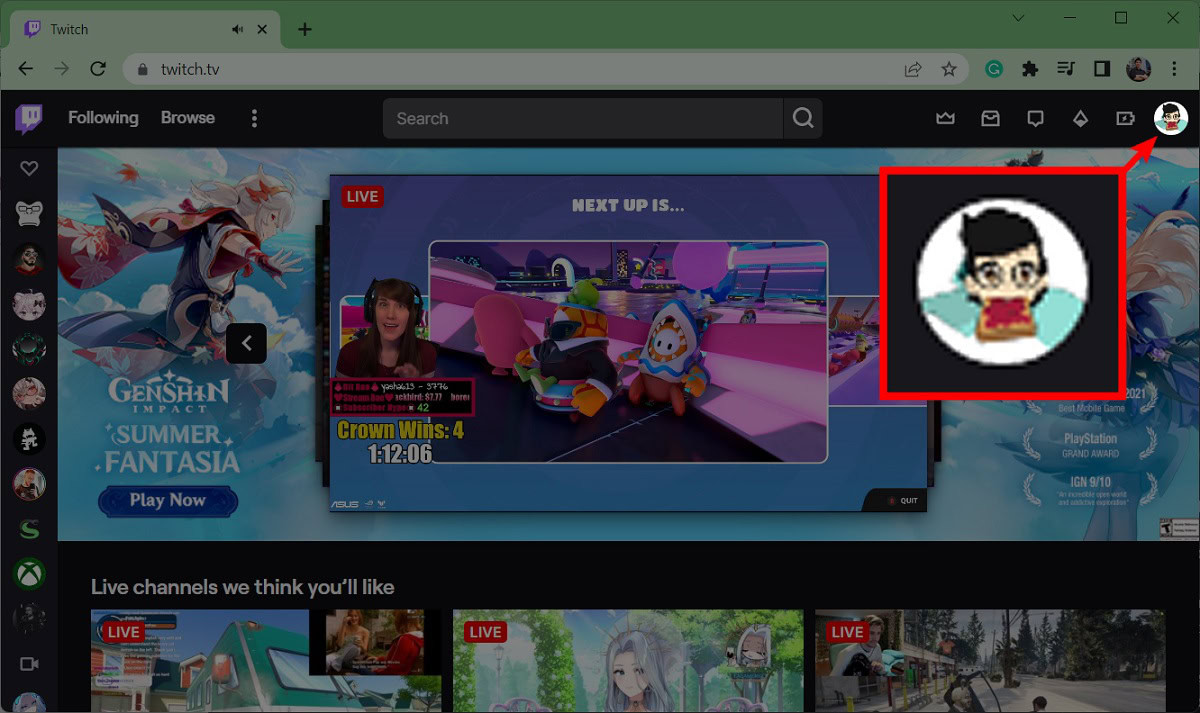 Twitch profile picture to access settings
Twitch profile picture to access settings -
Access Creator Dashboard: Select Creator Dashboard from the dropdown menu.
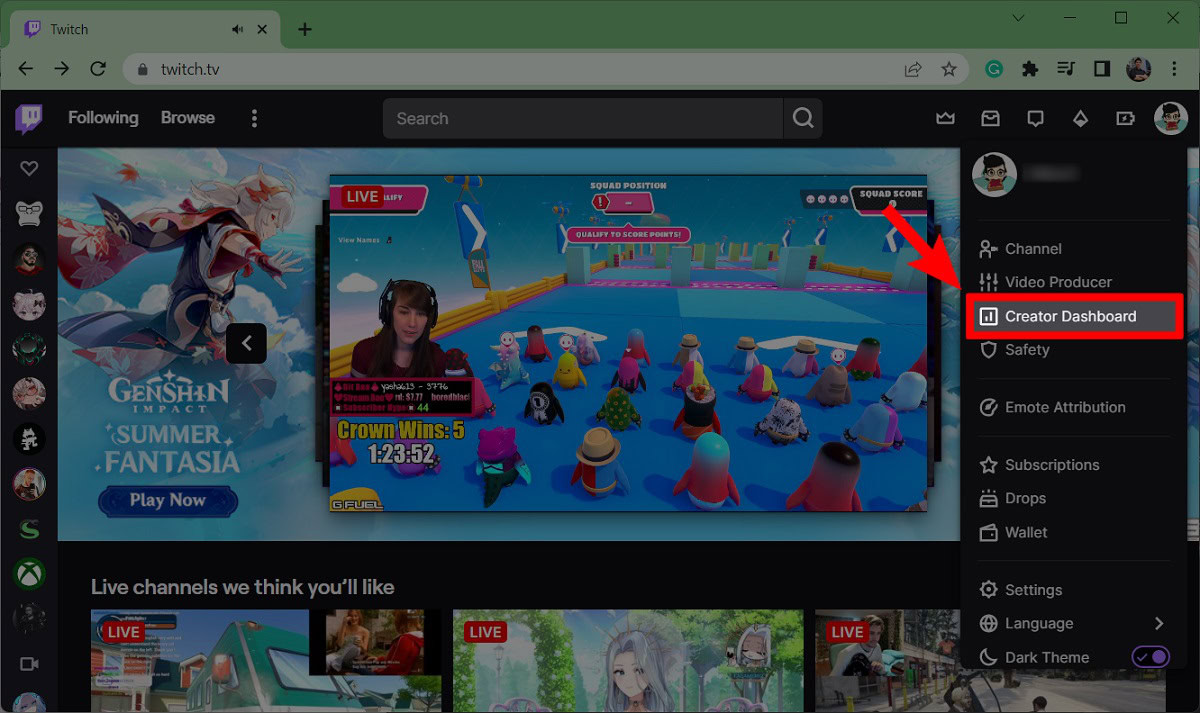 Accessing creator dashboard from twitch profile
Accessing creator dashboard from twitch profile -
Navigate to Stream Settings: In the Creator Dashboard, find the Settings tab on the left-hand side and click on Stream.
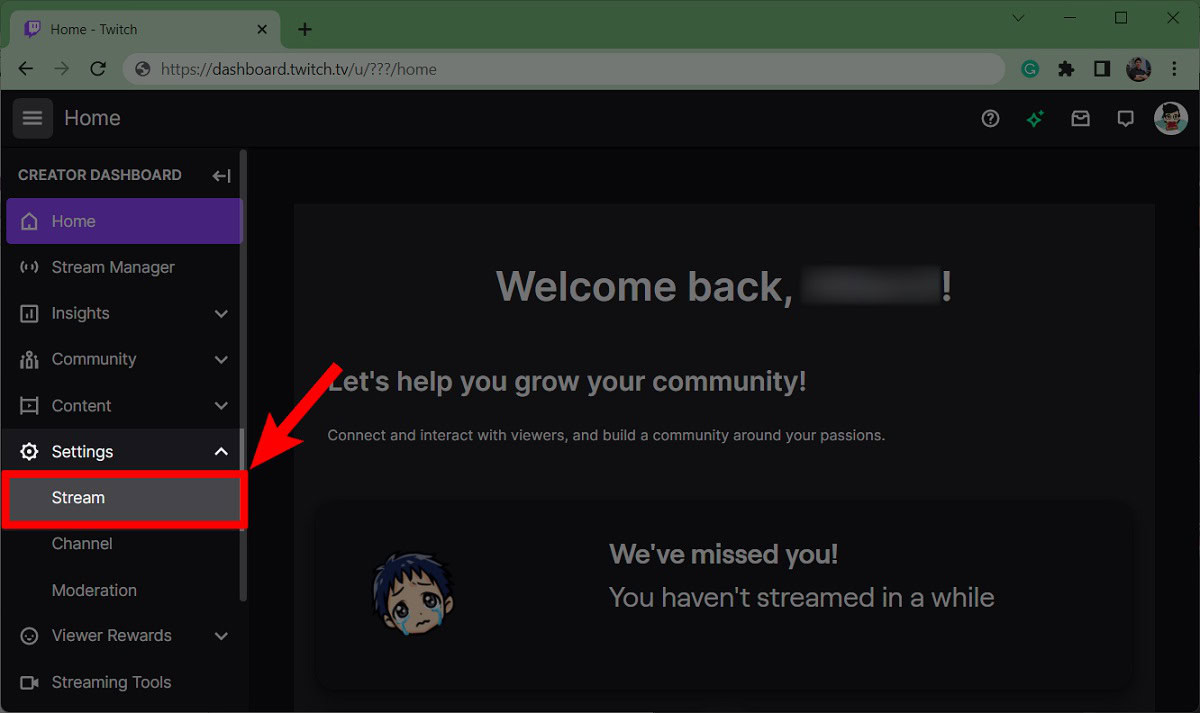 Navigating to stream settings in creator dashboard
Navigating to stream settings in creator dashboard -
Enable VOD Storage: Scroll down to the VOD Settings section and toggle Store past broadcasts to enable automatic storage.
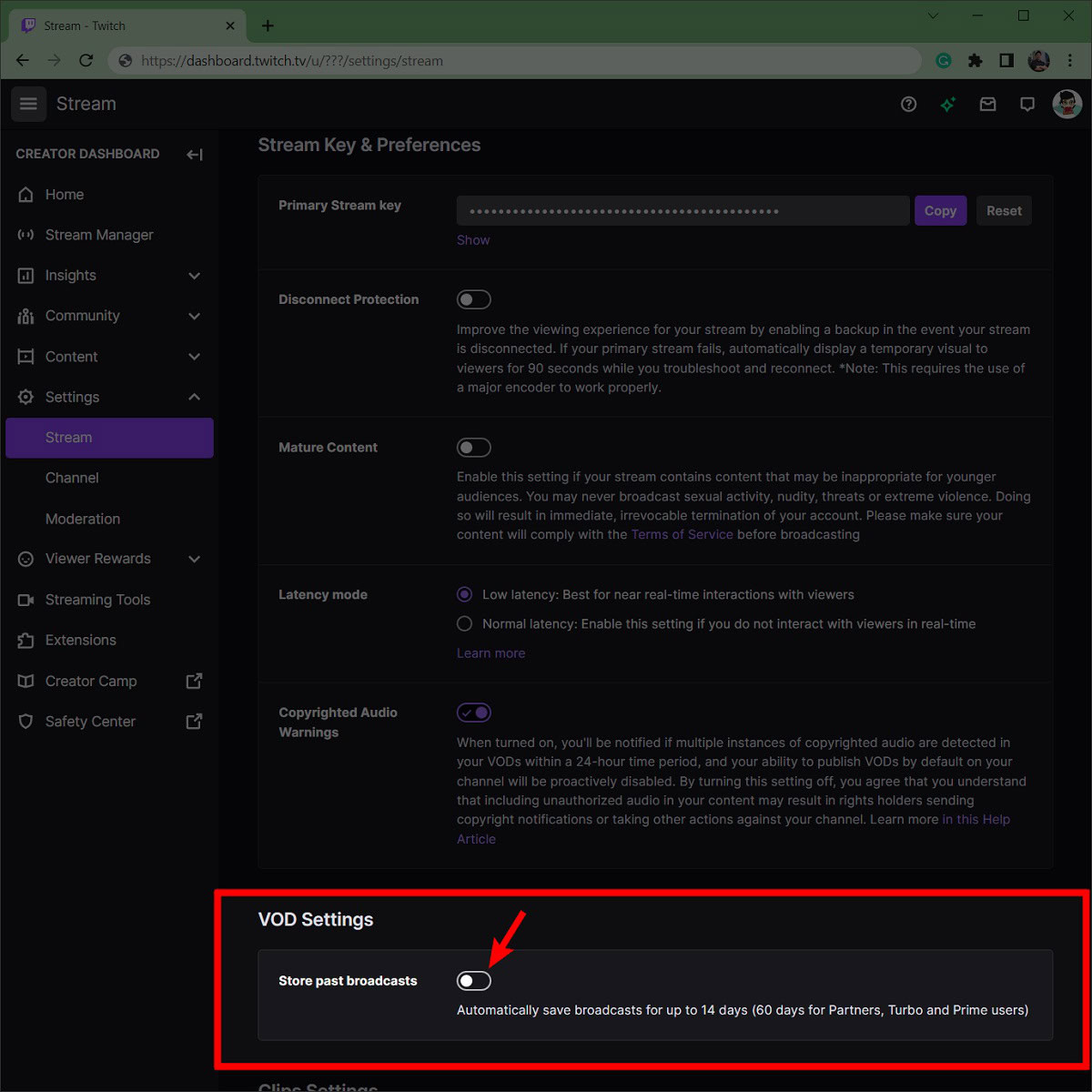 Enabling VOD storage option in twitch settings
Enabling VOD storage option in twitch settings
2.2 Managing Your Published VODs
After enabling past broadcast storage, you can choose to automatically publish your VODs. Turning this option off keeps your VODs unpublished by default, giving you more control over your public image.
- Control: Decide which streams to make public.
- Privacy: Keep test streams or less polished content private.
- Flexibility: Publish content strategically based on your goals.
3. How to Download Your Twitch Streams
Downloading your Twitch streams allows you to save them as MP4 files for editing and repurposing. This is essential for creating content for other platforms.
3.1 Detailed Steps for Downloading VODs
Follow these steps to download your Twitch streams:
-
Go to Your Profile: Click on your profile picture in the top-right corner of the Twitch website.
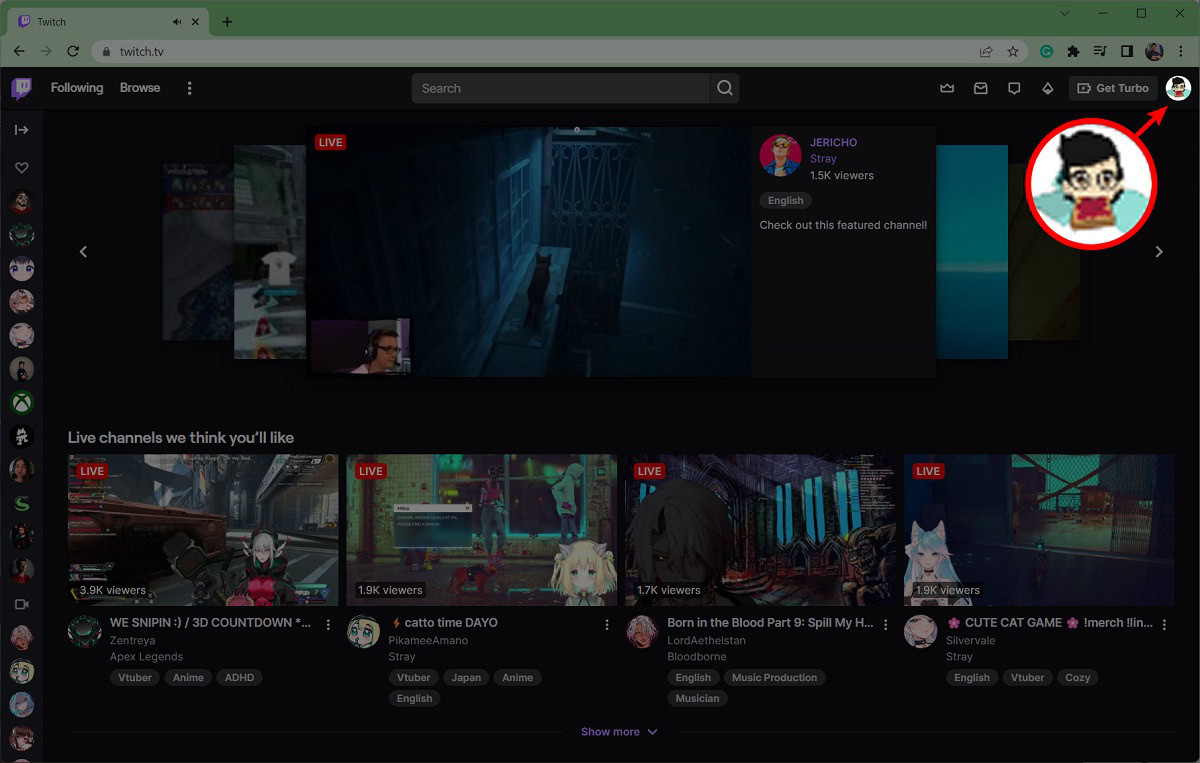 Click profile picture to access options
Click profile picture to access options -
Access Video Producer: Select Video Producer from the dropdown menu.
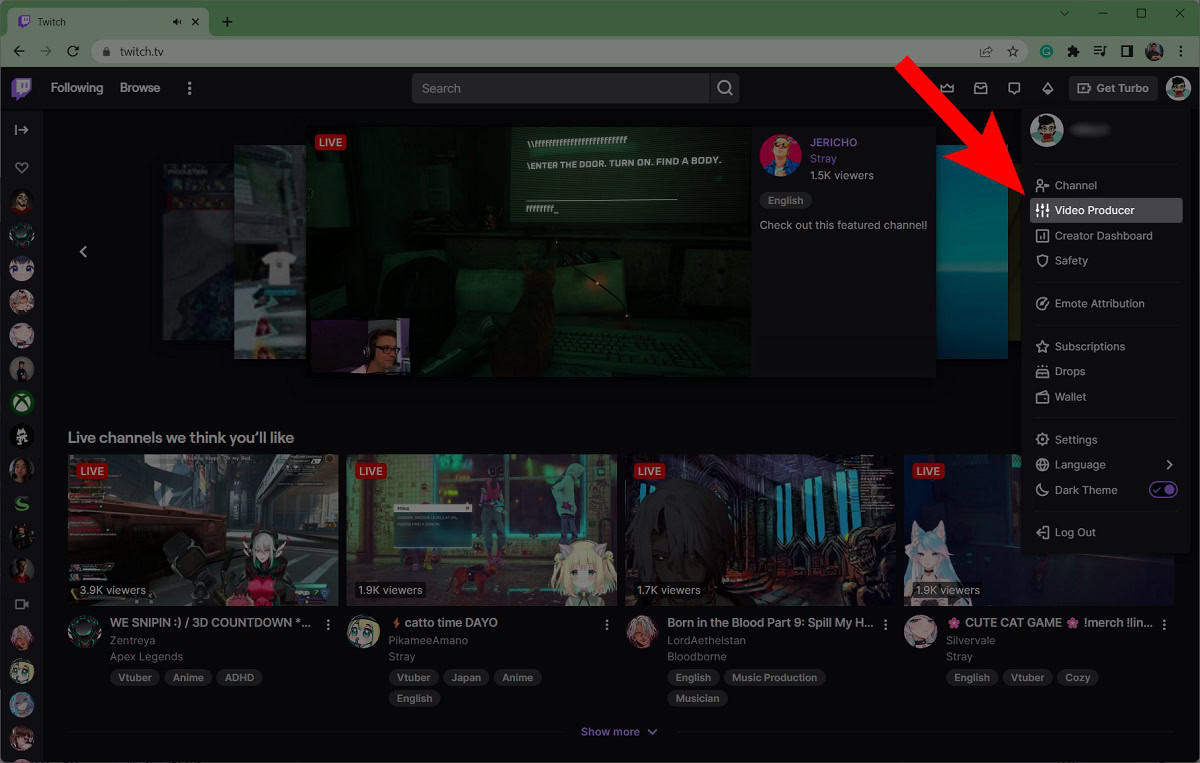 Selecting video producer option in twitch
Selecting video producer option in twitch -
Find the VOD: In the Video Producer menu, locate the stream you want to download. Click the ⠇ button (More options) on the far right of that VOD.
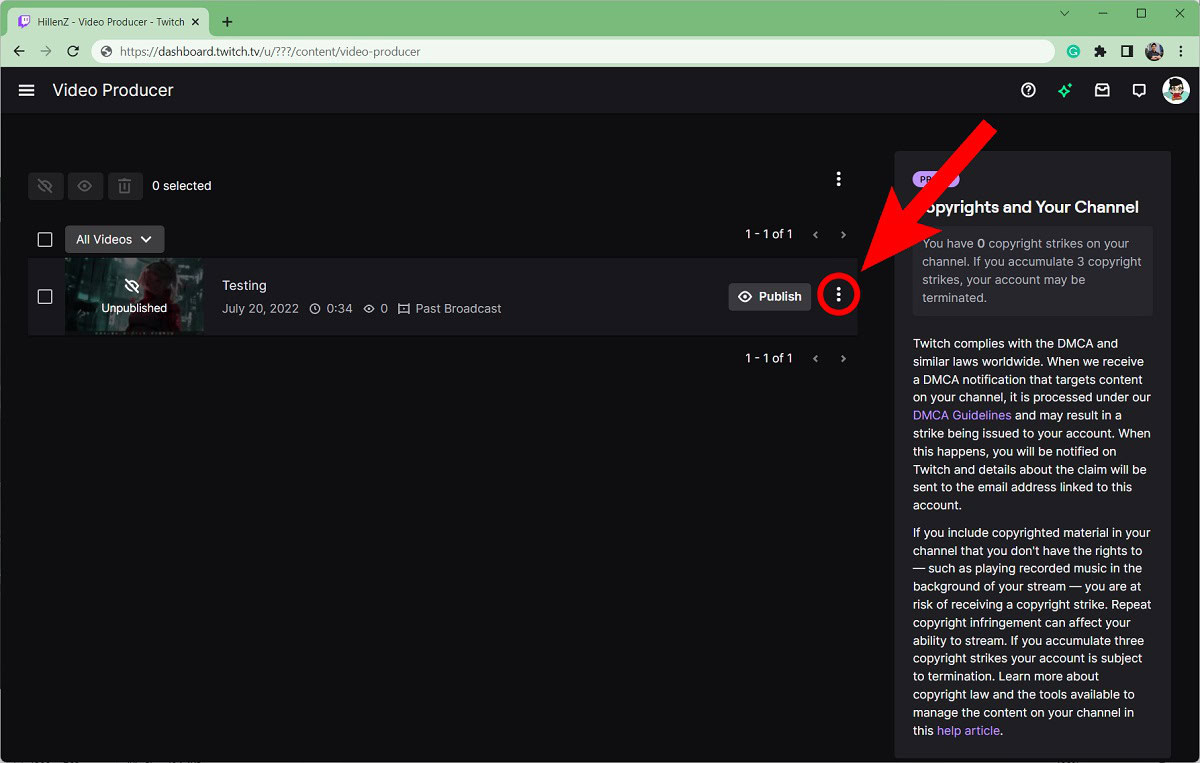 Click the more options next to the stream
Click the more options next to the stream -
Download the VOD: From the dropdown menu, click Download.
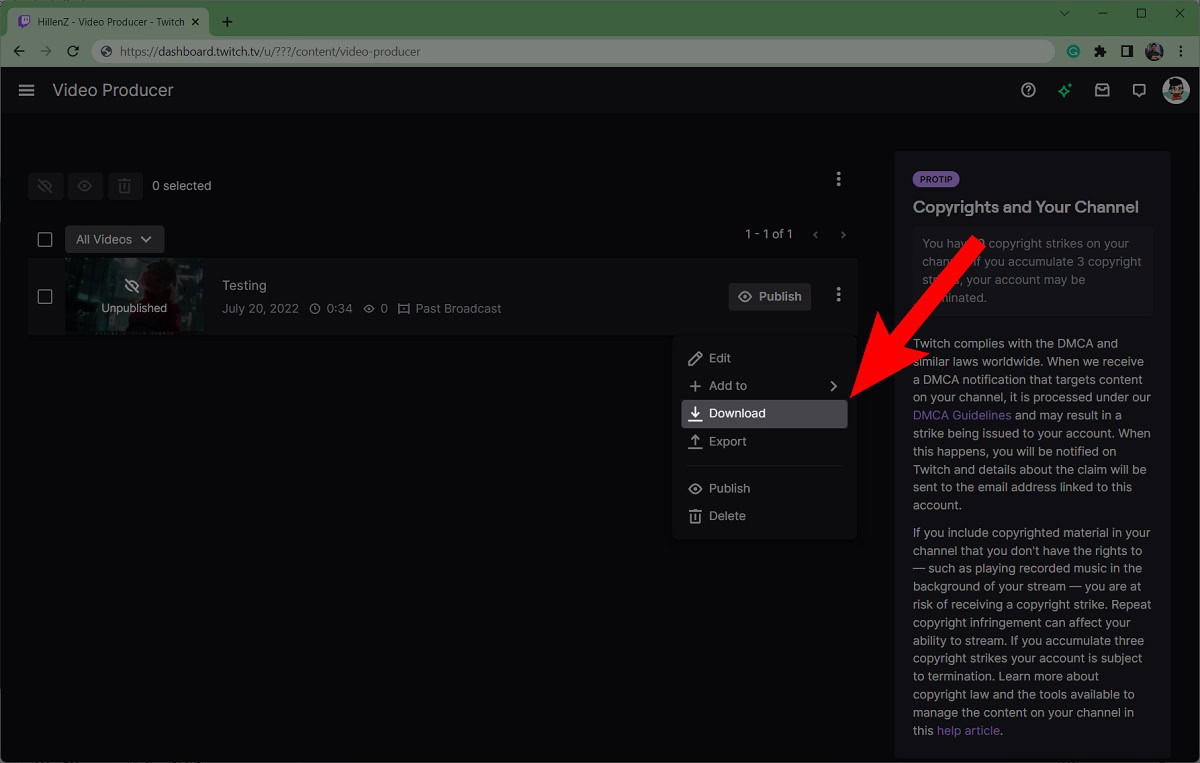 Downloading the twitch stream
Downloading the twitch stream
3.2 Important Considerations When Downloading
Keep these points in mind when downloading your Twitch streams:
- File Format: Downloaded VODs are saved as MP4 files.
- Audio Muting: If Audio Recognition muted a stream, the downloaded file will also be muted.
- Storage: Ensure you have enough storage space on your device.
4. Maximizing Your Twitch Savings with Savewhere.net
Savewhere.net is your ultimate resource for maximizing savings while enjoying your favorite Twitch streams. We offer tips, tools, and strategies to help you manage your finances effectively.
4.1 How Savewhere.net Can Help You Save Money
Savewhere.net provides comprehensive resources to help you save money in various aspects of your life:
- Budgeting Tools: Utilize our budgeting templates to track your expenses and identify areas where you can cut back.
- Discount Alerts: Receive notifications about discounts and promotions on streaming equipment, software, and other essential tools.
- Financial Tips: Access articles and guides on managing your finances, investing wisely, and achieving financial freedom.
- Community Support: Connect with other streamers and viewers who share tips and strategies for saving money.
4.2 Practical Tips for Saving Money While Streaming
Here are some practical tips to help you save money while enjoying Twitch:
- Optimize Streaming Setup: Invest in energy-efficient equipment and optimize your streaming settings to reduce energy consumption.
- Free Software Alternatives: Explore free or low-cost software alternatives for streaming, editing, and graphic design.
- DIY Equipment: Consider building some of your streaming equipment, such as lighting setups or soundproofing, to save money on expensive gear.
- Monitor Your Bandwidth Usage: Be mindful of your internet bandwidth usage and adjust your streaming quality to avoid exceeding your data limits and incurring extra charges.
4.3 Case Studies: Real Streamers, Real Savings
Explore how other streamers have successfully saved money using the strategies and resources available on Savewhere.net.
- Case Study 1: Energy Efficiency: A streamer reduced their energy bill by 30% by switching to energy-efficient lighting and optimizing their streaming setup.
- Case Study 2: Free Software: A content creator saved hundreds of dollars by using free software alternatives for video editing and graphic design.
- Case Study 3: Community Support: A streamer found affordable equipment and software recommendations through the Savewhere.net community, saving them significant money.
5. Understanding Twitch’s Monetization and Revenue Streams
To maximize your earnings and savings on Twitch, it’s essential to understand the various monetization and revenue streams available.
5.1 Twitch Affiliate and Partner Programs
Twitch offers two main programs for streamers to monetize their content: the Affiliate Program and the Partner Program.
- Affiliate Program: Streamers who meet specific criteria can become Affiliates and unlock features such as subscriptions, Bits, and ad revenue.
- Partner Program: Streamers who meet higher criteria can become Partners and gain additional benefits, including higher revenue shares, personalized support, and more customization options.
5.2 Revenue Streams for Twitch Streamers
Twitch streamers can generate revenue through several streams:
- Subscriptions: Viewers can subscribe to a streamer’s channel for a monthly fee to receive perks such as emotes, badges, and ad-free viewing.
- Bits: Viewers can purchase and use Bits to cheer in chat, showing support for the streamer.
- Ads: Streamers can run ads during their broadcasts to generate revenue based on impressions.
- Donations: Viewers can donate directly to streamers through platforms like PayPal or Patreon.
- Sponsorships: Streamers can partner with brands to promote products or services in exchange for compensation.
- Merchandise: Streamers can sell merchandise such as apparel, accessories, and collectibles to their fans.
5.3 How VODs Can Enhance Your Revenue
VODs can play a significant role in enhancing your revenue on Twitch:
- Evergreen Content: VODs provide a library of evergreen content that viewers can access anytime, increasing watch time and ad revenue.
- Content Repurposing: VODs can be repurposed into highlight reels, YouTube videos, or TikTok clips to attract new viewers and subscribers.
- Monetization Opportunities: VODs can be used to promote products, services, or affiliate links, generating additional revenue streams.
- Subscriber Retention: VODs allow subscribers to catch up on missed streams, increasing their engagement and retention.
6. Essential Tools and Software for Twitch Streamers
Having the right tools and software can significantly enhance your streaming experience, improve your content quality, and help you save time and money.
6.1 Recommended Streaming Software
Here are some recommended streaming software options:
- OBS Studio: A free and open-source software for video recording and live streaming, offering a wide range of features and customization options.
- Streamlabs Desktop: A popular streaming software with a user-friendly interface and built-in features such as alerts, overlays, and chat integration.
- XSplit Broadcaster: A professional-grade streaming software with advanced features such as scene editing, chroma key, and multi-streaming capabilities.
6.2 Video Editing Software for VODs
Here are some recommended video editing software options for editing your VODs:
- Adobe Premiere Pro: An industry-standard video editing software with a comprehensive set of tools and features for creating professional-quality videos.
- Final Cut Pro: A powerful video editing software designed for macOS, offering advanced editing capabilities and seamless integration with other Apple products.
- DaVinci Resolve: A free and professional-grade video editing software with advanced color correction, audio editing, and visual effects tools.
6.3 Graphic Design Tools for Stream Branding
Here are some recommended graphic design tools for creating stream branding elements:
- Adobe Photoshop: An industry-standard photo editing software for creating graphics, logos, and overlays.
- Canva: A user-friendly graphic design tool with a wide range of templates and design elements for creating social media graphics, banners, and more.
- GIMP: A free and open-source image editing software with similar features to Adobe Photoshop.
7. Optimizing Your Twitch Channel for Growth
To grow your Twitch channel and maximize your earnings, it’s essential to optimize your channel for visibility, engagement, and viewer retention.
7.1 Branding Your Twitch Channel
Branding your Twitch channel helps you create a unique identity and attract viewers:
- Logo: Create a professional logo that represents your brand.
- Color Scheme: Choose a consistent color scheme for your channel.
- Overlays: Design custom overlays for your streams.
- Emotes: Create unique emotes for your subscribers.
7.2 Engaging with Your Audience
Engaging with your audience helps you build a loyal community:
- Chat Interaction: Respond to chat messages and engage in conversations.
- Social Media: Promote your streams on social media platforms.
- Community Events: Host community events and activities.
- Feedback: Ask for feedback and suggestions from your viewers.
7.3 Promoting Your Twitch Streams
Promoting your Twitch streams helps you reach new viewers:
- Social Media: Share your stream schedule and highlights on social media.
- Twitch Communities: Participate in relevant Twitch communities.
- Guest Appearances: Collaborate with other streamers and make guest appearances on their channels.
- Cross-Promotion: Promote your Twitch channel on other platforms such as YouTube and TikTok.
8. Common Mistakes to Avoid When Saving Twitch Streams
Even with the best intentions, streamers can make mistakes when saving and managing their Twitch streams. Here are some common pitfalls to avoid.
8.1 Forgetting to Enable Automatic Archiving
One of the most common mistakes is forgetting to enable automatic archiving in your Twitch settings. This can lead to the loss of valuable content and missed opportunities for repurposing.
- Solution: Double-check your settings to ensure that automatic archiving is enabled.
8.2 Neglecting VOD Management
Many streamers neglect VOD management, resulting in disorganized content and missed opportunities for engagement.
- Solution: Regularly review and organize your VODs, create playlists, and highlight key moments for viewers.
8.3 Overlooking Audio Issues
Audio issues can significantly impact the quality of your VODs and the viewer experience.
- Solution: Use high-quality microphones, monitor your audio levels, and address any audio issues during your streams.
8.4 Ignoring Copyright Concerns
Using copyrighted music or content in your streams can lead to copyright strikes and legal issues.
- Solution: Use royalty-free music, obtain permission for copyrighted content, and familiarize yourself with Twitch’s copyright policies.
9. Staying Updated with Twitch’s Policies and Features
Twitch is constantly evolving, with new policies, features, and updates being introduced regularly. Staying informed about these changes is crucial for maximizing your earnings and avoiding potential issues.
9.1 How to Stay Informed
Here are some ways to stay updated with Twitch’s policies and features:
- Twitch Blog: Regularly check the official Twitch blog for announcements and updates.
- Twitch Help Center: Consult the Twitch Help Center for information on policies, features, and troubleshooting.
- Twitch Community Forums: Participate in Twitch community forums to discuss changes and share tips with other streamers.
- Social Media: Follow Twitch on social media platforms such as Twitter and Facebook for real-time updates.
9.2 Recent Updates and Changes
Here are some recent updates and changes to Twitch:
- Updated Community Guidelines: Twitch recently updated its community guidelines to address issues such as harassment, hate speech, and misinformation.
- New Monetization Features: Twitch introduced new monetization features such as Hype Train and Channel Points to help streamers generate more revenue.
- Improved VOD Management Tools: Twitch improved its VOD management tools, making it easier for streamers to organize and highlight their content.
9.3 Adapting to Changes
Adapting to changes is essential for staying competitive and maximizing your success on Twitch.
- Stay Flexible: Be willing to adapt your strategies and content based on changes to Twitch’s policies and features.
- Seek Feedback: Ask for feedback from your viewers and community members to understand their needs and preferences.
- Experiment: Experiment with new features and strategies to see what works best for your channel.
10. Frequently Asked Questions (FAQs) About Saving Twitch Streams
Here are some frequently asked questions about saving Twitch streams.
10.1 What are Twitch VODs?
VODs are recordings of your past streams. VOD stands for Video on Demand. They allow viewers to catch up on content they missed and streamers to repurpose their broadcasts.
10.2 How do I watch a streamer’s VOD?
To watch a streamer’s VOD, go to that streamer’s profile page (i.e. channel) on Twitch. You will see multiple tabs underneath the primary playback area including Home, About, Schedule, and Videos. Click Videos to watch their VODs.
10.3 Do views on VODs impact my income on Twitch?
No, views on VODs do not directly impact your income on Twitch. However, VODs can indirectly enhance your revenue by increasing watch time and ad revenue.
10.4 Can I download VODs from other streamers?
No, you can only download VODs from your own channel. Downloading VODs from other streamers is not permitted unless they grant you permission.
10.5 How long does Twitch store VODs?
Twitch stores VODs for 14 days for Affiliates and 60 days for Partners. To keep your VODs for longer, you need to download them.
10.6 What file format are Twitch VODs downloaded in?
Twitch VODs are downloaded in MP4 format, which is compatible with most video editing software and media players.
10.7 Can I edit my Twitch VODs?
Yes, you can edit your Twitch VODs using video editing software such as Adobe Premiere Pro, Final Cut Pro, or DaVinci Resolve.
10.8 How can I use VODs to grow my channel?
You can use VODs to grow your channel by repurposing them into highlight reels, YouTube videos, or TikTok clips. You can also use them to promote products, services, or affiliate links.
10.9 What if my VOD is muted due to copyright issues?
If your VOD is muted due to copyright issues, you can try appealing the mute or replacing the copyrighted content with royalty-free music or content.
10.10 How can Savewhere.net help me save money on Twitch?
Savewhere.net provides tips, tools, and strategies to help you manage your finances effectively, optimize your streaming setup, and explore free or low-cost software alternatives.
Saving Twitch streams is essential for content creators looking to grow their channel, engage with their audience, and maximize their earnings. By following the tips and strategies outlined in this comprehensive guide, you can effectively save, manage, and repurpose your Twitch streams while optimizing your finances with Savewhere.net. Explore our website at savewhere.net to discover more ways to save money, manage your finances, and achieve your financial goals. Join our community today and start saving smarter.
Address: 100 Peachtree St NW, Atlanta, GA 30303, United States.
Phone: +1 (404) 656-2000.
Website: savewhere.net.
