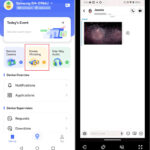Does Closing Apps Save Battery? No, closing apps on your smartphone generally does not save battery life and may even decrease it, according to savewhere.net. Modern smartphones are designed to efficiently manage background processes, and force-closing apps can actually consume more power in the long run. Let’s debunk this common myth and explore effective strategies for optimizing your device’s battery performance and saving money.
1. Understanding App States: Active, Suspended, and Closed
To understand why closing apps doesn’t necessarily save battery, it’s essential to differentiate between the various states an app can be in:
- Active: The app is currently in use and displayed on your screen.
- Suspended: The app is in the background, not actively running, but remains in memory. It can quickly resume from this state.
- Closed: The app is completely shut down and removed from memory.
1.1. Suspended Apps: Not Draining Your Battery
When an app is suspended, it’s not actively consuming significant battery power. Modern operating systems like iOS and Android are designed to freeze these apps, minimizing their impact on system resources. They are essentially in a dormant state, waiting to be quickly resumed when you need them again.
1.2. The Energy Cost of Reopening Apps
Closing an app completely forces your phone to reload it from scratch the next time you want to use it. This process requires more energy than resuming a suspended app from memory. Think of it like restarting your car versus idling briefly at a stoplight. Restarting consumes more fuel.
2. The Myth of Background App Activity
A common misconception is that apps running in the background are constantly draining your battery. While some apps may consume power for specific tasks like location tracking or playing music, most suspended apps have minimal impact on battery life.
2.1. How iOS and Android Manage Background Processes
Both iOS and Android employ sophisticated mechanisms to manage background processes and optimize battery consumption:
- App Standby Buckets (Android): Android categorizes apps into buckets based on usage patterns. Apps used less frequently are placed in lower-priority buckets, restricting their ability to run background tasks.
- Background App Refresh (iOS): iOS allows users to control which apps can refresh their content in the background. You can disable this feature for specific apps to further conserve battery life.
2.2. Monitoring Battery Usage:
Both iOS and Android provide tools to monitor battery usage by app. You can use these tools to identify apps that are genuinely consuming excessive power in the background and take appropriate action, such as adjusting their settings or uninstalling them.
3. When Should You Close Apps?
While routinely closing apps is generally unnecessary, there are specific situations where it might be beneficial:
- Misbehaving Apps: If an app is frozen, unresponsive, or exhibiting unusual behavior, force-closing it can resolve the issue.
- Excessive Battery Drain: If the battery usage monitor indicates that a particular app is consuming an unusually high amount of power in the background, closing it might help.
- Privacy Concerns: If you’re concerned about an app accessing your location or other personal data in the background, closing it can provide peace of mind.
3.1. How to Force-Close Apps on iOS and Android
The process for force-closing apps varies slightly depending on your device:
- iOS: Swipe up from the bottom of the screen (or double-press the home button on older models) to access the App Switcher. Then, swipe up on the app’s preview to close it. How to force an app to close on your iPhone, iPad, or iPod touch – Apple Support
- Android: The method varies depending on the device manufacturer, but generally involves swiping up from the bottom of the screen or tapping the recent apps button. Then, swipe the app’s preview away or tap the close button.
4. Effective Strategies for Saving Battery Life
Instead of obsessively closing apps, focus on these proven strategies to extend your phone’s battery life and save money:
4.1. Optimize Display Settings:
- Reduce Screen Brightness: Lowering your screen brightness can significantly reduce battery consumption.
- Enable Adaptive Brightness: This feature automatically adjusts screen brightness based on ambient light conditions.
- Shorten Screen Timeout: Set a shorter screen timeout duration so your screen turns off more quickly when not in use.
4.2. Manage Location Services:
- Limit Location Access: Grant location access to apps only when necessary. Choose “While Using the App” or “Ask Next Time” instead of “Always.”
- Disable Background Location Refresh: Prevent apps from accessing your location in the background.
4.3. Disable Unnecessary Notifications:
- Reduce Notification Frequency: Limit the number of notifications you receive, especially from apps you don’t use frequently.
- Turn Off Push Notifications: Disable push notifications for apps that send irrelevant or unwanted alerts.
4.4. Use Battery Saver Mode:
- Enable Battery Saver Mode: Both iOS and Android offer battery saver modes that reduce performance and limit background activity to conserve power.
- Customize Battery Saver Settings: Adjust the settings to suit your needs, such as disabling background app refresh or reducing screen brightness.
4.5. Update Your Operating System and Apps:
- Install Software Updates: Software updates often include battery optimization improvements.
- Update Apps Regularly: App developers frequently release updates that address battery drain issues.
4.6. Manage Background App Refresh:
- Disable Background App Refresh for Unnecessary Apps: Turning off background app refresh for apps that don’t need to constantly update in the background can save battery.
4.7. Airplane Mode in Low Signal Areas:
- Turn on Airplane Mode: When in areas with weak cellular signal, your phone constantly searches for a better connection, which drains the battery. Enabling airplane mode stops this process.
5. Financial Implications of Battery Health and Phone Usage
Prolonging your phone’s battery life isn’t just about convenience; it’s also about saving money. A healthy battery extends the lifespan of your device, delaying the need for costly replacements or upgrades. Plus, by optimizing your phone usage, you can potentially reduce your electricity bill and minimize your environmental footprint.
5.1. Reducing the Need for Frequent Upgrades
Smartphones can be expensive. By taking care of your battery, you extend the life of your current phone, delaying the need to purchase a new one. This can save you hundreds of dollars over time.
5.2. Lowering Electricity Bills
While the impact of charging your phone on your electricity bill might seem small, it adds up over time. Efficient charging habits and optimized battery usage can contribute to lower energy consumption.
5.3. Environmental Benefits
Extending the lifespan of your phone reduces electronic waste. Manufacturing new devices requires resources and energy, so keeping your current phone longer is an environmentally responsible choice.
6. Save Money with Savewhere.net
Looking for more ways to save money? Savewhere.net is your go-to resource for tips, tricks, and strategies to manage your finances effectively. From budgeting and investing to finding the best deals and discounts, we’ve got you covered.
6.1. Budgeting Tips and Tools
Learn how to create a budget that works for you and track your spending effectively. Our budgeting tools and guides can help you take control of your finances.
6.2. Investing Strategies for Beginners
Discover the basics of investing and start building your wealth. We offer beginner-friendly guides and resources to help you make informed investment decisions.
6.3. Exclusive Deals and Discounts
Find the best deals and discounts on everything from groceries to travel. Our team scours the web to bring you the latest savings opportunities.
6.4. Community Support
Connect with other like-minded individuals who are passionate about saving money. Share your tips and learn from others in our community forum.
7. Real-Life Examples of Battery Saving Techniques
Let’s look at some real-life examples of how these techniques can translate into tangible savings:
7.1. Sarah, the Student
Sarah, a college student in Atlanta, was constantly running out of battery on her phone. She started implementing the tips she found on Savewhere.net.
- Challenge: Balancing schoolwork, a part-time job, and social life while keeping her phone charged.
- Solution: Sarah optimized her display settings, reduced unnecessary notifications, and started using battery saver mode during classes.
- Result: Sarah extended her phone’s battery life by 50%, reducing the need to charge it multiple times a day.
7.2. John, the Commuter
John commutes to work every day and relies on his phone for navigation and entertainment.
- Challenge: His phone battery would often die before he got home.
- Solution: John limited location access to apps he used for navigation, disabled background app refresh for social media apps, and carried a portable charger.
- Result: John’s phone now lasts through his entire commute, and he no longer worries about running out of battery.
7.3. Maria, the Budget-Conscious Mom
Maria is always looking for ways to save money for her family.
- Challenge: High electricity bills and the need to replace her phone’s battery frequently.
- Solution: Maria optimized her phone’s battery usage, educated her family about energy-efficient charging habits, and started using Savewhere.net to find discounts on household items.
- Result: Maria reduced her electricity bill by 10% and extended the life of her phone’s battery, saving her money in the long run.
8. Expert Opinions and Research
Don’t just take our word for it. Here’s what experts and research have to say about closing apps and battery life:
8.1. Consumer Financial Protection Bureau (CFPB)
The CFPB offers resources on managing your finances and making informed decisions about technology. Their insights align with the idea that optimizing your phone usage and understanding your device’s settings is more effective than simply closing apps.
8.2. Tech Experts
Tech experts consistently debunk the myth of closing apps to save battery. They emphasize the efficiency of modern operating systems and the energy cost of reopening apps.
8.3. University Studies
While specific studies on this topic are limited, research on mobile operating systems and power management supports the idea that modern devices are designed to handle background processes efficiently.
9. Intentions Behind User Searches
Understanding what users are looking for when they search for “does closing apps save battery” is crucial. Here are five common search intentions:
- Confirmation: Users want to confirm whether closing apps actually saves battery.
- Clarification: Users seek a clear explanation of how background app activity affects battery life.
- Alternative Solutions: Users want to discover alternative strategies for saving battery.
- Troubleshooting: Users are experiencing battery drain issues and want to know if closing apps can help.
- Device Optimization: Users want to optimize their device’s performance and battery life.
This article addresses all of these intentions by providing a definitive answer, explaining the nuances of background app activity, offering alternative solutions, and providing tips for device optimization.
10. Answering Frequently Asked Questions (FAQs)
Here are some frequently asked questions related to closing apps and battery life:
10.1. Will Closing Apps Save Battery on My iPhone?
No, closing apps on your iPhone generally does not save battery life. iOS is designed to efficiently manage background processes, and force-closing apps can actually consume more power in the long run.
10.2. Does Closing Apps Save Battery on Android?
Similar to iOS, closing apps on Android usually doesn’t save battery. Android’s operating system is built to handle background processes effectively.
10.3. Should I Close Apps on My Phone at Night?
No, there’s no need to close apps on your phone at night. Modern smartphones are designed to optimize battery usage even when apps are running in the background.
10.4. How Can I Tell Which Apps Are Draining My Battery?
Both iOS and Android provide tools to monitor battery usage by app. You can find this information in your device’s settings.
10.5. Is It Better to Close Apps or Just Let Them Run?
It’s generally better to let apps run in the background. Closing them forces your phone to reload them from scratch, which consumes more energy.
10.6. Does Closing Apps Free Up RAM?
While closing apps does free up RAM, modern smartphones have enough RAM to handle background processes efficiently.
10.7. Will Closing Apps Make My Phone Faster?
No, closing apps won’t necessarily make your phone faster. In fact, it might slow it down because your phone has to reload the apps from scratch.
10.8. How Often Should I Restart My Phone?
Restarting your phone periodically can help clear temporary files and improve performance, but it’s not necessary to do it every day.
10.9. Does Turning Off Background App Refresh Save Battery?
Yes, turning off background app refresh for apps that don’t need to constantly update in the background can save battery.
10.10. What Else Can I Do to Improve My Phone’s Battery Life?
Optimize display settings, manage location services, disable unnecessary notifications, and use battery saver mode to extend your phone’s battery life.
Conclusion: Smart Battery Management for Financial Savings
In conclusion, the belief that closing apps saves battery is largely a myth. Modern smartphones are designed to efficiently manage background processes, and force-closing apps can actually consume more power. Instead, focus on optimizing your device’s settings, managing location services, and using battery saver mode to extend your phone’s battery life. By following these tips, you can save money on replacement batteries and reduce your environmental impact.
Ready to take control of your finances and discover more ways to save money? Visit savewhere.net today to explore our comprehensive resources, connect with our community, and start saving now!
Address: 100 Peachtree St NW, Atlanta, GA 30303, United States
Phone: +1 (404) 656-2000
Website: savewhere.net