Does Twitch Automatically Save Streams? Yes, Twitch can automatically save your streams, allowing you to preserve your content and share it with your audience later. At SaveWhere.net, we understand the importance of managing your content effectively. In this guide, we’ll walk you through the process of enabling automatic archiving, downloading your streams, and understanding VODs. Discover tips to manage your digital content and improve your content creation strategies.
1. Understanding Twitch VODs (Video on Demand)
What are Twitch VODs, and why are they important for content creators looking for money-saving strategies to grow their channel?
VOD stands for Video on Demand, which is an archive of previously livestreamed content on Twitch. According to Twitch’s official documentation, VODs allow streamers to provide viewers with content outside of live broadcasts, expanding audience engagement. Twitch VODs are crucial because they allow streamers to:
- Reach a Wider Audience: VODs enable viewers in different time zones or those who missed the live stream to watch your content.
- Repurpose Content: VODs can be downloaded, edited, and repurposed for other platforms like YouTube, maximizing the value of your content and saving on new content creation costs.
- Build a Library: Over time, VODs create a library of your past streams, allowing new viewers to discover your older content and learn more about you.
- Monetization Opportunities: While VOD views don’t directly impact Twitch income, they can increase overall engagement and potentially attract more subscribers and donations, indirectly boosting your financial gains.
2. How To Enable Automatic Archiving On Twitch
How do you set up Twitch to automatically save your streams, ensuring you never miss an opportunity to preserve your valuable content and save time on manual archiving?
To automatically archive Twitch streams, follow these steps:
-
Go to Your Profile:
- Navigate to the Twitch website (twitch.tv) and click on your profile picture in the top-right corner.
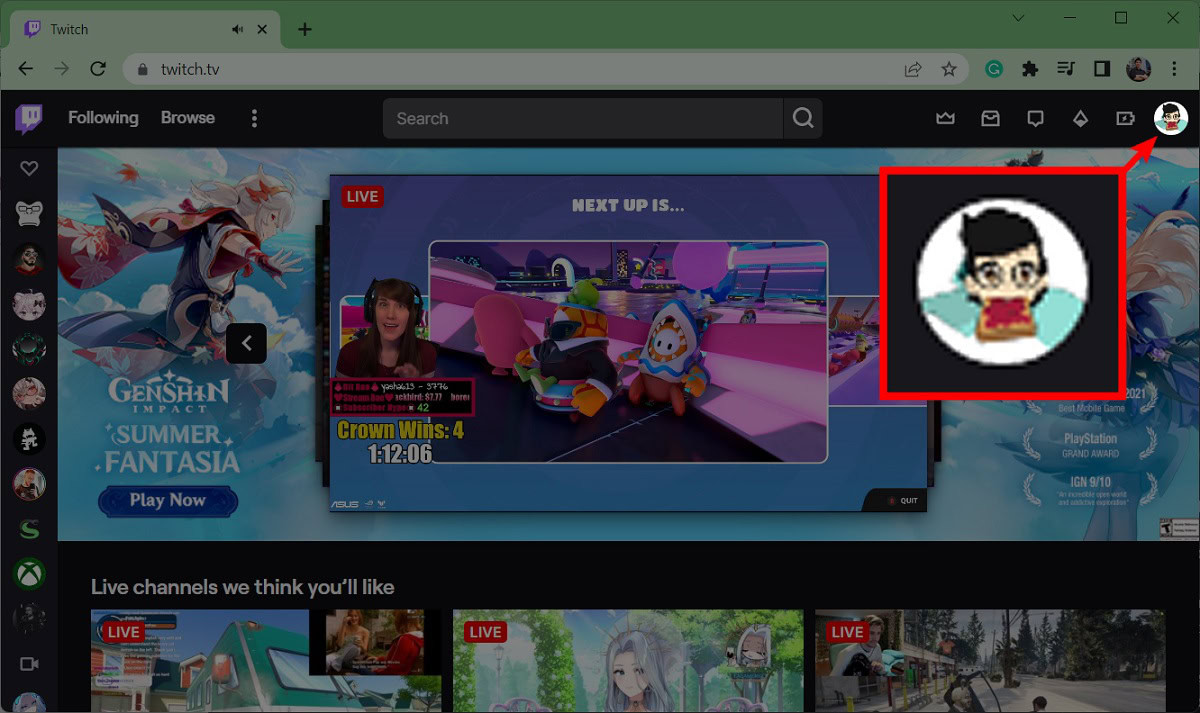 twitch profile picture
twitch profile picture -
Access Creator Dashboard:
- From the dropdown menu, select Creator Dashboard.
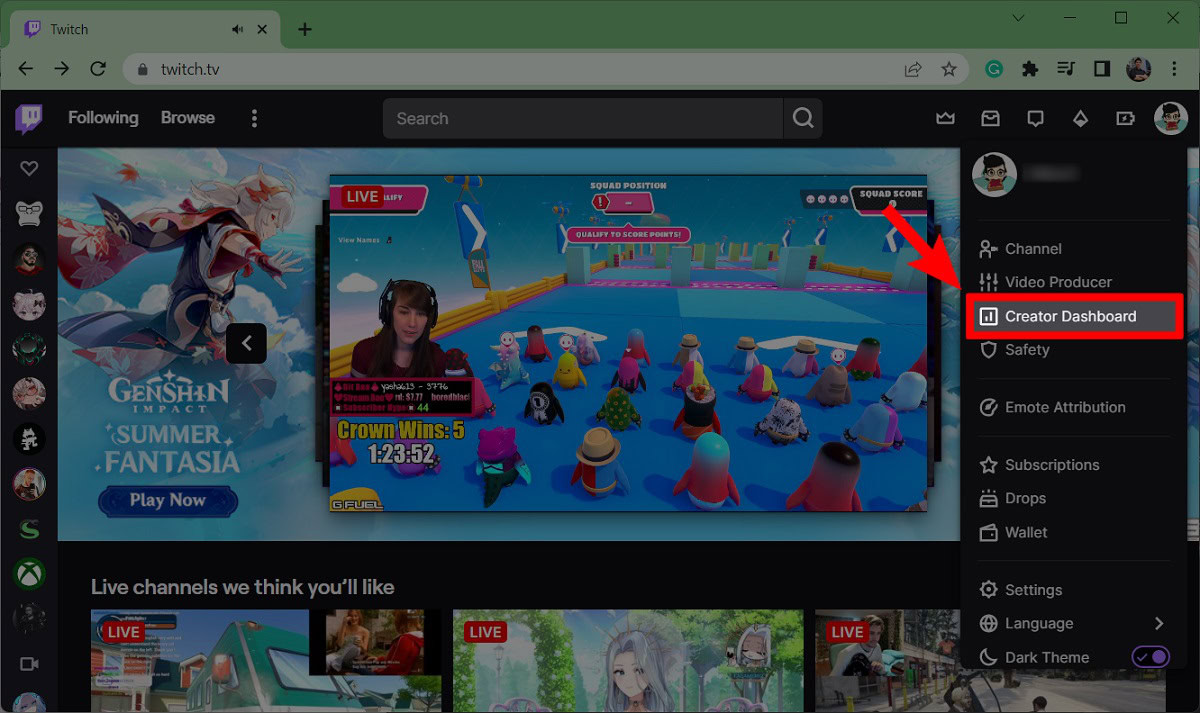 go to creator dashboard
go to creator dashboard -
Navigate to Stream Settings:
- In the Creator Dashboard, find the Settings tab on the left-hand side and click on it. Then, click on Stream.
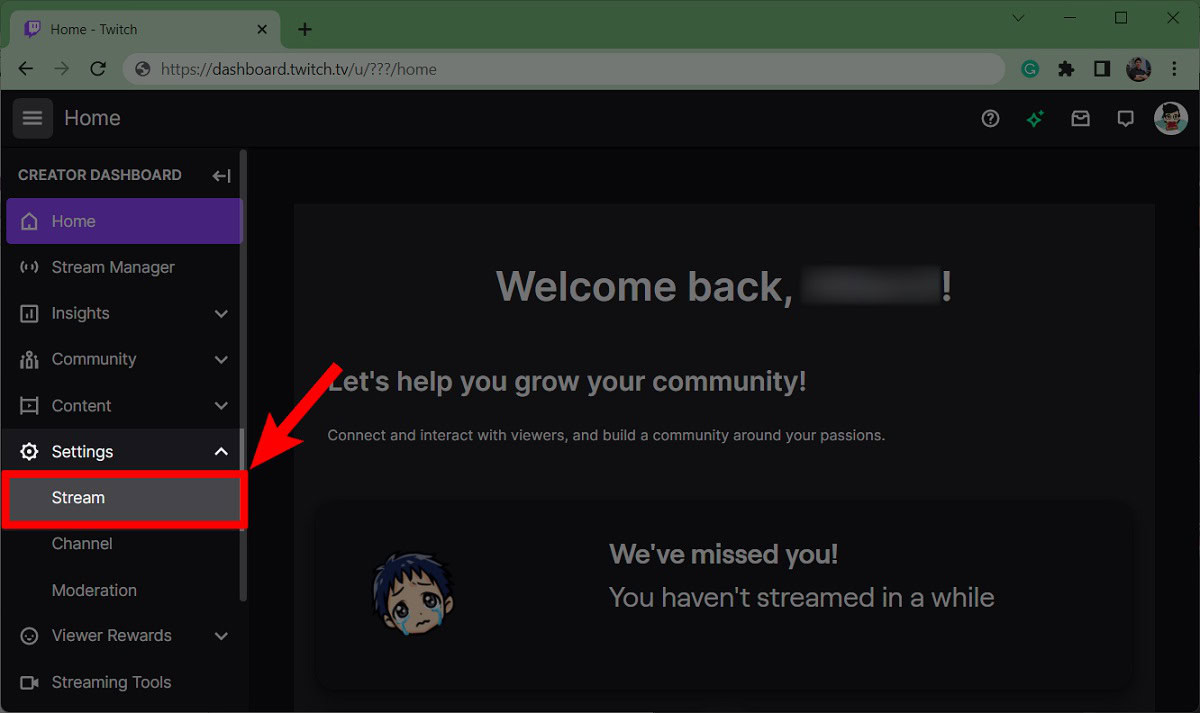 settings dropdown stream
settings dropdown stream -
Enable Store Past Broadcasts:
- Scroll down to the VOD Settings section.
- Toggle the switch next to Store past broadcasts to enable automatic storage.
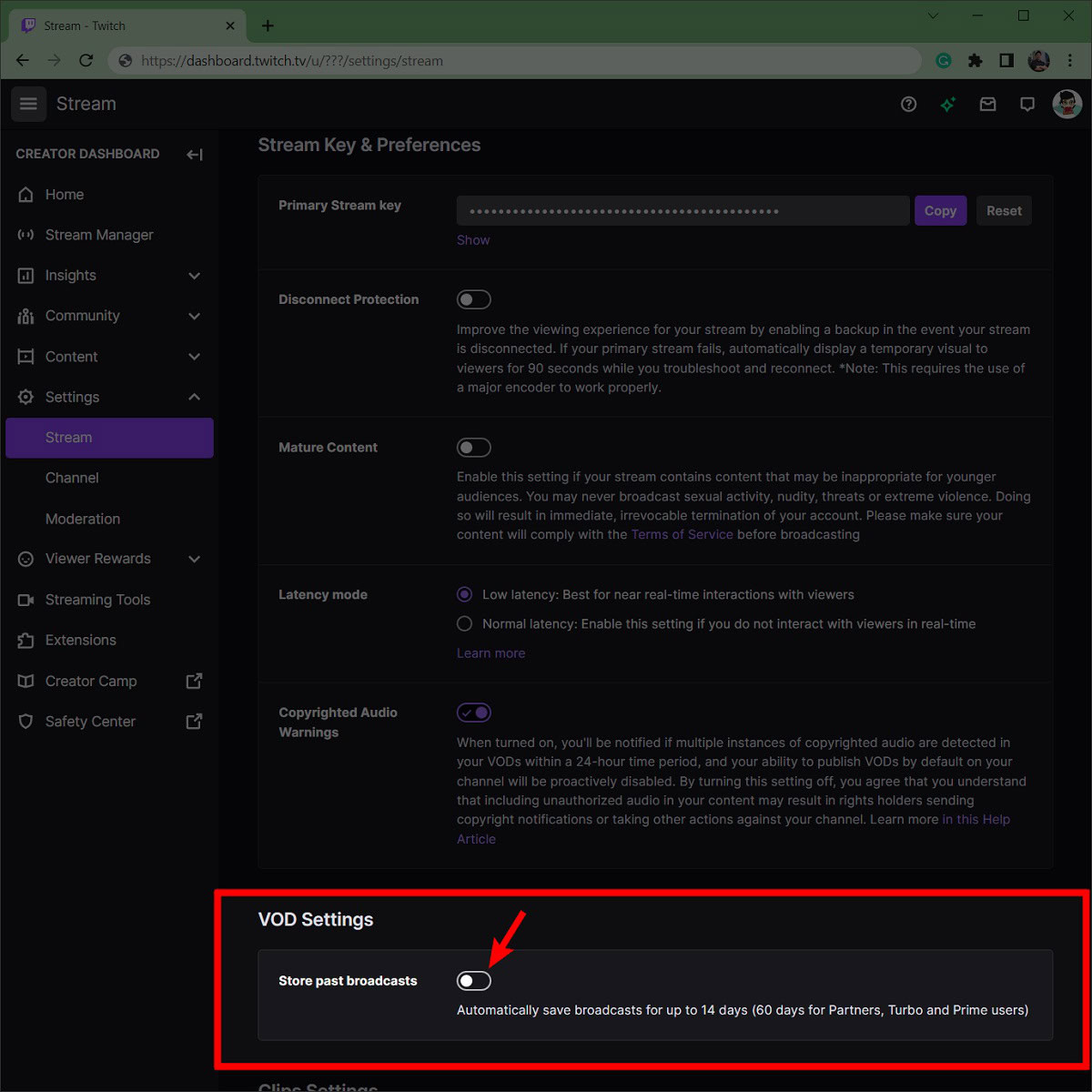 vod settings
vod settings -
Publish VODs:
- After enabling past broadcast storage, another section will appear with the option to automatically publish past broadcasts as VODs. If you turn this off, VODs will remain unpublished by default, giving you better control over your public image.
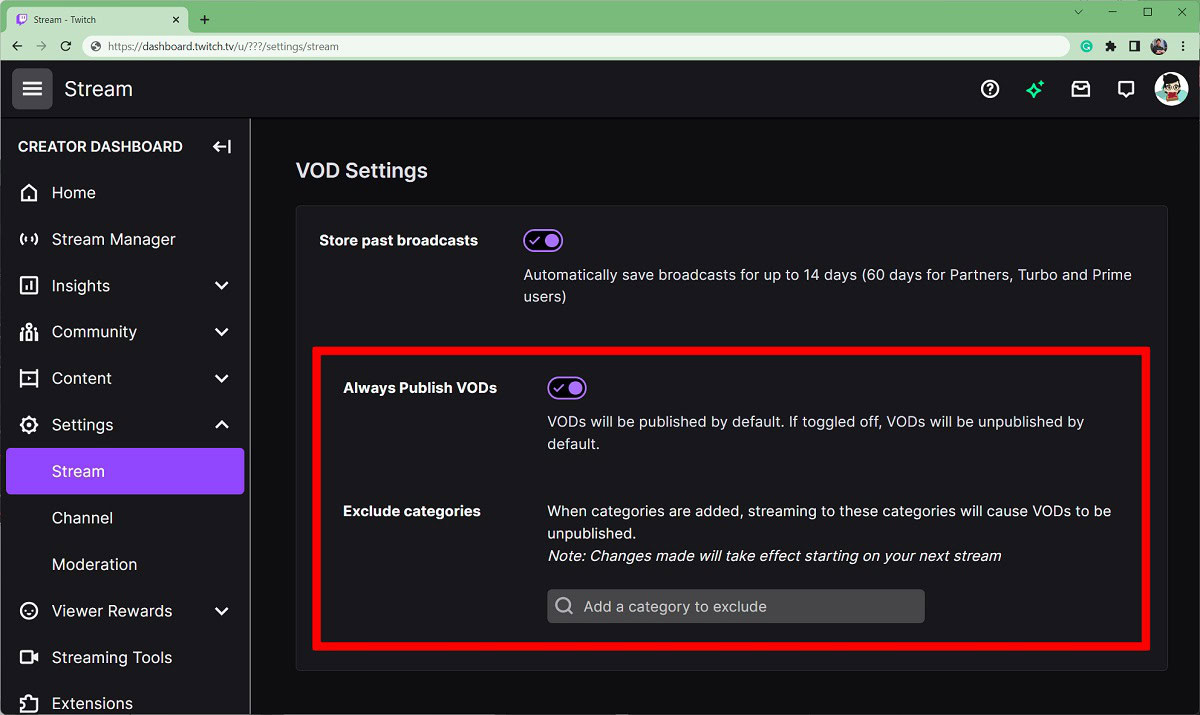 publish vods or not
publish vods or not
3. Step-by-Step Guide To Downloading Your Twitch Streams
What is the process for downloading your Twitch streams so you can edit, repurpose, and share your content across multiple platforms, maximizing your reach and potential savings on content creation?
To download your Twitch streams, follow these steps:
-
Go to Your Profile:
- Go to Twitch.tv and click on your profile picture in the top-right corner.
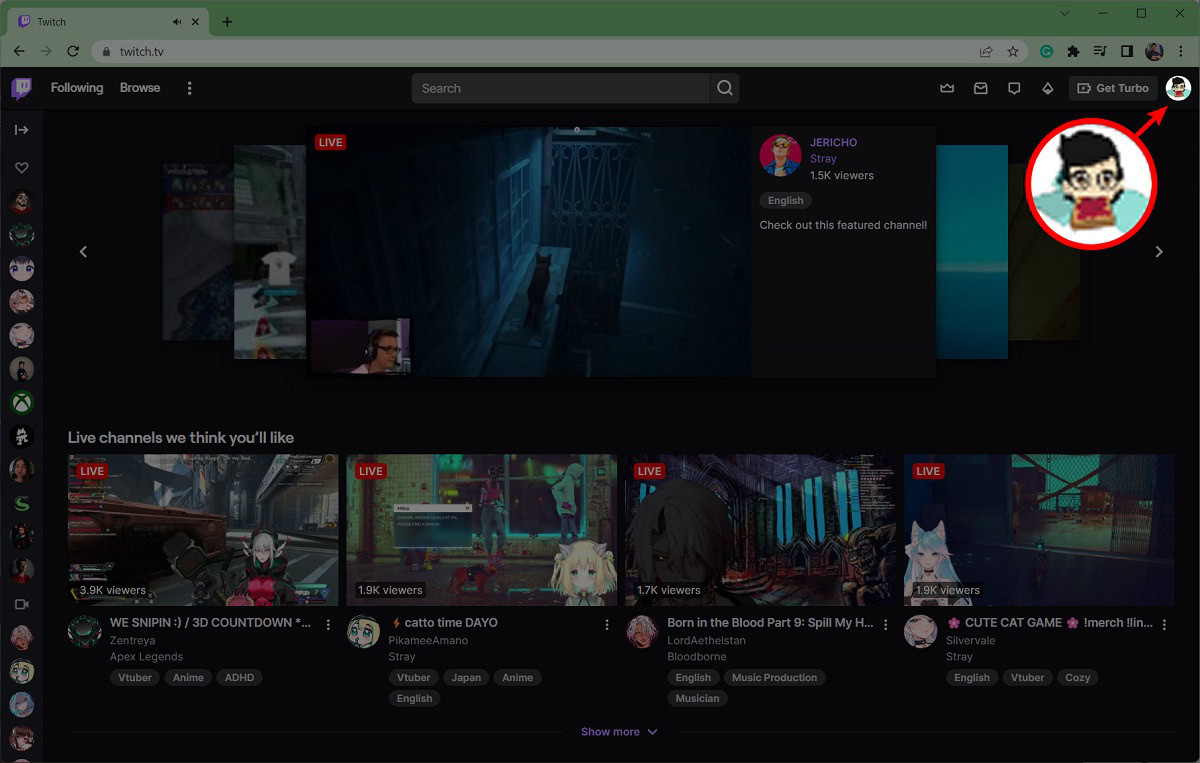 click pp in top right
click pp in top right -
Access Video Producer:
- From the dropdown menu, click Video Producer.
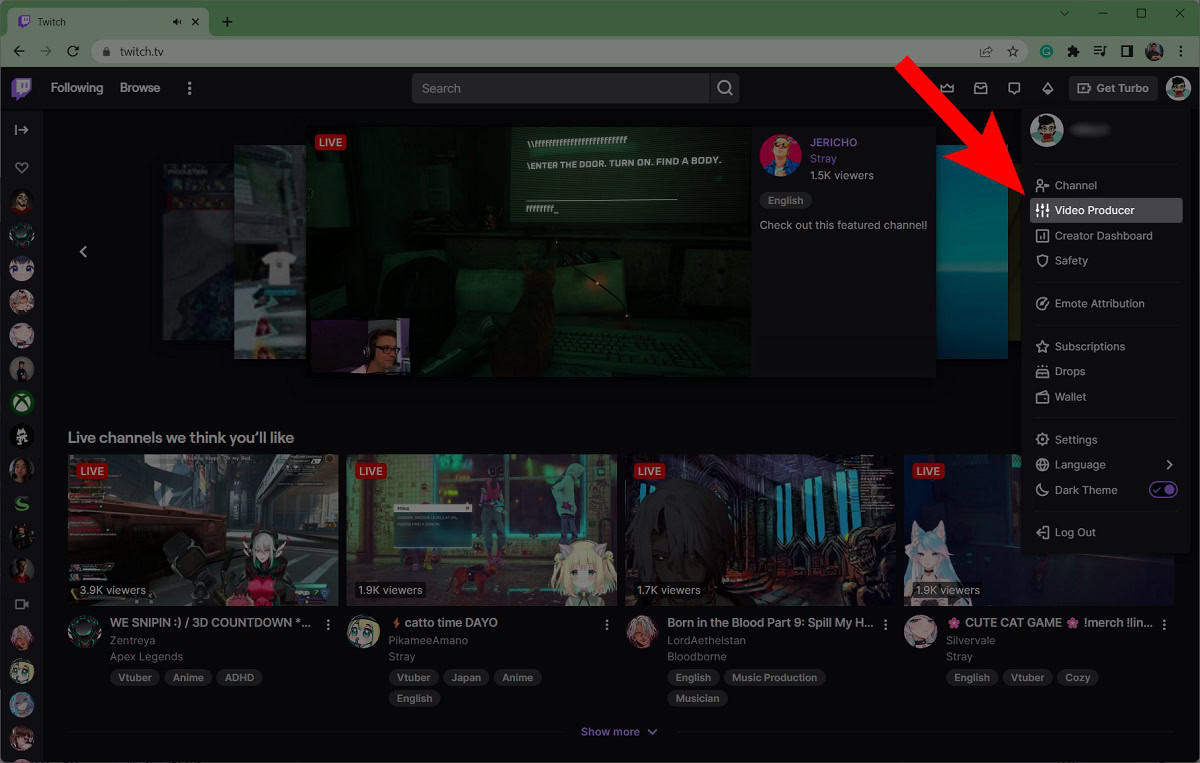 video producer location on twitch
video producer location on twitch -
Locate the VOD:
- In the Video Producer menu, find the past stream you want to download from the list below.
- Click the ⠇ button (More options) on the far right of that VOD.
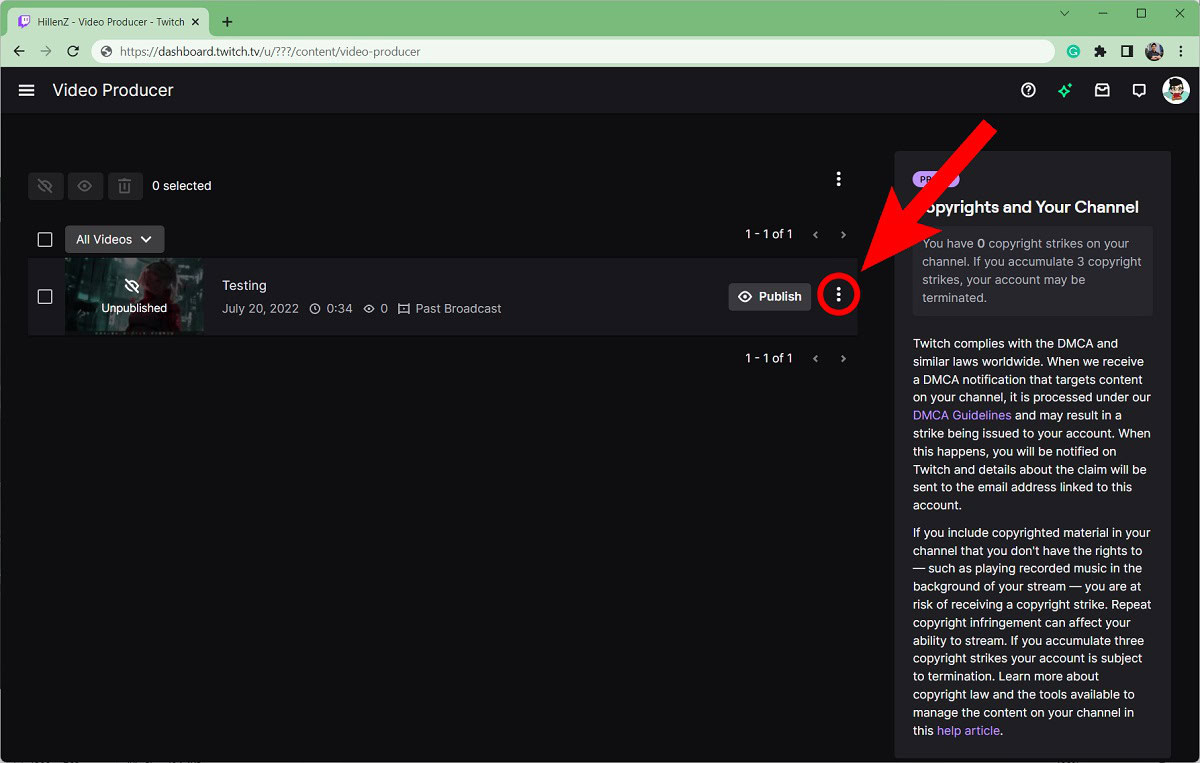 more option next to the stream you want to download
more option next to the stream you want to download -
Download the VOD:
- From the dropdown menu that appears, click Download.
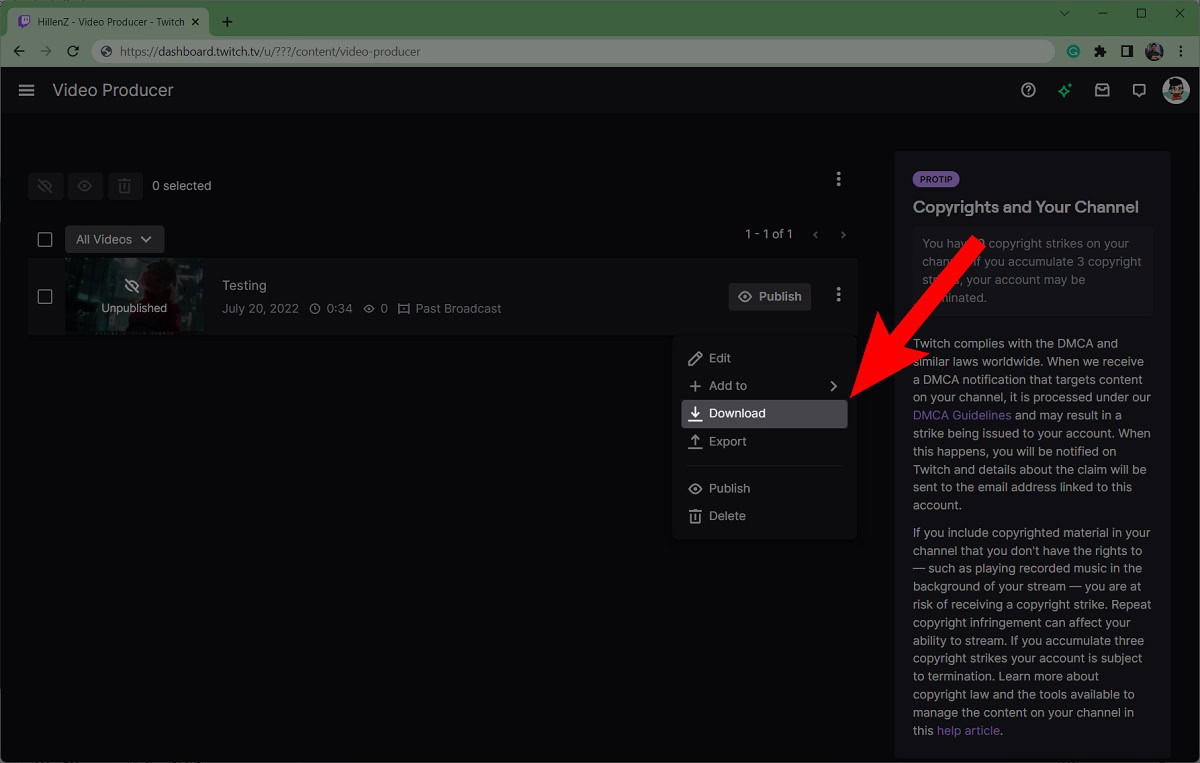 click download
click download
4. Optimizing Your Twitch VODs For Maximum Impact
How can you optimize your Twitch VODs to increase viewership, engagement, and overall channel growth, ensuring you get the most out of your archived content and save on marketing costs?
Optimizing your Twitch VODs is crucial for increasing viewership and engagement. Here are several strategies to make your VODs more effective:
- Compelling Titles: Use clear, descriptive titles that accurately reflect the content of the VOD. Incorporate relevant keywords that viewers are likely to search for.
- Eye-Catching Thumbnails: Create custom thumbnails that grab attention and give viewers a preview of what to expect. A visually appealing thumbnail can significantly increase click-through rates.
- Detailed Descriptions: Write detailed descriptions that provide context and highlight key moments in the VOD. Include timestamps to help viewers navigate to specific sections of interest.
- Categorization and Tagging: Properly categorize and tag your VODs to improve discoverability. Use relevant tags that align with the content of your stream.
- Promote on Social Media: Share your VODs on social media platforms to drive traffic back to your Twitch channel. Use engaging captions and visuals to entice viewers to watch.
- Create Highlights: Use Twitch’s highlight feature to create shorter, more digestible clips from your VODs. These highlights can be used for promotional purposes or to showcase the best moments from your streams.
- Engage with Viewers: Respond to comments and questions on your VODs to foster a sense of community. Encourage viewers to leave feedback and suggestions for future streams.
- Consistent Branding: Maintain a consistent branding aesthetic across all of your VODs, including thumbnails, titles, and descriptions. This helps viewers easily recognize your content and builds brand loyalty.
- SEO Optimization: Optimize your VODs for search engines by using relevant keywords in your titles, descriptions, and tags. This can help attract new viewers who are searching for content related to your streams.
- Cross-Promotion: Collaborate with other streamers to cross-promote each other’s VODs. This can help you reach new audiences and expand your network.
5. Common Issues And Solutions For Twitch VODs
What are some common issues you might encounter with Twitch VODs, and how can you troubleshoot them to ensure your content is always accessible and high-quality, saving you from potential technical headaches?
Here are some common issues and practical solutions for them:
Issue 1: VODs Not Saving Automatically
Problem: Despite enabling the “Store past broadcasts” setting, your streams are not being saved as VODs.
Solution:
- Verify Settings: Double-check that the “Store past broadcasts” setting is enabled in your Stream settings. Sometimes, settings can revert after updates or changes.
- Check Storage Limits: Ensure you haven’t exceeded any storage limits on your Twitch account. While Twitch typically offers ample storage, it’s good to confirm.
- Twitch Glitches: Occasionally, Twitch may experience temporary glitches. Try restarting your stream and see if the issue persists. If it does, contact Twitch support.
- Internet Connection: A stable and reliable internet connection is essential. Interruptions during your stream can prevent the VOD from saving correctly.
- Software Conflicts: Ensure that no third-party software is interfering with Twitch’s recording process. Disable any unnecessary plugins or applications running in the background.
Issue 2: Audio Recognition Muting Your VODs
Problem: Your VODs are being muted due to Twitch’s Audio Recognition system detecting copyrighted music.
Solution:
- Avoid Copyrighted Music: The simplest solution is to avoid playing copyrighted music during your streams. Use royalty-free music or music that you have the rights to use.
- Twitch Soundtrack: Consider using Twitch Soundtrack, a library of licensed music that is safe to use in your streams and VODs without risking muting.
- Adjust Audio Settings: Use audio mixing software to lower the volume of copyrighted music relative to your voice, making it less likely to be detected by the Audio Recognition system.
- Appeal the Mute: If you believe the muting was done in error, you can appeal the decision through Twitch’s support channels.
- Use Alternative Audio Sources: Explore alternative audio sources, such as creating your own music or using sound effects that do not infringe on copyright laws.
Issue 3: Low-Quality VODs
Problem: Your VODs are being saved in low quality, making them less enjoyable for viewers to watch.
Solution:
- Adjust Stream Settings: Ensure your stream settings are optimized for high-quality recording. Increase the resolution, bitrate, and frame rate in your streaming software.
- Check Internet Speed: A faster internet connection is essential for streaming and saving high-quality VODs. Test your internet speed and upgrade if necessary.
- Hardware Limitations: Your computer’s hardware may be limiting the quality of your VODs. Upgrade your CPU, GPU, or RAM to improve performance.
- Streaming Software: Experiment with different streaming software to find one that offers better encoding and recording options. Popular choices include OBS Studio and Streamlabs OBS.
- Reduce Overlays and Alerts: Too many overlays and alerts can strain your system and reduce the quality of your VODs. Minimize their use or optimize their settings.
Issue 4: VODs Not Appearing in Video Producer
Problem: Your saved VODs are not showing up in the Video Producer menu.
Solution:
- Allow Processing Time: VODs may take some time to process and appear in the Video Producer menu. Wait a few hours and check again.
- Refresh the Page: Sometimes, simply refreshing the page can resolve the issue.
- Check VOD Settings: Ensure that the “Automatically publish past broadcasts” setting is enabled. If it’s disabled, your VODs will remain unpublished by default.
- Clear Cache and Cookies: Clearing your browser’s cache and cookies can resolve issues with Twitch’s website functionality.
- Contact Twitch Support: If the problem persists, contact Twitch support for assistance. They may be able to identify and resolve any underlying issues with your account.
Issue 5: Difficulty Downloading VODs
Problem: You are having trouble downloading your VODs from Twitch.
Solution:
- Check Internet Connection: Ensure you have a stable internet connection before attempting to download VODs.
- Use a Download Manager: A download manager can help improve download speeds and resume interrupted downloads.
- Avoid Peak Hours: Try downloading VODs during off-peak hours when Twitch’s servers are less congested.
- Clear Browser Cache: Clear your browser’s cache and cookies to resolve potential issues with the download process.
- Twitch Turbo: Consider subscribing to Twitch Turbo, which offers priority access to downloads and other benefits.
6. Monetizing Your Twitch VODs: Strategies And Tips
How can you turn your archived Twitch streams into a revenue stream, maximizing your earning potential while providing valuable content to your audience and saving on traditional marketing methods?
Here are effective strategies and tips to help you monetize your Twitch VODs:
1. Repurpose Content for YouTube
- Edit and Enhance: Edit your VODs to remove unnecessary downtime, add engaging intros and outros, and highlight key moments.
- Create Compelling Titles and Thumbnails: Use clear, descriptive titles and eye-catching thumbnails to attract viewers on YouTube.
- Optimize for SEO: Research relevant keywords and incorporate them into your video titles, descriptions, and tags to improve search visibility.
- Promote Your YouTube Channel: Promote your YouTube channel on your Twitch streams and social media platforms to drive traffic and increase subscribers.
- Monetization Options: Enable monetization on your YouTube videos through ads, channel memberships, and merchandise shelves.
2. Offer Exclusive Content on Patreon
- Create Tiers of Membership: Offer different tiers of membership on Patreon, with each tier providing access to exclusive content, such as extended VODs, behind-the-scenes footage, and bonus content.
- Engage with Patrons: Interact with your patrons regularly through comments, polls, and exclusive live streams to foster a sense of community and build loyalty.
- Provide Value: Ensure that the exclusive content you offer on Patreon is valuable and worth the investment for your patrons.
- Promote Your Patreon: Promote your Patreon on your Twitch streams and social media platforms to attract new patrons.
- Set Goals: Set clear goals for your Patreon and track your progress to ensure you are meeting the needs of your patrons.
3. Sell Merchandise
- Create Branded Merchandise: Design and sell branded merchandise, such as t-shirts, hoodies, hats, and mugs, featuring your logo, catchphrases, or iconic moments from your streams.
- Promote Merchandise on VODs: Promote your merchandise on your VODs by wearing it, displaying it in the background, or mentioning it during your streams.
- Use a Print-on-Demand Service: Use a print-on-demand service to avoid the hassle of managing inventory and shipping.
- Offer Discounts and Promotions: Offer discounts and promotions on your merchandise to incentivize viewers to make a purchase.
- Engage with Customers: Engage with customers who purchase your merchandise by thanking them, sharing their photos on social media, and asking for feedback.
4. Use Affiliate Marketing
- Promote Relevant Products: Promote products and services that are relevant to your audience, such as gaming equipment, software, and streaming accessories.
- Use Affiliate Links: Use affiliate links in your VOD descriptions to earn a commission on any sales that are generated through your links.
- Be Transparent: Be transparent with your audience about your affiliate relationships and disclose that you are earning a commission on any sales.
- Provide Value: Provide value to your audience by offering honest reviews, tutorials, and recommendations for the products and services you are promoting.
- Track Your Results: Track your results to see which products and services are generating the most revenue and adjust your strategy accordingly.
5. Offer VOD Reviews and Coaching
- Provide Personalized Feedback: Offer personalized feedback on viewers’ VODs to help them improve their streaming skills and content quality.
- Offer Coaching Sessions: Offer one-on-one coaching sessions to help viewers develop their streaming strategies, build their audience, and monetize their channels.
- Promote Your Services: Promote your VOD review and coaching services on your Twitch streams and social media platforms.
- Set Clear Pricing: Set clear pricing for your services and offer different packages to meet the needs of different viewers.
- Gather Testimonials: Gather testimonials from satisfied clients to build trust and credibility.
7. Tools And Software To Enhance Your Twitch VODs
What tools and software can significantly improve the quality and impact of your Twitch VODs, helping you create professional-grade content that attracts more viewers and saves time on editing and production?
To enhance your Twitch VODs, consider using these tools and software:
Video Editing Software
- Adobe Premiere Pro: A professional-grade video editing software that offers a wide range of features for editing, color correction, and audio mixing.
- Final Cut Pro: A video editing software designed for macOS users, known for its intuitive interface and powerful editing capabilities.
- DaVinci Resolve: A video editing software that combines video editing, color correction, visual effects, and audio post-production in one application.
- Filmora: A user-friendly video editing software that offers a wide range of templates, effects, and transitions for creating engaging VODs.
- HitFilm Express: A free video editing software that offers a wide range of features for editing and visual effects, suitable for both beginners and experienced users.
Audio Editing Software
- Audacity: A free, open-source audio editing software that offers a wide range of tools for recording, editing, and mixing audio.
- Adobe Audition: A professional-grade audio editing software that offers advanced features for noise reduction, audio restoration, and multi-track mixing.
- Logic Pro X: A digital audio workstation (DAW) designed for macOS users, known for its comprehensive set of tools for music production and audio editing.
- GarageBand: A free DAW designed for macOS users, ideal for beginners who want to create music and edit audio.
- FL Studio: A DAW that offers a wide range of features for music production and audio editing, popular among electronic music producers.
Graphics and Animation Software
- Adobe Photoshop: A professional-grade image editing software that offers a wide range of tools for creating graphics, logos, and thumbnails.
- Adobe After Effects: A motion graphics and visual effects software that allows you to create stunning animations and visual effects for your VODs.
- Canva: A user-friendly graphic design platform that offers a wide range of templates and tools for creating graphics, logos, and social media posts.
- GIMP: A free, open-source image editing software that offers a wide range of features for creating and editing graphics.
- Blender: A free, open-source 3D creation suite that allows you to create 3D models, animations, and visual effects.
Streaming Software
- OBS Studio: A free, open-source streaming software that offers a wide range of features for recording and streaming video and audio.
- Streamlabs OBS: A streaming software that is built on top of OBS Studio, offering additional features such as alerts, overlays, and chat integration.
- XSplit Broadcaster: A streaming software that offers a wide range of features for recording and streaming video and audio, known for its user-friendly interface.
- Twitch Studio: A streaming software developed by Twitch, designed for beginners who want to start streaming quickly and easily.
- vMix: A live video production software that offers a wide range of features for recording, streaming, and switching between multiple video sources.
Other Useful Tools
- Twitch Inspector: A tool that allows you to monitor the health and performance of your Twitch streams.
- Restream.io: A service that allows you to stream to multiple platforms simultaneously.
- Nightbot: A chatbot that can automate tasks such as moderating chat, playing music, and running polls.
- StreamElements: A platform that offers a wide range of tools for streamers, including overlays, alerts, and chatbots.
- Trello: A project management tool that can help you organize your streaming schedule, content ideas, and tasks.
8. Copyright Considerations For Twitch VODs
How can you navigate the complex landscape of copyright laws and regulations to ensure your Twitch VODs remain compliant, avoiding potential legal issues and maintaining a positive reputation in the streaming community, ultimately saving you from costly disputes?
Understanding and adhering to copyright laws is essential for maintaining a compliant and reputable Twitch channel. Here are key considerations:
-
Music:
- Licensed Music: Always use music that you have the appropriate licenses or permissions to use. Services like Twitch Soundtrack offer a library of licensed music safe for streaming.
- Copyright-Free Music: Use royalty-free music from reputable sources. Be sure to read the terms of use carefully, as some may require attribution.
- Avoid Unauthorized Music: Never use music that you do not have the rights to, as this can lead to DMCA takedowns and potential legal issues.
-
Visual Content:
- Original Content: Create your own graphics, animations, and visual elements whenever possible.
- Licensed Assets: If you use stock photos, videos, or other assets, ensure you have the necessary licenses for commercial use.
- Fair Use: Understand the concept of fair use, which allows limited use of copyrighted material for purposes such as criticism, commentary, news reporting, teaching, scholarship, or research. However, fair use is a complex legal doctrine and should be approached with caution.
-
Games:
- Game Developers’ Policies: Review the policies of game developers regarding streaming and VODs. Some developers may have specific guidelines or restrictions.
- Monetization: Be aware that some game developers may restrict the monetization of videos featuring their games.
- Early Access: If you are streaming or creating VODs for early access games, ensure you have permission from the developer.
-
Chat and User-Generated Content:
- Moderate Chat: Moderate your chat to prevent users from sharing copyrighted material, such as links to unauthorized content.
- User Permissions: If you allow users to submit content for your streams, ensure they have the necessary rights to share it.
-
DMCA Compliance:
- Designated Agent: Register a designated agent with the U.S. Copyright Office to receive DMCA takedown notices.
- Takedown Procedures: Have a clear procedure for responding to DMCA takedown notices, including promptly removing infringing content.
- Counter-Notifications: Understand the process for submitting counter-notifications if you believe a takedown notice was filed in error.
-
Education and Awareness:
- Stay Informed: Stay informed about copyright laws and regulations, as they can change over time.
- Educate Your Community: Educate your community about copyright issues and encourage them to respect the rights of content creators.
-
Legal Advice:
- Consult an Attorney: If you have complex copyright questions or concerns, consult with an attorney who specializes in intellectual property law.
9. Enhancing Viewer Engagement With Twitch VODs
How can you leverage your Twitch VODs to boost viewer engagement, building a loyal and active community that keeps coming back for more, while saving on traditional community-building efforts?
Enhancing viewer engagement with Twitch VODs is crucial for building a loyal and active community. Here’s how to do it:
-
Interactive Elements:
- Polls and Quizzes: Incorporate polls and quizzes into your VODs to encourage viewers to participate and share their opinions.
- Q&A Sessions: Dedicate a portion of your VODs to answering questions from viewers, either from the live stream or from comments on previous VODs.
- Challenges and Contests: Create challenges and contests that viewers can participate in, such as submitting fan art, creating memes, or completing in-game tasks.
-
Community Building:
- Shoutouts: Give shoutouts to active members of your community in your VODs, recognizing their contributions and making them feel appreciated.
- Highlight Fan Content: Showcase fan art, memes, and other user-generated content in your VODs, giving viewers a platform to share their creativity.
- Create a Discord Server: Create a Discord server for your community to connect and chat with each other, and promote it in your VODs.
-
Behind-the-Scenes Content:
- Share Your Process: Share behind-the-scenes footage of your streaming setup, content creation process, and personal life, giving viewers a glimpse into who you are as a person.
- Discuss Your Inspirations: Discuss your inspirations and influences, and share your thoughts on the games, music, and other content you enjoy.
- Be Authentic: Be authentic and genuine in your VODs, and let your personality shine through.
-
Clear Calls to Action:
- Subscribe: Encourage viewers to subscribe to your channel for exclusive perks and content.
- Follow: Remind viewers to follow your channel to stay up-to-date on your latest streams and VODs.
- Join the Community: Invite viewers to join your Discord server, follow you on social media, and engage with your content.
-
Consistent Schedule:
- Regular Uploads: Maintain a consistent schedule for uploading VODs, so viewers know when to expect new content.
- Promote Your Schedule: Promote your VOD schedule on your Twitch channel, social media platforms, and Discord server.
-
Feedback and Iteration:
- Ask for Feedback: Ask viewers for feedback on your VODs, and use their suggestions to improve your content.
- Analyze Your Metrics: Analyze your VOD metrics, such as viewership, engagement, and retention, to identify what’s working and what’s not.
- Experiment and Iterate: Experiment with different types of content, formats, and interactive elements, and iterate based on the results.
10. Future Trends In Twitch VOD Management
What are the emerging trends in Twitch VOD management, and how can you prepare for these changes to stay ahead of the curve, ensuring your content remains relevant and engaging while optimizing your strategies for long-term success and financial savings?
Staying ahead of the curve in Twitch VOD management requires understanding and adapting to emerging trends. Here are some key trends to watch:
-
AI-Powered Editing:
- Automated Highlights: AI algorithms can automatically identify and create highlights from your VODs, saving you time and effort in post-production.
- Smart Transcriptions: AI-powered transcription services can automatically generate captions and subtitles for your VODs, making them more accessible to a wider audience.
- Content Moderation: AI tools can help moderate your VODs by automatically detecting and removing inappropriate content, such as hate speech and spam.
-
Interactive VODs:
- Branching Narratives: Interactive VODs allow viewers to make choices that affect the storyline, creating a more immersive and engaging experience.
- Clickable Elements: VODs can include clickable elements that allow viewers to access additional content, such as product information, links to social media, and behind-the-scenes footage.
-
Cross-Platform Integration:
- Seamless Sharing: VODs can be seamlessly shared across multiple platforms, such as YouTube, Facebook, and Twitter, expanding your reach and audience.
- Unified Analytics: Analytics dashboards can provide a unified view of your VOD performance across all platforms, allowing you to track your progress and optimize your strategy.
-
Personalized Experiences:
- Customized Recommendations: Recommendation engines can suggest VODs to viewers based on their viewing history, interests, and preferences.
- Targeted Advertising: Advertisers can target specific viewers with personalized ads based on their demographics and interests.
-
Mobile Optimization:
- Mobile-Friendly Formats: VODs are optimized for mobile devices, ensuring a seamless viewing experience on smartphones and tablets.
- Offline Viewing: Viewers can download VODs for offline viewing, allowing them to watch your content on the go.
-
Virtual Reality (VR) Integration:
- VR VODs: VODs can be created and viewed in virtual reality, providing a more immersive and engaging experience.
- VR Streaming: Streamers can stream their content in virtual reality, allowing viewers to experience the action from a new perspective.
Frequently Asked Questions (FAQs)
1. What Does VOD Stand For On Twitch?
VOD stands for Video on Demand. It refers to the archived recordings of your past streams that viewers can watch anytime.
2. How Long Do Twitch VODs Last?
Twitch VODs are typically stored for 14 days for regular users and 60 days for Twitch Partners and Affiliates. Make sure to download or highlight important content within this time frame.
3. Can I Download Other Streamers’ VODs?
No, Twitch does not provide a direct way to download VODs from other streamers unless they have enabled the download option or you use third-party tools, which may violate Twitch’s terms of service.
4. Do VOD Views Count Towards My Channel Analytics?
Yes, views on VODs are counted towards your channel analytics. This data can help you understand viewer engagement and optimize your content strategy.
5. How Do I Create Highlights From My VODs?
To create highlights, go to the Video Producer, select the VOD, and use the Highlight tool to select the segments you want to save as highlights.
6. Can I Edit My VODs Before Publishing Them?
Yes, you can edit your VODs before publishing them by downloading the VOD and using video editing software. You can then upload the edited version to platforms like YouTube.
7. What Are The Best Settings For High-Quality VODs?
For high-quality VODs, aim for a resolution of 1080p, a bitrate of 6000 kbps, and a frame rate of 60fps. Ensure your internet connection and hardware can support these settings.
8. How Do I Prevent My VODs From Being Muted?
To prevent your VODs from being muted, avoid playing copyrighted music. Use royalty-free music or subscribe to Twitch Soundtrack for licensed music.
9. Can I Monetize My Twitch VODs?
While you can’t directly monetize VODs on Twitch, you can repurpose them for YouTube, Patreon, or other platforms where monetization is possible.
10. What Should I Do If My VODs Are Not Saving Automatically?
First, ensure that the “Store past broadcasts” setting is enabled. If the issue persists, check your internet connection and contact Twitch support for further assistance.
At SaveWhere.net, we are committed to providing you with the tools and knowledge you need to make informed financial decisions and save money effectively. Remember to visit our website at savewhere.net for more tips, tricks, and resources to help you achieve your financial goals. Save money, live better with SaveWhere.net!
Address: 100 Peachtree St NW, Atlanta, GA 30303, United States.
Phone: +1 (404) 656-2000.
Website: savewhere.net.
By following these steps and tips, you can ensure that your Twitch streams are automatically saved, easily accessible, and optimized for maximum impact. Start implementing these strategies today and take your Twitch content to the next level!

