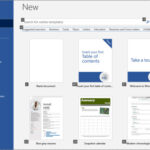Saving your text messages from your iPhone is crucial for preserving precious memories, important information, or even legal evidence. At savewhere.net, we provide you with a comprehensive guide on how to safeguard your iPhone text messages, offering multiple solutions to suit your needs. Whether you are looking to back them up for safekeeping, transfer them to a new device, or extract them for legal purposes, understanding the best methods is key to data preservation and peace of mind. Let’s explore efficient iPhone data management and mobile data backup strategies to ensure your messages are protected.
1. Understanding Why You Should Save Your Text Messages
There are several compelling reasons why you should consider saving your text messages from your iPhone. Preserving your text messages isn’t just about sentimentality; it can also serve practical and important needs. Let’s explore these motivations:
- Preserving Memories: Text messages often capture candid moments, heartfelt conversations, and important life events.
- Legal and Business Needs: Text messages can serve as evidence in legal disputes, contracts, or business communications.
- Data Security and Backup: iPhones are susceptible to loss, damage, or theft.
- Future Accessibility: Technology evolves rapidly. Saving your text messages ensures they remain accessible, regardless of future technological changes.
- Personal Archiving: Saving text messages allows you to create a personal archive of your communications.
According to research, approximately 30% of smartphone users have experienced data loss due to device damage or theft, highlighting the importance of regular backups.
2. Exploring Methods to Save Your iPhone Text Messages
There are various methods available to save your text messages from your iPhone. To ensure the safety of your data, choose the method that best suits your needs.
2.1. Using iCloud Backup
Answer: iCloud Backup is one of the easiest ways to automatically save your text messages.
iCloud, Apple’s cloud storage service, offers a convenient way to back up your iPhone data, including text messages. Enabling iCloud Backup ensures that your messages are automatically saved to the cloud, providing a safeguard against data loss due to device damage, theft, or accidental deletion.
How to Enable iCloud Backup:
- Go to Settings: Open the Settings app on your iPhone.
- Tap on Your Name: At the top of the Settings menu, tap on your name to access your Apple ID settings.
- Select iCloud: In the Apple ID settings, tap on iCloud.
- Enable Messages Backup: Scroll down and toggle the “Messages” option to the “on” position. This will enable iCloud to back up your text messages.
- Enable iCloud Backup: Go back to the iCloud menu and tap on “iCloud Backup.”
- Turn on iCloud Backup: Toggle the “iCloud Backup” option to the “on” position.
- Back Up Now: Tap on “Back Up Now” to initiate an immediate backup of your iPhone data, including your text messages.
Alt text: iCloud settings showing the steps to enable iCloud backup for messages, ensuring safe and secure data preservation.
Pros of Using iCloud Backup:
- Automatic Backups: iCloud Backup automatically backs up your data, including text messages, at regular intervals when your device is connected to Wi-Fi and power.
- Ease of Use: Enabling iCloud Backup is straightforward and requires minimal technical expertise.
- Seamless Integration: iCloud is seamlessly integrated into the iOS ecosystem, making it a convenient option for iPhone users.
Cons of Using iCloud Backup:
- Limited Free Storage: Apple provides only 5GB of free iCloud storage, which may not be sufficient for users with large amounts of data.
- Dependency on Internet Connection: iCloud Backup requires a stable Wi-Fi connection to function properly.
- Privacy Concerns: Storing data in the cloud raises privacy concerns for some users, as it involves entrusting their information to a third-party service provider.
2.2. Using iTunes or Finder Backup
Answer: You can use iTunes (or Finder on newer macOS versions) to back up your entire iPhone to your computer.
iTunes (or Finder on macOS Catalina and later) offers a way to back up your iPhone data to your computer. This method allows you to create a local backup of your text messages, providing a secure alternative to cloud-based solutions like iCloud.
How to Back Up Your iPhone Using iTunes or Finder:
- Connect Your iPhone: Connect your iPhone to your computer using a USB cable.
- Open iTunes or Finder: If you’re using macOS Mojave or earlier, open iTunes. If you’re using macOS Catalina or later, open Finder.
- Select Your iPhone: In iTunes, click on the iPhone icon in the top left corner. In Finder, select your iPhone from the sidebar.
- Trust This Computer: If prompted, tap “Trust” on your iPhone and enter your passcode to allow your computer to access your device.
- Back Up Now: In iTunes or Finder, click on “Back Up Now” to initiate a backup of your iPhone data, including your text messages.
- Choose Backup Location: You can choose to back up your data to your computer or to iCloud. Select “This computer” to create a local backup on your computer.
- Encrypt Local Backup (Optional): You can encrypt your local backup to protect your data with a password. Check the “Encrypt local backup” box and enter a password if you wish to do so.
- Wait for Backup to Complete: The backup process may take some time, depending on the amount of data on your iPhone.
- Verify Backup: Once the backup is complete, you can verify that it was successful by checking the “Latest Backup” date and time in iTunes or Finder.
Alt text: Screenshot of Finder on macOS showing the option to back up an iPhone to a local computer, providing a secure data backup alternative.
Pros of Using iTunes or Finder Backup:
- Local Backup: iTunes or Finder Backup creates a local backup of your data on your computer, providing a secure alternative to cloud-based solutions.
- No Storage Limitations: Unlike iCloud, iTunes or Finder Backup does not impose storage limitations.
- Encryption Option: You can encrypt your local backup to protect your data with a password.
Cons of Using iTunes or Finder Backup:
- Manual Backups: iTunes or Finder Backup requires you to manually initiate backups, which may be less convenient than automatic backups like iCloud Backup.
- Computer Dependency: You need access to a computer with iTunes or Finder installed to perform backups.
- Time-Consuming: Backing up your iPhone using iTunes or Finder can be time-consuming, especially if you have a large amount of data.
2.3. Third-Party Software: iMazing
Answer: iMazing is a third-party software that allows you to export your messages in various formats.
iMazing is a popular third-party software solution that offers advanced features for managing and backing up your iPhone data, including text messages. With iMazing, you can selectively export your messages in various formats, such as PDF, Text, Excel, CSV, and RSMF, giving you greater control over your data.
How to Use iMazing to Save Your Text Messages:
- Download and Install iMazing: Download and install iMazing on your Mac or PC from the savewhere.net website.
- Connect Your iPhone: Connect your iPhone to your computer using a USB cable.
- Launch iMazing: Launch iMazing on your computer.
- Select Your Device: Select your iPhone from the list of connected devices in iMazing.
- Select Messages: In the iMazing interface, click on the “Messages” icon to access your text messages.
- Choose Messages or Conversations to Export: Select the messages or conversations that you want to save. You can select individual messages, entire conversations, or multiple conversations in bulk.
- Click Export: Click the “Export” button at the bottom right of the iMazing window and select the desired file format (e.g., PDF, Text, Excel, CSV, RSMF).
- Review Export Options: iMazing will display a configuration sheet from which you can customize your export. Each export format presents different options. Click “Next” to continue.
- Choose a Location and Save the File: iMazing then displays a dialog asking you where you want to save the exported messages. Select a location, change the file name if needed, then click Choose on macOS or Save on Windows.
- View Exported Messages: iMazing generates and saves the file, and you can then read these messages in the format you’ve chosen, or import them into other apps.
Alt text: The iMazing interface showing options to export iPhone messages in various formats, including PDF, Text, and CSV, offering versatile data management.
Pros of Using iMazing:
- Selective Export: iMazing allows you to selectively export specific messages or conversations, giving you greater control over your data.
- Multiple Export Formats: iMazing supports various export formats, including PDF, Text, Excel, CSV, and RSMF, catering to different user needs.
- Additional Features: iMazing offers additional features for managing and backing up your iPhone data, such as app management, file transfer, and backup management.
Cons of Using iMazing:
- Paid Software: iMazing is a paid software solution, although it offers a free trial version with limited functionality.
- Complexity: iMazing’s interface may be more complex compared to iCloud or iTunes, requiring some learning to use effectively.
- Third-Party Dependency: Using iMazing involves relying on a third-party software provider, which may raise privacy concerns for some users.
2.4. Emailing Text Messages
Answer: Emailing text messages allows you to save individual conversations by sending them to your email address.
Emailing text messages involves forwarding individual conversations from your iPhone to your email address. This method allows you to save specific conversations of interest, such as important discussions or memorable exchanges.
How to Email Text Messages from Your iPhone:
- Open the Messages App: Launch the Messages app on your iPhone.
- Select the Conversation: Select the conversation that you want to save.
- Take a Screenshot: Press and hold the Side button (or Top button on older models) and the Volume Up button simultaneously to take a screenshot of the conversation.
- Open the Photos App: Open the Photos app on your iPhone.
- Select the Screenshot: Select the screenshot that you just took.
- Tap the Share Icon: Tap the Share icon in the bottom left corner of the screen.
- Select Mail: Scroll down and select the “Mail” option from the share sheet.
- Enter Your Email Address: Enter your email address in the “To” field.
- Send the Email: Tap the “Send” button to send the email with the screenshot of the conversation.
Alt text: The steps for emailing text messages from an iPhone, involving screenshots and the mail option for saving specific conversations.
Pros of Emailing Text Messages:
- Simplicity: Emailing text messages is a simple and straightforward method that requires no additional software or tools.
- Accessibility: Emails can be accessed from any device with an internet connection, making your saved conversations easily accessible.
- Free: Emailing text messages is free, as it utilizes your existing email account.
Cons of Emailing Text Messages:
- Time-Consuming: Emailing text messages can be time-consuming, especially if you want to save multiple conversations.
- Manual Process: Emailing text messages involves manually taking screenshots and sending emails.
- Formatting Limitations: Emailing text messages may result in formatting limitations, as the conversations are saved as images.
2.5. Using Third-Party Apps: SMS Backup & Restore
Answer: SMS Backup & Restore is an app that allows you to back up and restore your SMS messages.
While “SMS Backup & Restore” is primarily known as an Android app, similar third-party apps are available on the App Store that offer backup and restore functionalities for iPhone text messages. These apps allow you to back up your text messages to various cloud storage services or local storage on your computer.
How to Use a Third-Party App to Save Your Text Messages:
- Research and Choose an App: Research and choose a reputable third-party app from the App Store that offers backup and restore functionalities for iPhone text messages.
- Download and Install the App: Download and install the chosen app on your iPhone.
- Grant Permissions: Grant the necessary permissions to allow the app to access your text messages.
- Configure Backup Settings: Configure the backup settings according to your preferences. You may be able to choose the backup location, backup frequency, and other options.
- Initiate Backup: Initiate a backup of your text messages.
- Verify Backup: Verify that the backup was successful by checking the app’s logs or backup history.
Alt text: An SMS backup application interface demonstrating options for backing up text messages to cloud services, offering a secure data preservation method.
Pros of Using Third-Party Apps:
- Automation: Third-party apps often offer automated backup functionalities.
- Flexibility: Third-party apps may offer greater flexibility in terms of backup locations and settings.
- Additional Features: Third-party apps may offer additional features.
Cons of Using Third-Party Apps:
- Security Risks: Using third-party apps may pose security risks, as you are granting access to your text messages to a third-party provider.
- Compatibility Issues: Third-party apps may not be fully compatible with all iOS versions or devices.
- Cost: Some third-party apps may require a subscription or one-time purchase.
3. Choosing the Right Method for You
Selecting the right method for saving your iPhone text messages depends on your individual needs and preferences.
3.1. Factors to Consider
- Ease of Use: Consider how easy the method is to use, especially if you’re not tech-savvy.
- Cost: Some methods are free, while others require a subscription or one-time purchase.
- Storage Capacity: Consider the amount of storage space you need to save your messages.
- Security: Choose a method that offers adequate security to protect your data.
- Accessibility: Consider how easily you need to access your saved messages.
- Automation: Decide whether you want a method that automatically saves your messages or one that requires manual intervention.
3.2. Recommendations
- For Automatic Backups: iCloud Backup is a convenient option.
- For Local Backups: iTunes or Finder Backup offers a secure alternative.
- For Selective Export: iMazing provides advanced features.
- For Saving Specific Conversations: Emailing text messages is a simple solution.
- For Automated Backups with Flexibility: Research and choose a reputable third-party app.
4. Step-by-Step Guide to Saving Text Messages Using iMazing
iMazing offers a user-friendly way to save your text messages, providing flexibility and control over your data.
4.1. Preparing for the Backup
- Download and Install iMazing: Visit savewhere.net to download and install iMazing on your Mac or PC.
- Connect Your iPhone: Connect your iPhone to your computer using a USB cable.
- Launch iMazing: Launch iMazing on your computer.
4.2. Initiating the Backup Process
- Select Your Device: Select your iPhone from the list of connected devices in iMazing.
- Select Messages: In the iMazing interface, click on the “Messages” icon to access your text messages.
- Choose Messages or Conversations to Export: Select the messages or conversations that you want to save.
- Click Export: Click the “Export” button at the bottom right of the iMazing window and select the desired file format.
4.3. Customizing Export Options
- Review Export Options: iMazing will display a configuration sheet from which you can customize your export. Each export format presents different options.
- Configure Export Settings: Configure the export settings according to your preferences.
- Click Next: Click “Next” to continue.
4.4. Saving and Accessing Your Messages
- Choose a Location and Save the File: iMazing will ask you where you want to save the exported messages.
- Select a Location: Select a location on your computer to save the file.
- Change the File Name: Change the file name if needed.
- Click Choose or Save: Click “Choose” on macOS or “Save” on Windows.
- View Exported Messages: iMazing generates and saves the file.
Alt text: The data export options in iMazing, offering users various formats for saving their iPhone messages, including PDF, Text, and Excel.
5. Managing Your Saved Text Messages
Once you’ve saved your text messages, it’s important to manage them effectively.
5.1. Organizing Your Files
- Create Folders: Create folders on your computer to organize your saved messages by date, contact, or topic.
- Use Descriptive File Names: Use descriptive file names to easily identify your saved messages.
5.2. Storing Your Backups Securely
- Local Storage: Store your backups on a secure local storage device, such as an external hard drive or USB drive.
- Cloud Storage: Consider storing your backups in a secure cloud storage service, such as Google Drive, Dropbox, or OneDrive.
- Encryption: Encrypt your backups to protect your data with a password.
5.3. Accessing Your Messages When Needed
- Locate the Files: Locate the files containing your saved messages on your computer or cloud storage service.
- Open the Files: Open the files using the appropriate software.
- Search for Specific Messages: Use the search function to find specific messages within your saved files.
6. Troubleshooting Common Issues
Saving text messages from your iPhone can sometimes present challenges.
6.1. Backup Failures
- Insufficient Storage: Ensure that you have enough storage space.
- Connectivity Issues: Check your internet connection if you’re using iCloud.
- Software Updates: Ensure that your iPhone and computer have the latest software updates.
6.2. Compatibility Problems
- Software Compatibility: Ensure that the software you’re using to save your messages is compatible with your iPhone and computer.
- File Format Compatibility: Ensure that the file format you’re using to save your messages is compatible with the software you’re using to view them.
6.3. Data Loss
- Regular Backups: Perform regular backups.
- Multiple Backups: Create multiple backups of your data.
- Secure Storage: Store your backups in a secure location.
7. Keeping Your Data Safe and Secure
Protecting your data is crucial.
7.1. Encryption
- Enable Encryption: Enable encryption on your iPhone and computer.
- Use Strong Passwords: Use strong, unique passwords.
7.2. Two-Factor Authentication
- Enable Two-Factor Authentication: Enable two-factor authentication on your Apple ID and other online accounts.
7.3. Regular Security Audits
- Perform Regular Security Audits: Perform regular security audits of your iPhone and computer.
- Monitor Your Accounts: Monitor your accounts for suspicious activity.
8. Understanding Data Privacy
Being aware of data privacy is essential.
8.1. Apple’s Privacy Policy
- Read Apple’s Privacy Policy: Familiarize yourself with Apple’s privacy policy to understand how your data is collected, used, and protected.
8.2. Third-Party App Privacy
- Review Third-Party App Privacy Policies: Review the privacy policies of third-party apps before using them to save your messages.
8.3. Data Retention Policies
- Understand Data Retention Policies: Understand the data retention policies of the services you use to save your messages.
9. Future Trends in Message Backup
Staying informed about future trends is important.
9.1. Cloud-Based Solutions
- Cloud-Based Backup: Expect continued growth in cloud-based backup solutions.
9.2. AI and Machine Learning
- AI-Powered Backup: AI and machine learning will play an increasing role in message backup.
9.3. Enhanced Security Measures
- Advanced Security: Expect enhanced security measures to protect your data.
10. Call to Action
Ready to take control of your iPhone text messages? Visit savewhere.net today to explore our comprehensive guides, find the best tools, and join a community of users dedicated to effective financial management. At savewhere.net, we provide you with the resources and support you need to make informed decisions, save money, and achieve your financial goals. Discover tips, tricks, and exclusive offers to help you save more effectively. Visit savewhere.net now and start your journey towards financial freedom!
Address: 100 Peachtree St NW, Atlanta, GA 30303, United States. Phone: +1 (404) 656-2000. Website: savewhere.net.
FAQ
1. How Can I Save My Text Messages From My Iphone to my computer?
You can save your text messages to your computer using iTunes or Finder, which creates a full backup of your iPhone, or by using third-party software like iMazing, which allows selective export in various formats like PDF, Text, or CSV.
2. Is it possible to back up my iPhone text messages to iCloud?
Yes, you can back up your iPhone text messages to iCloud by enabling the “Messages” option in the iCloud settings. This ensures your messages are automatically saved to the cloud.
3. What are the benefits of using third-party software like iMazing to save my text messages?
iMazing allows you to selectively export specific messages or conversations in multiple formats, giving you greater control over your data and offering additional management features.
4. How do I email text messages from my iPhone?
You can email text messages by taking screenshots of the conversation, opening them in the Photos app, and selecting the “Mail” option from the share sheet to send the images to your email address.
5. Are there any free apps to back up text messages on iPhone?
While some apps offer free trials, many reputable backup apps require a subscription. Research and choose a reliable app from the App Store that fits your needs.
6. How can I ensure my saved text messages are secure?
To ensure your saved text messages are secure, enable encryption on your iPhone and computer, use strong passwords, enable two-factor authentication, and store backups in secure locations.
7. What should I do if my iPhone backup fails?
If your iPhone backup fails, check that you have sufficient storage space, ensure you have a stable internet connection if using iCloud, and make sure your iPhone and computer have the latest software updates.
8. How does Apple’s privacy policy affect my text message backups?
Apple’s privacy policy outlines how your data is collected, used, and protected. Familiarize yourself with this policy to understand how your text message backups are handled when using iCloud or other Apple services.
9. Can I transfer my saved text messages to a new iPhone?
Yes, you can transfer your saved text messages to a new iPhone by restoring from an iCloud or iTunes backup, or by using third-party software like iMazing to selectively transfer the messages.
10. What are the future trends in message backup?
Future trends in message backup include increased reliance on cloud-based solutions, the integration of AI and machine learning for smarter backups, and enhanced security measures to protect your data.