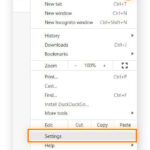Saving text messages can be crucial in today’s digital world. At savewhere.net, we understand the importance of preserving valuable information from your conversations, offering simple and effective ways to manage your texts. Discover how to effortlessly store your SMS, multimedia messages, and important conversations using our guides and tools for efficient message archiving and data preservation.
1. Why is it Important to Save Text Messages?
Saving text messages is important for various reasons, from preserving sentimental memories to maintaining records of important communications. Knowing how to save text messages ensures you have access to crucial information whenever you need it.
1.1. Legal and Business Reasons
Text messages can serve as evidence in legal proceedings. According to the U.S. legal system, text messages are admissible as evidence if properly authenticated. In business, saving texts can document agreements, instructions, and other important communications, protecting your interests and ensuring clarity.
1.2. Personal Memories
Text messages often contain sentimental conversations with loved ones. Saving these messages allows you to preserve cherished memories. Imagine looking back at messages from a loved one years later, reliving those special moments.
1.3. Information Backup
Text messages can contain important information such as addresses, dates, and instructions. Backing up these messages ensures you don’t lose valuable data if your phone is lost, stolen, or damaged. Savewhere.net provides tools and tips to easily back up and restore your text messages.
2. What are the Built-In Features to Save Text Messages on Smartphones?
Most smartphones have built-in features that allow you to save text messages. Using these features can be a straightforward way to preserve your important conversations. Here’s how to do it on iOS and Android devices.
2.1. Saving Text Messages on iOS (iPhone)
The Messages app on iPhones offers basic options for saving texts. While there isn’t a direct “save” button, you can use screenshots or copy-paste to preserve individual messages. For more comprehensive backups, iCloud is your best bet.
How to save individual text messages on iOS:
- Take Screenshots: Press the power and volume up buttons simultaneously to capture a screenshot of the message.
- Copy and Paste: Tap and hold the message, select “Copy,” and paste it into a note or document.
Using iCloud for Backups:
- Go to Settings: Open the Settings app on your iPhone.
- Tap on your Name: Select your name at the top, then tap “iCloud.”
- iCloud Backup: Scroll down and tap “iCloud Backup.”
- Back Up Now: Ensure “iCloud Backup” is enabled and tap “Back Up Now.”
iCloud backups include your text messages, ensuring they are saved in the cloud. According to Apple, iCloud automatically backs up your device when it’s connected to Wi-Fi, plugged into power, and locked.
2.2. Saving Text Messages on Android
Android devices also offer several ways to save text messages, including built-in backup options and the ability to copy and paste individual messages.
How to save individual text messages on Android:
- Copy and Paste: Tap and hold the message, select “Copy,” and paste it into a note or document.
- Take Screenshots: Press the power and volume down buttons simultaneously to take a screenshot.
Using Google Drive for Backups:
- Go to Settings: Open the Settings app on your Android device.
- Tap on Google: Select “Google,” then “Backup.”
- Back Up Now: Ensure “Back up to Google Drive” is enabled and tap “Back Up Now.”
Google Drive backups include your text messages, call history, contacts, settings, and other data. Google mentions that these backups are crucial for data preservation in case of device loss or damage.
2.3. Comparing iOS and Android Built-In Features
| Feature | iOS (iPhone) | Android |
|---|---|---|
| Screenshot | Yes | Yes |
| Copy and Paste | Yes | Yes |
| Cloud Backup | iCloud | Google Drive |
| Automatic Backup | Yes (with iCloud) | Yes (with Google) |
Both iOS and Android offer reliable ways to back up your text messages. Choose the method that best suits your needs and preferences.
3. What are the Benefits of Using Third-Party Apps to Save Text Messages?
While built-in features are useful, third-party apps offer more advanced options for saving and managing text messages. These apps often provide features such as advanced search, categorization, and export options.
3.1. Advanced Features
Third-party apps often include features not available in built-in options. These can include:
- Categorization: Organize messages into categories for easy retrieval.
- Advanced Search: Quickly find specific messages using keywords or phrases.
- Export Options: Export messages to various formats like PDF, CSV, or HTML.
- Encryption: Secure your saved messages with encryption.
3.2. Popular Third-Party Apps
Several third-party apps are available for saving text messages on both iOS and Android. Here are a few popular options:
- SMS Backup & Restore (Android): This app allows you to back up and restore text messages and call logs. It can save messages to local storage, Google Drive, or Dropbox.
- iMazing (iOS): This app allows you to back up your entire iPhone, including text messages. You can browse and export messages to your computer.
- Backuptrans (iOS and Android): This app allows you to transfer, back up, and restore text messages between iOS and Android devices.
3.3. How to Choose the Right App
Choosing the right app depends on your specific needs and preferences. Consider the following factors:
- Features: Does the app offer the features you need, such as categorization, advanced search, and export options?
- Ease of Use: Is the app user-friendly and easy to navigate?
- Security: Does the app offer encryption or other security features to protect your data?
- Price: Is the app free or paid? If paid, is the price reasonable for the features offered?
- Reviews: What do other users say about the app? Check reviews on the App Store or Google Play Store.
Savewhere.net recommends reading user reviews and testing free trials (if available) before committing to a specific app.
4. How Do Cloud Storage Solutions Help in Saving Text Messages?
Cloud storage solutions offer a convenient way to back up and save your text messages. These services automatically store your data in the cloud, ensuring it’s safe and accessible from any device.
4.1. Popular Cloud Storage Services
Several cloud storage services are popular for backing up text messages. Here are a few top options:
- iCloud: Apple’s cloud storage service is integrated with iOS devices and automatically backs up your data, including text messages.
- Google Drive: Google’s cloud storage service is integrated with Android devices and allows you to back up your data, including text messages, call history, and device settings.
- Dropbox: Dropbox is a versatile cloud storage service that can be used to back up various types of data, including text messages. You can use third-party apps to back up your messages to Dropbox.
- Microsoft OneDrive: Microsoft’s cloud storage service offers similar features to Google Drive and Dropbox. You can use third-party apps to back up your messages to OneDrive.
4.2. Benefits of Using Cloud Storage
Using cloud storage offers several benefits:
- Automatic Backups: Cloud storage services automatically back up your data, ensuring it’s always up-to-date.
- Accessibility: Access your saved messages from any device with an internet connection.
- Security: Cloud storage services use encryption and other security measures to protect your data.
- Data Recovery: Easily restore your messages if your phone is lost, stolen, or damaged.
4.3. Setting Up Cloud Storage for Text Messages
Setting up cloud storage for text messages typically involves using a third-party app that integrates with the cloud service. Here’s a general guide:
- Choose a Cloud Storage Service: Select a cloud storage service like iCloud, Google Drive, Dropbox, or OneDrive.
- Install a Backup App: Download and install a third-party app that supports backing up text messages to your chosen cloud service.
- Configure the App: Open the app and follow the instructions to connect it to your cloud storage account.
- Set Up Automatic Backups: Configure the app to automatically back up your text messages on a regular basis.
Savewhere.net advises users to review the privacy policies of cloud storage services to understand how their data is handled and protected.
5. How to Email Text Messages for Saving?
Emailing text messages is a simple and effective way to create a digital copy of your conversations. This method is particularly useful for saving individual messages or short threads.
5.1. Steps to Email Text Messages
The process for emailing text messages is similar on both iOS and Android devices:
- Open the Messages App: Open the Messages app on your phone.
- Select the Message: Tap and hold the message you want to save.
- Choose the ‘More’ Option: Select the ‘More’ option and then ‘Forward.’
- Enter Your Email Address: Enter your email address in the recipient field.
- Send the Email: Send the email.
5.2. Benefits of Emailing Text Messages
- Accessibility: Access your saved messages from any device with email access.
- Simplicity: Emailing is a straightforward and easy method for saving texts.
- Organization: Organize your saved messages into folders in your email inbox.
5.3. Limitations of Emailing Text Messages
- Time-Consuming: Emailing each message individually can be time-consuming for long conversations.
- Formatting Issues: The formatting of text messages may not be preserved perfectly in email.
- Storage Limits: Depending on your email provider, you may have storage limits for your inbox.
Savewhere.net suggests using this method for saving a few important messages rather than entire conversations.
6. How Can Taking Screenshots Help Save Text Messages?
Taking screenshots is a quick and easy way to save text messages. This method is particularly useful for capturing visual records of your conversations.
6.1. How to Take Screenshots on iOS and Android
- iOS: Press the power and volume up buttons simultaneously.
- Android: Press the power and volume down buttons simultaneously.
The screenshot will be saved to your phone’s gallery or photos app.
6.2. Benefits of Using Screenshots
- Simplicity: Taking screenshots is a quick and easy way to save text messages.
- Visual Record: Screenshots capture the exact appearance of the message, including emojis and formatting.
- Compatibility: Screenshots can be viewed on any device.
6.3. Limitations of Using Screenshots
- Storage Space: Screenshots can take up a lot of storage space, especially if you save many of them.
- Organization: Organizing screenshots can be challenging.
- Searchability: You cannot search for specific text within a screenshot.
Savewhere.net recommends using screenshots for capturing visual records of important messages, but consider other methods for long-term storage and organization.
7. How to Organize Your Saved Text Messages?
Organizing your saved text messages is crucial for easy retrieval and management. Whether you use built-in features, third-party apps, or cloud storage, having a system in place will save you time and effort.
7.1. Creating Folders and Categories
- Email: Create folders in your email inbox to categorize saved messages by sender, topic, or date.
- Third-Party Apps: Use the categorization features in third-party apps to organize messages into categories.
- Cloud Storage: Create folders in your cloud storage account to organize backups of your text messages.
7.2. Using Naming Conventions
- Screenshots: Use descriptive filenames for screenshots, including the date, sender, and topic of the message.
- Exported Files: Use clear and consistent naming conventions for exported text message files.
7.3. Tagging and Labeling
- Third-Party Apps: Use tagging and labeling features in third-party apps to add metadata to your saved messages.
- Notes Apps: If you save messages to notes apps, use tags to categorize and organize your notes.
Savewhere.net emphasizes the importance of consistency in your organization system. A well-organized system will make it much easier to find the messages you need when you need them.
8. What are the Legal Considerations for Saving Text Messages?
Saving text messages can have legal implications, especially if you plan to use them as evidence in legal proceedings. Understanding these considerations is crucial for ensuring your saved messages are admissible in court.
8.1. Admissibility of Text Messages as Evidence
According to the U.S. legal system, text messages are admissible as evidence if properly authenticated. Authentication typically involves proving that the message is what it claims to be and that it has not been altered.
8.2. Best Practices for Ensuring Admissibility
- Preserve the Original Message: Avoid altering the original message in any way.
- Maintain a Chain of Custody: Keep a record of how the message was saved, stored, and accessed.
- Use Reliable Methods: Use reliable methods for saving and backing up text messages, such as third-party apps or cloud storage services.
- Document the Source: Document the source of the message, including the sender’s phone number and the date and time it was sent.
8.3. Privacy Concerns
Saving and sharing text messages can raise privacy concerns. Be mindful of the privacy rights of others when saving and sharing their messages. Do not share private messages without their consent.
Savewhere.net advises consulting with a legal professional if you have questions about the legal implications of saving text messages.
9. How Do I Save Text Messages on Different Devices?
The method for saving text messages can vary depending on the device you are using. Here’s a guide to saving text messages on different devices:
9.1. Saving Text Messages on iPhones
- iCloud Backup: Enable iCloud Backup to automatically back up your text messages to the cloud.
- iMazing: Use the iMazing app to back up your entire iPhone, including text messages, to your computer.
- Copy and Paste: Copy and paste individual messages into a note or document.
- Take Screenshots: Take screenshots of important messages.
9.2. Saving Text Messages on Android Phones
- Google Drive Backup: Enable Google Drive Backup to automatically back up your text messages to the cloud.
- SMS Backup & Restore: Use the SMS Backup & Restore app to back up your text messages to local storage, Google Drive, or Dropbox.
- Copy and Paste: Copy and paste individual messages into a note or document.
- Take Screenshots: Take screenshots of important messages.
9.3. Saving Text Messages on Computers
- iMazing: Use the iMazing app to access and save text messages from your iPhone to your computer.
- Backuptrans: Use the Backuptrans app to transfer, back up, and restore text messages between your phone and computer.
- Email: Email text messages to yourself and save them to a folder on your computer.
Savewhere.net recommends choosing the method that best suits your device and needs.
10. Tips and Tricks for Efficient Text Message Saving
Saving text messages efficiently involves using the right methods and tools and following best practices for organization and management. Here are some tips and tricks to help you save text messages more effectively:
10.1. Automate Backups
Set up automatic backups to ensure your text messages are always saved. Use iCloud Backup on iPhones and Google Drive Backup on Android phones.
10.2. Use Third-Party Apps for Advanced Features
Explore third-party apps for advanced features such as categorization, advanced search, and export options. Choose an app that meets your specific needs and preferences.
10.3. Organize Your Saved Messages
Create folders and categories to organize your saved messages. Use naming conventions and tagging to make it easier to find the messages you need.
10.4. Regularly Review and Delete Unnecessary Messages
Regularly review your saved messages and delete any that are no longer needed. This will help you save storage space and keep your organization system manageable.
10.5. Consider Legal and Privacy Implications
Be mindful of the legal and privacy implications of saving text messages. Avoid sharing private messages without consent and follow best practices for ensuring admissibility in court.
Savewhere.net encourages users to implement these tips and tricks to save text messages more efficiently and effectively.
11. What are the Common Mistakes to Avoid When Saving Text Messages?
Saving text messages can be straightforward, but avoiding common mistakes ensures your data is safe, accessible, and legally sound.
11.1. Not Backing Up Regularly
Failing to back up your text messages regularly is a significant mistake. Data loss can occur due to device damage, theft, or software issues.
Solution: Set up automatic backups using cloud services or third-party apps to ensure your messages are always saved.
11.2. Using Unreliable Methods
Using unreliable methods for saving text messages can lead to data corruption or loss. Avoid manual methods like copying and pasting without a proper backup system.
Solution: Use reputable third-party apps or cloud storage services known for their reliability and security.
11.3. Neglecting Organization
Neglecting to organize your saved messages can make it difficult to find specific information when you need it.
Solution: Create a clear organization system with folders, categories, and naming conventions.
11.4. Ignoring Legal and Privacy Considerations
Ignoring legal and privacy considerations can lead to legal issues, especially if you share private messages without consent.
Solution: Be mindful of privacy rights and consult with a legal professional if you have questions about the legal implications of saving text messages.
11.5. Overlooking Storage Limits
Overlooking storage limits can result in backups failing or important messages not being saved.
Solution: Monitor your storage usage and upgrade your storage plan if necessary.
Savewhere.net advises users to be aware of these common mistakes and take steps to avoid them.
12. How can Savewhere.net help in Saving Text Messages?
Savewhere.net is dedicated to providing you with the best tips, tricks, and resources for managing your digital information effectively. Here’s how we can help you save text messages:
12.1. Comprehensive Guides and Tutorials
We offer comprehensive guides and tutorials on various methods for saving text messages, including built-in features, third-party apps, and cloud storage solutions.
12.2. Reviews and Recommendations
We provide reviews and recommendations for the best third-party apps and cloud storage services for saving text messages. Our reviews are based on thorough research and testing.
12.3. Tips and Tricks for Efficient Saving
We share tips and tricks for efficient text message saving, including automating backups, organizing your saved messages, and considering legal and privacy implications.
12.4. Community Support
Join our community to connect with other users and share your experiences and tips for saving text messages. Our community is a valuable resource for learning and support.
12.5. Latest Updates and News
Stay up-to-date with the latest updates and news on text message saving methods and technologies. We regularly update our content to provide you with the most current information.
Savewhere.net is your go-to resource for all things related to saving text messages. Explore our website to discover more tips, tricks, and resources for managing your digital information effectively.
12.6. Exclusive Deals and Discounts
Keep an eye out for exclusive deals and discounts on premium third-party apps for backing up and saving text messages. Savewhere.net is constantly partnering with the best service providers to bring you unparalleled value.
Address: 100 Peachtree St NW, Atlanta, GA 30303, United States
Phone: +1 (404) 656-2000
Website: savewhere.net
savewhere.net helps you discover ways to save your information and money!
FAQ: Frequently Asked Questions About Saving Text Messages
1. How do I save text messages on my iPhone?
You can save text messages on your iPhone by using iCloud Backup, third-party apps like iMazing, or by taking screenshots and copying and pasting individual messages.
2. How do I save text messages on my Android phone?
You can save text messages on your Android phone by using Google Drive Backup, third-party apps like SMS Backup & Restore, or by taking screenshots and copying and pasting individual messages.
3. Can I use email to save text messages?
Yes, you can email text messages to yourself by forwarding the message to your email address. This is a simple way to create a digital copy of individual messages.
4. Are there any free apps to save text messages?
Yes, several free apps are available to save text messages, such as SMS Backup & Restore for Android. However, some apps may offer premium features for a fee.
5. How do I back up text messages to Google Drive?
To back up text messages to Google Drive on your Android phone, go to Settings > Google > Backup and enable “Back up to Google Drive.”
6. How do I restore text messages from iCloud?
To restore text messages from iCloud, you need to restore your entire iPhone from an iCloud backup. Go to Settings > General > Reset > Erase All Content and Settings, then follow the prompts to restore from an iCloud backup.
7. Can text messages be used as evidence in court?
Yes, text messages can be used as evidence in court if properly authenticated. It’s important to preserve the original message and maintain a chain of custody.
8. How do I organize my saved text messages?
You can organize your saved text messages by creating folders and categories in your email inbox, using categorization features in third-party apps, or creating folders in your cloud storage account.
9. What are the legal considerations for saving text messages?
The legal considerations for saving text messages include ensuring admissibility in court, respecting privacy rights, and obtaining consent before sharing private messages.
10. How often should I back up my text messages?
It is recommended to back up your text messages regularly, ideally daily or weekly, to ensure you don’t lose important data. Set up automatic backups for convenience.