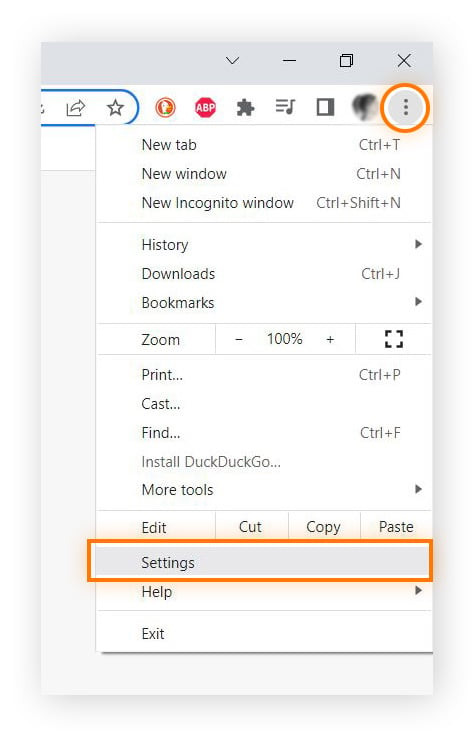Finding your Chrome saved passwords doesn’t have to be a headache. At savewhere.net, we’re dedicated to helping you manage your digital life and saving money, and that includes making sure you can access your saved passwords easily. With this guide, discover methods to access, manage, and safeguard your credentials, enhancing your digital security. Learn practical steps and tips to regain access to your accounts and protect your valuable information.
1. Understanding Chrome’s Password Manager
The Chrome Password Manager is a built-in tool that securely stores your login credentials for various websites and services. It’s a convenient feature that eliminates the need to remember numerous passwords, streamlining your online experience. Understanding how it works is the first step to managing your digital security effectively.
1.1. What Exactly Are Chrome Saved Passwords?
Chrome saved passwords are usernames and passwords that you’ve allowed the Chrome browser to store when logging into websites. When you log in to a website for the first time, Chrome will typically ask if you want to save your password. If you choose “Save,” Chrome securely stores these credentials.
1.2. Why Use Chrome’s Password Manager?
- Convenience: Automatically fills in login forms, saving you time and effort.
- Security: Stores passwords securely, reducing the risk of forgetting or losing them.
- Accessibility: Access your passwords across multiple devices where you’re logged in to Chrome.
 Chrome password manager highlighting saved passwords
Chrome password manager highlighting saved passwords
2. Accessing Your Saved Passwords on Desktop
If you are using Chrome on a computer, here’s how to find your saved passwords. This process works on Windows, macOS, and Linux, providing you with a straightforward way to access your credentials.
2.1. Step-by-Step Guide to Finding Passwords on Desktop
- Open Chrome Settings: Click the three vertical dots (Menu icon) in the top-right corner of the Chrome browser.
- Navigate to Autofill: Select “Settings” from the dropdown menu, then click on “Autofill” in the left sidebar.
- Choose Password Manager: Click on “Password Manager” to access the list of saved passwords.
- View Saved Passwords: Scroll down to “Saved Passwords”. You will see a list of websites. Click the arrow next to the website you want to view the password for.
- Verify Identity: Enter your computer’s system password or PIN to proceed for security reasons.
- Reveal Password: Click the “eye” icon next to the password to view it. You can also copy the password by clicking the “copy” icon.
2.2. Alternative Method: Using Chrome’s Address Bar
An even quicker way to get to your passwords is to type chrome://settings/passwords into the address bar and press Enter. This shortcut takes you directly to the Password Manager, saving you a few clicks.
3. Accessing Your Saved Passwords on Mobile
Accessing your saved passwords on your mobile device is equally straightforward. Whether you’re using an Android or iOS device, Chrome provides a seamless way to view and manage your credentials.
3.1. Step-by-Step Guide to Finding Passwords on Mobile
- Open Chrome App: Launch the Chrome app on your Android or iOS device.
- Access Settings: Tap the three vertical dots (Menu icon) in the top-right (Android) or bottom-right (iOS) corner. Then, tap “Settings.”
- Go to Password Manager: Tap “Password Manager” to see your saved passwords.
- Select Website: Scroll through the list of saved passwords and tap on the website you want to view the password for.
- Authenticate: Verify your identity using your device’s passcode, fingerprint, or facial recognition.
- View Password: Tap the “eye” icon to reveal the password.
 Chrome password manager on a mobile device
Chrome password manager on a mobile device
4. Managing Your Saved Passwords
Once you know how to find your Chrome saved passwords, managing them becomes the next important step. You can edit, delete, and organize your passwords to keep your online accounts secure and accessible.
4.1. Editing Saved Passwords
- Navigate to Password Manager: Follow the steps above to access the Password Manager on either desktop or mobile.
- Select Website: Choose the website whose password you want to edit.
- Edit Password: Tap the “Edit” button (or the pencil icon).
- Update Credentials: Change the username or password as needed, then tap “Save.”
4.2. Deleting Saved Passwords
- Navigate to Password Manager: Access the Password Manager on your device.
- Select Website: Choose the website whose password you want to delete.
- Delete Password: Tap the “Delete” button (or the trash can icon).
- Confirm Deletion: Confirm that you want to remove the saved password.
4.3. Importing and Exporting Passwords
Chrome allows you to import passwords from other password managers or export them to a CSV file. This is useful for backing up your passwords or transferring them between services.
-
Access Password Manager: Go to the Password Manager in Chrome settings.
-
Click the Three Dots: Click the three dots next to “Saved Passwords.”
-
Choose Import or Export: Select either “Import passwords” or “Export passwords.”
- Import: Choose a CSV file containing your passwords to import them into Chrome.
- Export: The passwords will be saved as a CSV file, which you can store securely.
Important Note: CSV files are not encrypted, so handle them with care and delete them after importing.
5. Enhancing Password Security
While Chrome’s Password Manager offers convenience, it’s crucial to ensure your passwords are secure. Implementing best practices can significantly reduce the risk of unauthorized access to your accounts.
5.1. Creating Strong and Unique Passwords
- Length: Aim for at least 12 characters.
- Complexity: Use a mix of uppercase and lowercase letters, numbers, and special symbols.
- Uniqueness: Avoid using the same password for multiple accounts.
- Avoid Personal Info: Don’t use personal information like your name, birthdate, or address.
- Randomness: Use a password generator to create random, strong passwords.
According to research from the National Institute of Standards and Technology (NIST), using longer and more complex passwords significantly increases security.
5.2. Using Two-Factor Authentication (2FA)
Two-Factor Authentication (2FA) adds an extra layer of security to your accounts. Even if someone knows your password, they’ll need a second verification method to gain access.
How to Enable 2FA:
- Check Account Settings: Look for 2FA options in your account settings (e.g., Google, Facebook, banking apps).
- Choose a Method: Select a 2FA method, such as SMS codes, authenticator apps (Google Authenticator, Authy), or hardware security keys.
- Follow Instructions: Follow the on-screen instructions to set up 2FA.
5.3. Regularly Updating Passwords
Change your passwords periodically, especially for sensitive accounts like banking and email. Regularly updating passwords minimizes the risk of compromised accounts due to data breaches or other security incidents.
5.4. Password Audit Tools
Chrome offers a built-in password checkup tool that identifies weak, reused, or compromised passwords. Here’s how to use it:
- Access Chrome Settings: Open Chrome settings.
- Go to Password Manager: Navigate to “Autofill” and then “Password Manager.”
- Password Checkup: Click on “Check passwords” to run a scan.
The tool will flag any passwords that need attention, allowing you to update them promptly.
5.5. Be Aware of Phishing Attempts
Phishing is a common tactic used by cybercriminals to steal login credentials. Be cautious of suspicious emails, messages, or websites that ask for your password. Always verify the authenticity of a website before entering your login information.
 Phishing scam example highlighting suspicious elements
Phishing scam example highlighting suspicious elements
6. Third-Party Password Managers
While Chrome’s Password Manager is convenient, third-party password managers offer additional features and enhanced security. These tools provide a centralized location to store and manage all your passwords securely.
6.1. Benefits of Using a Third-Party Password Manager
- Enhanced Security: Most third-party password managers offer advanced encryption and security features.
- Cross-Platform Compatibility: Access your passwords on any device, regardless of the operating system.
- Additional Features: Many password managers include features like password generators, secure notes, and automatic form filling.
- Password Sharing: Securely share passwords with family members or colleagues.
6.2. Popular Password Manager Options
- LastPass: A popular password manager with a free plan and premium features like password sharing and advanced 2FA.
- 1Password: Known for its security features and user-friendly interface, 1Password offers individual and family plans.
- Dashlane: Offers a range of features, including password management, secure notes, and a VPN.
- Bitwarden: An open-source password manager that is highly customizable and offers a free plan.
6.3. Migrating to a Third-Party Password Manager
- Export Passwords from Chrome: Follow the steps in Section 4.3 to export your passwords as a CSV file.
- Import Passwords: Import the CSV file into your chosen password manager.
- Secure CSV File: Delete the CSV file from your computer after importing to protect your passwords.
7. Troubleshooting Common Issues
Sometimes, you may encounter issues with Chrome’s Password Manager. Here are some common problems and how to resolve them.
7.1. Passwords Not Syncing
If your passwords aren’t syncing across devices, ensure that:
- Sync is Enabled: Go to Chrome settings, click “Sync and Google services,” and make sure “Sync” is turned on.
- Same Account: You’re logged in to the same Google account on all devices.
- Update Chrome: Make sure you’re using the latest version of Chrome.
7.2. Passwords Not Saving
If Chrome isn’t saving your passwords, try these steps:
- Check Password Saving Settings: In Chrome settings, go to “Autofill” and then “Password Manager.” Ensure that “Offer to save passwords” is turned on.
- Clear Cache and Cookies: Clear your browser’s cache and cookies to resolve any conflicts.
- Disable Extensions: Some extensions may interfere with password saving. Try disabling them to see if that resolves the issue.
7.3. Forgotten System Password
If you can’t remember your system password to view saved passwords, you’ll need to reset it through your computer’s operating system. Follow the instructions provided by your operating system to reset your password.
7.4. Chrome Asking to Save Passwords Repeatedly
If Chrome repeatedly asks you to save the same password, try the following:
- Remove Existing Entry: Delete the existing saved password for that website from the Password Manager.
- Save Password Again: Log in to the website again and allow Chrome to save the password.
8. The Financial Impact of Secure Password Management
Secure password management isn’t just about protecting your online accounts; it’s also about safeguarding your financial well-being. Compromised accounts can lead to financial fraud, identity theft, and significant financial losses.
8.1. Preventing Financial Fraud
Strong passwords and 2FA can prevent unauthorized access to your bank accounts, credit cards, and other financial services. By securing your accounts, you can avoid fraudulent transactions and protect your money. According to the Consumer Financial Protection Bureau (CFPB), consumers reported losing billions of dollars to fraud in recent years.
8.2. Avoiding Identity Theft
Identity theft can have severe financial consequences, including damaged credit scores, unauthorized loans, and legal issues. Secure password management is a key step in preventing identity theft by protecting your personal information.
8.3. Minimizing Financial Losses from Data Breaches
Data breaches are becoming increasingly common, and they can expose your login credentials and other sensitive information. By using unique passwords for each account and regularly updating them, you can minimize the financial impact of data breaches.
9. How Savewhere.net Can Help You Save Money
At savewhere.net, we’re dedicated to helping you save money in all aspects of your life, including online security. By following our tips for secure password management, you can protect your financial accounts and avoid costly fraud and identity theft.
9.1. Tips for Saving Money on Password Managers
- Free Options: Explore free password managers like Bitwarden, which offer robust security features without any cost.
- Family Plans: If you have multiple family members, consider a family plan from a password manager like 1Password or LastPass, which can be more cost-effective than individual subscriptions.
- Discounts and Promotions: Look for discounts and promotions on password manager subscriptions. Many providers offer special deals throughout the year.
9.2. Additional Savings Tips
- Monitor Your Accounts: Regularly check your bank and credit card statements for any unauthorized transactions.
- Set Up Alerts: Set up alerts for unusual activity on your financial accounts.
- Use Secure Networks: Avoid using public Wi-Fi for sensitive transactions, as they can be vulnerable to hacking.
9.3. Financial Security Resources at Savewhere.net
Visit savewhere.net for more tips and resources on managing your finances and protecting yourself from fraud and identity theft. We offer articles, guides, and tools to help you save money and stay secure.
10. Staying Informed About Password Management Best Practices
The landscape of online security is constantly evolving, so it’s essential to stay informed about the latest password management best practices.
10.1. Follow Security Blogs and News Outlets
Stay up-to-date on the latest security threats and best practices by following reputable security blogs and news outlets. These resources provide valuable insights and tips for protecting your online accounts.
10.2. Attend Security Webinars and Workshops
Attend security webinars and workshops to learn from experts and network with other security-conscious individuals. These events can provide valuable information and practical advice for improving your password management practices.
10.3. Regularly Review Your Password Management Practices
Periodically review your password management practices to ensure they align with the latest best practices. This includes assessing the strength of your passwords, reviewing your 2FA settings, and staying informed about new security threats.
 Example of a secure password management setup
Example of a secure password management setup
FAQ: Frequently Asked Questions About Chrome Saved Passwords
1. How do I stop Chrome from saving passwords?
To stop Chrome from saving passwords, go to Settings > Autofill > Password Manager and turn off “Offer to save passwords.”
2. Are Chrome saved passwords secure?
Chrome saved passwords are encrypted, but they are only as secure as your Google account. Using a strong password and enabling 2FA on your Google account enhances security.
3. Can I access my Chrome saved passwords on other browsers?
No, Chrome saved passwords are only accessible within the Chrome browser or through your Google account.
4. How do I export my Chrome saved passwords?
To export your Chrome saved passwords, go to Settings > Autofill > Password Manager, click the three dots next to “Saved Passwords,” and select “Export passwords.”
5. What should I do if I suspect my Chrome saved passwords have been compromised?
Change your Google account password immediately, run a password checkup in Chrome, and update any weak or reused passwords.
6. How can I use a master password for my Chrome saved passwords?
Chrome does not support a master password for its built-in password manager. Consider using a third-party password manager that offers this feature.
7. Can I recover a forgotten password saved in Chrome?
If you forget the password to a website, you can view the saved password in Chrome’s Password Manager or use the website’s password recovery process.
8. How do I manage permissions for websites to access my saved passwords?
Chrome does not offer granular permissions for websites to access saved passwords. Passwords are automatically filled in when you visit a website for which you have saved credentials.
9. Is it safe to store sensitive information in Chrome saved passwords?
While Chrome encrypts saved passwords, it’s generally not recommended to store highly sensitive information like bank PINs or social security numbers in the Password Manager. Consider using a secure note feature in a password manager for such data.
10. How do I clear my Chrome saved passwords?
To clear your Chrome saved passwords, go to Settings > Privacy and security > Clear browsing data, select “Passwords,” and click “Clear data.”
By following this comprehensive guide and staying informed about password management best practices, you can protect your online accounts, safeguard your financial well-being, and save money with savewhere.net. Visit our website today to discover more tips and resources for managing your finances and staying secure online.
Remember, securing your passwords is an investment in your financial future. Take the necessary steps to protect your accounts and enjoy peace of mind knowing that your personal and financial information is safe.
For additional assistance, contact us at:
Address: 100 Peachtree St NW, Atlanta, GA 30303, United States
Phone: +1 (404) 656-2000
Website: savewhere.net
Start saving money and protecting your online security today with savewhere.net.