Are you wondering how to automatically save your Twitch broadcasts and make the most of your content? At savewhere.net, we understand the importance of preserving your streaming efforts. This guide will walk you through the steps to ensure your streams are saved, offering valuable insights and tips to optimize your Twitch experience and enhance your financial literacy. Plus, discover how savewhere.net can help you save money while you create content.
1. Understanding Twitch VODs and Why Saving Streams Matters
What are Twitch VODs, and why should you care about saving your streams?
Twitch VODs (Videos on Demand) are recordings of your past broadcasts. Saving these streams is crucial for several reasons:
- Content Repurposing: VODs allow you to repurpose your content for other platforms like YouTube, TikTok, and social media.
- Audience Engagement: Viewers who missed the live stream can catch up later, increasing engagement and growing your community.
- Analysis and Improvement: Reviewing your past streams helps you identify areas for improvement in your content and presentation.
- Monetization Opportunities: Saved streams can be monetized through ads, subscriptions, and other means.
- Archiving: Storing your streams preserves your content for future reference and enjoyment.
According to a report by TwitchTracker, the average concurrent viewership on Twitch is consistently high, underscoring the potential reach and impact of your saved content.
2. Enabling Automatic Archiving of Twitch Streams: A Step-by-Step Guide
How can you set up Twitch to automatically save your streams?
Enabling automatic archiving is the easiest way to ensure your streams are saved. Here’s how to do it:
-
Go to Your Twitch Profile: Click on your profile picture in the top-right corner of the Twitch website.
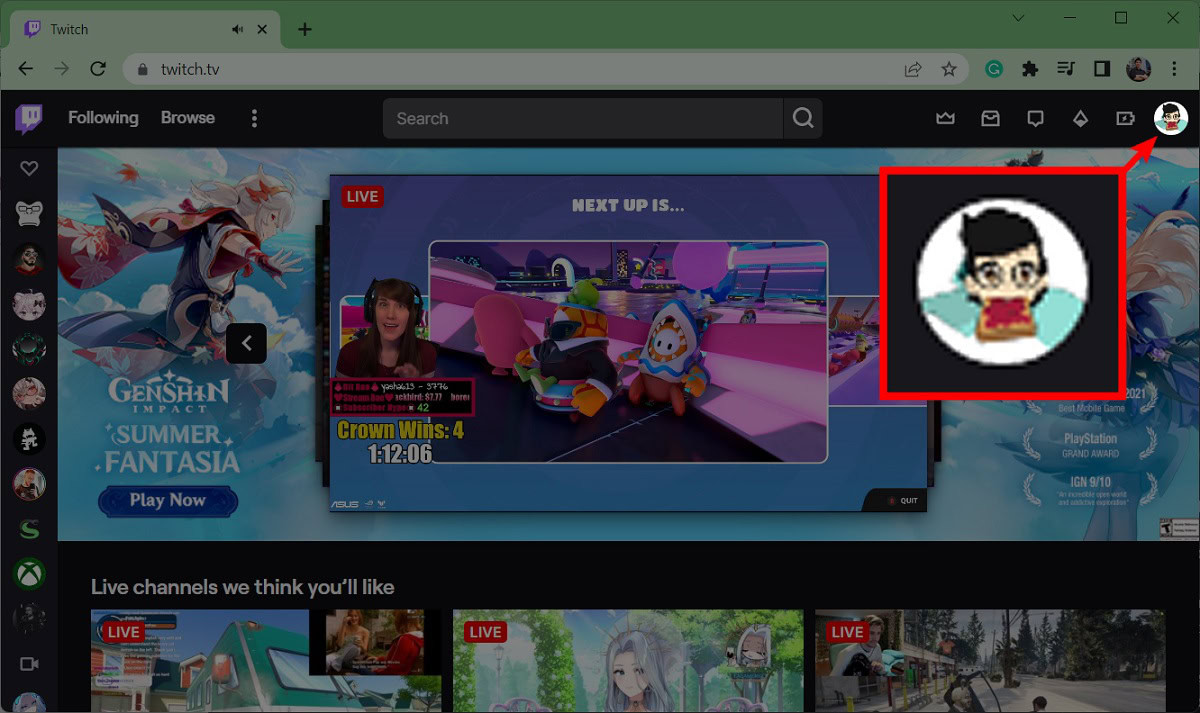 Twitch profile picture icon
Twitch profile picture icon -
Access Creator Dashboard: From the dropdown menu, select Creator Dashboard.
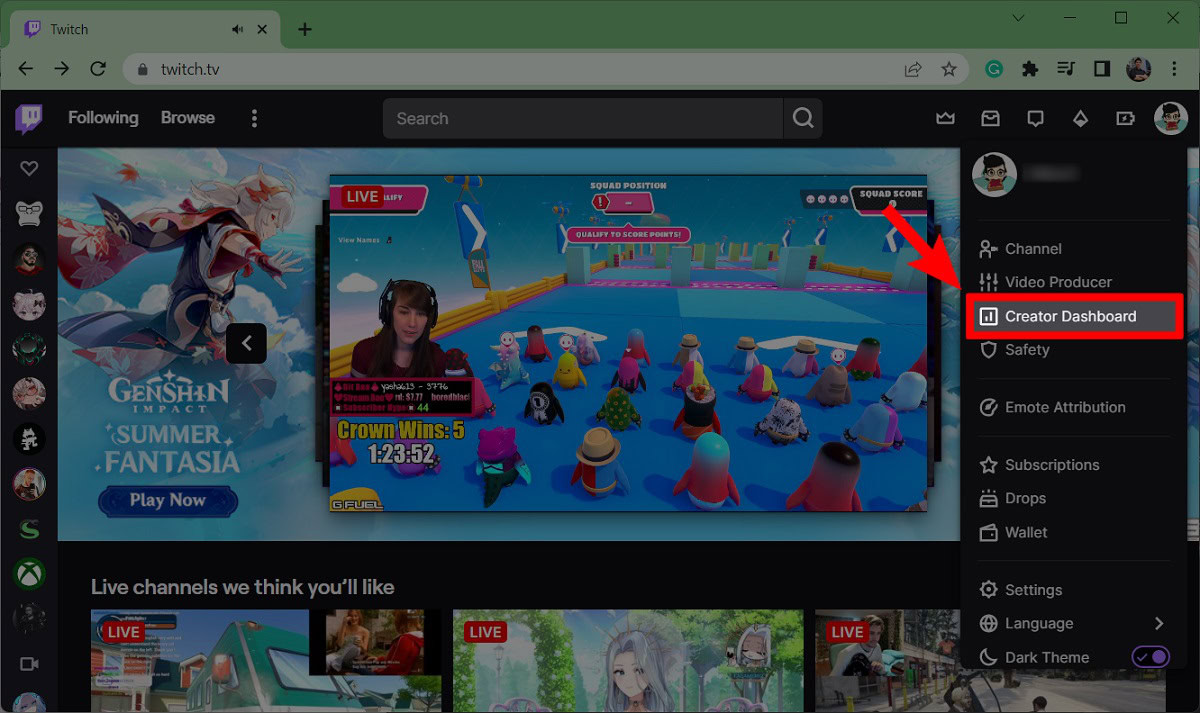 Creator Dashboard selection in Twitch
Creator Dashboard selection in Twitch -
Navigate to Stream Settings: In the Creator Dashboard, find the Settings tab on the left-hand side and click on Stream.
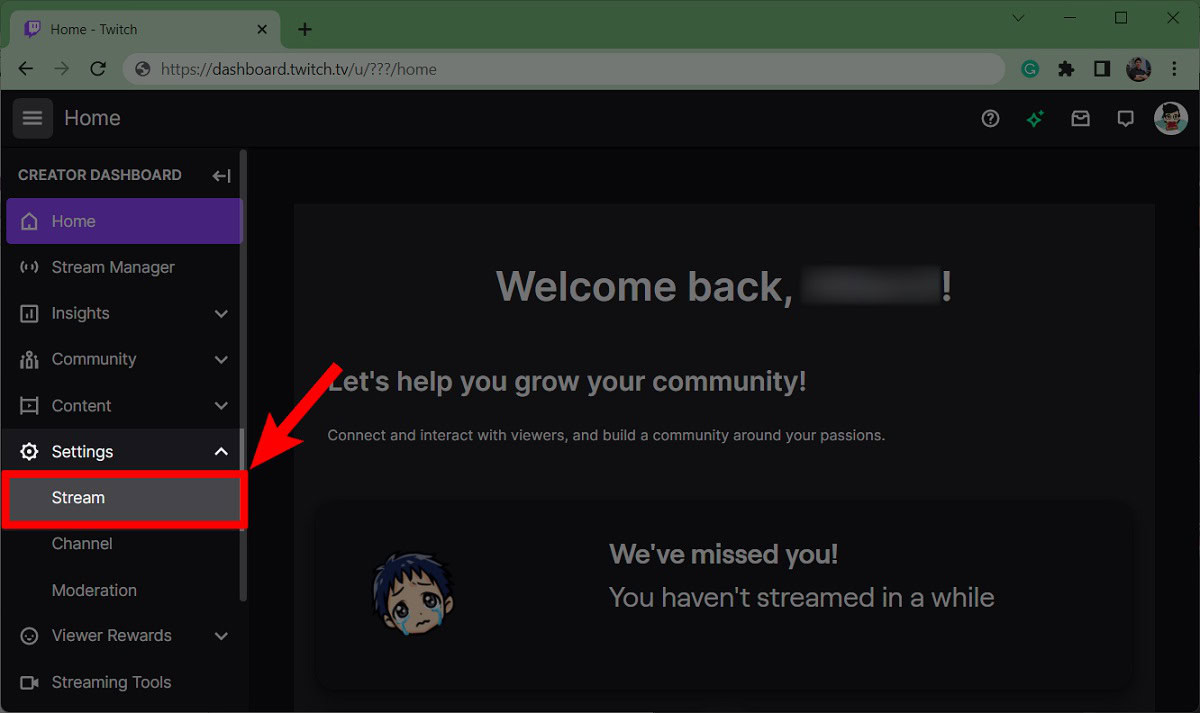 Twitch settings dropdown with stream selection
Twitch settings dropdown with stream selection -
Enable Store Past Broadcasts: Scroll down to the VOD Settings section and toggle the Store past broadcasts option to the “on” position.
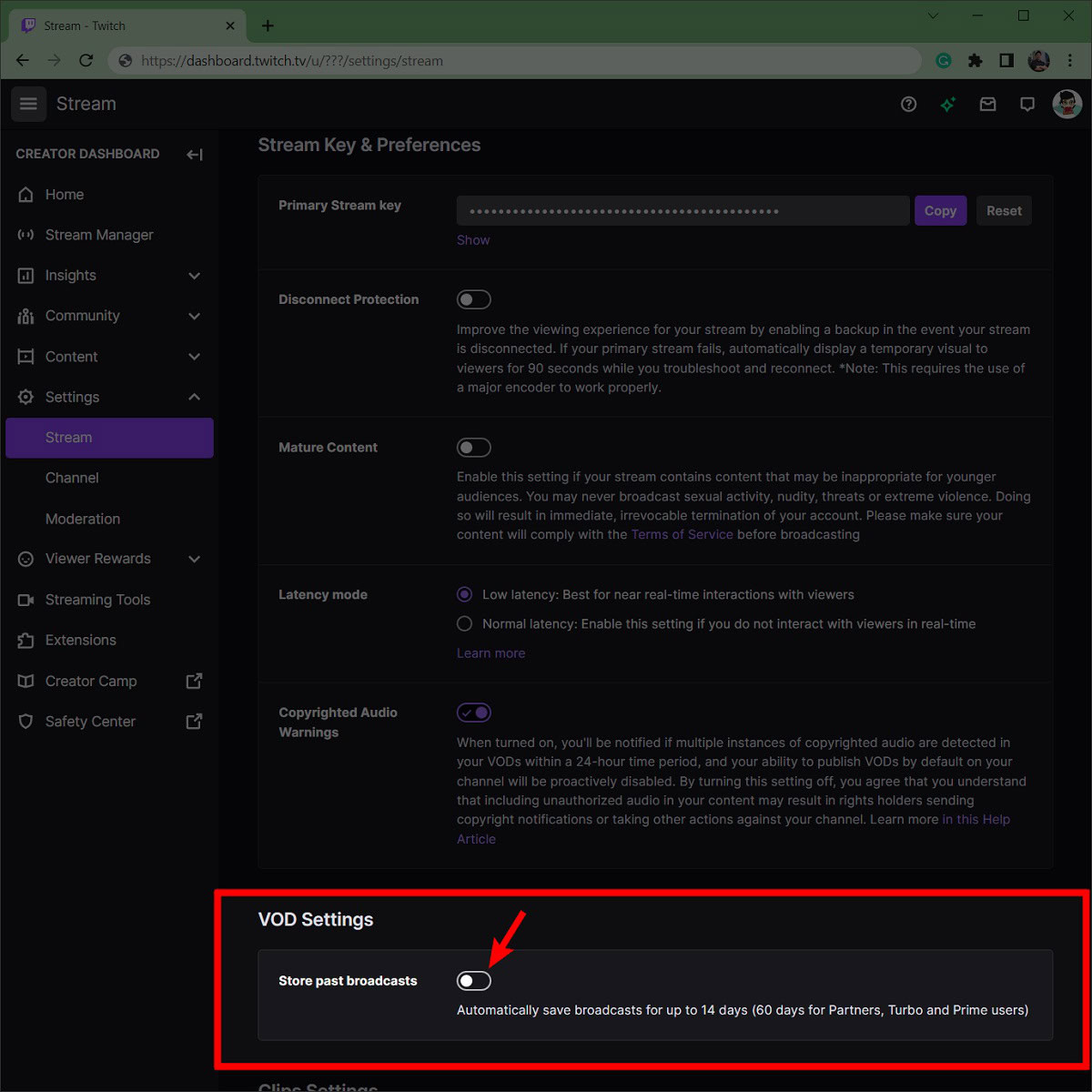 Twitch VOD settings for storing past broadcasts
Twitch VOD settings for storing past broadcasts
By enabling this feature, Twitch will automatically save your streams for a limited time, depending on your Twitch partnership status.
3. Understanding Twitch VOD Storage Duration and Settings
How long does Twitch store your VODs, and what settings can you adjust?
Twitch provides different storage durations for VODs based on your account status:
- Partners, Affiliates, and Prime Subscribers: VODs are stored for 60 days.
- All Other Users: VODs are stored for 14 days.
Within the VOD Settings, you can also manage the following:
- Automatically Publish VODs: Choose whether to automatically publish your VODs or keep them unpublished by default.
- Highlight Creation: Quickly create highlights from your VODs to share on social media.
- Audio Recognition: Enable or disable audio recognition to mute copyrighted audio in your VODs.
According to Twitch’s official documentation, these settings are designed to give you more control over your content and how it’s presented to your audience.
4. Downloading Your Twitch Streams: A Detailed Guide
How do you download your Twitch streams for archiving or editing?
Downloading your streams is essential for long-term storage and repurposing. Here’s how to do it:
- Go to Video Producer: Click on your profile picture in the top-right corner of the Twitch website and select Video Producer.
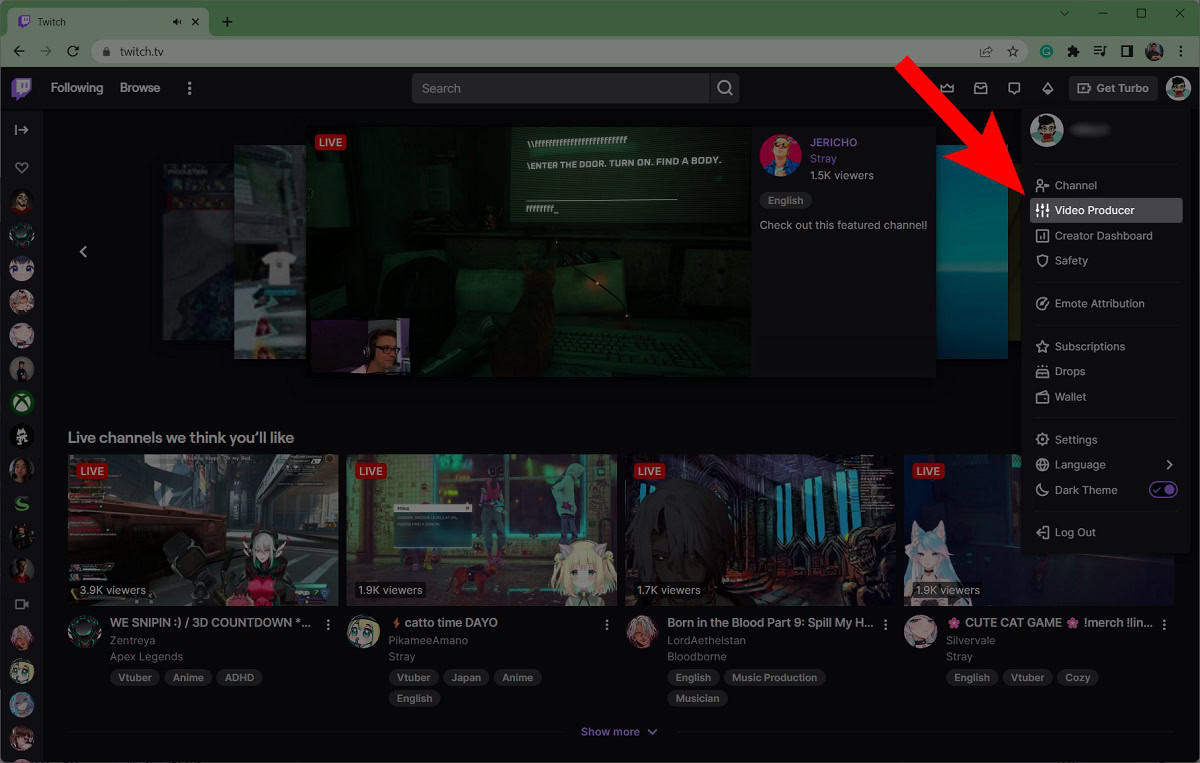 Video producer location in Twitch profile menu
Video producer location in Twitch profile menu - Find the VOD: Locate the stream you want to download from the list of past broadcasts.
- Access Download Option: Click the three vertical dots (ellipsis) button on the right side of the VOD.
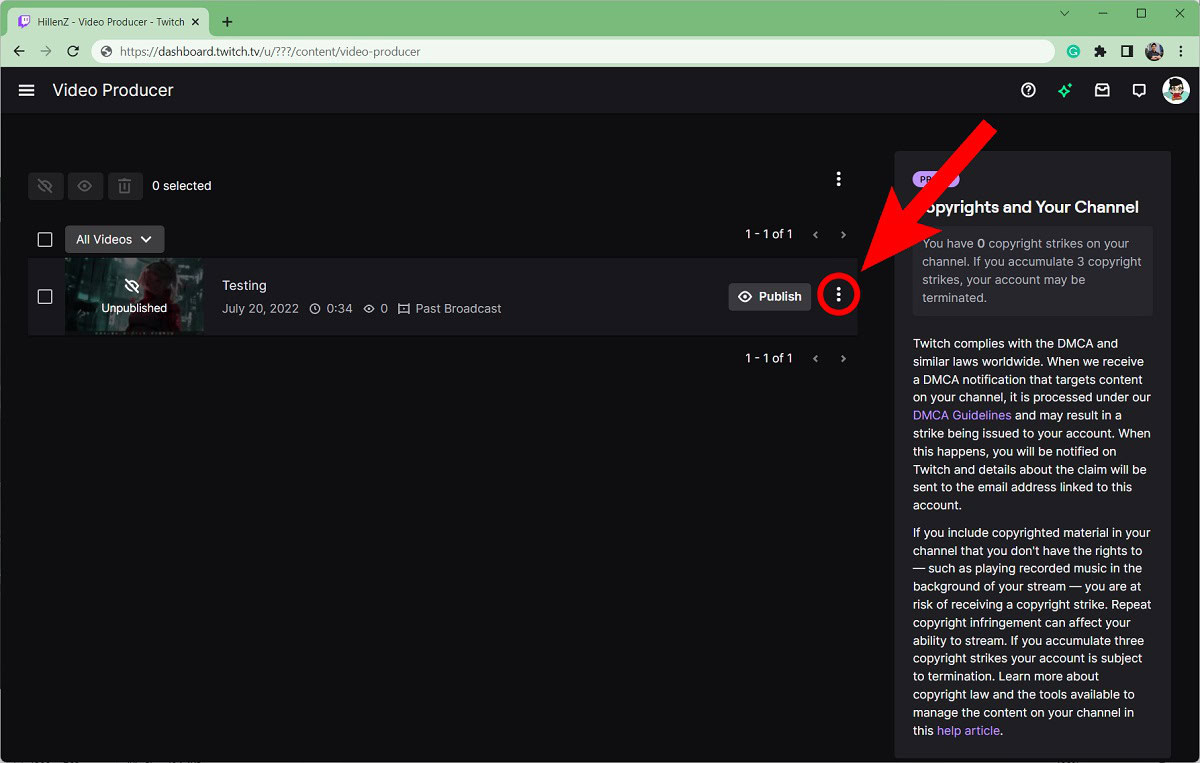 More options icon next to Twitch stream to download
More options icon next to Twitch stream to download - Download the VOD: Select Download from the dropdown menu.
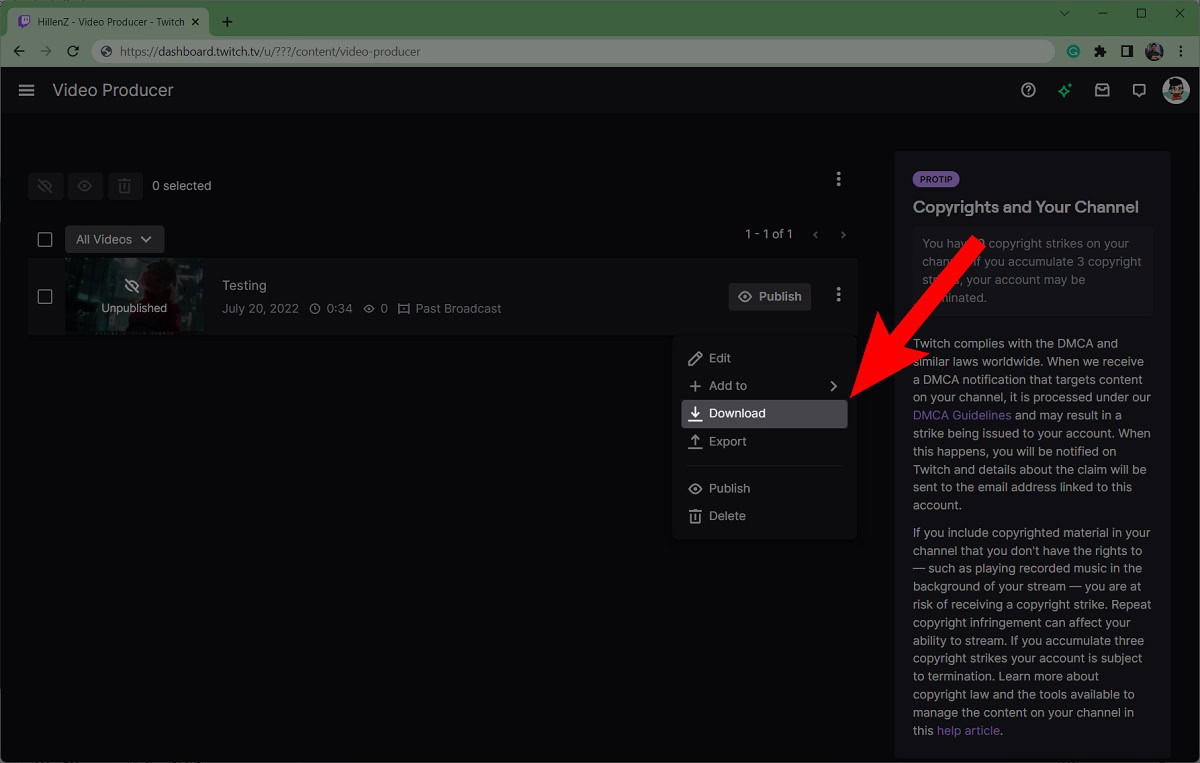 Download option in Twitch video producer menu
Download option in Twitch video producer menu
The VOD will be downloaded as an MP4 file, which you can then edit, archive, or upload to other platforms.
5. Best Practices for Managing and Archiving Twitch VODs
What are the best ways to manage and archive your Twitch VODs?
Effective management and archiving of your VODs can save you time and effort in the long run. Consider these best practices:
- Use Descriptive Titles and Tags: Make your VODs easily searchable by using relevant titles and tags.
- Create Playlists: Organize your VODs into playlists based on game, topic, or series.
- Regularly Download and Backup: Download your VODs regularly and back them up to a secure location, such as an external hard drive or cloud storage.
- Edit and Highlight Key Moments: Edit your VODs to remove dead air, highlight key moments, and add engaging intros and outros.
- Repurpose Content: Create shorter clips and highlights for social media to drive traffic back to your Twitch channel.
According to a study by HubSpot, repurposing content can increase your reach by up to 50%.
6. Using Third-Party Tools to Enhance Your Twitch VOD Management
Are there any tools that can help you manage your Twitch VODs more effectively?
Yes, several third-party tools can enhance your Twitch VOD management:
- Streamlabs: Offers tools for recording, editing, and managing your streams.
- OBS Studio: A free and open-source software for recording and live streaming, with robust editing capabilities.
- Twitch Leecher: A tool specifically designed for downloading Twitch VODs in bulk.
- Davinci Resolve: Professional-grade video editing software with a free version available.
These tools can help you streamline your workflow and create high-quality content from your VODs.
7. Monetizing Your Twitch VODs: Strategies and Tips
How can you monetize your Twitch VODs to generate income?
Monetizing your VODs can be a great way to earn money from your content. Here are some strategies to consider:
- Run Ads: Enable ads on your VODs to earn revenue from viewers watching them.
- Offer Channel Subscriptions: Provide exclusive content and perks to subscribers who pay a monthly fee.
- Use Affiliate Links: Promote products and services in your VODs and earn a commission on sales made through your affiliate links.
- Accept Donations: Encourage viewers to donate to your channel through platforms like PayPal or Patreon.
- Create Sponsored Content: Partner with brands to create sponsored VODs that promote their products or services.
According to a report by Statista, the global video streaming market is expected to reach $843 billion by 2027, highlighting the potential for monetization in this space.
8. Addressing Common Issues with Twitch VODs: Troubleshooting Guide
What should you do if you encounter problems with your Twitch VODs?
Here are some common issues and how to troubleshoot them:
- VODs Not Saving: Ensure that the “Store past broadcasts” option is enabled in your Stream Settings.
- Missing Audio: Check if audio recognition muted any parts of your stream due to copyrighted music.
- VODs Not Appearing: Make sure the VODs are not set to “unpublished” in your Video Producer.
- Download Errors: Try clearing your browser cache and cookies or using a different browser.
If you continue to experience issues, consult Twitch’s official help documentation or contact their support team.
9. Optimizing Your Twitch Channel for VOD Viewership
How can you optimize your Twitch channel to attract more VOD viewers?
Optimizing your channel for VOD viewership can help increase your audience and engagement. Consider these tips:
- Create a Consistent Schedule: Let your viewers know when they can expect new VODs to be available.
- Promote Your VODs: Share your VODs on social media and other platforms.
- Engage with Viewers: Respond to comments and questions on your VODs to build a community.
- Use Eye-Catching Thumbnails: Create visually appealing thumbnails that entice viewers to click on your VODs.
- Cross-Promote with Other Streamers: Collaborate with other streamers to promote each other’s VODs.
According to a study by Nielsen, viewers are more likely to watch content from channels with a consistent schedule and engaging community.
10. Save Money While Streaming: Tips and Tricks from Savewhere.net
How can savewhere.net help you save money while you create content on Twitch?
At savewhere.net, we are dedicated to helping you save money in all aspects of your life, including your streaming activities. Here are some tips and tricks:
- Budgeting for Streaming Equipment: Set a budget for your streaming equipment and look for deals and discounts.
- Finding Affordable Software: Explore free or low-cost alternatives to expensive streaming software.
- Reducing Energy Consumption: Optimize your streaming setup to reduce energy consumption and lower your electricity bill.
- Leveraging Tax Deductions: Take advantage of tax deductions for business expenses related to your streaming activities.
- Utilizing Free Resources: Take advantage of free resources like tutorials, templates, and stock assets to save money on content creation.
By following these tips and utilizing the resources available at savewhere.net, you can save money while pursuing your passion for streaming.
11. Exploring Twitch Studio and Its Impact on Stream Saving
What is Twitch Studio, and how does it affect saving your streams?
Twitch Studio is Twitch’s own streaming software, designed to make it easier for new streamers to get started. It offers a streamlined interface and integrated features that can simplify the process of saving your streams.
- Ease of Use: Twitch Studio is known for its user-friendly interface, which can help you set up your stream quickly and efficiently.
- Integrated VOD Settings: The software includes built-in settings for managing your VODs, making it easier to enable automatic archiving.
- Customization Options: Twitch Studio allows you to customize your stream layout and add overlays, alerts, and other features to enhance your content.
By using Twitch Studio, you can simplify the process of saving and managing your streams, allowing you to focus on creating engaging content.
12. The Role of Twitch Prime in VOD Storage and Benefits
How does Twitch Prime affect VOD storage, and what are the other benefits?
Twitch Prime, now known as Prime Gaming, offers several benefits for streamers, including extended VOD storage.
- Extended VOD Storage: Twitch Partners, Affiliates, and Prime Gaming subscribers get 60 days of VOD storage, compared to the standard 14 days for regular users.
- Free Channel Subscription: Prime Gaming members get a free channel subscription to use every month, which can help support their favorite streamers.
- Exclusive Emotes and Badges: Prime Gaming members get access to exclusive emotes and badges that can be used in chat.
- Free Games and Content: Prime Gaming members get access to a selection of free games and in-game content every month.
By subscribing to Prime Gaming, you can enjoy extended VOD storage and other benefits that can help you grow your Twitch channel.
13. Copyright Considerations for Twitch VODs: Avoiding Issues
What are the copyright considerations for Twitch VODs, and how can you avoid issues?
Copyright is a serious concern for Twitch streamers, and it’s important to understand the rules and regulations to avoid getting your VODs muted or taken down.
- Use Copyright-Free Music: Avoid using copyrighted music in your streams and VODs. There are many sources of royalty-free music that you can use instead.
- Obtain Permissions: If you want to use copyrighted material, obtain permission from the copyright holder first.
- Utilize Twitch’s Audio Recognition: Enable Twitch’s audio recognition feature to automatically mute copyrighted audio in your VODs.
- Review Twitch’s DMCA Guidelines: Familiarize yourself with Twitch’s DMCA guidelines and follow them carefully.
By following these tips, you can avoid copyright issues and ensure that your VODs remain available for your viewers to enjoy.
14. Interacting with Your Community Through Saved Twitch Streams
How can you use your saved Twitch streams to better interact with your community?
Your saved Twitch streams are more than just archived content; they are powerful tools for community engagement. Here’s how to leverage them:
- Host Watch Parties: Organize watch parties where you and your community watch and discuss your old streams together. This fosters a sense of nostalgia and shared experience.
- Create Highlight Reels: Compile the best moments from your streams into highlight reels and share them on social media. Encourage your viewers to suggest their favorite moments.
- Run Q&A Sessions: Use your VODs as a basis for Q&A sessions. Watch a segment of a past stream and answer questions from your viewers in real-time.
- Solicit Feedback: Ask your community for feedback on your VODs. What did they enjoy? What could be improved? Use their suggestions to enhance your future streams.
Engaging with your community through saved streams not only strengthens your bond with your viewers but also provides valuable insights for improving your content.
15. How Twitch VODs Can Help You Grow Your Channel
In what ways can Twitch VODs contribute to the growth of your channel?
Twitch VODs are not just archives; they are growth engines for your channel. Here’s how:
- Expand Your Reach: VODs allow viewers who missed your live streams to catch up on your content, expanding your potential audience.
- Improve Discoverability: Optimize your VOD titles, descriptions, and tags to improve their visibility in Twitch’s search results.
- Drive Traffic to Your Live Streams: Promote your upcoming live streams within your VODs to encourage viewers to tune in live.
- Attract New Subscribers: Offer exclusive content and perks to subscribers who watch your VODs, incentivizing them to subscribe to your channel.
- Build a Content Library: Create a library of high-quality VODs that showcase your personality, skills, and expertise. This can attract new viewers and keep existing ones coming back for more.
By leveraging the power of Twitch VODs, you can create a sustainable growth strategy for your channel.
16. Using Twitch Analytics to Understand VOD Performance
How can you use Twitch analytics to gain insights into the performance of your VODs?
Twitch analytics provides valuable data that can help you understand how your VODs are performing and identify areas for improvement. Here’s how to use it:
- Track Viewership Metrics: Monitor the number of views, average watch time, and completion rate of your VODs to gauge their popularity.
- Analyze Audience Retention: Identify the moments in your VODs where viewers tend to drop off and adjust your content accordingly.
- Optimize Content Strategy: Use analytics data to inform your content strategy. Create more of what your viewers enjoy and less of what they don’t.
- Experiment with Different Formats: Try different VOD formats, such as tutorials, gameplay highlights, and commentary, and use analytics to see which ones perform best.
By leveraging Twitch analytics, you can make data-driven decisions that improve the quality and performance of your VODs.
17. Editing Software for Twitch VODs: Free and Paid Options
What are the best editing software options for Twitch VODs, both free and paid?
Editing your Twitch VODs can significantly enhance their quality and appeal. Here are some of the best editing software options available:
Free Options:
- DaVinci Resolve (Free Version): A professional-grade video editor with a wide range of features, including color correction, audio editing, and visual effects.
- OpenShot: A user-friendly video editor with a simple interface and basic editing tools.
- HitFilm Express: A free video editor with advanced features, such as motion tracking, compositing, and visual effects.
Paid Options:
- Adobe Premiere Pro: An industry-standard video editor with a comprehensive set of features and tools.
- Final Cut Pro: A professional-grade video editor designed for macOS, with a streamlined interface and powerful editing capabilities.
- Filmora: A user-friendly video editor with a wide range of templates, effects, and transitions.
Choose the editing software that best fits your needs and budget, and start creating high-quality VODs that captivate your audience.
18. Optimizing Audio Settings for Clear Twitch VODs
What audio settings should you use to ensure clear and professional-sounding Twitch VODs?
High-quality audio is essential for creating engaging Twitch VODs. Here are some audio settings to optimize:
- Use a Good Microphone: Invest in a high-quality microphone that captures clear and crisp audio.
- Reduce Background Noise: Minimize background noise by using a noise gate or noise reduction filter.
- Adjust Audio Levels: Adjust your microphone and game audio levels to ensure that they are balanced and easy to hear.
- Use a Pop Filter: A pop filter can help reduce plosives (bursts of air) that can cause unwanted noise in your recordings.
- Monitor Your Audio: Use headphones to monitor your audio in real-time and make adjustments as needed.
By optimizing your audio settings, you can create Twitch VODs that sound professional and engaging.
19. Creating Engaging Thumbnails for Your Twitch VODs
How can you create eye-catching thumbnails that entice viewers to click on your Twitch VODs?
Thumbnails are the first thing viewers see when browsing Twitch VODs, so it’s important to make them visually appealing and informative. Here are some tips for creating engaging thumbnails:
- Use High-Quality Images: Use high-resolution images that are clear and sharp.
- Include Your Face: Including your face in your thumbnails can help viewers connect with you on a personal level.
- Add Text Overlays: Use text overlays to highlight the key topics or moments in your VODs.
- Use Consistent Branding: Use consistent colors, fonts, and logos in your thumbnails to create a recognizable brand.
- Test Different Designs: Experiment with different thumbnail designs and track their performance to see which ones work best.
By creating eye-catching thumbnails, you can increase the click-through rate of your Twitch VODs and attract more viewers.
20. How To Promote Your Twitch VODs on Social Media Platforms
What strategies can you employ to effectively promote your Twitch VODs across various social media platforms?
Promoting your Twitch VODs on social media is crucial for expanding your reach and attracting new viewers. Here’s how to do it effectively:
- Tailor Your Content: Adapt your promotional content to suit each platform. What works on Twitter might not resonate on Instagram.
- Use Engaging Visuals: Create short, attention-grabbing video clips or GIFs from your VODs for platforms like TikTok and Instagram.
- Write Compelling Captions: Craft captions that highlight the best parts of your VODs and entice viewers to click the link.
- Engage with Your Audience: Respond to comments and questions on your social media posts to build a community around your content.
- Use Relevant Hashtags: Use relevant hashtags to increase the visibility of your posts and reach a wider audience.
- Cross-Promote Your Channels: Promote your Twitch channel on your other social media platforms, and vice versa.
By implementing these strategies, you can effectively promote your Twitch VODs on social media and drive traffic back to your channel.
21. Advanced Tips for Maximizing Twitch VOD Engagement
What advanced strategies can you use to maximize engagement with your Twitch VODs?
Once you have the basics down, here are some advanced tips to take your Twitch VOD engagement to the next level:
- Create Interactive Content: Add interactive elements to your VODs, such as quizzes, polls, and annotations.
- Collaborate with Other Streamers: Collaborate with other streamers to create joint VODs that expose your content to a new audience.
- Host VOD Premieres: Host VOD premieres where you and your community watch a new VOD together in real-time.
- Run Contests and Giveaways: Run contests and giveaways that encourage viewers to watch and engage with your VODs.
- Create a VOD Roadmap: Plan out a series of VODs that build on each other and create a cohesive content experience.
By implementing these advanced strategies, you can create a more engaging and rewarding experience for your Twitch VOD viewers.
22. Leveraging Twitch Clips to Boost VOD Views
How can you effectively use Twitch Clips to increase views on your VODs?
Twitch Clips are short, shareable segments of your streams that can be used to promote your VODs. Here’s how to leverage them effectively:
- Create Compelling Clips: Create clips that showcase the most exciting, funny, or informative moments from your streams.
- Share Clips on Social Media: Share your clips on social media platforms like Twitter, Facebook, and Reddit.
- Use Descriptive Titles and Tags: Use descriptive titles and tags to make your clips easily searchable.
- Encourage Viewers to Create Clips: Encourage your viewers to create clips of their favorite moments from your streams.
- Feature Clips in Your VODs: Feature clips from your streams in your VODs to highlight key moments and encourage viewers to watch the full VOD.
By leveraging Twitch Clips, you can create a powerful marketing tool that drives traffic to your VODs and increases your overall viewership.
23. Understanding and Utilizing Twitch Extensions for VODs
How can you use Twitch Extensions to enhance the viewing experience of your VODs?
Twitch Extensions are third-party tools that can be integrated into your streams and VODs to add interactive features and enhance the viewing experience. Here are some ways to use them:
- Add Interactive Overlays: Use extensions to add interactive overlays that allow viewers to participate in polls, quizzes, and other activities.
- Provide Additional Information: Use extensions to provide viewers with additional information about your game, equipment, or sponsors.
- Create a More Immersive Experience: Use extensions to create a more immersive viewing experience with features like virtual reality support and interactive maps.
- Monetize Your VODs: Use extensions to monetize your VODs with features like donation buttons and affiliate links.
By utilizing Twitch Extensions, you can create a more engaging and rewarding experience for your VOD viewers.
24. Legal Aspects of Using Music in Twitch VODs
What are the legal considerations when using music in your Twitch VODs?
Using music in your Twitch VODs can be a great way to enhance the viewing experience, but it’s important to be aware of the legal considerations. Here are some tips to keep in mind:
- Use Royalty-Free Music: Use royalty-free music from sources like YouTube Audio Library or Epidemic Sound.
- Obtain Permissions: Obtain permission from the copyright holder before using copyrighted music in your VODs.
- Comply with Twitch’s DMCA Guidelines: Comply with Twitch’s DMCA guidelines and remove any copyrighted music from your VODs if requested.
- Use Music Licensing Services: Use music licensing services like Pretzel Rocks or Soundstripe to access a library of licensed music that you can use in your VODs.
- Understand Fair Use: Understand the concept of fair use and how it applies to your use of copyrighted music in your VODs.
By following these tips, you can use music in your Twitch VODs without violating copyright laws.
25. The Future of Twitch VODs: Trends and Predictions
What are the emerging trends and future predictions for Twitch VODs?
The world of Twitch VODs is constantly evolving, and it’s important to stay up-to-date on the latest trends and predictions. Here are some things to watch for:
- Increased Focus on VOD Quality: As more streamers create VODs, there will be an increased focus on quality and production value.
- More Interactive VODs: Expect to see more interactive VODs with features like quizzes, polls, and annotations.
- Greater Emphasis on Mobile Viewing: As mobile viewing becomes more popular, streamers will need to optimize their VODs for mobile devices.
- More Personalized VOD Recommendations: Twitch will likely improve its VOD recommendation algorithms to provide viewers with more personalized recommendations.
- Integration with Other Platforms: Expect to see greater integration between Twitch VODs and other platforms like YouTube, TikTok, and social media.
By staying ahead of the curve, you can position yourself for success in the ever-changing world of Twitch VODs.
Saving your Twitch streams is essential for growing your channel, engaging with your audience, and monetizing your content. By following the tips and strategies in this guide, you can ensure that your streams are saved, optimized, and ready to be shared with the world. Remember to visit savewhere.net for more tips on saving money and managing your finances while pursuing your passion for streaming.
Ready to take control of your financial future? Visit savewhere.net today to discover more ways to save money, manage your finances, and achieve your financial goals. Join our community of savvy savers and start making your money work for you.
Address: 100 Peachtree St NW, Atlanta, GA 30303, United States
Phone: +1 (404) 656-2000
Website: savewhere.net
FAQ: Frequently Asked Questions About Saving Twitch Streams
-
Why is it important to save my Twitch streams?
Saving Twitch streams allows you to repurpose content, engage with viewers who missed the live broadcast, analyze your performance, and create a content archive.
-
How do I automatically save my Twitch streams?
Go to your Twitch profile, click on “Creator Dashboard,” then “Settings,” and finally “Stream.” Toggle the “Store past broadcasts” option to enable automatic saving.
-
How long does Twitch store my VODs?
Twitch Partners, Affiliates, and Prime Subscribers have their VODs stored for 60 days, while all other users have them stored for 14 days.
-
Can I download my Twitch streams?
Yes, you can download your Twitch streams from the “Video Producer” section of your profile. Click the three vertical dots (ellipsis) button on the right side of the VOD and select “Download.”
-
What are some best practices for managing my Twitch VODs?
Use descriptive titles and tags, create playlists, regularly download and backup your VODs, edit and highlight key moments, and repurpose content for other platforms.
-
Are there any tools that can help me manage my Twitch VODs?
Yes, tools like Streamlabs, OBS Studio, Twitch Leecher, and DaVinci Resolve can help you manage your Twitch VODs more effectively.
-
How can I monetize my Twitch VODs?
You can monetize your Twitch VODs by running ads, offering channel subscriptions, using affiliate links, accepting donations, and creating sponsored content.
-
What should I do if my VODs are not saving?
Ensure that the “Store past broadcasts” option is enabled in your Stream Settings.
-
How can I optimize my Twitch channel for VOD viewership?
Create a consistent schedule, promote your VODs, engage with viewers, use eye-catching thumbnails, and cross-promote with other streamers.
-
Can savewhere.net help me save money while streaming?
Yes, savewhere.net offers tips and tricks on budgeting for streaming equipment, finding affordable software, reducing energy consumption, leveraging tax deductions, and utilizing free resources for content creation.
