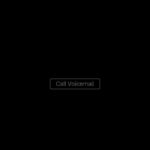Are you wondering How To Open .sav Files without the complex and costly IBM SPSS software? At savewhere.net, we understand the need for accessible data analysis solutions, offering you simple, efficient ways to manage your data and unlock valuable insights, saving you time and money. Discover how to effortlessly access, convert, and analyze your .SAV files with user-friendly tools and techniques.
1. What Exactly Are .SAV Files and Why Should You Care?
.SAV files are data files primarily associated with IBM SPSS (Statistical Package for the Social Sciences), widely utilized by researchers and analysts for storing complex statistical data. These files are often used by reputable organizations like the Pew Research Center for their extensive surveys and data analysis.
- Why are .SAV files important? Because they hold valuable data that can provide insights into various trends, behaviors, and patterns, depending on the dataset.
- Why should you care? If you encounter a .SAV file, knowing how to open and analyze it can unlock valuable information, whether it’s for academic research, market analysis, or personal interest.
2. Why Can’t I Just Open .SAV Files Directly?
The primary challenge with .SAV files is their proprietary binary format, which is not natively compatible with common software applications like Microsoft Excel or Google Sheets. This incompatibility necessitates specialized tools or conversion methods to access the data stored within these files.
- Proprietary Format: .SAV files are designed to be opened by specific software, which limits accessibility.
- Compatibility Issues: General-purpose applications lack the necessary programming to interpret the binary code of .SAV files.
3. What Are My Options for Opening .SAV Files?
You have several options for opening .SAV files, each with its own advantages and disadvantages:
| Option | Description | Pros | Cons |
|---|---|---|---|
| IBM SPSS | The native software for .SAV files. | Full compatibility, advanced statistical analysis capabilities. | High cost, steep learning curve, cumbersome interface. |
| GNU PSPP | An open-source alternative to SPSS. | Free to use, offers basic statistical analysis features. | Outdated interface, limited functionality compared to SPSS. |
| Statistical Analysis Software (SAS) | A powerful programming language and statistical software suite used for advanced data analysis and predictive modeling. | Extensive statistical procedures, powerful data manipulation capabilities, suitable for large datasets. | High cost, requires programming knowledge, steep learning curve. |
| Converting to CSV | Converting the .SAV file to a Comma Separated Values (.CSV) file, which can be opened in spreadsheet programs. | Accessible with common software like Excel, Google Sheets, and Numbers. | Loss of formatting and metadata, potential data size limitations. |
| Using R with the Haven Package | Utilizing the R programming language along with the Haven package to read and analyze .SAV files. | Free, powerful statistical computing and graphics capabilities, access to a wide range of packages. | Requires programming knowledge, can be slow and text-based. |
| AddMaple | A user-friendly online tool for opening, converting, and analyzing .SAV files. | Quick, intuitive interface, immediate analysis capabilities, no software installation required. | Requires an internet connection. |
4. How Can I Open a .SAV File Without SPSS?
If you don’t have access to IBM SPSS, here are several alternative methods to open and work with .SAV files:
4.1. Converting .SAV to CSV
One of the simplest methods is to convert the .SAV file to a CSV (Comma Separated Values) file. This format can be opened by most spreadsheet programs like Microsoft Excel, Google Sheets, and Apple Numbers.
How to convert using savewhere.net’s free converter:
- Visit savewhere.net’s free .SAV to CSV converter tool.
- Upload your .SAV file.
- Click the “Convert” button.
- Download the converted CSV file.
Pros of using CSV:
- Accessibility: CSV files are widely supported by various software applications.
- Ease of Use: Spreadsheet programs offer familiar interfaces for data manipulation and analysis.
Cons of using CSV:
- Data Loss: Converting to CSV can result in the loss of metadata, variable labels, and formatting.
- File Size: CSV files can be larger than .SAV files, especially for large datasets.
4.2. Using GNU PSPP
GNU PSPP is an open-source statistical software package that serves as a free alternative to IBM SPSS. It can open and analyze .SAV files directly.
How to use GNU PSPP:
- Download and install GNU PSPP from the official website.
- Open PSPP and navigate to File > Open.
- Select your .SAV file and open it in PSPP.
Pros of using GNU PSPP:
- Free: GNU PSPP is a free and open-source software.
- Direct Compatibility: It can open .SAV files without conversion.
Cons of using GNU PSPP:
- Outdated Interface: The interface can be clunky and less intuitive than modern software.
- Limited Functionality: It may lack some advanced features found in SPSS.
4.3. Using R with the Haven Package
R is a powerful programming language and environment for statistical computing and graphics. The Haven package allows you to read .SAV files directly into R.
How to use R with the Haven package:
- Install R from the official website.
- Install RStudio, an integrated development environment (IDE) for R.
- Open RStudio and install the Haven package by running the command:
install.packages("haven"). - Load the Haven package:
library(haven). - Read the .SAV file:
data <- read_sav("your_file.sav").
Pros of using R with the Haven package:
- Powerful Analysis: R offers extensive statistical analysis capabilities.
- Flexibility: R is a highly customizable and extensible programming language.
Cons of using R with the Haven package:
- Programming Knowledge: Requires familiarity with R programming.
- Steep Learning Curve: Can be challenging for beginners.
4.4. Using AddMaple
AddMaple is an online tool that allows you to open, convert, and analyze .SAV files directly in your web browser.
How to use AddMaple:
- Go to the AddMaple website.
- Upload your .SAV file.
- Analyze your data using AddMaple’s intuitive tools.
Pros of using AddMaple:
- User-Friendly: Intuitive interface for easy data analysis.
- Quick Analysis: Provides immediate analysis capabilities without the need for software installation.
Cons of using AddMaple:
- Internet Connection: Requires an active internet connection.
5. Step-by-Step Guide: Converting .SAV to CSV for Excel or Google Sheets
To open a .SAV file in Excel or Google Sheets, you must first convert it to a CSV format. Here’s a detailed guide using savewhere.net’s free converter:
- Go to savewhere.net’s .SAV to CSV Converter: Navigate to the free online converter tool on savewhere.net.
- Upload Your .SAV File: Click on the “Upload” button and select the .SAV file from your computer.
- Start the Conversion: Once the file is uploaded, click the “Convert” button to start the conversion process.
- Download the CSV File: After the conversion is complete, a “Download” button will appear. Click it to download the CSV file to your computer.
- Open in Excel or Google Sheets:
- Excel: Open Microsoft Excel, go to File > Open, and select the downloaded CSV file.
- Google Sheets: Open Google Sheets, go to File > Import, and upload the downloaded CSV file.
6. How to Get Cross-Tabs and Pivots from Your .SAV File?
Cross-tabulation and pivot tables are powerful tools for summarizing and analyzing data. Here’s how you can create them using AddMaple or savewhere.net’s Online Pivot Table Tool:
- Open Your .SAV File in AddMaple: Upload your .SAV file to AddMaple.
- Use the Pivot Table Tool: Navigate to the pivot table feature within AddMaple.
- Drag and Drop Variables: Drag and drop the variables you want to analyze into the rows, columns, and values sections of the pivot table.
- Customize Your Analysis: Customize the pivot table by adding filters, sorting data, and calculating summary statistics.
- Analyze and Interpret: Analyze the resulting pivot table to identify patterns, trends, and relationships in your data.
7. Real-World Examples: Using .SAV Files in Different Scenarios
Understanding how .SAV files are used in real-world scenarios can help you appreciate their importance and potential applications.
7.1. Academic Research
Researchers often use .SAV files to store and analyze survey data, experimental results, and other research findings.
- Example: A sociologist might use a .SAV file containing survey responses to analyze public attitudes towards social issues.
7.2. Market Research
Market research firms use .SAV files to analyze consumer behavior, market trends, and the effectiveness of marketing campaigns.
- Example: A marketing analyst might use a .SAV file containing customer data to identify target segments for a new product launch.
7.3. Government and Public Sector
Government agencies use .SAV files to analyze census data, public health statistics, and other data related to public policy and administration.
- Example: A public health official might use a .SAV file containing health survey data to identify risk factors for chronic diseases.
7.4. Business Analytics
Businesses use .SAV files to analyze sales data, customer data, and other business-related information to improve decision-making and performance.
- Example: A business analyst might use a .SAV file containing sales data to identify top-selling products and optimize inventory management.
8. Tips and Tricks for Working with .SAV Files
Here are some additional tips and tricks to help you work with .SAV files more efficiently:
- Data Cleaning: Before analyzing a .SAV file, always clean the data by removing errors, inconsistencies, and missing values.
- Variable Labels: Pay attention to variable labels and value labels, as they provide important context for interpreting the data.
- Documentation: Refer to the documentation or codebook associated with the .SAV file to understand the data structure and variables.
- Data Backup: Always back up your .SAV files to prevent data loss.
- Use Syntax: If you’re using SPSS or PSPP, consider using syntax files to automate repetitive tasks and ensure reproducibility.
9. Utilizing .SAV Data for Financial Planning and Budgeting
While .SAV files are primarily used in statistical analysis, the data they contain can be incredibly useful for personal financial planning and budgeting. By analyzing your own financial data stored in a .SAV file (or converted to a compatible format like CSV), you can gain valuable insights into your spending habits and identify opportunities to save money.
9.1 Tracking and Categorizing Expenses
One of the most effective ways to use .SAV data for financial planning is by tracking and categorizing your expenses. By importing your bank statements and credit card transactions into a .SAV file (or a spreadsheet after conversion), you can categorize each transaction (e.g., groceries, transportation, entertainment) and analyze where your money is going.
- Example: After categorizing your expenses for a month, you might discover that you’re spending a significant amount on dining out. This insight can prompt you to set a budget for dining out and explore ways to reduce this expense.
9.2 Identifying Spending Patterns and Trends
.SAV data can also help you identify spending patterns and trends over time. By analyzing your financial data over several months or years, you can see how your spending habits are changing and identify areas where you might be overspending.
- Example: You might notice that your electricity bill is consistently higher during the summer months due to increased air conditioning usage. This could lead you to explore energy-saving strategies, such as using fans instead of air conditioning or investing in energy-efficient appliances.
9.3 Setting Financial Goals and Tracking Progress
.SAV data can be used to set financial goals and track your progress towards achieving them. By analyzing your income and expenses, you can determine how much money you can save each month and set realistic goals for saving for a down payment on a house, paying off debt, or investing for retirement.
- Example: If you want to save $10,000 for a down payment on a house within two years, you can use .SAV data to track your savings progress each month and adjust your spending habits accordingly.
9.4 Budgeting and Forecasting
.SAV data can be a valuable tool for budgeting and forecasting. By analyzing your past income and expenses, you can create a realistic budget for the upcoming months and forecast your future financial situation.
- Example: By analyzing your income and expenses over the past year, you can create a budget that allocates specific amounts for different categories of expenses, such as housing, food, transportation, and entertainment.
10. Frequently Asked Questions (FAQ) About Opening .SAV Files
Here are some frequently asked questions about opening and working with .SAV files:
- What is a .SAV file? A .SAV file is a data file used by IBM SPSS for storing statistical data.
- Can I open a .SAV file in Excel? No, you need to convert it to a CSV file first.
- Is there a free way to open .SAV files? Yes, you can use GNU PSPP or R with the Haven package.
- What is the best way to convert .SAV to CSV? savewhere.net offers a free and easy-to-use online converter.
- Can I analyze .SAV files online? Yes, AddMaple allows you to analyze .SAV files directly in your web browser.
- Why is my .SAV file so large? .SAV files can contain large amounts of data, especially if they include many variables and observations.
- How do I clean a .SAV file? Use data cleaning techniques in SPSS, PSPP, or R to remove errors and inconsistencies.
- What are variable labels in .SAV files? Variable labels provide descriptions for the variables in the dataset.
- Can I open .SAV files on a Mac? Yes, you can use SPSS, PSPP, R, or AddMaple on a Mac.
- Is it safe to upload .SAV files to online converters? Ensure the converter is reputable and uses secure data transfer protocols.
11. Save Money by Mastering Your .SAV Data: The savewhere.net Advantage
At savewhere.net, we’re dedicated to providing you with the tools and resources you need to manage your finances effectively and save money. By mastering your .SAV data, you can gain valuable insights into your spending habits, identify areas for improvement, and make informed financial decisions.
- Explore savewhere.net for more tips, tricks, and resources on personal finance management.
- Connect with our community of like-minded individuals who are passionate about saving money and achieving financial freedom.
Ready to take control of your financial future? Visit savewhere.net today and discover how we can help you save money and achieve your financial goals!
Address: 100 Peachtree St NW, Atlanta, GA 30303, United States
Phone: +1 (404) 656-2000
Website: savewhere.net
By leveraging the power of .SAV data analysis and the resources available at savewhere.net, you can make informed decisions about your finances, save money, and achieve your financial goals. Start exploring your .SAV files today and unlock the potential for a brighter financial future!