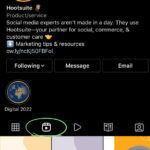Saving a website allows you to access its content even without an internet connection, which is essential for research, archiving, or simply reading later. At savewhere.net, we provide various methods to ensure you can save webpages effectively, manage your digital content, and preserve important information. Discover efficient strategies and tools to save and archive websites for future use, making the most of offline access and ensuring data preservation.
1. Why Should You Save a Website?
There are several compelling reasons to save a website, ranging from personal convenience to critical data preservation. Saving a website ensures you have access to its content even when offline. Why is it important to save a website?
- Offline Access: Saving a website allows you to access its content even without an internet connection, which is perfect for travel or areas with unreliable internet.
- Archiving: Preserving important information from websites that might change or disappear over time is crucial for research, historical records, or personal use.
- Research: Saving webpages allows for easy access to research materials without relying on a constant internet connection.
- Content Backup: Creating a local backup of valuable online content ensures you won’t lose access due to website changes or shutdowns.
- Reference: Saved websites can serve as reliable references for projects, articles, or personal learning, especially when the original source is updated or removed.
- Speed: Accessing a saved version of a website is often faster than loading it from the internet, improving your workflow and productivity.
2. What are the Best Methods to Save a Website?
Several effective methods are available for saving websites, each with its advantages and ideal use cases. These methods help ensure you can save and access web content efficiently, no matter your needs. What are the methods to save a website?
2.1. Save as Webpage, Complete
This method saves the HTML file along with all its associated resources, such as images, CSS, and JavaScript, in a separate folder. It’s a straightforward way to create a local copy of a webpage, including its design and functionality.
- Right-click anywhere on the webpage.
- Select Save As.
- Choose a local directory location.
- In the Save as type dropdown, select Webpage, Complete.
- Click Save.
This method ensures you retain the complete structure and style of the webpage, making it ideal for archiving and offline viewing.
2.2. Save as Webpage, HTML Only
Saving a webpage as HTML Only captures just the HTML structure without any external resources like images or stylesheets. This method is beneficial when you only need the text content and are not concerned about preserving the original design or multimedia elements.
- Right-click anywhere on the webpage.
- Select Save As.
- Choose a local directory location.
- In the Save as type dropdown, select Webpage, HTML Only.
- Click Save.
This approach results in a smaller file size, making it efficient for saving text-heavy pages and articles.
2.3. Save as PDF
Saving a webpage as a PDF (Portable Document Format) captures its content in a static, easily shareable format. This is especially useful for preserving documents, articles, and reports in a consistent layout, regardless of the device or software used to open them. PDFs maintain the visual integrity of the original webpage, including text, images, and formatting.
- Open the webpage in your browser.
- Select Print from the browser menu (usually under File or by right-clicking on the page).
- In the Print dialog, choose Save as PDF as the printer option.
- Click Save and choose a location to save the PDF file.
2.4. Using Browser Extensions
Browser extensions offer advanced features for saving and archiving webpages, providing more flexibility and control compared to built-in browser options. Extensions like SingleFile, ArchiveBox, and Nimbus Capture streamline the process of capturing web content, making it easier to save and organize information for offline use.
2.4.1. SingleFile
SingleFile is a browser extension that saves a complete webpage into a single HTML file. It combines all external resources, such as images, CSS, and JavaScript, into a single document, making it easy to share and archive webpages.
- Installation: Install the SingleFile extension from your browser’s extension store (e.g., Chrome Web Store, Firefox Add-ons).
- Usage:
- Open the webpage you want to save.
- Click the SingleFile icon in your browser’s toolbar.
- The extension saves the webpage as a single HTML file.
2.4.2. ArchiveBox
ArchiveBox is a powerful, self-hosted archiving tool that saves webpages in multiple formats, ensuring long-term preservation. It captures not only the HTML content but also PDFs, screenshots, and more.
- Installation: ArchiveBox requires a more technical setup, as it is self-hosted. You can install it using Docker or directly on your server.
- Usage:
- Add URLs to the ArchiveBox queue via the command line or a web interface.
- ArchiveBox automatically saves the webpages in various formats.
- Access the archived content through a local web interface.
2.4.3. Nimbus Capture
Nimbus Capture is a versatile extension that allows you to capture screenshots and record videos of webpages. It also offers the ability to save entire webpages as images or PDFs, making it a useful tool for archiving and sharing web content.
- Installation: Install the Nimbus Capture extension from your browser’s extension store.
- Usage:
- Open the webpage you want to save.
- Click the Nimbus Capture icon in your browser’s toolbar.
- Select the capture option (e.g., Capture Entire Page).
- Save the captured content as an image or PDF.
2.5. Using Online Archiving Services
Online archiving services provide a convenient way to save and access webpages from any device. Services like the Wayback Machine and Page Vault offer different features for capturing and preserving web content, catering to various needs from general archiving to legal compliance.
2.5.1. Wayback Machine
The Wayback Machine, run by the Internet Archive, is a digital archive of the World Wide Web. It allows users to save webpages and view past versions of websites.
- Usage:
- Go to the Wayback Machine website.
- Enter the URL of the webpage you want to save.
- Click Save Page to archive the current version.
- You can also browse past versions of the website if they exist in the archive.
2.5.2. Page Vault
Page Vault is a service designed for legal professionals, providing tools to capture and preserve website content for use as evidence. It ensures that saved webpages are admissible in court by providing detailed metadata and verification features.
- Usage:
- Sign up for a Page Vault account.
- Use the Page Vault browser extension or web application to capture webpages.
- Page Vault provides a certified record of the captured content, including metadata and timestamps.
3. How Do You Choose the Right Method for Saving a Website?
Selecting the appropriate method for saving a website depends on several factors, including the type of content, your intended use, and the level of detail you need to preserve. Here’s a guide to help you make the right choice, ensuring you can effectively capture and access web content for your specific needs. How do I pick the right method?
3.1. Consider the Content Type
The type of content on the webpage significantly influences the best saving method. Different content types require different approaches to ensure they are accurately captured and accessible offline.
- Text-heavy articles: For articles and blog posts, saving as HTML Only or PDF might be sufficient. These methods preserve the text content while minimizing file size.
- Webpages with rich media: If the webpage contains many images, videos, or interactive elements, Webpage, Complete or SingleFile are better choices. These methods ensure that all media and interactive features are saved along with the text.
- Dynamic web applications: For complex web applications, consider using ArchiveBox to capture the webpage in multiple formats, including HTML, PDF, and screenshots. This provides a comprehensive record of the application’s state.
3.2. Determine Your Intended Use
How you plan to use the saved webpage will also influence your choice of saving method. Different uses require different levels of detail and functionality.
- Offline reading: If you primarily want to read the content offline, Webpage, Complete, SingleFile, or PDF are good options. These methods provide a readable format that preserves the layout and design of the original webpage.
- Archiving for future reference: For long-term archiving, consider using ArchiveBox or the Wayback Machine. These tools ensure that the webpage is preserved in multiple formats and can be accessed even if the original website changes or disappears.
- Legal evidence: If you need to save a webpage as evidence for legal purposes, use Page Vault. This service provides a certified record of the captured content, including metadata and timestamps, to ensure admissibility in court.
- Sharing with others: If you want to share the webpage with others, PDF or SingleFile are convenient options. PDFs are universally accessible and maintain a consistent layout, while SingleFile creates a single HTML file that can be easily shared and viewed in any browser.
3.3. Assess the Level of Detail Required
The level of detail you need to preserve will also influence your choice of saving method. Some methods capture only the basic content, while others capture the entire webpage, including its design and functionality.
- Minimal detail: If you only need the text content, HTML Only is sufficient. This method provides a clean, text-based version of the webpage with minimal file size.
- Full detail: If you need to preserve the entire webpage, including its layout, images, and interactive elements, Webpage, Complete or SingleFile are the best options. These methods capture all the resources needed to recreate the original webpage.
- Comprehensive archiving: For comprehensive archiving, use ArchiveBox. This tool saves the webpage in multiple formats, providing a complete record of the content and its evolution over time.
4. How to Organize Your Saved Websites
Organizing your saved websites is essential for efficient retrieval and management. A well-organized archive ensures you can quickly find the information you need when you need it. How do you keep websites organized?
4.1. Create a Clear Folder Structure
A logical folder structure is the foundation of an organized archive. Start by creating top-level folders based on broad categories, such as:
- Work: For websites related to your job or career.
- Personal: For personal interests, hobbies, and projects.
- Research: For research materials, academic papers, and articles.
- Reference: For frequently accessed resources and guides.
Within each top-level folder, create subfolders for more specific topics. For example, under the “Research” folder, you might have subfolders for “History,” “Science,” and “Literature.”
4.2. Use Consistent Naming Conventions
Consistent naming conventions make it easier to locate and identify saved websites. Adopt a standardized format for naming files and folders. Consider including the following elements in your naming convention:
- Date: Include the date the webpage was saved in the format YYYY-MM-DD. This helps you track when the information was captured.
- Title: Use a descriptive title that reflects the content of the webpage.
- Source: Include the source website or domain.
- Version: If you save multiple versions of the same webpage, include a version number.
4.3. Implement a Tagging System
A tagging system allows you to categorize and retrieve saved websites based on keywords and themes. You can use tagging software or create a simple tagging system using text files.
- Tagging software: Use dedicated tagging software like TagSpaces or Tabbles to add tags to your saved HTML files and PDFs.
- Text files: Create a text file in each folder with a list of tags relevant to the content. You can then search these text files to find specific webpages.
4.4. Utilize Metadata
Metadata provides additional information about your saved websites, such as author, creation date, and keywords. You can add metadata to HTML files and PDFs using metadata editors.
- HTML files: Use HTML meta tags to add metadata to your saved webpages.
- PDF files: Use PDF editors like Adobe Acrobat or free online tools to add metadata to your saved PDFs.
4.5. Regularly Review and Update Your Archive
Regularly review and update your archive to ensure it remains organized and relevant. Delete outdated or unnecessary files and reorganize folders as needed.
- Schedule regular reviews: Set aside time each month to review your archive and make necessary updates.
- Delete outdated files: Remove files that are no longer relevant or have been updated elsewhere.
- Reorganize folders: Reorganize your folder structure as your needs evolve.
5. What are the Legal and Ethical Considerations?
Saving websites involves legal and ethical considerations, particularly concerning copyright and data privacy. Understanding these aspects helps ensure you respect intellectual property rights and protect personal information. What are the legal guidelines I need to follow?
5.1. Copyright
Copyright law protects the original works of authorship, including text, images, and other content on websites. Saving copyrighted material without permission may infringe on the copyright holder’s rights.
- Fair use: In some cases, you may be able to save copyrighted material under the fair use doctrine, which allows limited use of copyrighted material for purposes such as criticism, commentary, news reporting, teaching, scholarship, and research.
- Permission: Obtain permission from the copyright holder before saving copyrighted material, especially if you plan to distribute or publish it.
- Licensing: Check if the website content is licensed under a Creative Commons license, which may allow certain uses with attribution.
5.2. Data Privacy
Websites may collect personal information from users, such as names, email addresses, and browsing history. Saving webpages that contain personal information raises data privacy concerns.
- Consent: Obtain consent from individuals before saving webpages that contain their personal information.
- Anonymization: Anonymize or redact personal information before saving webpages, especially if you plan to share them.
- Compliance: Comply with data protection laws, such as the General Data Protection Regulation (GDPR) and the California Consumer Privacy Act (CCPA), when saving and processing personal information.
5.3. Terms of Service
Websites often have terms of service that govern the use of their content and services. Saving webpages in violation of the terms of service may result in legal consequences.
- Review terms of service: Review the terms of service of the website before saving webpages.
- Respect restrictions: Respect any restrictions on saving or archiving content.
- Avoid automated scraping: Avoid using automated tools to scrape websites without permission, as this may violate the terms of service.
5.4. Ethical Considerations
In addition to legal considerations, ethical considerations should guide your approach to saving websites.
- Transparency: Be transparent about your intentions when saving webpages, especially if you are conducting research or journalism.
- Attribution: Give proper attribution to the original source when using saved content.
- Respect privacy: Respect the privacy of individuals and organizations when saving and using webpages.
6. How Can Savewhere.net Help You Save Websites?
At savewhere.net, we understand the importance of preserving digital content and offer resources to help you save websites effectively. Our platform provides insights, tools, and community support to ensure you can capture and manage web content for various purposes. How can savewhere.net help you?
6.1. Tips and Tutorials
Savewhere.net offers a variety of tips and tutorials on different methods for saving websites. Whether you’re looking to save a simple article or archive an entire web application, our resources provide step-by-step guidance to help you achieve your goals.
- Method comparisons: We offer detailed comparisons of different saving methods, highlighting their pros and cons to help you choose the best approach for your needs.
- Step-by-step guides: Our tutorials provide clear, step-by-step instructions on how to use various tools and techniques for saving websites.
- Troubleshooting tips: We offer troubleshooting tips to help you overcome common challenges when saving websites, such as dealing with dynamic content or copyright issues.
6.2. Tool Recommendations
Savewhere.net recommends a variety of tools and services for saving websites, ranging from browser extensions to online archiving services. Our recommendations are based on thorough research and testing, ensuring you have access to the best resources available.
- Browser extensions: We recommend browser extensions like SingleFile, ArchiveBox, and Nimbus Capture for their ease of use and advanced features.
- Online archiving services: We recommend online archiving services like the Wayback Machine and Page Vault for their comprehensive archiving capabilities.
- Metadata editors: We recommend metadata editors like Adobe Acrobat and free online tools for adding metadata to your saved files.
6.3. Community Support
Savewhere.net provides a community forum where users can share tips, ask questions, and discuss best practices for saving websites. Our community is a valuable resource for learning from others and getting support when you need it.
- Forums: Our forums are a great place to ask questions and get advice from other users.
- User stories: Share your experiences and learn from the experiences of others.
- Expert advice: Our community includes experts in web archiving, copyright, and data privacy who can provide valuable insights and guidance.
6.4. Resource Library
Savewhere.net maintains a resource library with links to articles, tools, and other resources related to saving websites. Our resource library is regularly updated to ensure you have access to the latest information and best practices.
- Articles: Access articles on web archiving, copyright, and data privacy.
- Tools: Find links to tools for saving websites, organizing your archive, and managing metadata.
- Best practices: Learn about best practices for saving websites from experts in the field.
6.5. Stay Updated
Savewhere.net keeps you informed about the latest updates and changes in the world of digital archiving. Stay ahead of the curve with the latest trends and techniques.
- Regular updates: Savewhere.net is constantly updated with the latest information and resources.
- Latest trends: Stay informed about the latest trends in digital archiving.
- New techniques: Discover new techniques for saving websites effectively.
7. What are Some Advanced Techniques for Saving Websites?
Beyond the basic methods, several advanced techniques can enhance your ability to save and archive websites effectively. These techniques cater to specific needs, such as preserving dynamic content, automating the archiving process, and ensuring long-term data integrity. What advanced techniques are available?
7.1. Saving Dynamic Content
Dynamic content, such as interactive maps, charts, and social media feeds, can be challenging to save using traditional methods. Advanced techniques are needed to capture this content accurately.
- Web scraping: Use web scraping tools like Beautiful Soup or Scrapy to extract dynamic content from websites.
- Headless browsers: Use headless browsers like Puppeteer or Selenium to render dynamic content and save it as HTML or PDF.
- API integration: Integrate with APIs to retrieve dynamic content directly from the source.
7.2. Automating the Archiving Process
Automating the archiving process can save time and ensure that websites are regularly saved. Several tools and techniques can be used to automate this process.
- Cron jobs: Use cron jobs to schedule regular backups of websites using command-line tools like wget or curl.
- Archiving scripts: Write custom scripts to automate the process of saving websites using tools like Python or Bash.
- IFTTT and Zapier: Use IFTTT or Zapier to create automated workflows for saving websites based on triggers like new blog posts or social media updates.
7.3. Ensuring Long-Term Data Integrity
Ensuring long-term data integrity is crucial for preserving the value of your saved websites. Several techniques can be used to protect your data from corruption and loss.
- Checksums: Use checksums to verify the integrity of your saved files.
- Redundancy: Store your saved websites in multiple locations to protect against data loss.
- Regular backups: Regularly back up your saved websites to protect against hardware failure and other disasters.
- File format conversion: Convert your saved websites to open, non-proprietary file formats to ensure long-term accessibility.
7.4. Using Virtual Machines
Virtual machines (VMs) allow you to create a snapshot of an entire computing environment, including the operating system, applications, and data. This can be useful for archiving complex web applications or websites that require specific software to run.
- Create a VM: Create a virtual machine using software like VirtualBox or VMware.
- Install software: Install the software needed to run the website or web application.
- Save the VM: Save the virtual machine as a snapshot to preserve the entire environment.
7.5. Blockchain Technology
Blockchain technology can be used to create a permanent, immutable record of saved websites. This can be useful for ensuring the authenticity and integrity of archived content.
- Timestamping: Use blockchain timestamping services to create a permanent record of when the website was saved.
- Decentralized storage: Store your saved websites on a decentralized storage network like IPFS to ensure they are protected from censorship and data loss.
8. Real-World Examples of Saving Websites
Practical examples of saving websites highlight the diverse applications and benefits of these techniques. These examples demonstrate how individuals, organizations, and professionals use saved web content for various purposes, from research to legal compliance. What are some real-world examples?
8.1. Academic Research
Academics often save websites to preserve research materials, track changes in online content, and ensure access to data for future studies.
- Use Case: A history professor saves websites related to a historical event to analyze how online narratives evolve over time.
- Method: Using ArchiveBox to capture websites in multiple formats, including HTML, PDF, and screenshots, ensures a comprehensive record of the content.
- Benefit: The professor can access past versions of websites even if the original content changes or disappears, providing a reliable source for historical analysis.
8.2. Legal Compliance
Legal professionals use saved websites to gather evidence, document online activities, and ensure compliance with regulations.
- Use Case: A law firm saves websites to document defamatory statements made online.
- Method: Using Page Vault to capture webpages with certified metadata and timestamps ensures the admissibility of the evidence in court.
- Benefit: The law firm can present verifiable evidence of the defamatory statements, strengthening their case.
8.3. Journalism
Journalists save websites to verify facts, preserve sources, and track changes in online information.
- Use Case: An investigative journalist saves websites to document evidence of corporate misconduct.
- Method: Using a combination of SingleFile and the Wayback Machine to capture and archive websites ensures a comprehensive record of the evidence.
- Benefit: The journalist can access past versions of websites and verify the accuracy of information, even if the original content is altered or removed.
8.4. Personal Archiving
Individuals save websites to preserve personal memories, track online activities, and create a digital legacy.
- Use Case: A family saves websites related to a family history project to preserve genealogical records and personal stories.
- Method: Using a combination of Webpage, Complete and PDF to capture and organize websites ensures a comprehensive record of the family history.
- Benefit: The family can access past versions of websites and share their family history with future generations.
8.5. E-commerce
E-commerce businesses save websites to track competitor activities, monitor price changes, and ensure compliance with advertising regulations.
- Use Case: An e-commerce company saves competitor websites to monitor price changes and marketing strategies.
- Method: Using a combination of web scraping tools and ArchiveBox to capture and archive websites ensures a comprehensive record of competitor activities.
- Benefit: The e-commerce company can adjust its pricing and marketing strategies based on competitor activities, improving its competitive position.
9. What are the Common Mistakes to Avoid When Saving Websites?
Avoiding common mistakes when saving websites is essential for ensuring that you capture and preserve web content effectively. These mistakes can lead to incomplete archives, corrupted data, and legal issues. What are the mistakes I need to avoid?
9.1. Ignoring Copyright and Terms of Service
Failing to respect copyright laws and terms of service can lead to legal consequences.
- Mistake: Saving copyrighted material without permission.
- Solution: Obtain permission from the copyright holder or ensure that your use falls under fair use.
- Mistake: Violating the terms of service of a website.
- Solution: Review the terms of service before saving content and respect any restrictions on saving or archiving.
9.2. Neglecting Data Privacy
Failing to protect personal information can lead to privacy violations.
- Mistake: Saving webpages that contain personal information without consent.
- Solution: Obtain consent from individuals before saving webpages that contain their personal information or anonymize the data.
- Mistake: Failing to comply with data protection laws.
- Solution: Comply with data protection laws like GDPR and CCPA when saving and processing personal information.
9.3. Using Inconsistent Saving Methods
Using different saving methods for similar types of content can lead to disorganization and difficulty in retrieving information.
- Mistake: Saving some articles as HTML Only and others as PDF.
- Solution: Choose a consistent saving method based on the content type and your intended use.
9.4. Failing to Organize Your Archive
Failing to organize your saved websites can make it difficult to find and use the information you need.
- Mistake: Saving files without a clear folder structure or naming convention.
- Solution: Create a logical folder structure and use consistent naming conventions.
- Mistake: Failing to tag or add metadata to your saved files.
- Solution: Implement a tagging system and add metadata to your saved files.
9.5. Neglecting Regular Maintenance
Failing to regularly review and update your archive can lead to outdated and irrelevant content.
- Mistake: Saving files and forgetting about them.
- Solution: Schedule regular reviews of your archive to delete outdated files and reorganize folders as needed.
9.6. Overlooking Dynamic Content
Failing to capture dynamic content can lead to incomplete archives.
- Mistake: Using basic saving methods for websites with interactive maps or social media feeds.
- Solution: Use advanced techniques like web scraping or headless browsers to capture dynamic content.
9.7. Ignoring Long-Term Data Integrity
Failing to protect your saved websites from corruption and loss can lead to data loss.
- Mistake: Storing your saved websites in a single location without backups.
- Solution: Store your saved websites in multiple locations and create regular backups.
- Mistake: Failing to verify the integrity of your saved files.
- Solution: Use checksums to verify the integrity of your saved files.
10. Frequently Asked Questions (FAQ) About Saving Websites
Here are some frequently asked questions about saving websites to help you better understand the process and make informed decisions.
-
Question 1: Why is it important to save a website?
Answer: Saving a website allows you to access its content offline, archive important information, conduct research, back up valuable content, and use it as a reference. This ensures you have access to the information you need, even if the original source is unavailable.
-
Question 2: What are the different methods to save a website?
Answer: There are several methods, including saving as Webpage, Complete, saving as Webpage, HTML Only, saving as PDF, using browser extensions like SingleFile and ArchiveBox, and using online archiving services like the Wayback Machine.
-
Question 3: How do I choose the right method for saving a website?
Answer: Consider the content type, your intended use, and the level of detail required. For text-heavy articles, HTML Only or PDF might suffice. For rich media, use Webpage, Complete or SingleFile. For long-term archiving, consider ArchiveBox or the Wayback Machine.
-
Question 4: How can I organize my saved websites?
Answer: Create a clear folder structure, use consistent naming conventions, implement a tagging system, utilize metadata, and regularly review and update your archive to keep it organized.
-
Question 5: What are the legal and ethical considerations when saving websites?
Answer: Be mindful of copyright laws, data privacy, and terms of service. Obtain permission for copyrighted material, protect personal information, and respect website restrictions.
-
Question 6: How can savewhere.net help me save websites?
Answer: Savewhere.net offers tips and tutorials, tool recommendations, community support, and a resource library to help you save websites effectively.
-
Question 7: What are some advanced techniques for saving websites?
Answer: Advanced techniques include saving dynamic content with web scraping, automating archiving with cron jobs, and ensuring data integrity with checksums and redundancy.
-
Question 8: What are some real-world examples of saving websites?
Answer: Examples include academics saving research materials, legal professionals gathering evidence, journalists verifying facts, individuals preserving personal memories, and e-commerce businesses tracking competitor activities.
-
Question 9: What are the common mistakes to avoid when saving websites?
Answer: Avoid ignoring copyright, neglecting data privacy, using inconsistent saving methods, failing to organize your archive, neglecting regular maintenance, overlooking dynamic content, and ignoring long-term data integrity.
-
Question 10: How do I save a website for offline viewing on my mobile device?
Answer: Use the “Save as PDF” method and transfer the PDF to your mobile device, or use a browser extension that supports mobile devices, such as SingleFile, to save the webpage as a single HTML file.
Saving websites effectively is essential for preserving valuable information, conducting research, and ensuring access to content regardless of internet connectivity. By understanding the various methods, tools, and considerations involved, you can create a comprehensive and organized archive that meets your specific needs.
Ready to start saving websites like a pro? Visit savewhere.net today to explore more tips, tools, and resources for effective web archiving. Join our community and discover how to manage your digital content and preserve important information for the future! Whether you’re looking for the best browser extensions, step-by-step guides, or expert advice, savewhere.net has everything you need to master the art of web archiving.
Address: 100 Peachtree St NW, Atlanta, GA 30303, United States.
Phone: +1 (404) 656-2000.
Website: savewhere.net.