Are you wondering how to save all your Instagram photos for backup or other purposes? At savewhere.net, we provide you with simple and effective solutions to safeguard your precious memories. We’ll explore several methods to download your Instagram photos, ensuring you never lose those irreplaceable moments. Discover reliable ways to manage and preserve your visual content.
1. Understanding Your Options for Saving Instagram Photos
There are several ways you can save your Instagram photos, ranging from downloading them individually to requesting a complete archive of your account. Each method has its own advantages, depending on your needs.
1.1. Downloading Your Entire Instagram Archive
Downloading your entire Instagram archive is a comprehensive way to back up all your data, including photos, videos, comments, and profile information. This method is ideal if you want a complete record of your Instagram activity.
1.1.1. How to Request Your Instagram Archive
To request your Instagram archive:
- Log in to Instagram: Access your account via the desktop website or the mobile app.
- Navigate to Your Activity:
- On the Desktop: Click on your profile picture in the upper-right corner and select Your activity. Then, choose Download your information on the left side.
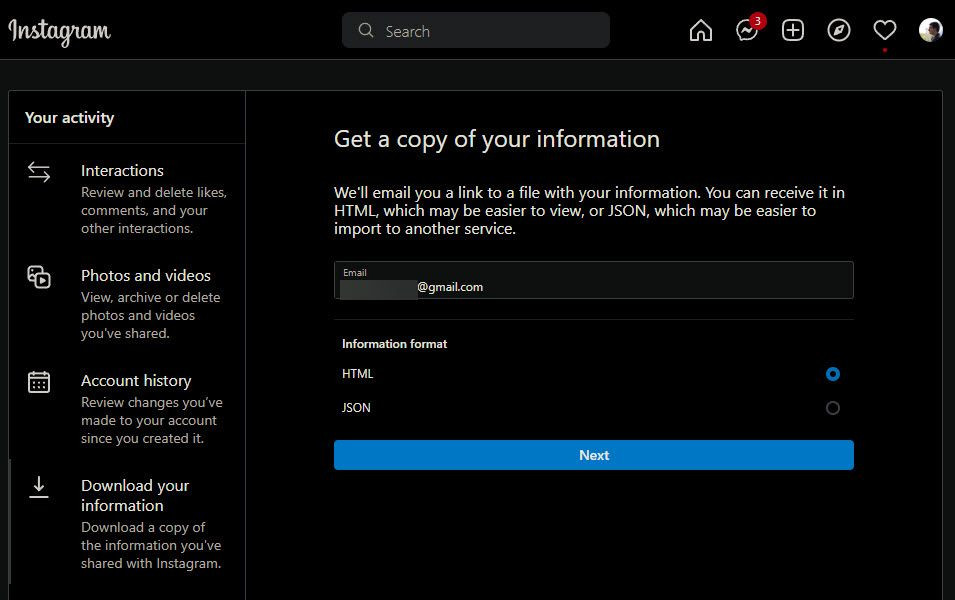 Access Your Activity on Instagram Desktop
Access Your Activity on Instagram Desktop - On Mobile: Tap the Profile icon in the bottom-right, then tap the three-line Menu in the upper-right. Select Your activity and scroll down to find Download your information.
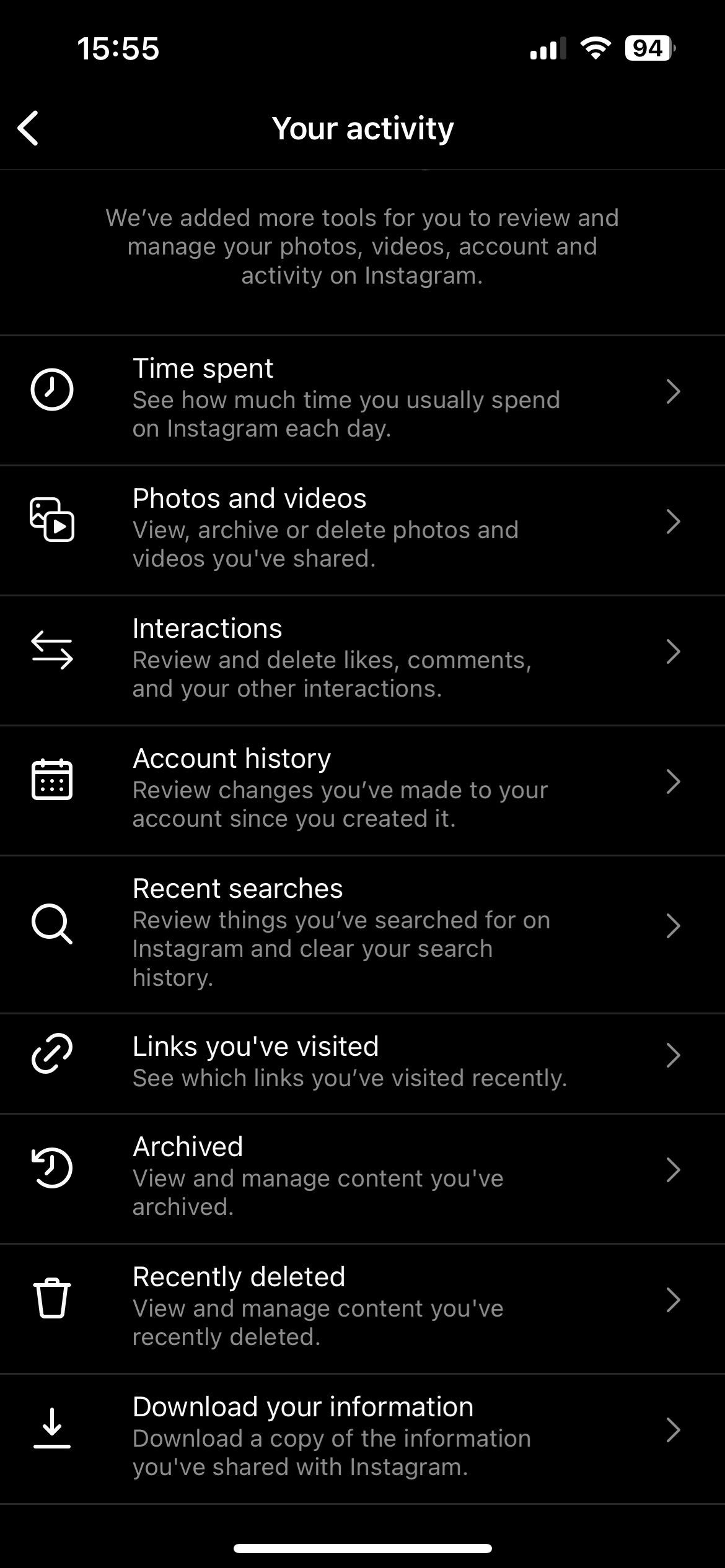 Access Your Activity on Instagram Mobile
Access Your Activity on Instagram Mobile
- On the Desktop: Click on your profile picture in the upper-right corner and select Your activity. Then, choose Download your information on the left side.
- Request the Download: You will be directed to Instagram’s download request page.
- Choose the Format: On the desktop, you can select HTML or JSON format.
- Enter Your Password: Confirm your identity by entering your password.
- Wait for the Email: Instagram will send an email with a link to download your archive. According to Instagram, this may take up to 14 days, but usually, it’s much quicker.
- Download Your Data: The link is valid for only a few days, so download your data promptly.
1.1.2. Benefits of Downloading Your Entire Archive
- Comprehensive Backup: Includes all your photos, videos, comments, and profile details.
- Peace of Mind: Ensures you have a copy of everything you’ve shared on Instagram.
1.1.3. Drawbacks of Downloading Your Entire Archive
- Time-Consuming: It can take a while to compile, especially for accounts with a lot of data.
- Large File Size: The downloaded file can be quite large, requiring significant storage space.
1.2. Saving Individual Instagram Photos
Saving individual photos is ideal if you only need a few specific images rather than your entire archive. While Instagram doesn’t offer a direct download option, there are reliable third-party tools and built-in features you can use.
1.2.1. Using Third-Party Apps and Websites
Several third-party apps and websites allow you to download individual Instagram photos without needing your login credentials. These tools are safe and convenient for saving photos one at a time.
Recommended Tools:
- Snapinsta: A user-friendly website that lets you download Instagram photos and videos quickly.
- iGram: Another reliable option with a clean interface and fast download speeds.
How to Use Snapinsta:
- Copy the Photo Link: On Instagram, tap the three-dot button at the top-right of the post and select Link to copy the URL.
- Open Snapinsta: Go to the Snapinsta website in your browser.
- Paste the Link: Paste the copied link into the URL box on Snapinsta.
- Download the Photo: Tap the Download button. You may see options to download in different sizes.
- Save the Image: Long-press on the image and choose Save to Photos or Share > Save Image.
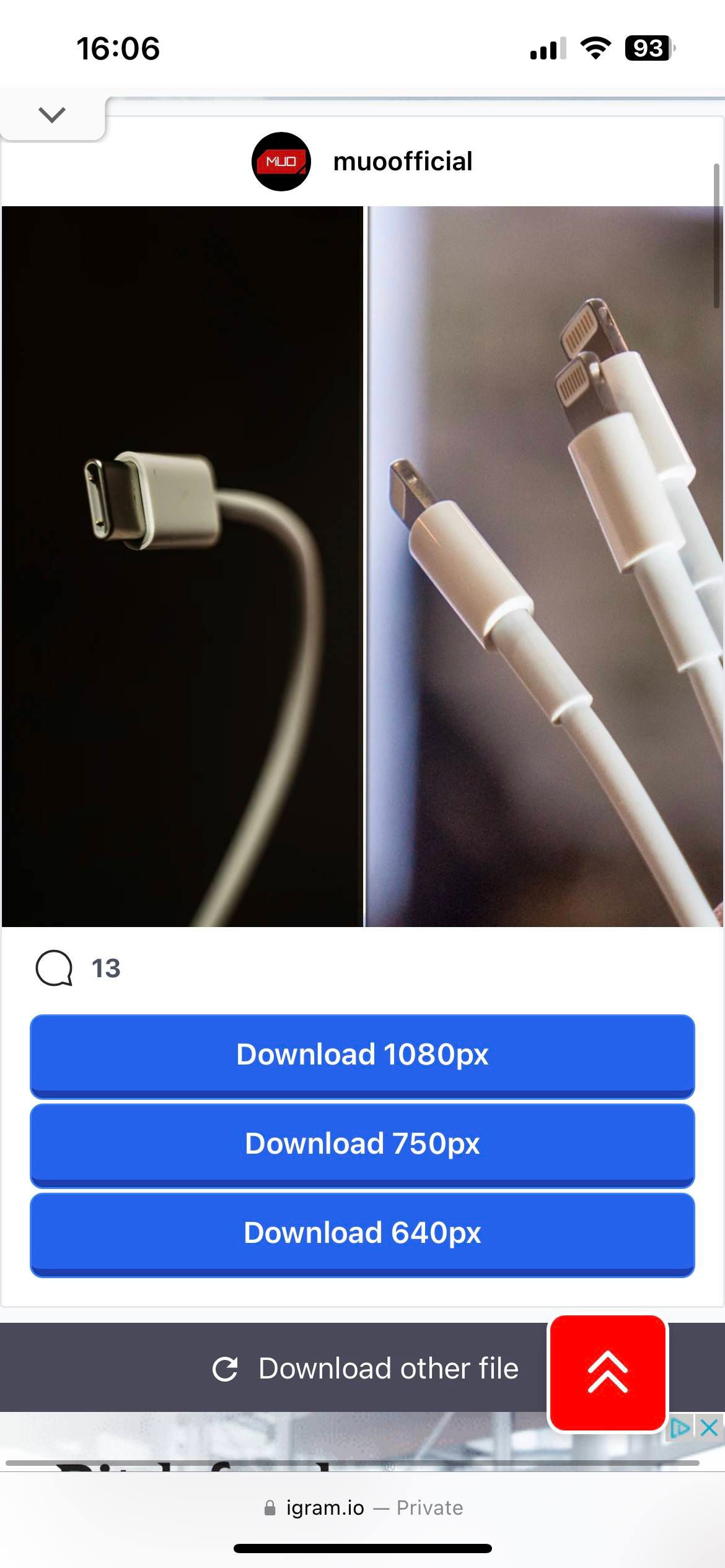 Download Instagram Photo with iGram
Download Instagram Photo with iGram
1.2.2. Using the “Save Original Photos” Feature
Instagram has a built-in feature that automatically saves a copy of the photos you post. This ensures that you have a local copy of your images as soon as you upload them.
How to Enable “Save Original Photos”:
- Go to Settings: Tap the Profile icon in the bottom-right corner of Instagram, then open the three-line menu in the top-right. Select Settings.
- Navigate to Account: Choose Account > Original Photos.
- Enable the Feature: Turn on Save Original Photos.
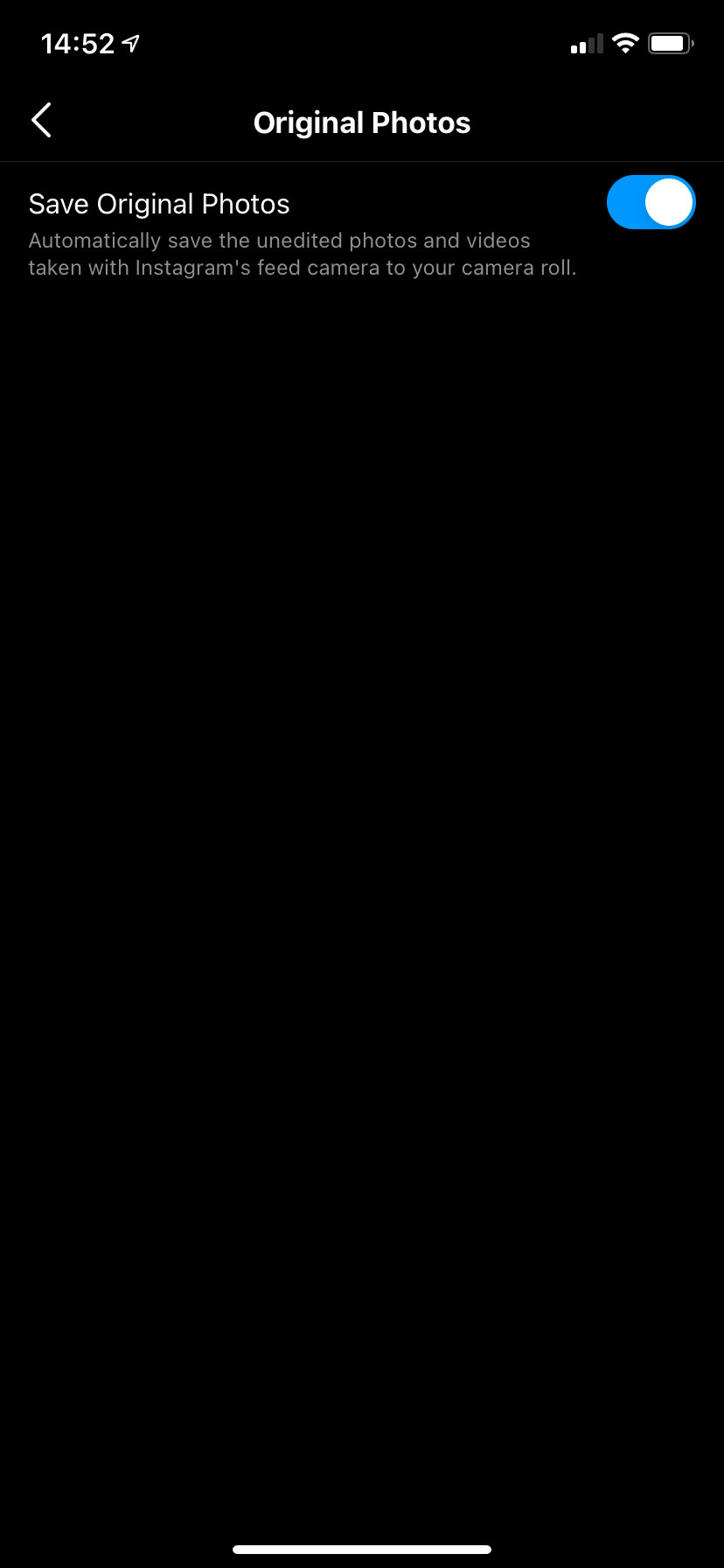 Enable Save Original Photos in Instagram Settings
Enable Save Original Photos in Instagram Settings
1.2.3. Benefits of Saving Individual Photos
- Convenience: Quick and easy for saving a few specific photos.
- No Login Required: Most third-party tools don’t need your Instagram credentials, ensuring your account’s safety.
- Automatic Saving: The “Save Original Photos” feature automates the process for your own posts.
1.2.4. Drawbacks of Saving Individual Photos
- Tedious for Large Quantities: Not practical if you want to save a large number of photos.
- Reliance on Third-Party Tools: You need to trust the third-party apps or websites you use.
1.3. Downloading Photos from Other People’s Profiles
Sometimes, you may want to save photos from other people’s profiles, especially if you admire their content or find it inspiring. The same third-party tools used for saving your own photos can also be used for this purpose.
1.3.1. How to Download Photos from Other Profiles
- Copy the Photo Link: On Instagram, go to the photo you want to save. Tap the three-dot button at the top-right of the post and select Link to copy the URL.
- Use Snapinsta or iGram: Open Snapinsta or iGram in your browser and paste the link into the URL box.
- Download the Photo: Tap the Download button and save the image to your device.
1.3.2. Ethical Considerations
- Respect Privacy: Only download photos from public profiles.
- Give Credit: If you share the downloaded photo, give credit to the original poster.
1.4. Using Browser Extensions
Browser extensions can simplify the process of downloading Instagram photos, especially on a desktop. These extensions add a download button directly to the Instagram interface, making it easy to save photos as you browse.
1.4.1. Recommended Browser Extensions
- Downloader for Instagram: A popular Chrome extension that adds a download button to each Instagram post.
- Save Instagram Photos: A Firefox add-on that allows you to download photos and videos with a single click.
1.4.2. How to Use Browser Extensions
- Install the Extension: Go to the Chrome Web Store or Firefox Add-ons and install the extension.
- Browse Instagram: Open Instagram in your browser.
- Download Photos: A download button will appear on each post. Click the button to save the photo to your computer.
1.4.3. Benefits of Using Browser Extensions
- Convenience: Download photos directly from the Instagram interface.
- Easy to Use: Simple and straightforward, with no technical skills required.
1.4.4. Drawbacks of Using Browser Extensions
- Security Risks: Some extensions may pose security risks, so choose reputable ones.
- Browser Compatibility: Extensions may not be available for all browsers.
2. Step-by-Step Guides for Different Devices
Whether you’re using an iPhone, Android device, or a computer, here are detailed guides to help you save your Instagram photos efficiently.
2.1. How to Download Instagram Photos on iPhone
Downloading Instagram photos on your iPhone is straightforward with the right tools. Here’s a step-by-step guide:
- Copy the Photo Link:
- Open the Instagram app and find the photo you want to download.
- Tap the three-dot button at the top-right of the post.
- Select Link to copy the URL to your clipboard.
- Use Snapinsta (or similar):
- Open Safari or another browser on your iPhone.
- Go to the Snapinsta website.
- Tap in the URL box and choose Paste to add the link.
- Press Download.
- Save the Image:
- After a few moments, the image will appear below.
- Tap on the Download 1080px button or other size options.
- Alternatively, long-press on the image and choose Save to Photos or Share > Save Image.
- Enable “Save Original Photos” (Optional):
- In the Instagram app, tap the Profile icon in the bottom-right corner.
- Open the three-line menu in the top-right.
- Choose Settings.
- Select Account > Original Photos.
- Enable Save Original Photos to automatically save a copy of the unedited version of any photos you take with the Instagram camera.
2.2. How to Download Instagram Photos on Android
The process for downloading Instagram photos on Android is very similar to that on iPhone. Here’s how to do it:
- Copy the Photo Link:
- Open the Instagram app and find the photo you want to download.
- Tap on the three-dot Menu button above the post.
- Choose Copy Link to add it to your clipboard.
- Use Snapinsta (or similar):
- Open Chrome or another browser on your Android device.
- Go to the Snapinsta website.
- Press and hold inside the text field to show the Paste option and tap that.
- Hit Download and wait a few moments for the image to process.
- Save the Image:
- Scroll down and tap Download 1080px or one of the other buttons to download it immediately.
- Alternatively, you can also long-press on the image and choose Download image.
- Find Your Downloaded Image:
- Tap the three-dot menu button at the top-right of Chrome and choose Downloads to view it.
- You can also use a file explorer app to navigate to the Downloads folder and check it there.
- Enable “Save Original Posts” (Optional):
- In the Instagram app, tap your Profile icon in the bottom-right.
- Open the three-line menu at the top-right and choose Settings.
- On the next menu, choose Account > Original Posts.
- Enable the options to save copies of everything you post to your phone’s storage.
- In addition to saving unedited photos, Instagram on Android lets you also choose to save the posted images and videos you put on your account.
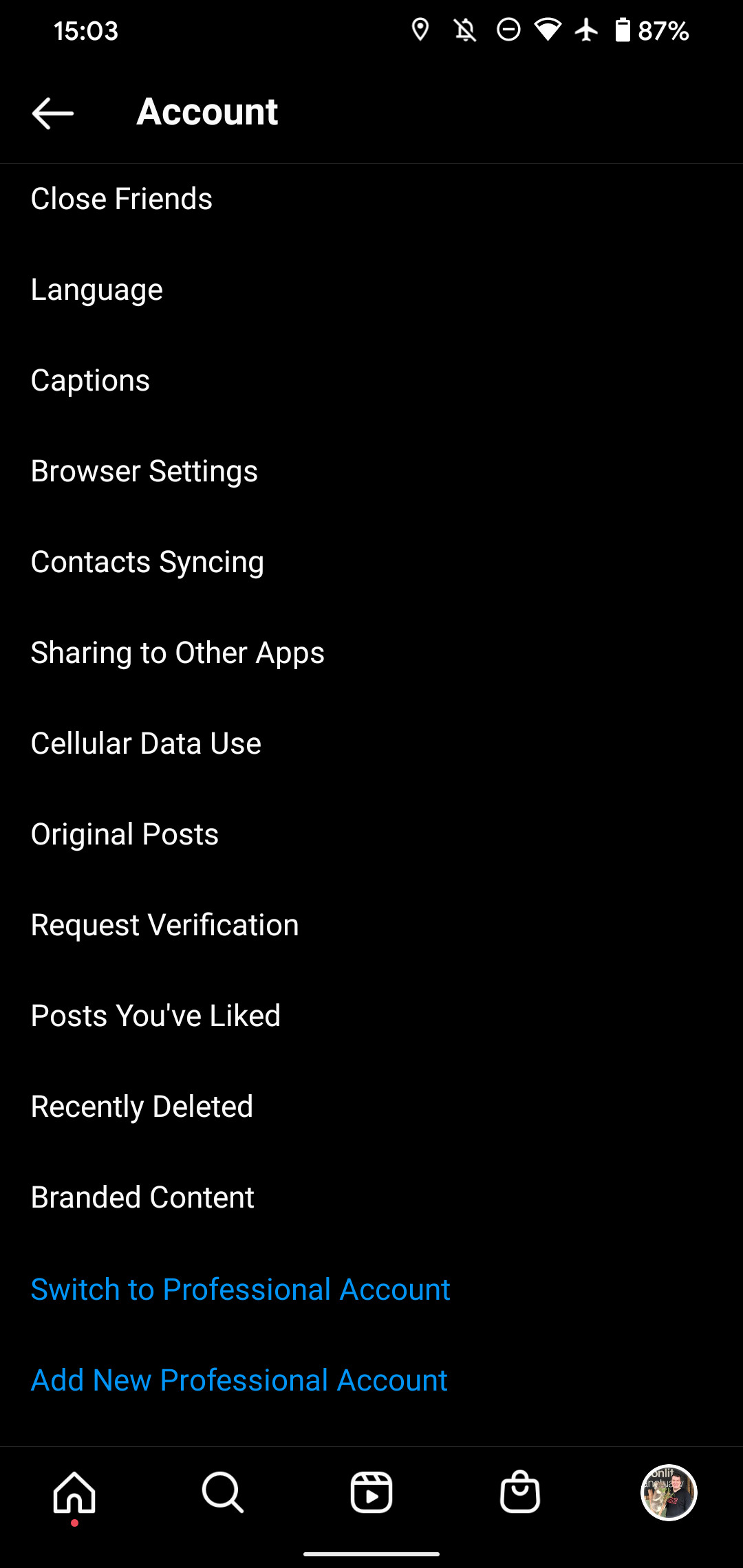 Enable Save Original Posts on Android Instagram
Enable Save Original Posts on Android Instagram
2.3. How to Download Instagram Photos on a PC
Downloading Instagram photos on a PC can be done through various methods, including third-party websites, browser extensions, and even the page source code.
2.3.1. Using Third-Party Websites
- Copy the Photo Link:
- On Instagram, click the three-dot menu button on the post.
- Choose Copy link.
- Use Snapinsta (or similar):
- Paste the link into the URL box on the Snapinsta website.
- Click Download to access a downloadable copy of the image.
2.3.2. Using the Page Source Code
- Open the Photo’s Permanent URL:
- Click the photo’s timestamp near the bottom of the page (such as 2 Days Ago) to open its permanent URL.
- View Page Source:
- Right-click the image and choose View page source.
- Find the Image URL:
- In the new tab with HTML code, press Ctrl + F to search.
- Enter og:image to jump to the line that contains this text.
- On that line, find the URL that appears after content=. It will usually have .jpg somewhere in it.
- Copy and Save the Image:
- Copy the entire URL.
- Open it in a new tab to load just the image.
- Right-click and choose Save image as to download a copy.
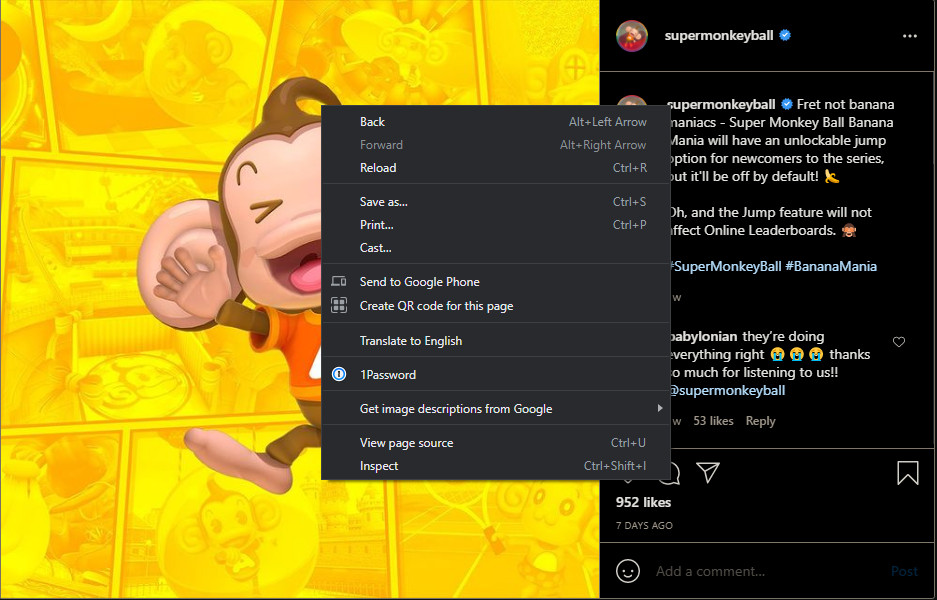 View Page Source to Download Instagram Photo
View Page Source to Download Instagram Photo
3. Saving Multiple Instagram Photos at Once
If you need to download many photos from an account, downloading them individually can be time-consuming. Here are some methods to download multiple photos at once.
3.1. Using Instagram Downloader Websites
Several websites are designed to help you download multiple images from a profile quickly. While some may have limitations, they can be useful for grabbing a few recent posts.
3.1.1. Recommended Websites
- Toolzu: Offers a Download profile option that loads recent images from a user and lets you download their photos in quick succession.
3.1.2. How to Use Toolzu
- Go to Toolzu: Visit the Toolzu Instagram Downloader website.
- Enter the Username: Enter the Instagram username of the profile you want to download photos from.
- Download Photos: Click Download on the images you want to save.
- Consider Signing Up: For more extensive downloads, you might need to sign up for an account.
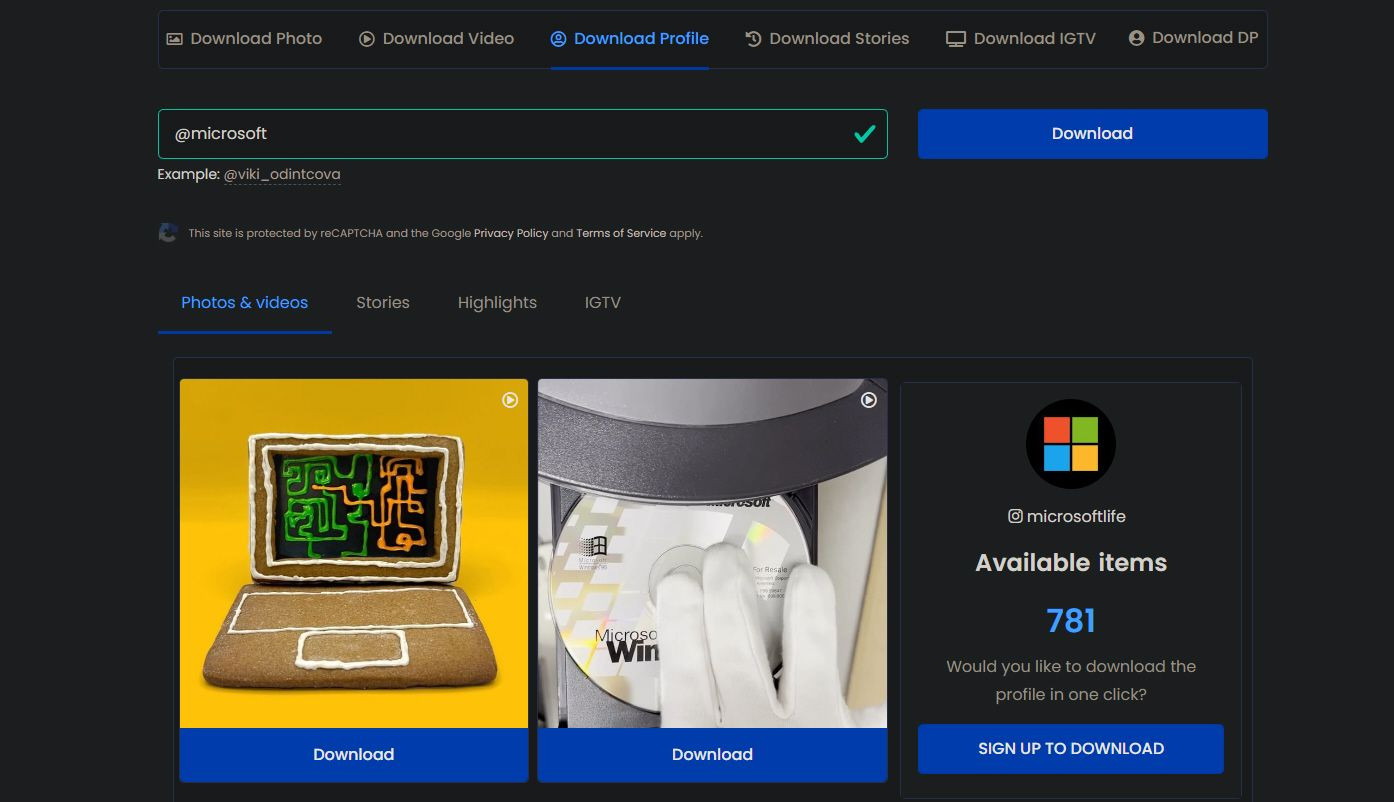 Download Instagram Profile with Toolzu
Download Instagram Profile with Toolzu
3.1.3. Benefits of Using Instagram Downloader Websites
- Speed: Faster than downloading individual photos.
- Convenience: Allows you to download multiple images in one session.
3.1.4. Drawbacks of Using Instagram Downloader Websites
- Limitations: Many services limit the number of images you can download at once.
- Cost: Some services charge for downloading everything from an account.
3.2. Using Third-Party Software
Some third-party software programs claim to download all your saved photos on Instagram at once. However, be cautious about using these apps, as they can compromise your Instagram account.
3.2.1. Risks to Consider
- Account Security: Never enter your Instagram password into untrusted third-party apps.
- Malware: Some software may contain malware or viruses.
3.2.2. Safe Practices
- Research: Check reviews and ratings before downloading any software.
- Use Official Channels: Download software only from official websites or app stores.
4. Organizing and Storing Your Downloaded Photos
Once you’ve downloaded your Instagram photos, it’s important to organize and store them properly to ensure they are safe and easily accessible.
4.1. Creating a Folder Structure
A well-organized folder structure can make it easier to find your photos later. Here’s a suggested folder structure:
- Instagram Photos:
- Year:
- Month:
- Photos from that month
- Month:
- Year:
For example:
- Instagram Photos:
- 2023:
- January:
- photo1.jpg
- photo2.jpg
- February:
- photo3.jpg
- photo4.jpg
- January:
- 2024:
- January:
- photo5.jpg
- photo6.jpg
- February:
- photo7.jpg
- photo8.jpg
- January:
- 2023:
4.2. Backing Up Your Photos
To ensure your photos are safe, back them up to multiple locations. Here are some options:
- External Hard Drive: A physical drive that you can store at home.
- Cloud Storage: Services like Google Drive, Dropbox, and iCloud offer cloud storage for your photos.
- Multiple Locations: Back up your photos to both an external hard drive and a cloud storage service for maximum protection.
4.3. Using Cloud Storage Services
Cloud storage services offer a convenient way to back up and access your photos from anywhere. Here are some popular options:
| Service | Storage Capacity (Free) | Additional Storage Plans |
|---|---|---|
| Google Drive | 15 GB | 100 GB, 200 GB, 2 TB, and more |
| Dropbox | 2 GB | 2 TB, 3 TB, and custom plans |
| iCloud | 5 GB | 50 GB, 200 GB, 2 TB, and more |
4.4. Using External Hard Drives
External hard drives provide a physical backup of your photos. They are a good option if you want to keep your photos offline.
Tips for Using External Hard Drives:
- Choose a Reliable Brand: Select a reputable brand to ensure the drive is durable.
- Create a Backup Schedule: Regularly back up your photos to the drive.
- Store the Drive Safely: Keep the drive in a safe place to protect it from damage.
5. Privacy and Security Tips
When downloading and storing your Instagram photos, it’s important to consider privacy and security. Here are some tips to keep your photos safe:
5.1. Using Secure Websites and Apps
- Check for HTTPS: Ensure the website uses HTTPS to encrypt your data.
- Read Reviews: Check reviews and ratings before using any app or website.
- Avoid Suspicious Sites: Be wary of websites that look unprofessional or ask for too much information.
5.2. Protecting Your Instagram Account
- Use a Strong Password: Create a strong, unique password for your Instagram account.
- Enable Two-Factor Authentication: Add an extra layer of security by enabling two-factor authentication.
- Be Cautious of Phishing: Be careful of phishing attempts that try to steal your login credentials.
5.3. Respecting Copyright
- Only Download Public Photos: Only download photos from public profiles.
- Give Credit: If you share a downloaded photo, give credit to the original poster.
- Don’t Use Photos for Commercial Purposes: Don’t use downloaded photos for commercial purposes without permission.
6. Understanding Instagram’s Terms of Service
Instagram’s Terms of Service outline what you can and cannot do on the platform. It’s important to understand these terms to avoid violating them when downloading and using photos.
6.1. Key Points to Consider
- Copyright: Respect the copyright of the photos you download.
- Privacy: Do not violate the privacy of other users.
- Commercial Use: Do not use photos for commercial purposes without permission.
6.2. Violations and Consequences
- Account Suspension: Instagram may suspend your account if you violate the Terms of Service.
- Legal Action: You may face legal action if you infringe on someone’s copyright.
7. Common Issues and Troubleshooting
Even with the best methods, you might encounter issues when trying to save your Instagram photos. Here are some common problems and how to troubleshoot them:
7.1. Download Errors
Problem: You click the download button, but nothing happens.
Solution:
- Check Your Internet Connection: Make sure you have a stable internet connection.
- Try a Different Browser: Sometimes, a browser’s settings or extensions can interfere with downloads.
- Clear Cache and Cookies: Clearing your browser’s cache and cookies can resolve many download issues.
- Disable Ad Blockers: Ad blockers can sometimes prevent downloads from working.
7.2. Image Quality Issues
Problem: The downloaded image is low quality or blurry.
Solution:
- Download the Highest Resolution: If the downloader offers different resolutions, choose the highest one available.
- Check the Original Photo: If the original photo on Instagram is low quality, the downloaded version will be as well.
- Use a Different Downloader: Some downloaders may compress images more than others.
7.3. Website or App Not Working
Problem: The website or app you’re using to download photos is not working.
Solution:
- Try a Different Website or App: There are many Instagram downloaders available, so try a different one.
- Check for Updates: Make sure the app is up to date.
- Contact Support: If the problem persists, contact the website or app’s support team.
7.4. Legal and Ethical Concerns
Problem: You’re unsure if it’s legal or ethical to download a particular photo.
Solution:
- Respect Copyright: Only download photos that you have permission to use.
- Give Credit: When sharing downloaded photos, always give credit to the original creator.
- When in Doubt, Don’t Download: If you’re unsure about the legality or ethics of downloading a photo, it’s best to err on the side of caution and not download it.
8. Alternatives to Downloading Photos
If downloading photos isn’t the right option for you, here are some alternative ways to save and organize content on Instagram.
8.1. Using Instagram’s “Save” Feature
Instagram’s built-in “Save” feature allows you to bookmark posts for later viewing. This is a great way to save content without downloading it.
8.1.1. How to Use the “Save” Feature
- Tap the Bookmark Icon: On any Instagram post, tap the Bookmark icon below the image.
- Access Your Saved Posts: Go to your profile page and tap the three-line menu in the top-right corner. Select Saved.
- Organize into Collections: You can create collections to organize your saved posts by topic or theme.
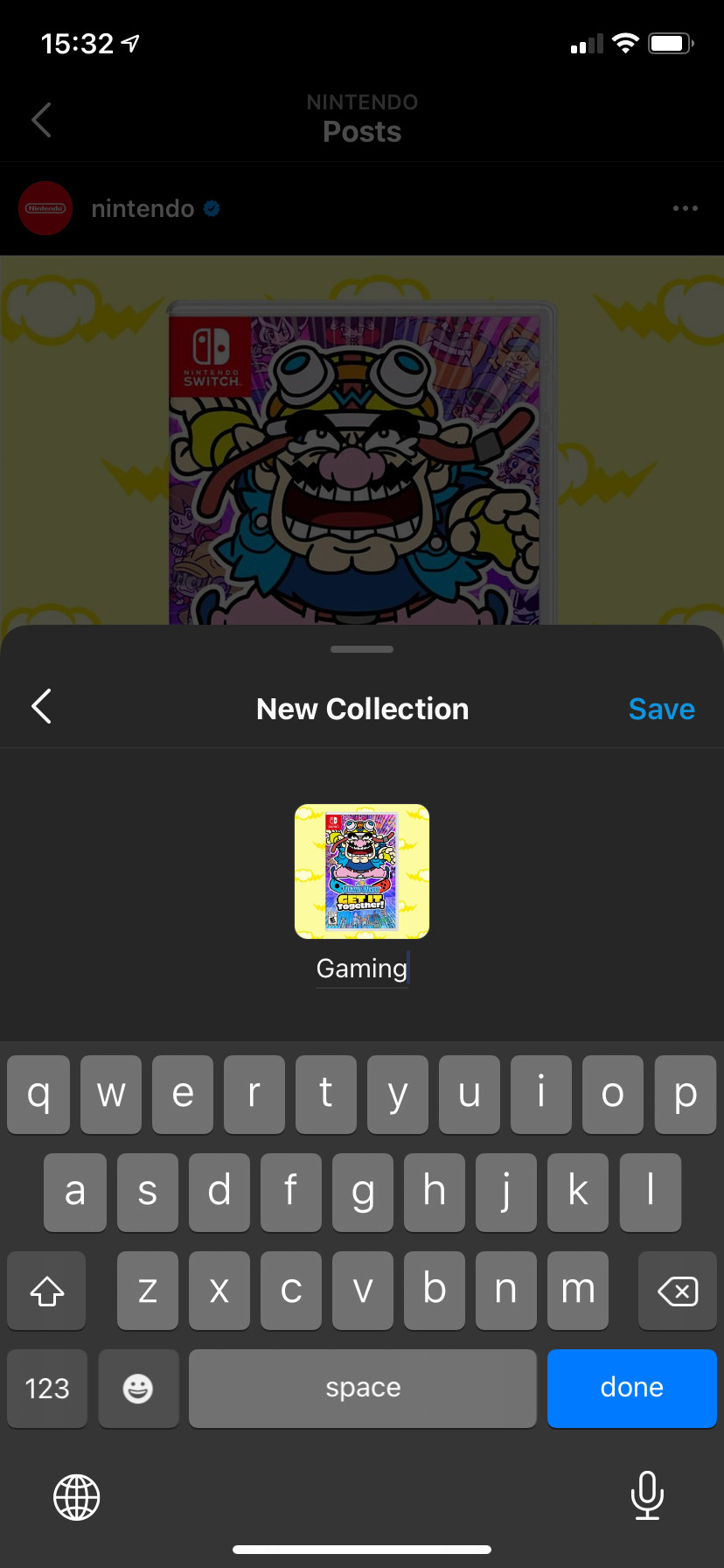 Create New Collection on Instagram
Create New Collection on Instagram
8.1.2. Benefits of Using the “Save” Feature
- Easy and Convenient: Simple to use and doesn’t require any third-party tools.
- Organized: Allows you to create collections to organize your saved posts.
8.1.3. Limitations of the “Save” Feature
- Requires an Internet Connection: You need an internet connection to view your saved posts.
- Posts Can Be Deleted: If the original poster deletes the post, it will no longer be available in your saved collection.
8.2. Taking Screenshots
Taking screenshots of Instagram photos is a simple way to save them, although the quality may not be as high as downloading the original image.
8.2.1. How to Take Screenshots
- On iPhone: Press the side button and the volume up button at the same time.
- On Android: Press the power button and the volume down button at the same time.
- On PC: Use the Print Screen key and paste the screenshot into an image editor.
8.2.2. Benefits of Taking Screenshots
- Simple and Quick: Easy to do and doesn’t require any special tools.
- Works on Any Device: You can take screenshots on any device that can display the image.
8.2.3. Limitations of Taking Screenshots
- Lower Quality: Screenshots are typically lower quality than the original image.
- Can Be Cumbersome: Taking a lot of screenshots can be time-consuming.
9. Expert Tips for Managing Your Instagram Photos
To help you better manage your Instagram photos, here are some expert tips:
9.1. Regular Backups
Make it a habit to regularly back up your Instagram photos. This ensures that you always have a copy of your photos in case something happens to your account.
9.2. Organize Your Photos
Keep your photos organized by creating a logical folder structure. This makes it easier to find the photos you need when you need them.
9.3. Use Cloud Storage
Take advantage of cloud storage services to back up your photos and access them from anywhere.
9.4. Review Your Privacy Settings
Regularly review your privacy settings on Instagram to ensure that your photos are only visible to the people you want to see them.
9.5. Stay Informed
Stay informed about the latest tools and techniques for managing your Instagram photos. This helps you take advantage of new features and keep your photos safe.
10. Final Thoughts
Saving your Instagram photos is essential for preserving your memories and ensuring you have a backup of your visual content. Whether you choose to download your entire archive, save individual photos, or use alternative methods like the “Save” feature, there are plenty of options to suit your needs. Always prioritize privacy, security, and ethical considerations when downloading and using photos from Instagram.
Looking for more tips and tricks on managing your digital life? Visit savewhere.net for expert advice and resources. Discover how to save money, protect your data, and make the most of your online experiences.
Address: 100 Peachtree St NW, Atlanta, GA 30303, United States
Phone: +1 (404) 656-2000
Website: savewhere.net
FAQ: How to Save All My Instagram Photos
1. Is it possible to download all my Instagram photos at once?
Yes, Instagram allows you to request a download of all your data, including photos, videos, comments, and profile information. This can be done through the Instagram website or mobile app in the “Your Activity” section.
2. How long does it take to receive my Instagram data after requesting it?
According to Instagram, it can take up to 14 days to receive your data, but in most cases, it usually takes a few minutes to an hour.
3. What format will my Instagram data be in when I download it?
When requesting your data on the desktop, you can choose between HTML and JSON formats. HTML is easier to view in a web browser, while JSON is more suitable for developers.
4. Are there any third-party apps that can download Instagram photos in bulk?
Yes, some third-party apps and websites claim to offer bulk downloading of Instagram photos. However, exercise caution when using these apps, as they may pose security risks to your account.
5. Is it safe to use third-party apps to download Instagram photos?
Some third-party apps are safe to use, especially those that don’t require your login credentials. Look for reputable apps with good reviews and avoid entering your Instagram password into untrusted apps.
6. Can I download photos from other people’s Instagram profiles?
Yes, you can download photos from public Instagram profiles using third-party apps or websites. However, it’s important to respect privacy and only download photos from profiles that are not private.
7. What is the “Save Original Photos” feature on Instagram?
The “Save Original Photos” feature allows you to automatically save a copy of the photos you post to your phone’s storage. This ensures that you have a local copy of your images as soon as you upload them.
8. How do I enable the “Save Original Photos” feature on Instagram?
To enable the “Save Original Photos” feature, go to your profile settings, select “Account,” then “Original Photos,” and toggle the “Save Original Photos” option to on.
9. Can I download videos from Instagram using the same methods as photos?
Yes, many of the same third-party apps and websites that allow you to download Instagram photos can also be used to download videos.
10. What should I do if I encounter issues while downloading Instagram photos?
If you encounter issues, check your internet connection, try a different browser or app, clear your browser’s cache and cookies, and make sure the app is up to date. If the problem persists, contact the support team of the website or app you’re using.
