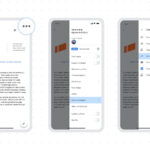Saving an area in Google Maps is a game-changer for efficient travel planning and optimized spending, and savewhere.net is here to guide you through it. This article dives into the easy steps to pin locations, create custom maps, and share your favorite spots, all while highlighting opportunities to save money along the way.
Saving an area in Google Maps is straightforward whether you’re on Android, iOS, or desktop. With Google Maps, you can save locations, create custom lists, and even share your favorite spots with friends. Here’s how to do it on each platform:
1. Saving Locations on Android or iOS
These steps help you save places in Google Maps on your Android or iOS device.
1.1. Open the Google Maps App
First, make sure you have the Google Maps app installed on your Android or iPhone. Open the app to begin.
1.2. Search for the Location
Next, search for the specific location you want to save. You can type the name of the place in the search bar or tap a location marker on the map. Tapping and holding a spot on the map also allows you to place your own marker.
1.3. Tap the “Save” Button
Once you find the location, tap on it to open its information card. Look for the “Save” button, which may be found by scrolling the row of buttons to the right.
1.4. Select a List
Choose a list to save the location to. You can select from existing lists like “Favorites,” “Want to go,” or “+ New list” to create a new list. Customize the list by adding a name, description, and even an emoji.
1.5. Add Notes (Optional)
For saved locations, you can add notes in the text box provided, except for “Starred places.” This is useful for jotting down specific details about the location.
1.6. Tap “Done”
Finally, tap “Done” to save the location to your selected list.
2. Saving Locations on Desktop
Saving locations on desktop is similar to the mobile app. Here’s how to do it.
2.1. Open Google Maps in Your Web Browser
Start by opening Google Maps in your preferred web browser on your PC.
2.2. Search for the Location
Search for the location you want to save. You can type the name of the place in the search bar or click on a location marker on the map.
2.3. Click the “Save” Button
Click on the location to open its information card. Find the “Save” button next to the “Directions” button and click it.
2.4. Select a List
Choose a list from the dropdown menu to save the location to. You can save it to multiple lists by repeating the process. Alternatively, select “New list” to create a new list and name it.
3. Advanced Tips and Tricks for Google Maps
Here are some advanced tips and tricks to maximize your use of Google Maps:
3.1. Create Custom Maps
Custom maps are a great way to organize and save multiple locations for specific purposes. Here’s how to create one:
- Open Google My Maps: Go to Google My Maps in your web browser.
- Create a New Map: Click on “Create a new map.”
- Name Your Map: Give your map a title and description.
- Add Locations: Search for locations and add them to your map by clicking “Add to map.”
- Customize Icons and Colors: Change the icons and colors of your saved locations to easily differentiate them.
- Add Layers: Use layers to organize different types of locations, such as restaurants, hotels, and attractions.
3.2. Share Your Saved Locations
Google Maps allows you to share your saved locations with friends and family. Here’s how:
- Open the List: In Google Maps, open the list of saved locations you want to share.
- Share the List: Click on the share icon (usually three dots) and select “Share list.”
- Choose Sharing Options: You can share the list via a link, email, or social media. You can also control whether others can edit the list.
3.3. Use Google Maps Offline
Saving maps for offline use can save data and ensure you have access to navigation even without an internet connection. Here’s how to download a map for offline use:
- Open Google Maps: Open the Google Maps app on your mobile device.
- Search for the Area: Search for the area you want to save offline.
- Download the Map: Tap on the three dots in the top right corner and select “Download offline map.”
- Select the Area: Adjust the selection to cover the area you want to save, then tap “Download.”
3.4. Explore Google Maps Features for Budgeting
Google Maps offers several features that can help with budgeting and saving money while exploring new areas.
- Find Gas Prices: Use Google Maps to find the cheapest gas stations in your area. This can save you a significant amount on fuel costs.
- Discover Local Deals: Look for local deals and discounts on restaurants, attractions, and other businesses directly in Google Maps.
- Plan Efficient Routes: Optimize your routes to avoid tolls and reduce travel time, saving you money on transportation.
Alt Text: Google Maps offline mode allows users to download map areas for use without an internet connection.
4. Why Save Locations on Google Maps?
Saving locations on Google Maps offers numerous benefits, enhancing both convenience and efficiency in your daily life.
4.1. Efficient Trip Planning
Saving locations is invaluable for trip planning. Whether you’re organizing a vacation, a business trip, or a weekend getaway, Google Maps helps you curate a list of places to visit, restaurants to try, and hotels to consider.
4.2. Personalized Recommendations
By saving locations, Google Maps learns your preferences and provides personalized recommendations. This can lead to discovering new places that align with your interests, making your outings more enjoyable.
4.3. Easy Access to Favorite Spots
Having a list of your favorite spots at your fingertips makes it easy to plan a night out, choose a restaurant for dinner, or find a coffee shop for a quick break. This saves time and reduces decision fatigue.
4.4. Enhanced Organization
Saving locations allows you to organize your map according to specific criteria. You can create lists for different categories, such as “Best Coffee Shops,” “Date Night Ideas,” or “Places to Visit on Vacation.”
4.5. Sharing with Friends and Family
The ability to share your saved locations with others is a significant advantage. Whether you’re coordinating a group outing or recommending places to a friend, Google Maps makes it easy to share your favorite spots.
4.6. Offline Access
Saving maps for offline use is especially useful when traveling to areas with limited or no internet connectivity. This ensures you always have access to essential information and navigation, even without a data connection.
5. How to Use Google Maps to Save Money on Travel
Google Maps is not just a navigation tool; it’s also a powerful resource for saving money on travel. By using its features strategically, you can reduce transportation costs, find affordable accommodations, and discover budget-friendly dining options.
5.1. Find the Cheapest Gas Prices
One of the most immediate ways to save money with Google Maps is by finding the cheapest gas prices in your area.
- Search for Gas Stations: Open Google Maps and search for “gas stations near me.”
- Compare Prices: Google Maps displays gas prices for nearby stations, allowing you to quickly compare and choose the most affordable option.
- Plan Your Route: Plan your route to include the cheapest gas station, saving you money on fuel costs.
According to the U.S. Energy Information Administration (EIA), gas prices can vary significantly from station to station, even within the same neighborhood. By using Google Maps to find the lowest prices, you can save a considerable amount over time.
5.2. Discover Local Deals and Discounts
Google Maps can also help you discover local deals and discounts on restaurants, attractions, and other businesses.
- Search for Businesses: Search for the type of business you’re interested in, such as “restaurants near me.”
- Check for Deals: Look for businesses with special offers or discounts listed in their Google Maps profile.
- Read Reviews: Check reviews to ensure the deals are legitimate and worth your time.
Many businesses use Google Maps to promote special offers and attract customers. By taking advantage of these deals, you can save money while exploring new places.
5.3. Plan Efficient Routes
Planning efficient routes is crucial for saving money on transportation. Google Maps offers several features to help you optimize your route.
- Avoid Tolls: Use the “Avoid tolls” option in Google Maps to find routes that bypass toll roads, saving you money on toll fees.
- Optimize for Fuel Efficiency: Choose routes that minimize stop-and-go traffic and long distances, improving your vehicle’s fuel efficiency.
- Consider Public Transportation: Explore public transportation options in Google Maps, which can often be more affordable than driving, especially in urban areas.
5.4. Find Affordable Accommodations
Google Maps integrates with hotel booking services, making it easy to find affordable accommodations.
- Search for Hotels: Search for “hotels near me” in Google Maps.
- Compare Prices: Compare prices from different booking platforms to find the best deals.
- Read Reviews: Check reviews to ensure the hotel meets your standards and offers good value for the price.
Websites like Booking.com and Expedia offer a variety of options, from budget-friendly hostels to luxury hotels. By comparing prices and reading reviews, you can find accommodations that fit your budget and preferences.
5.5. Discover Free Activities and Attractions
Many cities offer free activities and attractions that can be found using Google Maps.
- Search for Free Activities: Search for “free activities near me” in Google Maps.
- Explore Parks and Landmarks: Look for parks, landmarks, and other attractions that offer free admission.
- Check Local Events: Check local event listings for free concerts, festivals, and other activities.
According to a survey by the National Recreation and Park Association (NRPA), parks and recreational facilities provide significant economic benefits to communities, including increased property values and reduced healthcare costs. Taking advantage of these free resources can save you money while enriching your travel experience.
6. Integrating Savewhere.net with Google Maps for Maximum Savings
Integrating savewhere.net with Google Maps can significantly enhance your ability to save money. Savewhere.net offers a range of resources and tools designed to help you manage your finances and find the best deals. By combining these resources with Google Maps, you can create a powerful strategy for saving money on travel and everyday expenses.
6.1. Finding Deals Near Saved Locations
One of the most effective ways to integrate savewhere.net with Google Maps is by finding deals near your saved locations.
- Save Locations in Google Maps: Save the locations you frequently visit, such as your favorite restaurants, grocery stores, and shopping centers.
- Check Savewhere.net for Deals: Visit savewhere.net to search for deals and discounts near your saved locations.
- Combine Information: Use the information from savewhere.net to plan your trips and errands, ensuring you always take advantage of the best deals.
For example, if you have a list of your favorite coffee shops saved in Google Maps, you can check savewhere.net to see if any of those shops are offering discounts or promotions. This allows you to enjoy your favorite coffee while saving money.
6.2. Planning Budget-Friendly Routes with Savewhere.net
Another way to integrate savewhere.net with Google Maps is by planning budget-friendly routes.
- Identify Destinations: Use Google Maps to identify the locations you need to visit.
- Check Savewhere.net for Gas Prices: Check savewhere.net for gas prices along your route to find the cheapest gas stations.
- Plan Your Route: Use Google Maps to plan your route, incorporating the cheapest gas stations and avoiding tolls to save money on transportation costs.
By using savewhere.net to find the cheapest gas prices and Google Maps to plan efficient routes, you can significantly reduce your transportation expenses.
6.3. Using Savewhere.net for Local Recommendations
Savewhere.net can also provide local recommendations that align with your budget and preferences.
- Explore Savewhere.net: Visit savewhere.net to explore local recommendations for restaurants, activities, and attractions.
- Save Locations in Google Maps: Save the recommended locations in Google Maps for easy access.
- Plan Your Itinerary: Use Google Maps to plan your itinerary, incorporating the recommendations from savewhere.net to ensure a budget-friendly and enjoyable experience.
For example, if you’re looking for affordable dining options, savewhere.net can recommend local restaurants that offer great food at reasonable prices. You can then save these restaurants in Google Maps and plan your dining experiences accordingly.
Alt Text: Google Maps highlights local deals near saved locations, enhancing savings.
7. Leveraging Google Maps for Business Savings
For business owners, Google Maps is an invaluable tool for saving time and money while optimizing business operations. By leveraging its features effectively, businesses can enhance their online presence, improve customer engagement, and streamline logistical processes.
7.1. Optimizing Delivery Routes
One of the most significant ways businesses can save money with Google Maps is by optimizing delivery routes. Efficient delivery routes reduce fuel consumption, minimize travel time, and improve customer satisfaction.
- Input Delivery Addresses: Input all delivery addresses into Google Maps.
- Optimize Route: Use Google Maps to optimize the delivery route, ensuring the most efficient order of deliveries.
- Monitor Traffic: Monitor traffic conditions in real-time to avoid delays and adjust the route as needed.
Many businesses use Google Maps in conjunction with delivery management software to further streamline their operations. This software integrates with Google Maps to provide advanced routing capabilities, real-time tracking, and automated dispatching.
7.2. Enhancing Local SEO
Google Maps plays a crucial role in local SEO, helping businesses attract more customers from their local area.
- Claim Your Business Listing: Claim your business listing on Google Maps to ensure your business appears in local search results.
- Optimize Your Listing: Optimize your listing with accurate information, including your business name, address, phone number, website, and hours of operation.
- Encourage Reviews: Encourage customers to leave reviews on your Google Maps listing, as positive reviews can improve your search ranking and attract more customers.
According to a study by BrightLocal, 87% of consumers read online reviews for local businesses, and businesses with positive reviews tend to rank higher in local search results. By optimizing your Google Maps listing and encouraging reviews, you can improve your local SEO and attract more customers.
7.3. Reducing Marketing Costs
Google Maps can also help businesses reduce their marketing costs by providing a free platform for promoting their products and services.
- Highlight Special Offers: Use your Google Maps listing to highlight special offers and promotions, attracting customers with enticing deals.
- Post Updates: Post updates about your business, such as new products, services, or events, to keep customers informed and engaged.
- Respond to Inquiries: Respond to customer inquiries and comments promptly and professionally, building trust and loyalty.
By using Google Maps as a free marketing platform, businesses can reach a wider audience and attract more customers without incurring significant marketing costs.
7.4. Improving Customer Service
Google Maps can enhance customer service by providing customers with easy access to information about your business.
- Provide Directions: Provide clear and accurate directions to your business, making it easy for customers to find you.
- Display Business Hours: Display your business hours prominently on your Google Maps listing, so customers know when you’re open.
- Answer Questions: Answer customer questions and address their concerns promptly and professionally, demonstrating your commitment to customer satisfaction.
By using Google Maps to provide excellent customer service, businesses can build a positive reputation and attract repeat customers.
8. Real-Life Success Stories
To illustrate the effectiveness of using Google Maps for saving money, here are a few real-life success stories:
8.1. Sarah’s Travel Savings
Sarah, a frequent traveler, used Google Maps to plan her trips more efficiently. By finding the cheapest gas prices, discovering local deals, and planning efficient routes, she saved over $500 on her last vacation.
“I used to just drive around aimlessly, filling up at whatever gas station was closest,” Sarah said. “But now, I use Google Maps to find the cheapest gas prices, and I plan my routes to avoid tolls. It’s made a huge difference in my travel budget.”
8.2. John’s Business Efficiency
John, a small business owner, used Google Maps to optimize his delivery routes and enhance his local SEO. By doing so, he reduced his fuel costs by 20% and increased his customer base by 15%.
“Google Maps has been a game-changer for my business,” John said. “By optimizing my delivery routes, I’ve saved a ton of money on fuel. And by optimizing my Google Maps listing, I’ve attracted a lot more customers from my local area.”
8.3. Emily’s Daily Savings
Emily, a budget-conscious individual, used Google Maps to find local deals and discounts on her everyday purchases. By doing so, she saved over $100 per month on groceries, dining, and entertainment.
“I use Google Maps to find deals on everything from groceries to restaurants,” Emily said. “It’s amazing how much money you can save by just taking a few minutes to check for deals before you go shopping.”
9. Common Mistakes to Avoid
While Google Maps is a powerful tool, it’s essential to avoid common mistakes that can undermine your efforts to save money.
9.1. Ignoring Gas Prices
One of the most common mistakes is ignoring gas prices and filling up at the first gas station you see. Gas prices can vary significantly from station to station, so it’s always worth taking a few minutes to compare prices and find the cheapest option.
9.2. Overlooking Local Deals
Another mistake is overlooking local deals and discounts. Many businesses offer special promotions through Google Maps, so it’s always worth checking for deals before you make a purchase.
9.3. Failing to Plan Efficient Routes
Failing to plan efficient routes can lead to increased fuel consumption and unnecessary toll fees. Always take the time to plan your route using Google Maps, and be sure to avoid tolls and optimize for fuel efficiency.
9.4. Neglecting Offline Maps
Neglecting to download offline maps can leave you stranded without navigation in areas with limited or no internet connectivity. Always download offline maps before traveling to unfamiliar areas, especially if you anticipate limited internet access.
10. Save More with Savewhere.net
savewhere.net is your ultimate resource for saving money and managing your finances effectively. By integrating savewhere.net with Google Maps, you can take your savings to the next level. Visit savewhere.net today to discover a wealth of resources, including:
- Exclusive Deals and Discounts: Find exclusive deals and discounts on products and services from top retailers and local businesses.
- Budgeting Tools and Resources: Access budgeting tools and resources to help you manage your finances and track your spending.
- Expert Financial Advice: Get expert financial advice from experienced professionals to help you make informed decisions and achieve your financial goals.
By combining the power of Google Maps with the resources of savewhere.net, you can create a comprehensive strategy for saving money and achieving financial success.
Are you ready to start saving money today? Visit savewhere.net now and discover the many ways we can help you achieve your financial goals. Don’t miss out on exclusive deals, expert advice, and valuable resources that can transform your financial life. Join the savewhere.net community and start saving today!
Address: 100 Peachtree St NW, Atlanta, GA 30303, United States.
Phone: +1 (404) 656-2000.
Website: savewhere.net.
FAQ: Saving Areas in Google Maps
1. Can I save an entire area, like a neighborhood, in Google Maps?
Yes, you can save an entire area by downloading an offline map, which allows you to access the map even without an internet connection.
2. How many lists can I create in Google Maps to save locations?
You can create multiple lists in Google Maps to organize your saved locations according to different categories or purposes.
3. Are my saved locations in Google Maps private?
Yes, by default, your saved locations in Google Maps are private, but you can choose to share them with others if you wish.
4. Can I add notes to my saved locations in Google Maps?
Yes, you can add notes to your saved locations to provide additional information or reminders about the place.
5. How do I access my saved locations in Google Maps?
You can access your saved locations by opening the Google Maps app and tapping on the “Saved” tab at the bottom.
6. Can I save locations from Google Maps on my desktop to my mobile app?
Yes, as long as you are logged in to the same Google account on both devices, your saved locations will sync across platforms.
7. How do I share a list of saved locations with a friend?
You can share a list by opening it in Google Maps, tapping the share icon, and sending the link to your friend.
8. Can I use Google Maps to find deals near my saved locations?
Yes, Google Maps often displays local deals and discounts near your saved locations, helping you save money.
9. Is it possible to save a route in Google Maps for later use?
While you cannot directly save a route, you can save all the locations along the route and quickly recreate it later.
10. Does saving locations in Google Maps use a lot of data?
Saving locations themselves uses minimal data, but downloading offline maps can use a significant amount of data, so it’s best to do it over Wi-Fi.
By following these tips and tricks, you can maximize your use of Google Maps for both navigation and saving money. Whether you’re planning a trip, optimizing your business operations, or simply looking for ways to save on everyday expenses, Google Maps and savewhere.net are here to help.