Saving photos from Facebook is easy, and it’s a great way to keep your memories safe. Savewhere.net provides you with the solutions to safeguard your precious moments. Let’s explore how to download photos from Facebook, secure your digital memories, and take control of your online content.
1. Why Should I Save Photos From Facebook?
Saving your photos from Facebook is essential for several reasons. It ensures data security, provides peace of mind, and gives you control over your digital content.
-
Data Security: Relying solely on Facebook to store your photos means you’re trusting a third party with your precious memories. What if Facebook experiences a data breach, goes offline, or changes its policies? Having a personal backup protects you from these risks. According to a report by the Identity Theft Resource Center, data breaches increased significantly in recent years, highlighting the importance of personal data backups.
-
Peace of Mind: Knowing that you have a copy of your photos provides peace of mind. You won’t have to worry about losing access to your memories due to unforeseen circumstances. The Consumer Financial Protection Bureau (CFPB) emphasizes the importance of financial preparedness, and this principle extends to digital asset management.
-
Control Over Your Content: Downloading your photos gives you complete control over your content. You can organize, edit, and share your photos as you wish, without being subject to Facebook’s terms and conditions. Personal finance experts often advise taking control of your assets, and your digital memories are no exception.
2. What Are the Methods to Save Photos From Facebook?
There are several methods to save your photos from Facebook, each with its own advantages. These include downloading individual photos, downloading albums, and using Facebook’s “Download Your Information” tool.
2.1. Downloading Individual Photos
Downloading individual photos is a straightforward method for saving specific images you cherish.
-
Steps:
- Open the photo you want to save.
- Click on the three dots in the top right corner.
- Select “Download.”
-
Advantages:
- Simple and quick for saving a few photos.
- No need to download entire albums or archives.
-
Disadvantages:
- Time-consuming if you want to save a large number of photos.
- Requires manual effort for each photo.
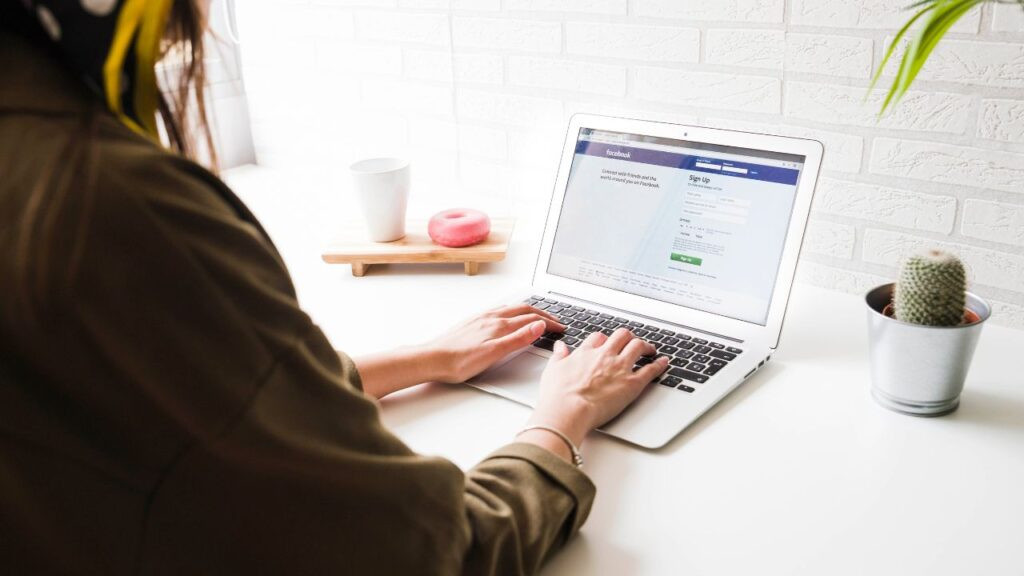 Facebook Download Icon
Facebook Download Icon
2.2. Downloading Facebook Albums
If you have your photos organized into albums, downloading entire albums can save you a lot of time and effort.
-
Steps:
- Go to your profile and click on “Photos.”
- Select “Albums.”
- Open the album you want to download.
- Click on the three dots in the top right corner.
- Select “Download Album.”
-
Advantages:
- Efficient for saving multiple photos at once.
- Maintains the album structure.
-
Disadvantages:
- May not be available for all albums (e.g., automatically generated albums).
- The downloaded album may be in a zip file that needs to be extracted.
2.3. Using Facebook’s “Download Your Information” Tool
Facebook provides a comprehensive tool to download all your information, including photos, posts, messages, and more.
-
Steps:
- Go to “Settings & Privacy.”
- Click on “Settings.”
- Find “Your Facebook Information.”
- Click on “Download Your Information.”
- Choose the types of information you want to download (e.g., “Posts,” “Photos and Videos”).
- Select the date range and media quality.
- Click “Request a Download.”
- Wait for Facebook to process your request (this may take some time).
- Download the file when it’s ready.
-
Advantages:
- Comprehensive download of all your Facebook data.
- Options to customize the data range and media quality.
-
Disadvantages:
- Can take a significant amount of time to process.
- The downloaded data may be in a complex format that requires organization.
3. How to Request and Download Your Facebook Information?
Requesting and downloading your Facebook information involves several steps to ensure you get all the data you need.
3.1. Accessing the “Download Your Information” Tool
-
Desktop:
- Log in to your Facebook account on your computer.
- Click the down arrow in the top right corner.
- Select “Settings & Privacy” from the dropdown menu.
- Click on “Settings.”
- In the left column, find and click on “Your Facebook Information.”
- You will see several options, including “Download Your Information.” Click on “View.”
-
Mobile App:
- Open the Facebook app on your smartphone.
- Tap the three horizontal lines (menu) in the top right corner (for Android) or bottom right corner (for iOS).
- Scroll down and tap “Settings & Privacy.”
- Tap “Settings.”
- Scroll down to the “Your Facebook Information” section.
- Tap “Download Your Information.”
3.2. Selecting the Data to Download
-
Choosing Data Types:
- Once you are in the “Download Your Information” section, you can choose the types of data you want to download.
- Click the box next to “Posts.”
- Select the other data you want to download: “Photos and Videos,” “Posts,” “Messages,” “Groups,” “Events,” “Profile Information,” etc.
- Deselect anything you don’t need to reduce the file size and processing time.
-
Specifying Date Range:
- You can select a specific date range for the data you want to download.
- Choose from options like “All Time,” “Last Week,” “Last Month,” “Last 3 Months,” “Last Year,” or a custom date range.
- Selecting a smaller date range can speed up the download process.
-
Choosing Media Quality:
- You can choose the quality of the media you want to download.
- Options typically include “High,” “Medium,” and “Low.”
- Selecting “High” quality will give you the best resolution, but it will also increase the file size and download time.
3.3. Requesting and Downloading the File
-
Requesting the Download:
- After selecting the data types, date range, and media quality, click the “Request” button at the bottom of the page.
- Facebook will start processing your request. This may take anywhere from a few minutes to several days, depending on the amount of data you’re downloading.
-
Checking the Status:
- You can check the status of your download request in the “Available Files” section of the “Download Your Information” page.
- Facebook will notify you via email when your file is ready to download.
-
Downloading the File:
- Once the file is ready, go back to the “Available Files” section.
- Click the “Download” button next to the file.
- You may be prompted to enter your Facebook password to confirm your identity.
- The file will be downloaded to your computer as a zip file.
4. How to Extract and Organize Photos?
After downloading your photos from Facebook, the next step is to extract and organize them for easy access and management.
4.1. Extracting the Zip File
-
Locating the Downloaded File:
- Find the zip file on your computer. It is usually located in your default downloads folder.
- The file name will be something like “facebook-[your username].zip.”
-
Extracting on Windows:
- Right-click on the zip file.
- Select “Extract All…” from the context menu.
- Choose a destination folder for the extracted files.
- Click “Extract.”
-
Extracting on macOS:
- Double-click the zip file.
- The Archive Utility will automatically extract the files to a folder in the same location as the zip file.
4.2. Understanding the File Structure
-
Main Folders:
- After extracting the zip file, you will see a folder with the same name as the zip file.
- Inside this folder, you will find several subfolders, including:
- “Posts”: Contains your posts, including photos and videos.
- “Photos and Videos”: Contains the photos and videos you’ve uploaded to Facebook.
- “Messages”: Contains your Facebook messages.
- “Profile Information”: Contains your profile information.
-
Navigating to Photos:
- To find your photos, navigate to the “Photos and Videos” folder.
- Your photos will be organized into subfolders based on the date they were uploaded or the album they belong to.
4.3. Organizing Your Photos
-
Creating a Folder Structure:
- Create a new folder on your computer to store your Facebook photos.
- Inside this folder, create subfolders for different categories, such as:
- “Family”
- “Friends”
- “Travel”
- “Events”
-
Moving Photos to Folders:
- Go through the photos in the “Photos and Videos” folder and move them to the appropriate subfolders.
- You can also rename the photos to make them easier to identify. For example, “Family_Christmas_2024.jpg.”
-
Using Metadata:
- Facebook strips metadata from photos when they are uploaded, so the downloaded files may not contain date information.
- You can manually add metadata to the photos using photo editing software like Adobe Lightroom or бесплатное программное обеспечение, как ExifTool.
- Metadata can include the date the photo was taken, the location, and other relevant information.
5. What Are the Best Practices for Photo Backup and Storage?
Proper backup and storage practices are crucial to ensure your photos are safe and accessible for years to come.
5.1. The 3-2-1 Backup Rule
-
What is the 3-2-1 Rule?:
- The 3-2-1 backup rule is a widely recommended strategy for data protection.
- It involves keeping at least three copies of your data, on two different types of storage media, with one copy stored offsite.
-
Applying the 3-2-1 Rule to Photos:
- Three Copies: Have at least three copies of your photos: the original photos on your computer, a backup on an external hard drive, and a backup in the cloud.
- Two Different Media: Store your photos on two different types of storage media, such as an internal hard drive and an external hard drive, or an SSD and a cloud storage service.
- One Offsite Copy: Keep one copy of your photos offsite, such as in a cloud storage service or on an external hard drive stored at a different location.
5.2. Choosing Storage Media
-
Internal Hard Drives:
- Internal hard drives are convenient for storing your photos, but they are vulnerable to data loss if your computer fails.
- Regularly back up your photos to an external hard drive or cloud storage service.
-
External Hard Drives:
- External hard drives are a reliable and affordable option for backing up your photos.
- Choose a reputable brand and ensure the hard drive is properly protected from physical damage.
-
SSDs (Solid State Drives):
- SSDs are faster and more durable than traditional hard drives.
- They are a good option for storing photos that you need to access frequently.
-
NAS (Network Attached Storage):
- NAS devices are ideal for home or small business use.
- They provide centralized storage and can be accessed from multiple devices on your network.
-
Cloud Storage:
- Cloud storage services like Google Photos, iCloud, Dropbox, and Amazon Photos provide offsite backup and easy access to your photos from any device.
- Consider the storage capacity, cost, and privacy policies of different cloud storage services before choosing one.
5.3. Cloud Storage Options
-
Google Photos:
- Google Photos offers unlimited storage for photos (compressed) and paid plans for original quality storage.
- It integrates seamlessly with other Google services and provides powerful photo editing and organization tools.
-
iCloud Photos:
- iCloud Photos is Apple’s cloud storage service, integrated with iOS and macOS devices.
- It offers automatic backup and synchronization of your photos across all your Apple devices.
-
Dropbox:
- Dropbox is a versatile cloud storage service that can be used to store and share photos, documents, and other files.
- It offers robust security features and integrates with many third-party apps.
-
Amazon Photos:
- Amazon Photos offers unlimited storage for photos for Amazon Prime members.
- It provides a simple and easy-to-use interface and integrates with Amazon devices.
-
Microsoft OneDrive:
- Microsoft OneDrive is integrated with Windows and Microsoft Office.
- It provides seamless backup and synchronization of your photos and other files across your devices.
5.4. Photo Organization Tips
-
Consistent Naming Conventions:
- Use consistent naming conventions for your photo files to make them easier to find and organize.
- For example, use a format like “YYYYMMDD_Event_Description.jpg.”
-
Tagging and Keywords:
- Use tagging and keywords to add descriptive information to your photos.
- This makes it easier to search for specific photos later on.
-
Facial Recognition:
- Use facial recognition software to identify and tag people in your photos.
- This makes it easier to find photos of specific individuals.
-
Regularly Review and Cull:
- Regularly review your photo collection and delete any duplicates, blurry photos, or photos you no longer need.
- This helps keep your photo collection organized and reduces storage space.
6. How Can Savewhere.net Help Me Save Money?
Savewhere.net is a resource designed to help you save money in various aspects of your life. By leveraging the tips, tricks, and resources available on the site, you can improve your financial health.
6.1. Finding Deals and Discounts
-
Extensive Database:
Savewhere.net has an extensive database of deals and discounts from retailers, restaurants, and service providers across the USA, with a special focus on the Atlanta area. -
User-Friendly Interface:
The site’s user-friendly interface allows you to easily search for deals in your local area or for specific products and services. -
Real-Time Updates:
The deals and discounts are updated in real-time, ensuring you always have access to the latest savings opportunities.
6.2. Budgeting and Financial Planning
-
Tools and Resources:
Savewhere.net provides budgeting templates, financial planning guides, and other resources to help you manage your money effectively. -
Expert Advice:
The site features articles and advice from financial experts on topics such as saving, investing, and debt management. -
Personalized Recommendations:
Savewhere.net offers personalized recommendations based on your financial goals and spending habits.
6.3. Savings Tips and Tricks
-
Everyday Savings:
Savewhere.net shares practical tips and tricks for saving money on everyday expenses, such as groceries, transportation, and utilities. -
DIY Solutions:
The site offers DIY solutions for common household needs, helping you save money on repairs and maintenance. -
Negotiation Strategies:
Savewhere.net provides negotiation strategies to help you get the best prices on products and services.
6.4. Community and Support
-
Forums and Groups:
Savewhere.net hosts forums and groups where users can share their own savings tips and ask for advice from others. -
Success Stories:
The site features success stories from people who have achieved their financial goals by using the resources and tips available on Savewhere.net. -
Motivation and Encouragement:
The community provides motivation and encouragement to help you stay on track with your savings goals.
7. What Are the Common Mistakes to Avoid When Saving Photos From Facebook?
Avoiding common mistakes when saving photos from Facebook can ensure that your memories are preserved correctly and securely.
7.1. Not Backing Up Your Photos
-
Why It’s a Mistake:
- Relying solely on Facebook to store your photos is risky.
- If something happens to your account or Facebook’s servers, you could lose all your photos.
-
How to Avoid It:
- Regularly back up your photos to multiple locations, such as an external hard drive and a cloud storage service.
- Implement the 3-2-1 backup rule.
7.2. Downloading Photos in Low Quality
-
Why It’s a Mistake:
- Downloading photos in low quality can result in blurry or pixelated images.
- This is especially noticeable when viewing the photos on larger screens or printing them.
-
How to Avoid It:
- When downloading your photos, choose the highest quality option available.
- This will ensure that you get the best possible resolution and detail.
7.3. Forgetting to Organize Your Photos
-
Why It’s a Mistake:
- Downloading all your photos into a single folder can make it difficult to find specific images later on.
- This can be frustrating and time-consuming.
-
How to Avoid It:
- Take the time to organize your photos into folders based on date, event, or category.
- Use consistent naming conventions and tagging to make your photos easier to search.
7.4. Not Checking the Downloaded Files
-
Why It’s a Mistake:
- Sometimes, the downloaded files may be corrupted or incomplete.
- If you don’t check the files, you may not realize that some of your photos are missing.
-
How to Avoid It:
- After downloading your photos, take the time to review the files and make sure that all of your photos are there.
- If you find any missing or corrupted files, try downloading them again.
7.5. Overlooking Privacy Settings
-
Why It’s a Mistake:
- Your Facebook privacy settings can affect who can see and download your photos.
- If your privacy settings are too restrictive, you may not be able to download all of your photos.
-
How to Avoid It:
- Review your Facebook privacy settings to make sure that you have the necessary permissions to download your photos.
- Adjust your settings if necessary.
8. How Do I Ensure My Photos are Private and Secure?
Ensuring your photos are private and secure involves several steps, from adjusting your Facebook privacy settings to using secure storage options.
8.1. Adjusting Facebook Privacy Settings
-
Who Can See Your Posts:
- Control who can see your future posts by adjusting the “Who can see my future posts?” setting.
- Choose from options like “Public,” “Friends,” “Only Me,” or “Custom.”
-
Reviewing Past Posts:
- Use the “Activity Log” to review and adjust the privacy settings of your past posts.
- You can change the audience of individual posts or limit the audience for all past posts.
-
Limiting Profile Visibility:
- Control who can see your profile information, such as your birthday, contact information, and education.
- Adjust the privacy settings for each section of your profile.
8.2. Using Secure Storage Options
-
Encrypted Storage:
- Use encrypted storage options to protect your photos from unauthorized access.
- Cloud storage services like Tresorit and pCloud offer end-to-end encryption.
-
Password Protection:
- Password-protect your external hard drives and computers to prevent unauthorized access to your photos.
- Use strong, unique passwords and store them securely.
-
Physical Security:
- Keep your storage devices in a secure location to prevent theft or physical damage.
- Store your offsite backup in a separate location from your primary storage.
8.3. Regular Security Audits
-
Checking Account Activity:
- Regularly check your Facebook account activity for any suspicious activity, such as unauthorized logins or changes to your settings.
- Enable login alerts to receive notifications when someone logs into your account from an unrecognized device or location.
-
Reviewing App Permissions:
- Review the permissions you have granted to third-party apps and websites connected to your Facebook account.
- Revoke any permissions that you no longer need or that seem suspicious.
-
Updating Security Software:
- Keep your computer and mobile devices updated with the latest security software and antivirus protection.
- This helps protect your photos from malware and other online threats.
9. What Are the Legal and Ethical Considerations?
When saving photos from Facebook, it’s important to be aware of the legal and ethical considerations involved.
9.1. Copyright
-
Respecting Copyright:
- Be aware that some photos on Facebook may be protected by copyright.
- You should only download and use photos that you have the right to use.
-
Getting Permission:
- If you want to use a photo that is not your own, you should get permission from the copyright holder.
- This may involve contacting the photographer or the person who posted the photo.
9.2. Privacy
-
Respecting Privacy:
- Be respectful of the privacy of others when downloading and sharing photos from Facebook.
- Do not download or share photos that contain sensitive or private information without the consent of the individuals involved.
-
Getting Consent:
- If you want to share a photo of someone else, you should get their consent first.
- This is especially important if the photo is embarrassing or could be damaging to their reputation.
9.3. Terms of Service
-
Complying with Terms:
- Be aware of Facebook’s terms of service and comply with them when downloading and using photos from the platform.
- Facebook’s terms of service prohibit certain activities, such as downloading photos for commercial purposes without permission.
-
Avoiding Violations:
- Avoid violating Facebook’s terms of service, as this could result in your account being suspended or terminated.
- If you are unsure whether a particular activity is permitted, you should consult Facebook’s terms of service or contact Facebook support.
10. Frequently Asked Questions (FAQs)
10.1. Can I Download Photos From Someone Else’s Facebook Profile?
It depends on their privacy settings. If the photos are public or you are friends with the person and they allow friends to download their photos, you can. Otherwise, you cannot.
10.2. Will Downloading Photos Reduce Their Quality?
Facebook often compresses photos, so downloaded versions may be slightly lower quality than the originals. Choose the highest quality download option to minimize this.
10.3. How Long Does It Take to Download My Facebook Photos?
The time varies depending on the amount of data and Facebook’s server load. It can take from a few minutes to several days.
10.4. What File Format Will My Downloaded Photos Be In?
Photos are typically downloaded in JPEG format. Videos are usually in MP4 format.
10.5. Can I Download Photos From a Facebook Group?
If the group’s privacy settings allow it and you are a member, you can download photos. Admin-only photos may not be accessible.
10.6. Is There a Limit to How Many Photos I Can Download at Once?
Facebook does not specify a limit, but downloading large amounts of data can be slow and may be subject to throttling.
10.7. What Should I Do If My Download Fails?
Check your internet connection, clear your browser cache, and try again. If problems persist, contact Facebook support.
10.8. How Do I Download Photos From Facebook on My Phone?
The process is similar to desktop. Use the Facebook app, navigate to the photo or album, and select the download option.
10.9. Will Downloading Photos Delete Them From Facebook?
No, downloading photos does not remove them from Facebook. It only creates a copy for you.
10.10. Can I Automate the Photo Download Process?
Some third-party tools claim to automate this, but use them with caution as they may violate Facebook’s terms of service or pose security risks.
Saving your photos from Facebook is a smart move to protect your memories. With the right methods and practices, you can easily download, organize, and secure your photos. Visit savewhere.net for more tips on managing your digital assets and saving money in all aspects of your life. Whether you’re looking for deals in Atlanta, budgeting advice, or tips for everyday savings, savewhere.net is here to help you achieve your financial goals. Discover practical tips, find exclusive offers, and connect with a community of like-minded individuals all on savewhere.net.
