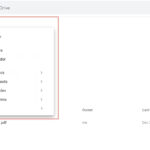Saving photos from Instagram to your PC can seem tricky, but it’s definitely achievable. Savewhere.net is here to help you navigate the process, offering you simple and effective methods to download those cherished memories and inspiring images. Learn how to easily download Instagram images and pictures, preserve your favorite content, and keep your photo collection organized.
Interested in more ways to manage your media? Explore cloud storage solutions and digital photo organization tips.
1. Why Save Instagram Photos to Your PC?
There are several reasons why you might want to save Instagram photos to your PC:
- Backup: Saving photos to your computer acts as a backup in case anything happens to your Instagram account or the original images.
- Accessibility: Having photos on your PC allows you to access them anytime, even without an internet connection.
- Editing and Sharing: Downloading photos makes it easier to edit them using desktop software or share them on other platforms.
- Preservation: Ensuring you have a local copy preserves your visual memories for the long term.
2. Understanding Instagram’s Restrictions
Instagram doesn’t provide a straightforward “download” button for saving images directly from its website on your PC. This is primarily to encourage users to engage with the platform and protect content creators’ rights. However, there are several workarounds to overcome these restrictions.
3. Methods to Download Instagram Photos on Your PC
Here are several methods to save Instagram photos to your PC. We will go over each of these in detail:
- Using the “Inspect” Element in Your Browser
- Using Third-Party Instagram Downloaders
- Using Browser Extensions
- Using Instagram’s “Save” Feature and Downloading Data
- Taking Screenshots
- Using the Instagram App for Windows
- Copying and Pasting (For Certain Browsers)
3.1. Method 1: Using the “Inspect” Element in Your Browser
This method involves using the developer tools built into your web browser to find the direct image URL.
Step-by-Step Guide:
-
Open Instagram in Your Browser: Go to www.instagram.com and log in to your account.
-
Find the Photo: Navigate to the photo you want to download.
-
Inspect Element: Right-click on the photo and select “Inspect” or “Inspect Element” from the context menu. This will open the developer tools panel.
-
Find the Image URL: In the developer tools panel, go to the “Network” tab. If you don’t see any content, refresh the page (F5). Look for a file with the extension “.jpg” or “.png”. The type of file will depend on how the creator uploaded the image. Filter by “Img” to make the search easier.
-
Open in New Tab: Right-click on the image URL and select “Open in new tab”. This will display the image in a new tab.
-
Save the Photo: Right-click on the image in the new tab and select “Save image as…” Choose a location on your PC and save the photo.
Pros:
- No need to install any additional software.
- Works on most modern browsers.
Cons:
- Can be a bit technical for some users.
- Requires several steps.
3.2. Method 2: Using Third-Party Instagram Downloaders
Numerous websites and apps allow you to download Instagram photos by simply entering the photo’s link.
Popular Downloaders:
- Save-Insta: A user-friendly website that allows you to download photos, videos, and stories.
- InstaDownloader: Another popular option for downloading various types of Instagram content.
- iGram: A versatile tool for downloading photos, videos, reels, and IGTV videos.
Step-by-Step Guide:
- Copy the Photo Link: On Instagram, click on the three dots (…) located at the top-right corner of the post and select “Copy Link”.
- Go to a Downloader Website: Open one of the Instagram downloader websites mentioned above.
- Paste the Link: Paste the copied link into the provided field on the website.
- Download: Click the “Download” button. The website will generate a download link for the photo.
- Save the Photo: Click the download link and save the photo to your PC.
Pros:
- Easy to use.
- Quick and efficient.
Cons:
- May contain ads or require payment for full functionality.
- The safety and reliability of some downloaders may vary.
3.3. Method 3: Using Browser Extensions
Browser extensions can simplify the process of downloading Instagram photos by adding a download button directly to the Instagram interface.
Recommended Extensions:
- Downloader for Instagram™: Available for Chrome, this extension adds a download button to each Instagram post.
- Save Instagram Photos: A straightforward extension for Chrome that allows you to download photos and videos.
- Image Downloader: A versatile Chrome extension that can download all images on a webpage, including Instagram photos.
Step-by-Step Guide:
- Install the Extension: Go to the Chrome Web Store (or the extension store for your browser) and search for one of the recommended extensions. Click “Add to Chrome” to install it.
- Open Instagram: Go to www.instagram.com and log in to your account.
- Find the Photo: Navigate to the photo you want to download.
- Download: Look for the download button added by the extension (usually located near the photo or in the post options). Click the button to download the photo.
- Save the Photo: Choose a location on your PC and save the photo.
Pros:
- Convenient and easy to use.
- Adds functionality directly to Instagram.
Cons:
- Requires installing a browser extension.
- The extension may not be updated regularly, potentially causing compatibility issues.
3.4. Method 4: Using Instagram’s “Save” Feature and Downloading Data
Instagram allows you to save posts to your account. While this doesn’t directly download the photos, you can later request a data download from Instagram, which includes all your saved posts.
Step-by-Step Guide:
- Save the Photo: On Instagram, click on the “Save” icon (the bookmark icon) below the photo you want to download. This saves the photo to your “Saved” collection.
- Request Data Download: Go to your Instagram profile and click on the menu icon (three horizontal lines) in the top-right corner. Select “Settings”.
- Go to Privacy and Security: Scroll down and click on “Privacy and Security”.
- Request Download: Under “Data Download,” click on “Request Download”.
- Choose Format and Start Download: Select the format (HTML or JSON) and click “Next”. You may be asked to enter your password. Click “Request”.
- Download Data: Instagram will send you an email with a link to download your data. This may take a few hours or days, depending on the amount of data.
- Extract Photos: Once you receive the email, click the link to download the data. Extract the ZIP file and navigate to the “Saved” folder to find your saved photos.
Pros:
- Uses Instagram’s built-in features.
- Includes all your saved posts and other data.
Cons:
- Takes time to receive the data download link.
- The downloaded data may be in a format that requires some technical knowledge to navigate.
3.5. Method 5: Taking Screenshots
A simple but less ideal method is to take a screenshot of the photo on your PC.
Step-by-Step Guide:
- Open the Photo: Navigate to the photo on Instagram.
- Take a Screenshot:
- Windows: Press the “PrtScn” (Print Screen) key on your keyboard. This copies the entire screen to your clipboard. Open an image editing program (like Paint), paste the screenshot (Ctrl+V), and crop the photo.
- Mac: Press “Command + Shift + 3” to take a screenshot of the entire screen, or “Command + Shift + 4” to select a specific area to capture.
- Save the Screenshot: Save the cropped image to your PC.
Pros:
- Simple and quick.
- No need to install any software.
Cons:
- Results in lower image quality.
- Requires cropping and editing.
3.6. Method 6: Using the Instagram App for Windows
If you have the Instagram app installed on your Windows PC, you can download photos directly from the app.
Step-by-Step Guide:
- Open the Instagram App: Launch the Instagram app on your Windows PC.
- Find the Photo: Navigate to the photo you want to download.
- Save the Photo:
- If the photo belongs to you, you can save it directly from the app.
- For photos that don’t belong to you, you can use the “Inspect” element method (as described in Method 1) within the app.
Pros:
- Convenient if you already use the Instagram app for Windows.
- Potentially higher image quality than screenshots.
Cons:
- Limited functionality compared to the website.
- May not allow direct downloads for all photos.
3.7. Method 7: Copying and Pasting (For Certain Browsers)
Some browsers allow you to copy and paste images directly from a webpage into an image editing program.
Step-by-Step Guide:
- Open the Photo: Navigate to the photo on Instagram.
- Copy the Image: Right-click on the photo and select “Copy Image”.
- Paste into an Image Editor: Open an image editing program (like Paint, Photoshop, or GIMP) and paste the image (Ctrl+V).
- Save the Photo: Save the image to your PC.
Pros:
- Simple and quick.
- No need to install any software.
Cons:
- May not work on all browsers.
- The image quality may vary.
4. Understanding the Legal and Ethical Considerations
When downloading Instagram photos, it’s essential to consider the legal and ethical implications:
- Copyright: Be aware that the photos you download are protected by copyright. You should only download photos for personal use or with the explicit permission of the copyright holder.
- Respect Privacy: Avoid downloading and sharing photos of others without their consent.
- Terms of Service: Familiarize yourself with Instagram’s terms of service regarding downloading and using content from the platform.
5. Tips for Managing Downloaded Photos
Once you’ve downloaded photos from Instagram, here are some tips for managing them effectively:
- Organize into Folders: Create folders on your PC to categorize your photos by date, event, or theme.
- Use Descriptive File Names: Rename the photos with descriptive file names to make them easier to find.
- Backup Your Photos: Consider backing up your photos to an external hard drive or cloud storage service.
- Edit and Enhance: Use image editing software to enhance the quality of your photos and make them look their best.
6. Common Issues and How to Troubleshoot
Here are some common issues you might encounter when trying to download Instagram photos and how to troubleshoot them:
- Broken Links: If a download link is broken, try using a different downloader or method.
- Low Image Quality: If the image quality is low, try using a different method or downloading the photo from the original source (if possible).
- Extension Issues: If a browser extension isn’t working, try updating it or using a different extension.
- Copyright Issues: Always ensure you have the right to download and use the photo before doing so.
7. Why Instagram Makes It Difficult to Download Photos
Instagram’s restrictions on downloading photos are primarily in place to protect content creators’ rights and encourage users to engage with the platform. By making it difficult to download photos, Instagram encourages users to view content within the app, which benefits their advertising revenue.
According to a report by Statista, Instagram’s ad revenue is projected to reach $69.3 billion in 2024, highlighting the importance of user engagement for the platform’s business model.
8. The Future of Instagram Photo Downloading
As social media platforms continue to evolve, the methods for downloading content may change. It’s essential to stay updated on the latest tools and techniques for saving Instagram photos to your PC.
9. Frequently Asked Questions (FAQs)
9.1. Is it legal to download photos from Instagram?
Downloading photos from Instagram is generally legal for personal use. However, using downloaded photos for commercial purposes without the copyright holder’s permission is illegal. Always respect copyright laws and terms of service.
9.2. Can I download Instagram photos on my phone?
Yes, you can download Instagram photos on your phone using similar methods as on a PC, such as using third-party downloaders or browser extensions. There are also apps specifically designed for downloading Instagram content on mobile devices.
9.3. Are third-party Instagram downloaders safe to use?
The safety of third-party Instagram downloaders varies. Some downloaders may contain ads or malware. It’s essential to use reputable downloaders and scan downloaded files with antivirus software.
9.4. How do I download multiple photos from Instagram at once?
To download multiple photos from Instagram at once, you can use browser extensions or third-party tools that support batch downloading. These tools allow you to download all the photos from a specific account or hashtag.
9.5. Can I download photos from a private Instagram account?
Downloading photos from a private Instagram account is generally not possible unless you are a follower of that account and have their permission. Most downloaders and extensions require you to be logged in and have access to the content.
9.6. What is the best browser extension for downloading Instagram photos?
Some of the best browser extensions for downloading Instagram photos include “Downloader for Instagram™,” “Save Instagram Photos,” and “Image Downloader.” These extensions offer convenient download buttons and support various types of content.
9.7. How do I avoid copyright issues when downloading Instagram photos?
To avoid copyright issues when downloading Instagram photos, only download photos for personal use or with the explicit permission of the copyright holder. Always give credit to the original photographer or content creator when sharing downloaded photos.
9.8. Can I download Instagram stories?
Yes, you can download Instagram stories using third-party downloaders or browser extensions. These tools allow you to save stories as videos or images to your PC.
9.9. What should I do if a downloader is not working?
If a downloader is not working, try using a different downloader or method. You can also check if the downloader is up-to-date or if there are any known issues with the website or extension.
9.10. How can I ensure the downloaded photos are high quality?
To ensure the downloaded photos are high quality, use methods that download the original image file, such as the “Inspect” element method or reputable third-party downloaders. Avoid taking screenshots, as they result in lower image quality.
10. Conclusion: Save Your Memories with Ease
Downloading photos from Instagram to your PC is a valuable way to back up your memories, access your favorite images offline, and preserve your visual content. While Instagram doesn’t make it straightforward, the methods outlined in this guide provide effective solutions. Whether you prefer using the “Inspect” element, third-party downloaders, browser extensions, or other techniques, you can easily save photos to your PC with a bit of effort.
Remember to respect copyright laws, ethical considerations, and Instagram’s terms of service when downloading content. By following these guidelines, you can enjoy your favorite Instagram photos on your PC while respecting the rights of content creators.
Visit savewhere.net for more tips, tricks, and resources to help you manage your digital content and make the most of your online experiences. Explore our articles on cloud storage solutions, digital photo organization, and social media management to enhance your digital lifestyle.
Address: 100 Peachtree St NW, Atlanta, GA 30303, United States
Phone: +1 (404) 656-2000
Website: savewhere.net
Ready to start saving your Instagram photos? Discover more tips and exclusive offers at savewhere.net and join our community of savvy savers in Atlanta and across the USA today!