Are you struggling to transfer your precious photos from your iPhone to your Mac? Savewhere.net is here to simplify the process and ensure your memories are safely backed up. We provide easy-to-follow methods to transfer your photos, manage storage, and keep your memories secure. Learn about iCloud Photos, USB transfers, and even compatibility settings to make the process seamless and efficient.
1. What Are The Easiest Ways To Transfer Photos From iPhone To Mac?
The easiest ways to transfer photos from your iPhone to your Mac include using iCloud Photos for automatic syncing and connecting your iPhone to your Mac with a USB cable. iCloud Photos keeps your photos and videos updated across all your Apple devices, while a USB connection allows for direct transfer.
- iCloud Photos: This is a seamless way to keep your photos synchronized between your iPhone and Mac. According to Apple, iCloud Photos automatically uploads and stores your original, full-resolution photos, making them accessible on all your devices. To set up iCloud Photos:
- On your iPhone, go to Settings > [Your Name] > iCloud > Photos.
- Turn on iCloud Photos.
- Ensure your Mac is signed in to the same Apple ID.
- Open the Photos app on your Mac to see your photos syncing.
- USB Cable: Connecting your iPhone to your Mac via USB is a straightforward method for direct transfer. Here’s how:
- Connect your iPhone to your Mac using a USB cable.
- If prompted, tap “Trust This Computer” on your iPhone.
- Open the Photos app on your Mac.
- Select your iPhone from the sidebar.
- Click “Import All New Photos” or select specific photos and click “Import Selected.”
Understanding these methods helps ensure your photos are safely transferred and backed up. You can also explore third-party apps, but sticking with Apple’s native solutions often provides the most reliable and secure experience. Savewhere.net offers further insights into managing your digital storage and finding the best solutions for your needs.
2. How Do I Use iCloud Photos To Sync My iPhone Photos To My Mac?
To use iCloud Photos to sync your iPhone photos to your Mac, enable iCloud Photos on both devices using the same Apple ID. This automatically uploads and stores your photos in iCloud, making them accessible on all your connected devices.
- Enable iCloud Photos on iPhone:
- Go to Settings > [Your Name] > iCloud > Photos.
- Toggle iCloud Photos to the “on” position.
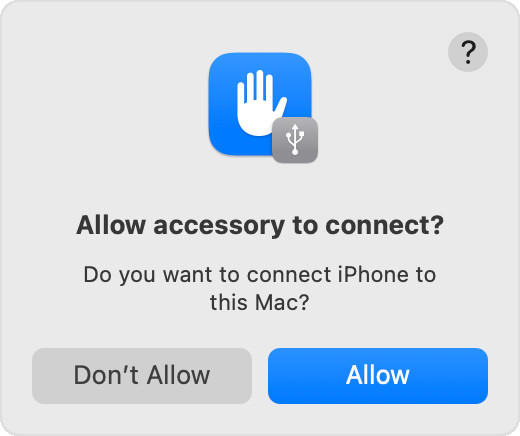 iCloud Photos setting on iPhone showing how to enable sync
iCloud Photos setting on iPhone showing how to enable sync
- Enable iCloud Photos on Mac:
- Open the Photos app on your Mac.
- Go to Photos > Settings (or Preferences).
- Click the iCloud tab.
- Select the iCloud Photos checkbox.
- Storage Management:
- iCloud Photos uses your iCloud storage. Ensure you have enough space to store your entire photo library. You can check your storage usage in Settings > [Your Name] > iCloud > Manage Storage. Upgrade your storage plan if necessary.
- Optimization Options:
- To save space on your devices, you can choose “Optimize iPhone Storage” or “Optimize Mac Storage” in the iCloud Photos settings. This stores smaller, device-optimized versions of your photos, while the full-resolution originals remain in iCloud.
According to Apple Support, iCloud Photos keeps your photos and videos safe, up to date, and available automatically on all your Apple devices. Using iCloud Photos ensures that any edits or organizational changes you make are synced across all devices.
- To save space on your devices, you can choose “Optimize iPhone Storage” or “Optimize Mac Storage” in the iCloud Photos settings. This stores smaller, device-optimized versions of your photos, while the full-resolution originals remain in iCloud.
3. What Steps Do I Take To Import Photos From My iPhone To My Mac Via USB?
To import photos from your iPhone to your Mac via USB, connect your iPhone to your Mac using a USB cable, open the Photos app, unlock your iPhone, trust the computer if prompted, and then select the photos you want to import.
- Connect and Trust:
- Connect your iPhone to your Mac with a USB cable.
- Unlock your iPhone.
- If prompted with “Trust This Computer,” tap “Trust” on your iPhone.
- Open Photos App:
- The Photos app on your Mac should automatically open. If it doesn’t, open it manually from the Applications folder.
- Select Photos:
- In the Photos app, your iPhone should appear in the sidebar under “Devices.” Click on your iPhone.
- You will see an import screen displaying all the photos and videos on your iPhone.
- Choose “Import All New Photos” to import all the new items, or select specific photos and click “Import Selected.”
- Choose Destination:
- Before importing, you can choose the album where you want to save the photos.
- Next to “Album,” select an existing album or create a new one.
- Complete Import:
- Wait for the import process to finish.
- Once completed, you can disconnect your iPhone.
Apple provides detailed instructions on their support page, ensuring a smooth transfer process. This method is reliable and keeps your photos secure during transfer. Savewhere.net also highlights the importance of regularly backing up your photos to prevent data loss.
4. How Can I Troubleshoot Common Issues When Transferring Photos From iPhone To Mac?
To troubleshoot common issues when transferring photos from iPhone to Mac, ensure your devices are trusted, software is updated, and connections are stable. Resolve storage issues and consider alternative transfer methods if problems persist.
- Trust This Computer Prompt:
- If you don’t see the “Trust This Computer” prompt, disconnect and reconnect your iPhone. Ensure your iPhone is unlocked. Resetting location and privacy settings on your iPhone (Settings > General > Transfer or Reset iPhone > Reset > Reset Location & Privacy) can also help.
- Software Updates:
- Make sure both your iPhone and Mac have the latest software updates. Outdated software can cause compatibility issues. Update your iPhone in Settings > General > Software Update, and update your Mac in System Preferences > Software Update.
- Connection Problems:
- Try using a different USB cable and a different USB port on your Mac. Sometimes, faulty cables or ports can disrupt the connection.
- Storage Issues:
- Ensure your Mac has enough storage space to accommodate the photos. Check your storage in System Preferences > General > Storage.
- Also, check the storage on your iPhone in Settings > General > iPhone Storage. If it’s full, free up space by deleting unnecessary files or apps.
- iCloud Conflicts:
- If you’re using iCloud Photos, ensure it’s properly configured. Sometimes, conflicts with iCloud can interfere with USB transfers. Temporarily disable iCloud Photos on your iPhone (Settings > [Your Name] > iCloud > Photos > toggle off iCloud Photos) to see if it resolves the issue.
- Restart Devices:
- Restart both your iPhone and Mac. This can often resolve temporary glitches that might be causing the transfer issues.
- Alternative Transfer Methods:
- If USB transfer continues to fail, consider using AirDrop, iCloud Drive, or third-party apps like Dropbox or Google Photos to transfer your photos.
5. What Are The Benefits Of Using iCloud Photos Over USB For Photo Transfers?
The benefits of using iCloud Photos over USB for photo transfers include automatic syncing, accessibility across multiple devices, and backup of your photos in the cloud. iCloud Photos ensures your photos are always up-to-date and available wherever you need them.
- Automatic Syncing:
- iCloud Photos automatically syncs your photos and videos across all your Apple devices. Any new photos taken on your iPhone are immediately available on your Mac, iPad, and other devices without manual transfer.
- Accessibility:
- Your photos are accessible on any device signed in with your Apple ID, as well as on iCloud.com. This means you can view and download your photos from anywhere with an internet connection.
- Backup:
- iCloud Photos provides a secure backup of your photo library in the cloud. If something happens to your iPhone or Mac, your photos are safely stored and can be easily restored.
- Organization:
- Edits and organizational changes made on one device are automatically synced to all other devices. This keeps your photo library consistent and up-to-date.
- Storage Optimization:
- iCloud Photos offers storage optimization features, allowing you to keep smaller, device-optimized versions of your photos on your iPhone and Mac while storing the full-resolution originals in iCloud. This saves space on your devices.
- Convenience:
- iCloud Photos eliminates the need for manual transfers, making it a more convenient option than using a USB cable. You don’t have to worry about connecting cables or initiating the transfer process.
6. How Do I Optimize My iPhone And Mac Storage When Using iCloud Photos?
To optimize your iPhone and Mac storage when using iCloud Photos, enable the “Optimize Storage” option on both devices. This keeps smaller, device-optimized versions of your photos on your devices while storing the full-resolution originals in iCloud.
-
Enable Optimize Storage on iPhone:
- Go to Settings > [Your Name] > iCloud > Photos.
- Select “Optimize iPhone Storage.”
-
Enable Optimize Storage on Mac:
- Open the Photos app on your Mac.
- Go to Photos > Settings (or Preferences).
- Click the iCloud tab.
- Select “Optimize Mac Storage.”
-
How It Works:
- When “Optimize Storage” is enabled, your devices automatically manage storage by replacing full-resolution photos with smaller versions when space is needed. The original, full-resolution photos are always available in iCloud.
-
Benefits:
- Saves Space: Reduces the amount of storage used on your iPhone and Mac.
- Maintains Quality: Allows you to view high-quality photos while saving space. When you need to access the full-resolution version, it can be downloaded from iCloud.
- Automatic Management: The system automatically manages storage based on your usage patterns and available space.
-
Considerations:
- You need a stable internet connection to download full-resolution photos from iCloud when needed.
- Ensure you have enough iCloud storage to store your entire photo library.
7. What Are Some Alternative Methods For Transferring Photos If iCloud And USB Fail?
If iCloud and USB transfers fail, alternative methods for transferring photos include using AirDrop, iCloud Drive, third-party apps like Dropbox or Google Photos, and email. These options provide flexibility and ensure you can still transfer your photos efficiently.
- AirDrop:
- AirDrop allows you to wirelessly transfer photos and videos between Apple devices that are nearby.
- On your iPhone, select the photos you want to transfer.
- Tap the share icon (the square with an arrow pointing up).
- Choose AirDrop and select your Mac from the list of available devices.
- On your Mac, accept the incoming files.
- iCloud Drive:
- You can upload photos to iCloud Drive from your iPhone and then access them on your Mac.
- On your iPhone, select the photos you want to transfer.
- Tap the share icon.
- Choose “Save to Files” and select iCloud Drive as the destination.
- On your Mac, open Finder, go to iCloud Drive, and access the uploaded photos.
- Third-Party Apps:
- Dropbox and Google Photos: These apps allow you to upload photos from your iPhone to the cloud and then access them on your Mac.
- Install the Dropbox or Google Photos app on your iPhone and Mac.
- Upload photos from your iPhone to the app.
- On your Mac, open the app and download the photos.
- Dropbox and Google Photos: These apps allow you to upload photos from your iPhone to the cloud and then access them on your Mac.
- Email:
- You can email photos from your iPhone to yourself and then download them on your Mac.
- On your iPhone, select the photos you want to transfer.
- Tap the share icon.
- Choose “Mail” and enter your email address.
- Send the email.
- On your Mac, open the email and download the photos.
- You can email photos from your iPhone to yourself and then download them on your Mac.
- Wireless Hard Drives:
- Wireless hard drives can create their own WiFi network, allowing you to connect your iPhone and Mac to the drive simultaneously. The app associated with the hard drive can then transfer files between your devices.
8. How Can I Ensure The Photos I Transfer Are Compatible With My Mac?
To ensure the photos you transfer are compatible with your Mac, check the file formats and use the “Most Compatible” camera setting on your iPhone. Additionally, converting HEIC files to JPEG can prevent compatibility issues.
- Check File Formats:
- The most common and universally compatible photo format is JPEG. If your iPhone is set to capture photos in HEIC (High Efficiency Image Container) format, they might not be directly compatible with older versions of macOS.
- Use “Most Compatible” Camera Setting:
- On your iPhone, go to Settings > Camera > Formats.
- Select “Most Compatible.”
- This setting ensures that your iPhone captures photos in JPEG format, which is widely supported.
- Convert HEIC to JPEG:
- If you already have HEIC files, you can convert them to JPEG using various methods:
- Using Preview on Mac:
- Open the HEIC file in Preview.
- Go to File > Export.
- Choose JPEG as the format and save the file.
- Using Online Converters:
- There are many online HEIC to JPEG converters available. Upload your HEIC file to the converter and download the JPEG version.
- Using Third-Party Apps:
- Install a third-party app that supports HEIC conversion.
- Using Preview on Mac:
- If you already have HEIC files, you can convert them to JPEG using various methods:
- iCloud Photos Settings:
- When using iCloud Photos, you can set your Mac to automatically download photos in a compatible format:
- Open the Photos app on your Mac.
- Go to Photos > Settings (or Preferences).
- Click the iCloud tab.
- Ensure “Download Originals to this Mac” is selected. This will download the photos in their original format, and macOS can handle the conversion if needed.
- When using iCloud Photos, you can set your Mac to automatically download photos in a compatible format:
9. What Are The Privacy Considerations When Using iCloud Photos?
When using iCloud Photos, privacy considerations include understanding how Apple stores and uses your data, securing your Apple ID, and managing sharing settings. Being aware of these aspects helps protect your personal information.
- Data Storage and Encryption:
- Apple encrypts your photos and videos stored in iCloud, both in transit and at rest. However, Apple has the keys to decrypt your data.
- Apple’s Data Use:
- Review Apple’s privacy policy to understand how they use your data. Apple states that they do not scan your photos for content, but they may use aggregated, anonymized data to improve their services.
- Secure Your Apple ID:
- Enable two-factor authentication for your Apple ID to add an extra layer of security. This helps prevent unauthorized access to your iCloud account.
- Manage Sharing Settings:
- Be mindful of who you share your photos with. When sharing photos via iCloud Photo Sharing, ensure that only trusted individuals have access.
- Privacy Settings:
- Regularly review your privacy settings on your iPhone and Mac to ensure they align with your preferences. Check settings related to location services, contacts, and other data that might be accessed by apps.
- Third-Party App Access:
- Be cautious when granting third-party apps access to your iCloud Photos. Only allow access to apps you trust and understand how they use your data.
- End-to-End Encryption:
- For maximum privacy, consider using end-to-end encrypted services for storing and sharing your photos. These services ensure that only you have access to your data, and even the service provider cannot decrypt it.
- Legal Compliance:
- Apple complies with legal requests for data, but they also state that they scrutinize such requests and challenge them when appropriate.
According to Apple’s privacy policy, they are committed to protecting your personal information and being transparent about how they handle your data.
- Apple complies with legal requests for data, but they also state that they scrutinize such requests and challenge them when appropriate.
10. How Do I Download Photos From iCloud To My Mac Without Using The Photos App?
To download photos from iCloud to your Mac without using the Photos app, use iCloud.com or iCloud Drive. These methods allow you to access and download your photos directly from the cloud without relying on the Photos application.
- Using iCloud.com:
- Open a web browser on your Mac and go to iCloud.com.
- Sign in with your Apple ID.
- Click on the “Photos” icon.
- Select the photos you want to download.
- Click the download icon (usually a cloud with a downward arrow) at the top of the page.
- The photos will be downloaded to your Mac’s default download location (usually the Downloads folder).
- Using iCloud Drive:
- Ensure that iCloud Drive is enabled on both your iPhone and Mac.
- On your iPhone, select the photos you want to transfer.
- Tap the share icon (the square with an arrow pointing up).
- Choose “Save to Files” and select a folder in iCloud Drive.
- On your Mac, open Finder and go to iCloud Drive.
- Navigate to the folder where you saved the photos.
- Drag the photos to your desired location on your Mac.
- Using Automator (Advanced):
- Open Automator on your Mac (located in the Applications/Utilities folder).
- Choose “Folder Action” as the type of document.
- Select the folder in iCloud Drive where you want to monitor for new photos.
- Add the “Copy Finder Items” action to copy the photos to a specific folder on your Mac.
- This will automatically download any new photos added to the iCloud Drive folder to your specified location on your Mac.
These methods provide alternatives to the Photos app, giving you more flexibility in how you access and manage your iCloud photos.
11. What Is The Best Way To Back Up Photos Before Transferring Them?
The best way to back up photos before transferring them is to use a combination of local and cloud backups. This ensures that your photos are safely stored in multiple locations, protecting them from data loss due to hardware failure, theft, or other unforeseen events.
- Local Backup:
- External Hard Drive:
- Connect an external hard drive to your Mac.
- Copy your entire photo library to the external hard drive. This provides a physical backup that you can access quickly.
- Time Machine:
- Use Time Machine, Apple’s built-in backup software, to create regular backups of your entire system, including your photo library.
- Connect an external hard drive and set up Time Machine to automatically back up your Mac.
- External Hard Drive:
- Cloud Backup:
- iCloud Photos:
- Enable iCloud Photos to automatically back up your photo library to the cloud. This ensures that your photos are safe even if your local backups fail.
- Third-Party Cloud Services:
- Use services like Google Photos, Dropbox, or Amazon Photos to create additional cloud backups of your photos.
- These services often offer automatic backup options and can be used in conjunction with iCloud Photos.
- iCloud Photos:
- Backup Strategy:
- 3-2-1 Rule:
- Follow the 3-2-1 backup rule: keep three copies of your data, on two different media, with one copy offsite.
- This means having your original photos on your iPhone, a local backup on an external hard drive, and a cloud backup using iCloud Photos or another cloud service.
- 3-2-1 Rule:
- Regular Backups:
- Make it a habit to regularly back up your photos. Set up automatic backups whenever possible and manually back up your photos after significant events or changes to your photo library.
12. How Do I Delete Photos From My iPhone After Transferring Them To My Mac?
To delete photos from your iPhone after transferring them to your Mac, verify the transfer, delete directly from the Photos app, and clear the Recently Deleted album. This ensures the photos are completely removed from your iPhone.
- Verify Transfer:
- Before deleting any photos, ensure that all the photos have been successfully transferred to your Mac and backed up.
- Check the photos on your Mac to confirm they are the correct versions and that none are missing.
- Delete from Photos App:
- Open the Photos app on your iPhone.
- Select the photos you want to delete. You can select multiple photos by tapping “Select” in the upper right corner and then tapping on each photo.
- Tap the trash can icon at the bottom of the screen.
- Confirm that you want to delete the photos.
- Clear Recently Deleted Album:
- After deleting the photos, they will be moved to the Recently Deleted album.
- To permanently delete the photos, go to the Albums tab in the Photos app.
- Scroll down and tap on “Recently Deleted.”
- Tap “Select” in the upper right corner.
- Tap “Delete All” at the bottom of the screen and confirm that you want to permanently delete the photos.
- Check iCloud Photos:
- If you are using iCloud Photos, the deleted photos will also be removed from iCloud and any other devices connected to your iCloud account.
- Ensure that you have enough storage in iCloud to accommodate the changes.
- Alternative Method (Connect to Mac):
- Connect your iPhone to your Mac using a USB cable.
- Open the Image Capture app on your Mac (located in the Applications folder).
- Select your iPhone from the Devices list.
- Select the photos you want to delete.
- Click the delete icon at the bottom of the window.
- Regular Maintenance:
- Periodically review your photo library on both your iPhone and Mac to remove any duplicates or unwanted photos.
- This helps keep your photo library organized and saves storage space.
13. What Should I Do If Some Of My Photos Are Missing After Transferring?
If some of your photos are missing after transferring, check the transfer process, verify hidden albums, look in iCloud, and use data recovery software if necessary. These steps can help you locate and recover any missing photos.
- Check the Transfer Process:
- If you used a USB cable, ensure the connection was stable throughout the transfer. Interruptions can cause files to be missed.
- If using iCloud Photos, ensure that all photos have fully synced before deleting them from your iPhone. Check the status of the sync in Settings > [Your Name] > iCloud > Photos.
- Verify Hidden Albums:
- Sometimes, photos might be accidentally hidden. In the Photos app, go to the Albums tab.
- Scroll down to the Utilities section and tap “Hidden.” Check if your missing photos are there.
- If you find them, select the photos and tap “Unhide.”
- Look in iCloud:
- Go to iCloud.com and sign in with your Apple ID.
- Click on the “Photos” icon and check if the missing photos are in your iCloud library.
- If the photos are in iCloud but not on your Mac, ensure that iCloud Photos is enabled on your Mac (Photos > Settings > iCloud) and that “Download Originals to this Mac” is selected.
- Check Recently Deleted Album:
- In the Photos app, go to the Albums tab.
- Scroll down and tap on “Recently Deleted.”
- If the photos are there, you can recover them by selecting them and tapping “Recover.”
- Use Data Recovery Software:
- If you suspect the photos were accidentally deleted and not backed up, use data recovery software to scan your iPhone or Mac for deleted files.
- There are many data recovery tools available, such as Disk Drill, EaseUS Data Recovery Wizard, and iMobie PhoneRescue.
- Check Third-Party Apps:
- If you used third-party apps like Dropbox or Google Photos, check those apps to see if the missing photos are stored there.
- Contact Apple Support:
- If you have exhausted all other options and still cannot find your missing photos, contact Apple Support for assistance. They may be able to provide additional guidance or help recover your photos.
14. How Can Savewhere.Net Help Me Save Money On Photo Storage?
Savewhere.net can help you save money on photo storage by providing tips on optimizing storage, comparing cloud storage plans, and finding deals on external hard drives. By using these strategies, you can effectively manage your photo storage costs.
- Storage Optimization Tips:
- Savewhere.net offers advice on how to optimize your photo storage on both your iPhone and Mac. This includes:
- Enabling “Optimize Storage” in iCloud Photos to store smaller, device-optimized versions of your photos.
- Regularly cleaning up your photo library to remove duplicates and unwanted photos.
- Compressing large photo files to reduce their size without significantly impacting quality.
- Savewhere.net offers advice on how to optimize your photo storage on both your iPhone and Mac. This includes:
- Comparing Cloud Storage Plans:
- Savewhere.net provides comparisons of different cloud storage plans from providers like iCloud, Google Photos, Dropbox, and Amazon Photos. This helps you find the most affordable option that meets your storage needs.
- Factors to consider when comparing plans include storage capacity, pricing, features, and security.
- Finding Deals on External Hard Drives:
- For local backups, Savewhere.net tracks deals and discounts on external hard drives. This helps you save money when purchasing storage for your photo library.
- Keep an eye out for sales events like Black Friday and Cyber Monday, where external hard drives are often heavily discounted.
- Using Free Storage Options:
- Savewhere.net highlights free storage options that you can use to supplement your paid storage plans.
- For example, Google Photos offers limited free storage, and you can use this to store some of your photos.
- Managing Storage Costs:
- Savewhere.net provides strategies for managing your overall storage costs. This includes:
- Regularly reviewing your storage usage to identify areas where you can reduce consumption.
- Deleting unnecessary files and apps to free up space.
- Using storage management tools to analyze and optimize your storage.
- Savewhere.net provides strategies for managing your overall storage costs. This includes:
15. What Are Some Best Practices For Managing My Photo Library On Both iPhone And Mac?
Best practices for managing your photo library on both iPhone and Mac include organizing photos into albums, using keywords and metadata, regularly backing up your library, and maintaining consistent syncing between devices.
- Organize Photos into Albums:
- Create albums to group photos by event, date, location, or subject. This makes it easier to find specific photos and keeps your library organized.
- Use smart albums to automatically group photos based on criteria like keywords or date ranges.
- Use Keywords and Metadata:
- Add keywords, captions, and location information to your photos. This metadata helps you search for and filter photos more effectively.
- Use the Photos app’s built-in tools to add and edit metadata.
- Regularly Back Up Your Library:
- Implement a robust backup strategy to protect your photos from data loss. Use a combination of local and cloud backups.
- Back up your library to an external hard drive using Time Machine or a manual copy.
- Use iCloud Photos or a third-party cloud service to create an offsite backup.
- Maintain Consistent Syncing:
- If you use iCloud Photos, ensure that syncing is enabled on all your devices and that your library is up to date.
- Check the status of the sync regularly to ensure that all photos are properly backed up and available on all devices.
- Delete Duplicate Photos:
- Periodically scan your library for duplicate photos and delete them to free up storage space.
- Use third-party apps like Gemini Photos to identify and remove duplicates.
- Use Face Recognition:
- Take advantage of the Photos app’s face recognition feature to identify and tag people in your photos. This makes it easier to find photos of specific individuals.
- Create Photo Projects:
- Turn your photos into creative projects like photo books, calendars, or slideshows. This helps you preserve your memories and share them with others.
- Review and Cull Your Library:
- Regularly review your photo library and delete unwanted or low-quality photos. This helps keep your library manageable and ensures that you are only storing your best images.
By following these best practices, you can effectively manage your photo library, protect your memories, and make it easier to find and enjoy your photos on both your iPhone and Mac.
Ready to take control of your photo storage and save money? Visit savewhere.net today to discover more tips, compare storage options, and connect with a community of savvy savers. Let us help you make the most of your memories without breaking the bank Address: 100 Peachtree St NW, Atlanta, GA 30303, United States. Phone: +1 (404) 656-2000. Website: savewhere.net.

