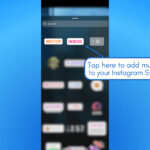Saving your favorite streaming videos on Twitch is a great way to revisit memorable moments, analyze your gameplay, or create highlight reels. At savewhere.net, we understand the importance of preserving these experiences. This guide will walk you through the simple steps to save Twitch streams, ensuring you never miss a moment. Discover the easiest methods to preserve and manage your favorite Twitch broadcasts and learn how to optimize your viewing experience.
1. Understanding Twitch VODs
What exactly are Twitch VODs, and why are they important?
Twitch VODs (Videos on Demand) are recordings of past broadcasts that streamers have made available for their viewers. These VODs allow you to watch content you may have missed live, rewatch your favorite moments, or share content with friends. Understanding VODs is crucial for anyone looking to engage more deeply with the Twitch platform.
1.1 What is a Twitch VOD?
A Twitch VOD is a recorded version of a live stream that is available for viewing after the broadcast has ended. According to Twitch’s official guidelines, VODs are an essential part of the platform, offering viewers the flexibility to watch content at their convenience.
1.2 Why Save Twitch VODs?
Saving Twitch VODs is essential for several reasons:
- Convenience: Watch streams at your own pace and on your own schedule.
- Content Creation: Use VODs to create highlight reels, montages, or other derivative content.
- Archiving: Keep a personal archive of your favorite streams and moments.
- Learning: Review gameplay to improve your skills or analyze strategies.
1.3 Twitch VODs and Community Engagement
VODs also enhance community engagement by allowing streamers to connect with viewers who couldn’t attend the live broadcast. They provide a way for new viewers to discover content and for existing fans to re-experience memorable moments.
2. Enabling Automatic Archiving on Twitch
How do you set up Twitch to automatically save your streams?
Enabling automatic archiving on Twitch ensures that all your broadcasts are saved as VODs. This feature is essential for streamers who want to provide their audience with on-demand content.
2.1 Step-by-Step Guide to Automatic Archiving
Here’s how to enable automatic archiving on Twitch:
- Go to Your Twitch Profile: Click on your profile picture in the top-right corner of the Twitch website.
- Navigate to Creator Dashboard: From the dropdown menu, select Creator Dashboard.
- Access Stream Settings: In the Creator Dashboard, click on Settings, then select Stream.
- Enable Store Past Broadcasts: Scroll down to the VOD Settings section and toggle the Store past broadcasts option to the On position.
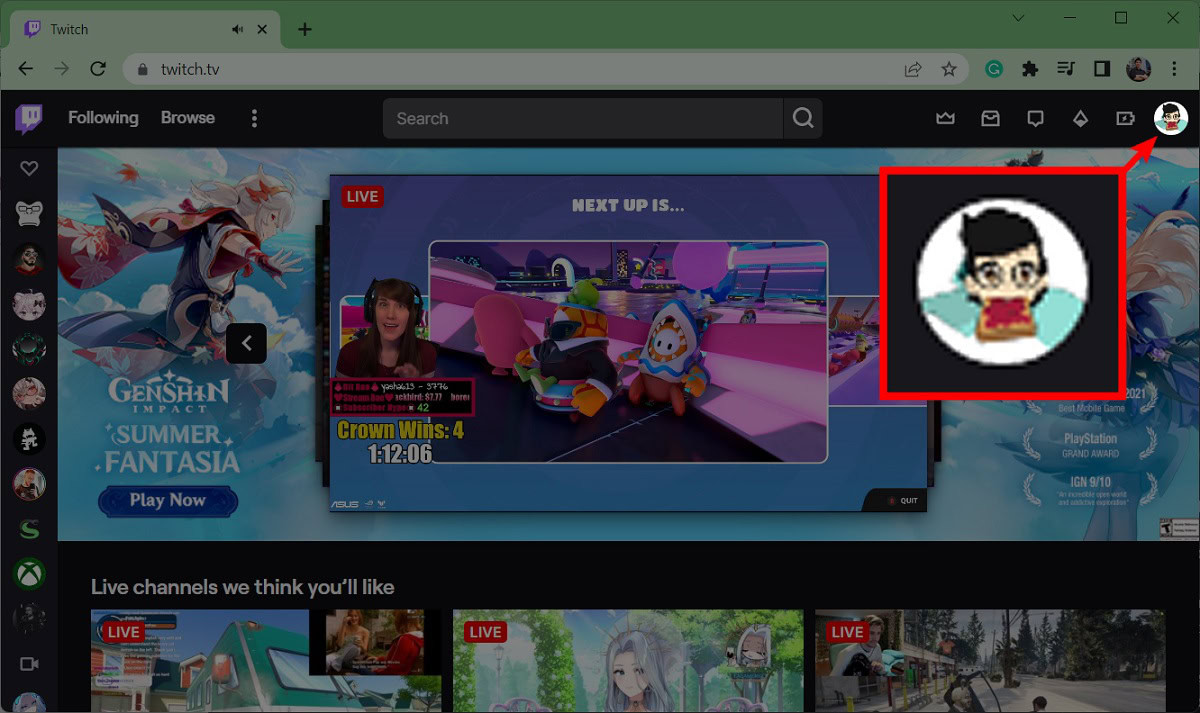 Twitch profile picture
Twitch profile picture
Enable automatic archiving to save your Twitch streams.
2.2 Understanding VOD Settings
Once you enable automatic archiving, you’ll see additional options:
- Automatically Publish VODs: This option allows you to automatically publish your past broadcasts as VODs. If disabled, VODs will remain unpublished by default, giving you more control over your public image.
- Subscribers-Only Archive: This setting allows you to make your VODs available exclusively to subscribers.
2.3 Benefits of Automatic Archiving
Automatic archiving offers several benefits:
- Hands-Free Saving: Twitch automatically saves your streams without any manual intervention.
- Consistent Content: Ensures your audience always has access to your past broadcasts.
- Time-Saving: Frees up your time to focus on creating content rather than managing recordings.
3. Downloading Your Twitch Streams
What are the steps to download your Twitch streams for offline viewing?
Downloading your Twitch streams allows you to save them as MP4 files for offline viewing or further editing. This is useful for creating content or simply enjoying your favorite streams without an internet connection.
3.1 Step-by-Step Guide to Downloading Twitch Streams
Follow these steps to download your Twitch streams:
- Go to Your Twitch Profile: Click on your profile picture in the top-right corner of the Twitch website.
- Navigate to Video Producer: From the dropdown menu, select Video Producer.
- Locate the VOD: Find the past stream you want to download from the list.
- Click the More Options Button: On the VOD, click the ⠇ button on the far right.
- Select Download: From the dropdown menu that appears, click Download.
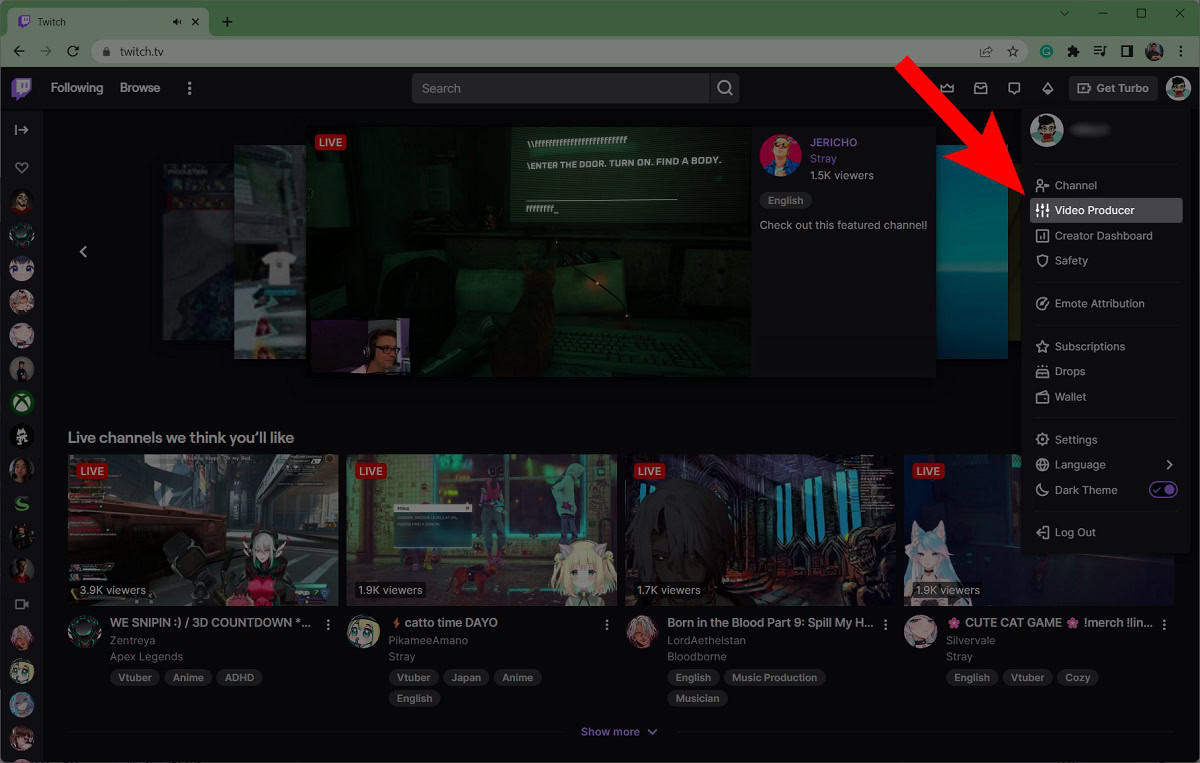 Video Producer location on Twitch
Video Producer location on Twitch
Easily access the Video Producer to manage and download your Twitch streams.
3.2 Important Considerations Before Downloading
Before downloading your Twitch streams, keep these points in mind:
- Audio Muting: If Audio Recognition muted a stream due to copyright issues, you won’t get an unmuted file.
- File Size: VODs can be large files, so ensure you have enough storage space.
- Internet Speed: Downloading large files requires a stable and fast internet connection.
3.3 Utilizing Downloaded VODs
Once you’ve downloaded your VODs, you can:
- Edit the Content: Use video editing software to create highlight reels, montages, or tutorial videos.
- Share with Others: Upload the VOD to other platforms like YouTube or Vimeo to reach a wider audience.
- Create Backups: Store the VOD on an external hard drive or cloud storage for safekeeping.
4. Alternative Methods to Save Twitch Streams
Are there other tools or methods you can use to save Twitch streams?
Besides the built-in features on Twitch, several third-party tools and methods can help you save Twitch streams. These alternatives offer additional flexibility and features.
4.1 Third-Party Twitch Downloading Tools
Several third-party tools allow you to download Twitch VODs. Some popular options include:
- Twitch Leecher: A popular open-source tool for downloading Twitch VODs with advanced features like selecting specific time ranges and resolutions.
- Streamlink: A command-line utility that supports various streaming services, including Twitch, allowing you to download streams using a video player like VLC.
- Video DownloadHelper: A browser extension available for Chrome and Firefox that can detect and download video files from websites, including Twitch.
4.2 Using Screen Recording Software
Screen recording software can be used to capture Twitch streams in real-time. This method is useful for capturing live streams that aren’t archived or for creating tutorials and commentary.
- OBS Studio: A free and open-source software for video recording and live streaming. It offers extensive customization options and supports multiple platforms.
- Bandicam: A popular screen recording software for Windows that offers high-quality recording and supports various codecs.
- QuickTime Player (for macOS): A built-in media player and screen recorder for macOS.
4.3 Considerations When Using Third-Party Tools
Before using third-party tools, consider the following:
- Security: Ensure the tool is from a reputable source to avoid malware or security risks.
- Terms of Service: Check Twitch’s terms of service to ensure downloading streams is permitted.
- Legality: Respect copyright laws and only download content you have permission to use.
5. Optimizing Your Twitch Experience on Savewhere.net
How can Savewhere.net help you get the most out of your Twitch experience?
Savewhere.net offers resources and tips to optimize your Twitch experience, including ways to save money on subscriptions, find the best deals on streaming equipment, and manage your finances as a streamer.
5.1 Saving Money on Twitch Subscriptions
Subscribing to your favorite streamers is a great way to support their content and gain access to exclusive perks. Savewhere.net provides tips on how to save money on Twitch subscriptions:
- Twitch Prime: If you have Amazon Prime, you can get a free Twitch subscription every month.
- Student Discounts: Some streaming platforms offer student discounts.
- Bundled Deals: Look for bundled deals that offer discounts on multiple subscriptions.
5.2 Finding the Best Deals on Streaming Equipment
Investing in high-quality streaming equipment can enhance your broadcasts and attract more viewers. Savewhere.net helps you find the best deals on streaming equipment:
- Microphones: Look for deals on popular microphones like the Blue Yeti or Rode NT-USB+.
- Webcams: Find discounts on webcams like the Logitech C920s or Razer Kiyo.
- Lighting: Save on studio lighting kits and ring lights to improve your video quality.
5.3 Managing Your Finances as a Streamer
Streaming can be a lucrative career, but it’s important to manage your finances effectively. Savewhere.net provides resources and tips on managing your finances as a streamer:
- Budgeting: Create a budget to track your income and expenses.
- Tax Planning: Understand the tax implications of streaming and plan accordingly.
- Savings: Set up a savings account to save for future investments or emergencies.
6. Common Issues and Troubleshooting
What common issues might you encounter when saving Twitch streams, and how can you fix them?
Saving Twitch streams can sometimes be problematic. Here are some common issues and troubleshooting tips:
6.1 VODs Not Saving Automatically
If your VODs aren’t saving automatically, check the following:
- Ensure “Store Past Broadcasts” is Enabled: Double-check that the “Store past broadcasts” option is toggled to the On position in your stream settings.
- Check Twitch’s Storage Limits: Twitch has storage limits for VODs. If you’ve reached the limit, older VODs may be automatically deleted.
- Verify Your Internet Connection: A stable internet connection is required for Twitch to save your VODs.
6.2 Download Issues
If you’re having trouble downloading VODs, try the following:
- Clear Your Browser Cache: Clearing your browser cache and cookies can resolve download issues.
- Try a Different Browser: If the download fails in one browser, try using a different browser.
- Use a Download Manager: A download manager can help you download large files more reliably.
6.3 Audio Muting Issues
If your VODs are muted due to copyright issues, consider the following:
- Use Copyright-Free Music: Use royalty-free music in your streams to avoid copyright strikes.
- Mute Problematic Sections: Use Twitch’s editor to mute sections of your VODs that contain copyrighted material.
- Appeal the Mute: If you believe the mute was a mistake, you can appeal it through Twitch’s support system.
7. Understanding Twitch’s Terms of Service and Copyright
What are the key aspects of Twitch’s terms of service and copyright policies you should be aware of?
Understanding Twitch’s terms of service and copyright policies is crucial for all streamers and viewers. Violating these policies can lead to penalties, including account suspension or termination.
7.1 Key Aspects of Twitch’s Terms of Service
Here are some key aspects of Twitch’s terms of service:
- Community Guidelines: Twitch has strict community guidelines that prohibit hate speech, harassment, and other forms of inappropriate behavior.
- Content Restrictions: Twitch restricts certain types of content, including illegal activities, graphic violence, and sexually explicit material.
- Account Security: You are responsible for maintaining the security of your Twitch account.
7.2 Copyright Policies
Twitch has strict copyright policies to protect content creators. Here are some key points to keep in mind:
- DMCA Takedowns: Twitch complies with the Digital Millennium Copyright Act (DMCA) and will remove content that infringes on copyright.
- Copyright Strikes: If you receive multiple copyright strikes, your account may be suspended or terminated.
- Fair Use: You may be able to use copyrighted material under the fair use doctrine, which allows for limited use of copyrighted material for purposes such as criticism, commentary, news reporting, teaching, scholarship, and research.
7.3 Best Practices for Compliance
To comply with Twitch’s terms of service and copyright policies, follow these best practices:
- Review Twitch’s Guidelines: Regularly review Twitch’s community guidelines and terms of service to stay informed about the latest policies.
- Use Copyright-Free Content: Use royalty-free music, images, and videos in your streams.
- Obtain Permissions: If you want to use copyrighted material, obtain permission from the copyright holder.
8. Advanced Techniques for Managing Twitch VODs
What are some advanced techniques for managing your Twitch VODs efficiently?
Managing your Twitch VODs efficiently can save you time and effort. Here are some advanced techniques to consider:
8.1 Using Twitch’s Highlight Feature
Twitch’s highlight feature allows you to create shorter clips from your VODs. This is useful for creating teasers, sharing memorable moments, or building a library of highlight reels.
- Creating Highlights: To create a highlight, go to your Video Producer, select the VOD, and click the Highlight button.
- Editing Highlights: Use Twitch’s editor to trim the beginning and end of the highlight, add a title and description, and choose a thumbnail.
- Sharing Highlights: Share your highlights on social media or embed them on your website.
8.2 Organizing VODs into Collections
Twitch allows you to organize your VODs into collections. This is useful for grouping related content together, such as tutorials, gameplay sessions, or event coverage.
- Creating Collections: To create a collection, go to your Video Producer and click the Collections tab.
- Adding VODs to Collections: Add VODs to your collections by selecting the VOD and clicking the Add to Collection button.
- Customizing Collections: Customize your collections by adding a title, description, and thumbnail.
8.3 Archiving VODs on External Storage
If you want to keep your VODs indefinitely, consider archiving them on external storage. This can free up space on Twitch and ensure your content is always available.
- External Hard Drives: Store your VODs on an external hard drive for safekeeping.
- Cloud Storage: Use cloud storage services like Google Drive, Dropbox, or Amazon S3 to back up your VODs.
- NAS Devices: Consider using a network-attached storage (NAS) device for centralized storage and access to your VODs.
9. Legal Considerations When Saving and Sharing Twitch Content
What legal aspects should you consider when saving and sharing Twitch content?
When saving and sharing Twitch content, it’s important to be aware of the legal considerations involved. This includes copyright laws, terms of service, and privacy rights.
9.1 Copyright Law
Copyright law protects the rights of content creators. When saving and sharing Twitch content, you must respect these rights.
- Obtain Permission: If you want to use someone else’s content, obtain permission from the copyright holder.
- Fair Use: You may be able to use copyrighted material under the fair use doctrine, but be sure to comply with the requirements.
- Attribution: Give credit to the original content creator when using their material.
9.2 Twitch’s Terms of Service
Twitch’s terms of service outline the rules and guidelines for using the platform. When saving and sharing Twitch content, you must comply with these terms.
- Respect Community Guidelines: Follow Twitch’s community guidelines, which prohibit hate speech, harassment, and other forms of inappropriate behavior.
- Comply with Content Restrictions: Avoid sharing content that violates Twitch’s content restrictions, such as illegal activities, graphic violence, and sexually explicit material.
- Protect Account Security: Maintain the security of your Twitch account and avoid sharing your login credentials with others.
9.3 Privacy Rights
When saving and sharing Twitch content, it’s important to respect the privacy rights of others.
- Obtain Consent: If you’re recording or sharing content that includes other people, obtain their consent first.
- Anonymize Data: If you’re sharing data that could identify individuals, anonymize the data to protect their privacy.
- Comply with Privacy Laws: Comply with applicable privacy laws, such as the California Consumer Privacy Act (CCPA) and the General Data Protection Regulation (GDPR).
10. Exploring the Future of Twitch and VODs
How might Twitch and VODs evolve in the future, and what new features or technologies might emerge?
The future of Twitch and VODs is likely to be shaped by technological advancements, evolving user expectations, and emerging trends in online content creation. Here are some potential developments:
10.1 Enhanced VOD Features
Twitch may introduce new features to enhance the VOD experience, such as:
- Interactive VODs: VODs that allow viewers to interact with the content, such as clickable annotations, branching storylines, or interactive polls.
- AI-Powered Editing: AI tools that automatically generate highlights, remove dead air, and add captions to VODs.
- Personalized Recommendations: AI-powered recommendations that suggest VODs based on viewers’ interests and viewing history.
10.2 Integration with New Technologies
Twitch may integrate with new technologies to create more immersive and engaging experiences, such as:
- Virtual Reality (VR): VR experiences that allow viewers to watch VODs in a virtual environment.
- Augmented Reality (AR): AR features that overlay digital content onto the real world, such as interactive overlays or virtual avatars.
- Blockchain Technology: Blockchain-based systems for content ownership, distribution, and monetization.
10.3 Evolving Content Trends
The types of content on Twitch may continue to evolve, with new formats and genres emerging.
- Short-Form Video: Shorter, more snackable video content that is optimized for mobile devices.
- Interactive Content: Content that encourages viewer participation, such as live Q&A sessions, polls, and challenges.
- Educational Content: More educational and informative content, such as tutorials, workshops, and documentaries.
Frequently Asked Questions (FAQs)
What are Twitch VODs?
Twitch VODs are recordings of past streams that are available for viewing after the broadcast has ended. They allow viewers to watch content they may have missed live or rewatch their favorite moments.
How do I enable automatic archiving on Twitch?
To enable automatic archiving, go to your Creator Dashboard, click on Settings, then Stream, and toggle the Store past broadcasts option to the On position.
Can I download Twitch streams?
Yes, you can download your Twitch streams by going to your Video Producer, locating the VOD, clicking the More Options button, and selecting Download.
Are there any third-party tools to download Twitch VODs?
Yes, several third-party tools like Twitch Leecher, Streamlink, and Video DownloadHelper can be used to download Twitch VODs.
How can Savewhere.net help me save money on Twitch subscriptions?
Savewhere.net provides tips on how to save money on Twitch subscriptions, such as using Twitch Prime or looking for bundled deals.
What should I do if my VODs are not saving automatically?
Check that “Store Past Broadcasts” is enabled, verify your internet connection, and ensure you haven’t reached Twitch’s storage limits.
How can I avoid audio muting issues on Twitch?
Use copyright-free music in your streams or mute problematic sections using Twitch’s editor.
What are the legal considerations when saving and sharing Twitch content?
Be aware of copyright laws, Twitch’s terms of service, and privacy rights. Obtain permission for copyrighted material and respect community guidelines.
Can I create highlights from my Twitch VODs?
Yes, you can create highlights by going to your Video Producer, selecting the VOD, and clicking the Highlight button.
How can I organize my Twitch VODs?
Organize your VODs into collections by going to your Video Producer and clicking the Collections tab. Add VODs to your collections and customize them with titles and descriptions.
Saving streaming video on Twitch is simple with the right tools and knowledge. By following this comprehensive guide, you can preserve your favorite moments, create engaging content, and optimize your Twitch experience.
Ready to take control of your Twitch content and save money while doing it? Visit savewhere.net today to discover more tips, tricks, and resources for managing your finances and getting the most out of your streaming experience. Don’t miss out on exclusive deals and valuable insights that can help you save money and enhance your Twitch journey. Visit our website at savewhere.net, or call us at +1 (404) 656-2000, or come see us at 100 Peachtree St NW, Atlanta, GA 30303, United States.