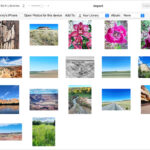Are you looking for reliable methods on How To Save Tabs On Firefox and avoid the frustration of losing important browsing sessions? Savewhere.net provides you with actionable strategies to safeguard your tabs, ensuring a seamless and secure browsing experience every time. Dive in to discover efficient tab management techniques, explore essential Firefox features, and learn how to leverage extensions for enhanced control over your browser tabs, empowering you to save money by optimizing your online efficiency.
1. Understanding Firefox’s Built-In Tab Management Features
Do you know how to effectively use Firefox’s built-in features to save and manage your tabs? Firefox offers several native tools that can help you prevent data loss and improve your browsing efficiency. These features are designed to provide you with control over your browsing sessions, ensuring you never lose important information.
1.1. Session Restore: Ensuring Your Tabs Reopen
Session Restore is a fundamental feature in Firefox that automatically saves your open tabs and windows, allowing you to resume your browsing session after a crash, unexpected shutdown, or even a planned restart.
-
How it works: Firefox periodically saves the state of your browsing session. If the browser closes unexpectedly, it uses this saved state to restore your tabs and windows the next time you open Firefox.
-
Enabling Session Restore:
- Type
about:preferencesin the address bar and press Enter. - In the “General” panel, look for the “Startup” section.
- Ensure that “Restore previous session” is selected.
Alt text: Selecting the “Restore previous session” option in Firefox preferences to ensure tabs reopen.
- Type
-
Benefits:
- Data Loss Prevention: Prevents losing unsaved work or important information in open tabs.
- Time-Saving: Quickly resumes work without having to manually reopen each tab.
- Convenience: Provides a seamless browsing experience, especially for users who frequently have multiple tabs open.
1.2. History Menu: Recovering Recently Closed Windows
The History Menu is a valuable tool for retrieving recently closed windows and tabs. It allows you to quickly access browsing sessions you may have accidentally closed.
-
Accessing the History Menu:
- Click the “3-bar” menu button in the top-right corner, then select “History” and “Recently Closed Windows”.
- Alternatively, use the “Library” toolbar button and navigate to “History” > “Recently Closed Windows”.
- If you have the menu bar enabled, go to “History” > “Recently Closed Windows”.
-
How it works: The History Menu lists recently closed windows, allowing you to reopen entire sessions with a single click.
-
Benefits:
- Quick Recovery: Instantly restores accidentally closed windows.
- Easy Access: Simple and straightforward navigation through the browsing history.
- Efficient Workflow: Minimizes disruption by quickly restoring lost tabs.
1.3. Bookmark All Tabs: Saving Tab Groups for Later
Firefox allows you to bookmark all open tabs in a window, saving them as a group for future access. This feature is particularly useful when researching a specific topic or planning a trip, as it lets you save all relevant tabs together.
-
How to Bookmark All Tabs:
- Right-click on any tab.
- Select “Bookmark All Tabs…”.
- Choose a name for the folder and a location to save it.
-
Opening Bookmarked Tabs:
- Right-click the folder name in the Bookmarks menu and select “Open All Bookmarks”.
- Expand the folder and click “Open All in Tabs” at the bottom.
Alt text: Opening all bookmarked tabs in Firefox to restore a saved browsing session.
-
Benefits:
- Organization: Keeps related tabs grouped together for easy access.
- Convenience: Opens multiple tabs with a single action.
- Project Management: Ideal for saving research sessions, travel plans, or any collection of related web pages.
By mastering these built-in features, you can significantly enhance your tab management skills in Firefox, ensuring you never lose important information and optimizing your browsing efficiency. Savewhere.net encourages you to explore these tools and tailor them to your specific needs, promoting a more organized and productive online experience.
2. Using Firefox Add-ons for Enhanced Tab Management
Are you looking for more advanced options to manage your tabs in Firefox? Firefox add-ons offer a plethora of functionalities that extend beyond the browser’s built-in features. These add-ons provide enhanced control, organization, and backup options for your tabs, ensuring a seamless browsing experience.
2.1. Tab Session Manager: Comprehensive Session Management
Tab Session Manager is a powerful add-on that allows you to save and restore entire browsing sessions, including all open windows and tabs. It provides a comprehensive solution for managing multiple sessions, making it ideal for users who work on different projects or need to switch between various browsing contexts.
-
Key Features:
- Saving Sessions: Easily save all open tabs and windows as a session.
- Restoring Sessions: Restore saved sessions with a single click.
- Automatic Saving: Configure automatic session backups at regular intervals.
- Session Organization: Organize sessions with custom names and descriptions.
- Cloud Sync: Sync sessions across multiple devices using Firefox Sync or other cloud storage services.
-
How to Use Tab Session Manager:
- Install the Tab Session Manager add-on from the Firefox Add-ons Store.
- Click the Tab Session Manager icon in the toolbar.
- To save the current session, click “Save session”.
- To restore a saved session, select it from the list and click “Restore”.
Alt text: Saving and restoring browsing sessions with the Tab Session Manager add-on.
-
Benefits:
- Comprehensive Session Backup: Ensures all tabs and windows are saved.
- Efficient Session Switching: Quickly switch between different browsing contexts.
- Data Security: Prevents data loss with automatic backups.
- Cross-Device Sync: Access sessions from any device.
2.2. Tree Style Tab: Organizing Tabs in a Tree Structure
Tree Style Tab is an add-on that transforms your tab bar into a vertical tree structure. This layout allows you to organize tabs hierarchically, making it easier to manage large numbers of open tabs and understand their relationships.
-
Key Features:
- Vertical Tab Layout: Displays tabs in a vertical tree structure.
- Hierarchical Organization: Groups related tabs under parent tabs.
- Tab Grouping: Collapses and expands tab groups to declutter the tab bar.
- Customization: Customize the appearance and behavior of the tab tree.
- Drag and Drop: Easily move tabs within the tree structure.
-
How to Use Tree Style Tab:
- Install the Tree Style Tab add-on from the Firefox Add-ons Store.
- The tab bar will automatically transform into a vertical tree structure.
- Drag and drop tabs to create hierarchical relationships.
- Use the collapse and expand buttons to manage tab groups.
Alt text: Organizing tabs in a vertical tree structure with the Tree Style Tab add-on.
-
Benefits:
- Improved Organization: Makes it easier to manage large numbers of tabs.
- Enhanced Clarity: Visualizes tab relationships for better understanding.
- Efficient Navigation: Quickly find and switch between tabs.
- Decluttered Tab Bar: Collapses tab groups to reduce clutter.
2.3. OneTab: Consolidating Tabs to Save Memory
OneTab is a lightweight add-on that consolidates all open tabs into a single tab, reducing memory usage and decluttering your browser window. This add-on is particularly useful for users who tend to have many tabs open simultaneously, as it can significantly improve browser performance.
-
Key Features:
- Tab Consolidation: Converts all open tabs into a list within a single tab.
- Memory Saving: Reduces memory usage by suspending inactive tabs.
- Tab Restoration: Restores individual tabs or entire sessions from the OneTab list.
- Sharing: Shares the list of tabs with others via a web link.
- Customization: Customizes the appearance and behavior of the OneTab interface.
-
How to Use OneTab:
- Install the OneTab add-on from the Firefox Add-ons Store.
- Click the OneTab icon in the toolbar.
- All open tabs will be consolidated into a single tab.
- To restore tabs, click on individual links or use the “Restore All” button.
Alt text: Consolidating tabs into a single tab to save memory with the OneTab add-on.
-
Benefits:
- Reduced Memory Usage: Improves browser performance by suspending inactive tabs.
- Decluttered Browser Window: Simplifies the browsing experience by consolidating tabs.
- Easy Tab Restoration: Quickly restore individual tabs or entire sessions.
- Tab Sharing: Shares tab lists with others for collaboration.
By leveraging these Firefox add-ons, you can significantly enhance your tab management capabilities. Whether you need comprehensive session management, hierarchical organization, or memory-saving consolidation, these add-ons provide the tools you need to optimize your browsing experience. Savewhere.net encourages you to explore these options and find the add-ons that best fit your workflow, promoting a more efficient and productive online experience.
3. Best Practices for Saving Tabs on Firefox
Are you looking for practical tips to efficiently save and manage your tabs on Firefox? Implementing best practices can significantly enhance your browsing experience, prevent data loss, and improve your overall productivity. Here are some essential strategies to consider.
3.1. Regularly Bookmark Important Tabs
Bookmarking important tabs is a simple yet effective way to save them for future reference. This ensures that you can quickly access frequently used websites without having to search for them each time.
-
How to Bookmark Tabs:
- Click the star icon in the address bar.
- Choose a name for the bookmark and select a folder to save it in.
- For multiple tabs, right-click on any tab and select “Bookmark All Tabs…”
-
Benefits:
- Quick Access: Easily access frequently used websites.
- Organization: Categorize bookmarks into folders for better management.
- Data Preservation: Ensures important links are saved in case of browser issues.
3.2. Use Tab Grouping to Organize Research
Tab grouping allows you to organize related tabs into logical groups, making it easier to manage research projects, travel plans, or any collection of related web pages.
-
How to Use Tab Grouping:
- Use the Tree Style Tab add-on to create a vertical, hierarchical tab structure.
- Manually group tabs by dragging and dropping them under parent tabs.
- Use the Firefox Panorama feature (if available) to visually group tabs.
-
Benefits:
- Improved Organization: Keeps related tabs together for easy access.
- Enhanced Clarity: Visualizes tab relationships for better understanding.
- Efficient Workflow: Minimizes disruption by quickly switching between tab groups.
3.3. Enable Firefox Sync for Cross-Device Access
Firefox Sync allows you to synchronize your bookmarks, history, passwords, and open tabs across multiple devices. This ensures that you can access your saved tabs from anywhere, whether you’re using a desktop computer, laptop, or mobile device.
-
How to Enable Firefox Sync:
- Click the “3-bar” menu button in the top-right corner.
- Select “Sign in to Sync”.
- Create a Firefox account or sign in with an existing one.
- Choose the data types you want to synchronize (e.g., tabs, bookmarks, history).
Alt text: Enabling Firefox Sync to synchronize tabs and bookmarks across multiple devices.
-
Benefits:
- Cross-Device Access: Access saved tabs and bookmarks from any device.
- Data Backup: Ensures your browsing data is securely stored in the cloud.
- Seamless Transition: Continue browsing sessions on different devices without interruption.
3.4. Regularly Back Up Your Firefox Profile
Backing up your Firefox profile is a critical step in preventing data loss. Your profile contains all your settings, bookmarks, history, add-ons, and saved tabs. Regularly backing up your profile ensures that you can restore your browsing environment in case of a computer crash or other data loss event.
-
How to Back Up Your Firefox Profile:
- Close Firefox.
- Locate your Firefox profile folder. The default location is:
- Windows:
C:Users<YourUsername>AppDataRoamingMozillaFirefoxProfiles - macOS:
~/Library/Application Support/Firefox/Profiles/ - Linux:
~/.mozilla/firefox/
- Windows:
- Copy the entire profile folder to a safe location (e.g., external hard drive, cloud storage).
- To restore, replace the current profile folder with the backed-up one (make sure Firefox is closed during this process).
-
Benefits:
- Data Security: Protects against data loss due to hardware failure or software issues.
- Easy Restoration: Quickly restores your browsing environment in case of a problem.
- Peace of Mind: Provides assurance that your browsing data is safe and recoverable.
By following these best practices, you can ensure that your tabs are efficiently saved and managed in Firefox. Regularly bookmarking important tabs, using tab grouping to organize research, enabling Firefox Sync for cross-device access, and backing up your Firefox profile are all essential steps in maintaining a seamless and productive browsing experience. Savewhere.net encourages you to implement these strategies to optimize your online efficiency and prevent data loss.
4. Troubleshooting Common Tab Saving Issues in Firefox
Are you experiencing issues with saving or restoring tabs in Firefox? It’s a common frustration, but many solutions can help you troubleshoot and resolve these problems. Here are some practical tips to address common tab saving issues.
4.1. Firefox Fails to Restore Previous Session
If Firefox fails to restore your previous session, several factors could be at play. Here’s how to diagnose and fix the issue:
-
Check Session Restore Settings:
- Type
about:preferencesin the address bar and press Enter. - In the “General” panel, ensure that “Restore previous session” is selected.
- If it’s already selected, try toggling it off and on again.
- Type
-
Clear Startup Cache:
- Type
about:supportin the address bar and press Enter. - Under “Application Basics,” find “Profile Folder” and click “Open Folder.”
- Close Firefox.
- In the profile folder, delete the
sessionstore.jsonlz4file (if it exists). - Restart Firefox.
- Type
-
Disable Conflicting Add-ons:
- Type
about:addonsin the address bar and press Enter. - Disable any recently installed or updated add-ons.
- Restart Firefox and check if the session restores correctly.
- Re-enable add-ons one by one to identify the culprit.
- Type
-
Check for Corrupted Profile:
- Type
about:profilesin the address bar and press Enter. - Create a new profile and set it as the default.
- Start Firefox with the new profile and see if the issue persists.
- If the new profile works, your old profile may be corrupted. You can try transferring data from the old profile to the new one, but be cautious as corrupted data may cause further issues.
- Type
-
Benefits:
- Restored Sessions: Resolves issues that prevent Firefox from restoring previous sessions.
- Add-on Compatibility: Identifies and addresses conflicts with add-ons.
- Profile Integrity: Checks and resolves profile corruption issues.
4.2. Tabs Disappear After Firefox Update
Sometimes, a Firefox update can cause tabs to disappear. Here’s how to recover them:
-
Use the History Menu:
- Click the “3-bar” menu button > History > Recently Closed Windows.
- Restore any recently closed windows that contain your missing tabs.
-
Check Session Restore:
- Ensure that “Restore previous session” is selected in the Firefox preferences.
- Restart Firefox to see if the tabs are restored.
-
Restore from Backup:
- If you have a recent backup of your Firefox profile, restore it to recover your tabs.
- Close Firefox.
- Replace the current profile folder with the backed-up one.
- Restart Firefox.
-
Benefits:
- Tab Recovery: Recovers tabs that disappeared after a Firefox update.
- Session Preservation: Ensures important browsing sessions are not lost.
- Data Integrity: Restores browsing data from backups if necessary.
4.3. Add-ons Interfere with Tab Saving
Certain add-ons can interfere with Firefox’s ability to save or restore tabs. Here’s how to identify and resolve these conflicts:
-
Disable Add-ons:
- Type
about:addonsin the address bar and press Enter. - Disable recently installed or updated add-ons.
- Restart Firefox to see if the issue is resolved.
- Re-enable add-ons one by one to identify the problematic one.
- Type
-
Check Add-on Settings:
- Review the settings of your tab management add-ons to ensure they are not conflicting with Firefox’s built-in features.
- Adjust settings as needed to avoid conflicts.
-
Update Add-ons:
- Ensure that all your add-ons are up to date.
- Outdated add-ons may cause compatibility issues.
-
Benefits:
- Add-on Compatibility: Identifies and resolves conflicts with add-ons.
- Optimized Settings: Ensures add-on settings are not interfering with tab saving.
- Improved Stability: Enhances the stability of Firefox by addressing add-on issues.
By troubleshooting these common tab saving issues, you can ensure a smoother and more reliable browsing experience in Firefox. Regularly checking session restore settings, clearing the startup cache, disabling conflicting add-ons, and backing up your profile are all essential steps in maintaining a seamless and productive online environment. Savewhere.net encourages you to implement these strategies to optimize your browsing efficiency and prevent data loss.
5. Advanced Tab Management Techniques in Firefox
Are you ready to take your tab management skills in Firefox to the next level? Advanced techniques can significantly enhance your browsing efficiency, improve your workflow, and help you make the most of your online experience. Here are some strategies to consider.
5.1. Using Firefox Containers for Tab Isolation
Firefox Containers allow you to isolate your browsing activity into separate containers. This means that cookies, storage, and cached data are kept separate for each container, preventing websites from tracking you across different contexts.
-
How to Use Firefox Containers:
- Install the Firefox Multi-Account Containers add-on from the Firefox Add-ons Store.
- Click the add-on icon in the toolbar.
- Create new containers for different purposes (e.g., work, personal, banking).
- Open websites in specific containers by right-clicking on a link and selecting “Open Link in Container.”
Alt text: Using Firefox Containers to isolate browsing activity for different purposes.
-
Benefits:
- Enhanced Privacy: Prevents websites from tracking you across different contexts.
- Improved Security: Isolates sensitive activities like banking or shopping.
- Better Organization: Keeps tabs and browsing data organized by context.
5.2. Utilizing Firefox Panorama (Tab Groups)
Firefox Panorama, also known as Tab Groups, is a built-in feature that allows you to visually organize your tabs into groups. This can be particularly useful when working on multiple projects or managing a large number of open tabs.
-
How to Use Firefox Panorama:
- Type
about:configin the address bar and press Enter. - Search for
browser.tabs.remote.autostartand set it tofalse. - Search for
browser.groups.enabledand set it totrue. - Restart Firefox.
- Click the “Tab Groups” button (if available) or use the Ctrl+Shift+E shortcut to access Panorama.
- Create new groups and drag tabs into them.
- Type
-
Benefits:
- Visual Organization: Provides a visual overview of your open tabs.
- Efficient Switching: Quickly switch between different tab groups.
- Improved Focus: Helps you stay focused on specific tasks by grouping related tabs.
5.3. Automating Tab Saving with Extensions
Several Firefox extensions can automate the process of saving and restoring tabs, providing a seamless and hassle-free experience.
-
Tab Session Manager:
- Configures automatic session backups at regular intervals.
- Restores saved sessions with a single click.
- Syncs sessions across multiple devices.
-
Session Buddy:
- Automatically saves and restores browsing sessions.
- Organizes sessions with custom names and descriptions.
- Exports sessions to various formats.
-
OneTab:
- Consolidates all open tabs into a single tab to save memory.
- Restores individual tabs or entire sessions from the OneTab list.
- Shares the list of tabs with others via a web link.
-
Benefits:
- Automated Backup: Ensures your tabs are regularly saved without manual effort.
- Seamless Restoration: Quickly restores browsing sessions with ease.
- Improved Efficiency: Streamlines your workflow by automating tab management tasks.
5.4. Customizing Firefox for Optimal Tab Management
Customizing Firefox’s settings can further enhance your tab management capabilities.
-
Tab-Related Settings:
- Type
about:preferencesin the address bar and press Enter. - In the “General” panel, adjust the following settings:
- “When I open a link in a new tab, switch to it immediately”: Adjust this setting based on your preference.
- “Warn you when closing multiple tabs”: Enable this to prevent accidental closure of multiple tabs.
- Type
-
about:configTweaks:- Type
about:configin the address bar and press Enter. - Adjust the following settings:
browser.sessionstore.interval: Controls how often Firefox automatically saves your session.browser.sessionstore.max_tabs_undo: Sets the number of closed tabs that can be restored.
- Type
-
Benefits:
- Personalized Experience: Tailors Firefox to your specific tab management needs.
- Enhanced Control: Provides greater control over how tabs are opened, closed, and saved.
- Improved Efficiency: Optimizes your workflow for a more productive browsing experience.
By implementing these advanced tab management techniques, you can significantly enhance your browsing efficiency in Firefox. Using Firefox Containers for tab isolation, utilizing Firefox Panorama (Tab Groups), automating tab saving with extensions, and customizing Firefox for optimal tab management are all essential steps in maximizing your online productivity. Savewhere.net encourages you to explore these strategies to optimize your browsing experience and make the most of your time online.
6. The Financial Benefits of Efficient Tab Management
Did you know that efficient tab management can indirectly lead to financial benefits? By improving your productivity and reducing wasted time, you can save money and achieve your financial goals more effectively. Here’s how:
6.1. Reducing Time Wastage
Efficient tab management helps you stay organized and focused, reducing the amount of time you waste searching for information or reopening lost tabs.
-
Time is Money:
- The average office worker spends a significant amount of time each day searching for information. According to a study by McKinsey, employees spend 1.8 hours every day—9.3 hours per week, on average—searching and gathering information.
- By streamlining your browsing and reducing time spent searching, you can allocate more time to productive tasks.
-
How to Save Time:
- Use tab grouping to organize research projects.
- Bookmark frequently used websites.
- Utilize session management tools to quickly restore browsing sessions.
-
Financial Impact:
- Reducing wasted time can lead to increased productivity, which can translate to higher earnings or better job performance.
6.2. Optimizing Online Shopping
Efficient tab management can also help you optimize your online shopping experience, allowing you to find the best deals and avoid impulse purchases.
-
Comparison Shopping:
- Open multiple tabs to compare prices from different retailers.
- Use tab grouping to organize your shopping research.
- Take advantage of browser extensions that automatically find and apply coupons.
-
Avoiding Impulse Buys:
- Consolidate shopping tabs into a single session using OneTab.
- Review your saved tabs later to make informed purchasing decisions.
- Avoid keeping multiple shopping carts open simultaneously, which can lead to overspending.
-
Financial Impact:
- Finding the best deals can save you money on purchases.
- Avoiding impulse buys can prevent unnecessary spending and help you stick to your budget.
6.3. Enhancing Productivity for Freelancers and Entrepreneurs
For freelancers and entrepreneurs, efficient tab management can be particularly beneficial. By improving your productivity and reducing distractions, you can increase your billable hours and grow your business.
-
Staying Focused:
- Use Firefox Containers to isolate work-related browsing from personal browsing.
- Utilize session management tools to quickly switch between different projects.
- Minimize distractions by closing unnecessary tabs and websites.
-
Improving Efficiency:
- Organize research materials into tab groups.
- Automate tab saving with extensions.
- Customize Firefox for optimal tab management.
-
Financial Impact:
- Increased productivity can lead to more billable hours and higher earnings.
- Reduced distractions can improve the quality of your work and lead to better client satisfaction.
6.4. Managing Financial Information Securely
Efficient tab management also plays a role in managing your financial information securely.
-
Containerization:
- Use Firefox Containers to isolate banking and financial websites from other browsing activity.
- This prevents cross-site tracking and reduces the risk of phishing attacks.
-
Password Management:
- Use a password manager to securely store and manage your login credentials.
- Enable two-factor authentication for added security.
-
Regular Backups:
- Regularly back up your Firefox profile to protect your financial information in case of data loss.
-
Financial Impact:
- Protecting your financial information can prevent fraud and identity theft, saving you time and money in the long run.
- Securely managing your finances can help you make informed decisions and achieve your financial goals.
By understanding and implementing these financial benefits of efficient tab management, you can improve your productivity, save money, and achieve your financial goals more effectively. Savewhere.net encourages you to adopt these strategies and make the most of your online experience.
7. Tab Management on Firefox Mobile
Are you looking to efficiently manage tabs on your Firefox mobile browser? Effective tab management on mobile devices can enhance your browsing experience, save data, and improve productivity. Here’s how to optimize your tab usage on Firefox mobile.
7.1. Grouping Tabs on Firefox Mobile
Grouping tabs on Firefox mobile helps you organize related pages, making it easier to navigate and manage multiple tasks.
-
How to Group Tabs:
- Open multiple tabs in Firefox mobile.
- Tap the tab switcher icon (usually a square with a number inside).
- Tap the three dots menu in the tab switcher.
- Select “Select Tabs.”
- Choose the tabs you want to group.
- Tap “Group Tabs” (or a similar option).
- Name the group for easy identification.
-
Benefits:
- Organization: Keeps related tabs together for easy access.
- Simplified Navigation: Reduces clutter and makes it easier to switch between tasks.
- Improved Efficiency: Streamlines your browsing experience by grouping relevant information.
7.2. Private Browsing on Mobile
Using private browsing on Firefox mobile ensures that your browsing history, cookies, and temporary files are not saved, enhancing your privacy and security.
-
How to Use Private Browsing:
- Open Firefox mobile.
- Tap the tab switcher icon.
- Tap the mask icon (usually representing private browsing).
- Open new tabs within the private browsing mode.
-
Benefits:
- Enhanced Privacy: Prevents tracking and ensures your browsing activity remains private.
- Security: Protects sensitive information when using public Wi-Fi.
- Cookie Isolation: Prevents websites from tracking you across different sessions.
7.3. Syncing Tabs Between Desktop and Mobile
Firefox Sync allows you to sync your tabs, bookmarks, history, and passwords between your desktop and mobile devices, providing a seamless browsing experience.
-
How to Sync Tabs:
- Create or sign in to your Firefox account on both desktop and mobile.
- Ensure that tab syncing is enabled in the settings on both devices.
- On mobile, tap the menu icon, then “Settings,” then “Sync.”
- Enable the “Tabs” option.
-
Benefits:
- Seamless Transition: Continue browsing sessions across multiple devices without interruption.
- Accessibility: Access your saved tabs and bookmarks from anywhere.
- Data Backup: Ensures your browsing data is securely stored in the cloud.
7.4. Mobile-Friendly Add-Ons for Tab Management
While the availability of add-ons on Firefox mobile is limited, some mobile-friendly add-ons can enhance your tab management capabilities.
-
Considerations:
- Check the Firefox Add-ons Store for mobile-compatible tab management tools.
- Look for add-ons that offer features like tab grouping, session management, or memory optimization.
-
Benefits:
- Enhanced Functionality: Extends the capabilities of Firefox mobile with additional tab management features.
- Customization: Tailors the browsing experience to your specific needs.
- Improved Efficiency: Streamlines your workflow and enhances productivity.
7.5. Tips for Saving Data on Mobile
Efficient tab management can also help you save data on your mobile device.
-
Closing Unused Tabs:
- Regularly close tabs that you no longer need to reduce data usage.
- Unused tabs consume memory and may continue to load content in the background.
-
Using Reader Mode:
- Enable reader mode to strip away unnecessary content and load only the essential text and images.
- This can significantly reduce data usage when browsing articles and blog posts.
-
Disabling Auto-Play Videos:
- Disable auto-play videos to prevent them from consuming data in the background.
- This can be done in the Firefox mobile settings.
-
Benefits:
- Reduced Data Usage: Minimizes data consumption and helps you stay within your mobile data plan.
- Improved Performance: Enhances the speed and responsiveness of your browser.
- Cost Savings: Reduces the risk of overage charges on your mobile data bill.
By implementing these tab management techniques on Firefox mobile, you can enhance your browsing experience, save data, and improve productivity. Grouping tabs, using private browsing, syncing tabs between devices, utilizing mobile-friendly add-ons, and following data-saving tips are all essential steps in optimizing your mobile browsing experience. savewhere.net encourages you to explore these strategies to make the most of your time online, even on the go.
8. Tab Management Tools Comparison: Firefox vs. Chrome
Are you wondering how Firefox’s tab management features compare to those of Google Chrome? Both browsers offer a range of tools and functionalities to help you manage your tabs effectively. Here’s a detailed comparison to help you decide which browser better suits your needs.
8.1. Built-In Tab Management Features
Both Firefox and Chrome offer built-in features for managing tabs, but they differ in their implementation and capabilities.
-
Firefox:
- Session Restore: Automatically restores your previous browsing session, including all open tabs and windows.
- History Menu: Provides access to recently closed windows and tabs for easy recovery.
- Bookmark All Tabs: Allows you to save all open tabs in a window as a group for future access.
- Tab Groups (Panorama): Offers a visual way to organize tabs into groups (though less prominent now).
-
Chrome:
- Session Restore: Similar to Firefox, Chrome automatically restores your previous browsing session.
- History Menu: Provides access to recently closed tabs and windows.
- Bookmark All Tabs: Allows you to save all open tabs to a new bookmark folder.
- Tab Groups: Enables you to create, name, and color-code tab groups for better organization.
-
Comparison:
| Feature | Firefox | Chrome |
|---|---|---|
| Session Restore | Automatically restores previous session. | Automatically restores previous session. |
| History Menu | Access to recently closed windows and tabs. | Access to recently closed tabs and windows. |
| Bookmark Tabs | Saves all open tabs as a group. | Saves all open tabs to a bookmark folder. |
| Tab Groups | Visual organization of tabs into groups (Panorama, less prominent). | Create, name, and color-code tab groups for organization. |
| Container Tabs | Multi-Account Containers add-on for isolating browsing activity. | No built-in equivalent; requires extensions. |
8.2. Add-ons and Extensions
Both Firefox and Chrome support add-ons and extensions that enhance their tab management capabilities. However, the availability and quality of these extensions may vary.
-
Firefox:
- Tab Session Manager: Comprehensive