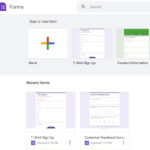Are you wondering how to save videos on YouTube to your iPhone for offline viewing? This comprehensive guide from savewhere.net provides step-by-step instructions and explores various methods to download YouTube videos on your iPhone for convenient access. We will cover official methods, third-party apps, and online tools, ensuring you find the best solution tailored to your needs, saving you time and data costs.
1. Understanding Your Options for Saving YouTube Videos
Before diving into the how-to’s, let’s explore the different approaches to saving YouTube videos to your iPhone. Each method has its own pros and cons, so it’s important to understand the options available:
1.1. YouTube Premium
YouTube Premium is a subscription service offered by YouTube that allows users to watch videos without ads, play videos in the background, and, most importantly, download videos for offline viewing. This is the official and most straightforward way to save YouTube videos for offline playback within the YouTube app.
Pros of YouTube Premium
- Official and Legal: This is the most ethical way to save YouTube videos, as it supports content creators and adheres to YouTube’s terms of service.
- Seamless Integration: Downloaded videos are easily accessible within the YouTube app, providing a smooth and user-friendly experience.
- Ad-Free Viewing: Enjoy an uninterrupted viewing experience without any advertisements.
- Background Playback: Listen to YouTube content even when your screen is off or when using other apps.
Cons of YouTube Premium
- Subscription Fee: YouTube Premium requires a monthly subscription fee, which may not be suitable for everyone.
- Limited to YouTube App: Downloaded videos can only be accessed within the YouTube app and cannot be transferred to other devices or apps.
1.2. Third-Party Apps
Numerous third-party apps claim to download YouTube videos to your iPhone. However, it’s important to exercise caution when using these apps, as some may contain malware or violate YouTube’s terms of service. Here are some points:
Pros of Third-Party Apps
- Free Options: Some third-party apps offer free downloads, making them an attractive alternative to YouTube Premium.
- Format and Quality Options: Many apps allow you to choose the video quality and format for download.
Cons of Third-Party Apps
- Security Risks: Some apps may contain malware or track your data, posing a security risk to your device.
- Violation of Terms of Service: Downloading videos through third-party apps may violate YouTube’s terms of service.
- App Store Restrictions: Apple often removes these apps from the App Store due to copyright concerns.
1.3. Online YouTube Downloaders
Online YouTube downloaders are websites that allow you to download YouTube videos by simply pasting the video URL. These tools can be convenient, but they also come with certain risks.
Pros of Online YouTube Downloaders
- No App Installation: You don’t need to install any app on your device, saving storage space.
- Easy to Use: Simply paste the video URL and download the video in your desired format.
Cons of Online YouTube Downloaders
- Ad-Heavy and Potentially Malicious: Many online downloaders are riddled with intrusive ads and may redirect you to malicious websites.
- Limited Functionality: Online downloaders may not offer advanced features like batch downloading or playlist support.
- Violation of Terms of Service: Downloading videos through online downloaders may violate YouTube’s terms of service.
2. Step-by-Step Guides to Saving YouTube Videos
Now that you understand the available options, let’s dive into the step-by-step instructions for each method:
2.1. Using YouTube Premium to Download Videos
If you have a YouTube Premium subscription, saving videos for offline viewing is incredibly simple:
- Open the YouTube App: Launch the YouTube app on your iPhone.
- Find the Video: Search for the video you want to save.
- Tap the Download Button: Look for the download button (a downward-pointing arrow) below the video player and tap it.
- Choose Video Quality: Select your preferred video quality (e.g., 1080p, 720p, 480p). Keep in mind that higher quality videos will take up more storage space.
- Video Downloads: The video will start downloading, and a progress bar will appear.
- Access Downloaded Videos: To access your downloaded videos, tap the “Library” tab at the bottom of the screen, then select “Downloads.”
2.2. Using Third-Party Apps (At Your Own Risk)
If you choose to use a third-party app, research and select a reputable one with good reviews. Here’s a general guide (please note that the specific steps may vary depending on the app):
- Download and Install: Download and install the chosen app from the App Store (if available) or a trusted source.
- Grant Permissions: Open the app and grant it the necessary permissions (e.g., access to photos and media).
- Copy YouTube Video URL: Open the YouTube app and copy the URL of the video you want to download.
- Paste URL into App: Paste the copied URL into the third-party app.
- Select Quality and Format: Choose your preferred video quality and format (e.g., MP4, AVI).
- Download Video: Tap the download button to start the download process.
- Access Downloaded Video: The video will be saved to your device’s storage, usually in the “Downloads” or “Videos” folder.
2.3. Using Online YouTube Downloaders (With Caution)
If you opt for an online YouTube downloader, be extra cautious and avoid clicking on suspicious links or ads. Here’s a general guide:
- Find a Reputable Downloader: Search for a well-known online YouTube downloader with positive reviews.
- Copy YouTube Video URL: Open the YouTube app and copy the URL of the video you want to download.
- Paste URL into Downloader: Paste the copied URL into the online downloader’s website.
- Select Quality and Format: Choose your preferred video quality and format.
- Download Video: Click the download button to start the download process.
- Save Video to iPhone: The video will be downloaded to your computer or device. You may need to transfer it to your iPhone using iTunes or iCloud Drive.
3. Important Considerations and Safety Tips
Before you start saving YouTube videos to your iPhone, keep these important considerations and safety tips in mind:
3.1. Copyright and Legal Issues
It’s important to respect copyright laws and YouTube’s terms of service. Downloading copyrighted material without permission is illegal and unethical. Only download videos that you have the right to download, such as your own content or videos with a Creative Commons license.
3.2. Storage Space
Downloaded videos can take up a significant amount of storage space on your iPhone, especially if you download high-quality videos. Regularly check your storage space and delete videos you no longer need to free up space.
3.3. Security Risks
Third-party apps and online downloaders can pose security risks, such as malware infections and data breaches. Only download apps from trusted sources and avoid clicking on suspicious links or ads on online downloaders.
3.4. Battery Consumption
Downloading videos can consume a significant amount of battery power, especially if you’re downloading large files or using a weak Wi-Fi connection. Make sure your iPhone is charged or connected to a power source while downloading videos.
4. Troubleshooting Common Issues
Sometimes, you may encounter issues while trying to save YouTube videos to your iPhone. Here are some common problems and their solutions:
4.1. Download Failed
If the download fails, check your internet connection and make sure you have enough storage space on your iPhone. Try restarting the YouTube app or the third-party app you’re using.
4.2. Video Won’t Play
If the downloaded video won’t play, make sure you have a compatible video player installed on your iPhone. You may also need to convert the video to a different format using a video converter app.
4.3. App Not Working
If a third-party app stops working, check for updates in the App Store or on the app’s website. If the app is no longer available, you may need to find an alternative app or use a different method.
5. YouTube’s Terms of Service & Ethical Considerations
Always be mindful of YouTube’s terms, which strongly discourage unauthorized downloading. Using YouTube Premium is the ethical way to save videos and supports creators. Be aware that unauthorized downloads may lead to copyright infringement.
- Fair Use: Familiarize yourself with the concept of “fair use” under copyright law, which might permit limited use of copyrighted material without permission for purposes such as criticism, commentary, news reporting, teaching, scholarship, or research. However, fair use is a complex legal doctrine, and it’s essential to understand its limitations.
- Creative Commons Licenses: Look for videos that are licensed under Creative Commons. These licenses allow you to use the content in specific ways, often with attribution.
- Permission: If you intend to use a video in a way that goes beyond fair use or a Creative Commons license, seek permission from the copyright holder.
6. Managing and Organizing Saved Videos
Once you’ve saved videos to your iPhone, keep them organized for easy access.
6.1. Creating Playlists
Organize videos into playlists within the YouTube app or your chosen video player.
6.2. Using Cloud Storage
Back up your saved videos to cloud storage services like iCloud Drive, Google Drive, or Dropbox. This ensures you won’t lose your collection if something happens to your iPhone. According to research from Statista, cloud storage usage is projected to increase by 20% annually, highlighting the importance of cloud backups for digital content.
6.3. Regularly Reviewing and Deleting
Periodically review your saved videos and delete those you no longer need. This helps free up storage space and keeps your library manageable.
7. Alternative Platforms & Content
Consider exploring alternative video platforms that offer built-in download options or a different approach to content consumption.
7.1. Vimeo
Vimeo is a video-sharing platform often favored by filmmakers and creative professionals. Some Vimeo creators allow you to download their videos directly.
7.2. Educational Platforms
Platforms like Coursera or Khan Academy often provide downloadable video lectures as part of their course offerings.
7.3. Podcasts
If you’re primarily interested in audio content, consider podcasts. Most podcast apps offer offline listening capabilities.
8. Maximizing Your Viewing Experience
Enhance how you watch YouTube videos with these suggestions.
8.1. Adjusting Playback Speed
Speed up or slow down playback speed to suit your learning style or preferences.
8.2. Using Captions
Enable captions for better understanding, especially when watching videos in noisy environments or learning a new language.
8.3. Connecting to External Displays
Connect your iPhone to a TV or external display for a more immersive viewing experience.
9. Future Trends in Video Consumption
Keep an eye on how video viewing habits change.
9.1. Increased Mobile Viewing
Mobile video consumption will continue to rise, according to a report by Ericsson, with smartphones becoming the primary screen for many viewers.
9.2. Rise of Short-Form Video
Platforms like TikTok and Instagram Reels will continue to gain popularity, influencing how content is created and consumed.
9.3. Integration of AR/VR
Augmented and virtual reality technologies will play a bigger role in video experiences, creating immersive and interactive viewing environments.
10. Understanding Search Intent
To truly master saving YouTube videos on your iPhone, it’s crucial to understand the search intent behind your queries. When people search for “How To Save Video On Youtube To Iphone,” they might have different goals in mind. Here are five potential search intents:
- Finding a Quick and Easy Method: Users want a straightforward, hassle-free way to download videos without complicated steps.
- Discovering Free Options: Users are looking for free methods to save videos, avoiding paid subscriptions or expensive software.
- Ensuring Safety and Security: Users are concerned about the safety of their devices and want to avoid downloading malware or viruses.
- Learning Legal and Ethical Ways: Users want to understand the legal implications of downloading YouTube videos and find ethical methods that respect copyright laws.
- Exploring Offline Viewing Options: Users want to watch YouTube videos offline, whether during travel, in areas with poor connectivity, or to save on data usage.
11. Optimizing Your Searches
Now that you understand the search intent, let’s explore how to optimize your searches to find the best solutions:
11.1. Using Specific Keywords
Use precise keywords to narrow down your search results. For example, instead of “save YouTube video,” try “download YouTube video iPhone free” or “YouTube Premium offline viewing.”
11.2. Filtering Search Results
Utilize search engine filters to refine your results. Filter by date, relevance, or video duration to find the most relevant and up-to-date information.
11.3. Checking User Reviews and Ratings
Before downloading any app or using an online tool, check user reviews and ratings to ensure its safety and reliability.
11.4. Exploring Multiple Sources
Don’t rely on just one source of information. Explore multiple websites, forums, and videos to get a comprehensive understanding of the available options.
11.5. Staying Updated
The methods for downloading YouTube videos may change over time due to updates in YouTube’s policies or app store regulations. Stay updated by regularly checking for new information and solutions.
12. Call To Action
Ready to start saving YouTube videos on your iPhone? Visit savewhere.net today to discover more tips, explore exclusive deals, and connect with a community of savvy savers in the USA. Don’t miss out on the opportunity to enhance your financial well-being and unlock a world of savings! Join us at 100 Peachtree St NW, Atlanta, GA 30303, United States, or call us at +1 (404) 656-2000.
13. FAQs: How To Save Video On Youtube To iPhone
13.1. Is it legal to download YouTube videos on my iPhone?
Downloading copyrighted YouTube videos without permission is generally illegal. Using YouTube Premium or downloading videos with a Creative Commons license is legal.
13.2. How do I download YouTube videos to my iPhone for free?
You can try third-party apps or online YouTube downloaders, but be cautious of potential security risks and copyright violations.
13.3. Can I download YouTube videos directly to my iPhone’s camera roll?
Some third-party apps may allow this, but YouTube Premium only saves videos within the YouTube app.
13.4. What is the best app to download YouTube videos on iPhone?
There is no single “best” app, as options change frequently. Research and read reviews before downloading any third-party app.
13.5. How much does YouTube Premium cost?
YouTube Premium pricing varies by region. Check the YouTube website for current pricing in your area.
13.6. Can I download YouTube playlists with YouTube Premium?
Yes, YouTube Premium allows you to download entire playlists for offline viewing.
13.7. What video quality options are available when downloading with YouTube Premium?
YouTube Premium offers various quality options, including 1080p, 720p, and 480p.
13.8. How do I cancel my YouTube Premium subscription?
You can cancel your YouTube Premium subscription through your Google account settings.
13.9. Can I watch downloaded YouTube videos without an internet connection?
Yes, once downloaded, you can watch videos offline without an internet connection.
13.10. Are there any alternatives to YouTube Premium for offline viewing?
Some third-party apps and online downloaders offer alternative ways to save YouTube videos, but use them with caution.
Explore more ways to save money and maximize your financial potential by checking out our article on budgeting tips for students.