Saving videos from your iPhone to your PC doesn’t have to be a hassle. Savewhere.net offers straightforward solutions, ensuring you preserve precious memories without tech headaches. Discover easy methods and tips to manage your media files effectively, and explore additional resources for secure file management and data storage.
1. What Are The Simplest Ways To Transfer Videos From iPhone To PC?
The simplest ways to transfer videos from your iPhone to your PC include using a USB cable, iCloud Photos, or third-party apps. Connecting your iPhone to your PC with a USB cable allows you to directly copy the video files, while iCloud Photos automatically syncs your media across all your Apple devices and PC. Apps like Dropbox or Google Drive offer cloud-based solutions for easy transfer.
- USB Cable: This is often the quickest method for transferring large files. Simply connect your iPhone to your PC using a USB cable, unlock your phone, and trust the computer if prompted. You can then access your iPhone’s storage through File Explorer and copy the videos to your PC.
- iCloud Photos: If you have iCloud Photos enabled, your videos are automatically uploaded to iCloud. On your PC, you can download iCloud for Windows and access your videos through the iCloud Photos folder. According to Apple Support, iCloud Photos keeps your photos and videos safe, up to date, and available automatically on all of your Apple devices.
- Third-Party Apps: Apps like Dropbox, Google Drive, or Microsoft OneDrive allow you to upload videos from your iPhone and then download them to your PC. These apps offer varying amounts of free storage and can be convenient if you prefer a wireless solution.
2. How Can I Transfer Videos From iPhone To PC Using A USB Cable?
Transferring videos from your iPhone to your PC using a USB cable is a straightforward process. Connect your iPhone to your PC using a USB cable, unlock your device, and trust the computer when prompted. Then, access your iPhone’s storage through File Explorer, navigate to the DCIM folder, and copy the videos to your PC.
Step-by-Step Guide
- Connect: Use a USB cable to connect your iPhone to your PC.
- Unlock: Unlock your iPhone and tap “Trust” on the prompt that asks if you trust the computer.
- Access: Open File Explorer on your PC. Your iPhone should appear as a portable device under “This PC”.
- Navigate: Double-click on your iPhone, then open the “DCIM” folder. This folder contains all your photos and videos.
- Copy: Locate the videos you want to transfer, then copy and paste them to a folder on your PC.
Tips for a Smooth Transfer
- Ensure your USB cable is in good condition to avoid interruptions during the transfer.
- If your iPhone doesn’t appear in File Explorer, try restarting both your iPhone and PC.
- For large video files, this method is generally faster than wireless options.
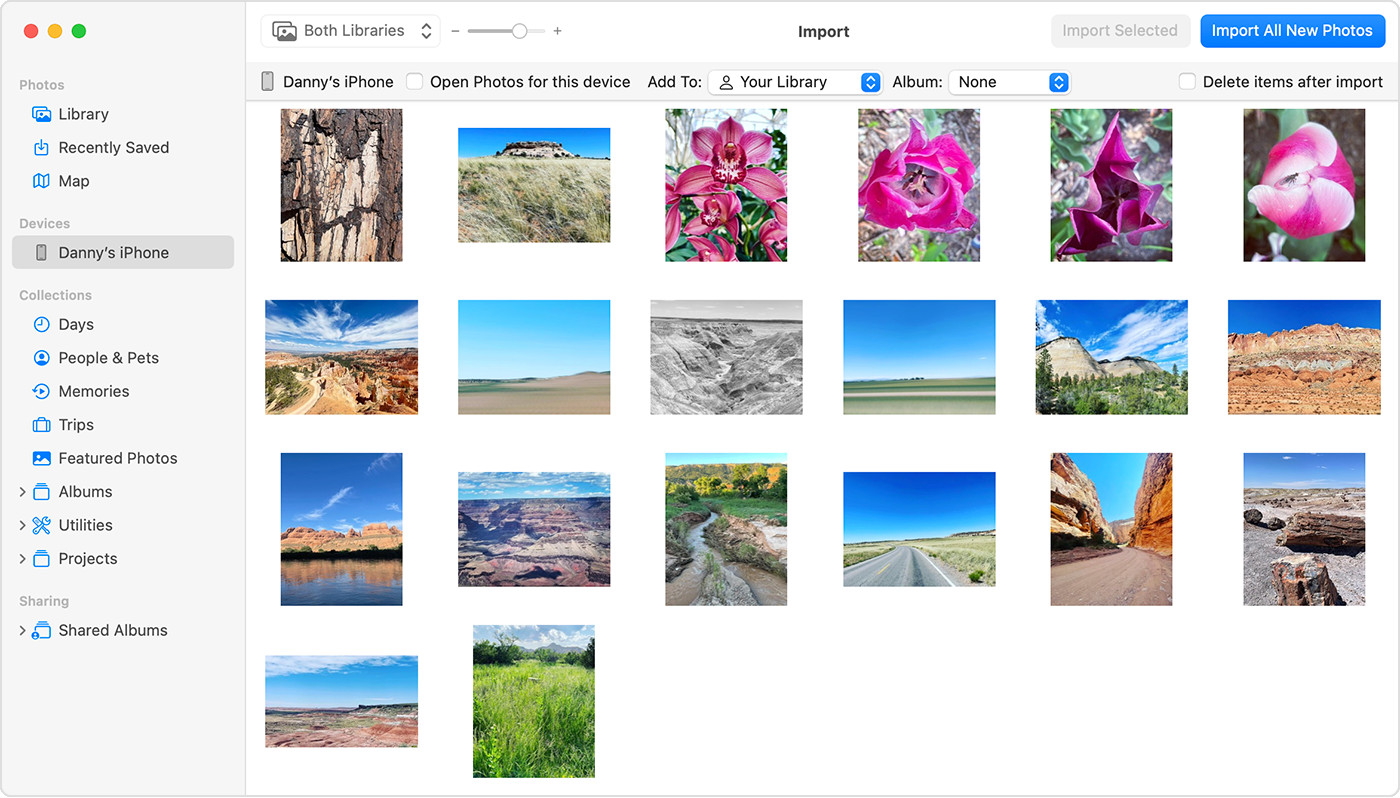 iPhone connected to a PC via USB cable with File Explorer showing the DCIM folder
iPhone connected to a PC via USB cable with File Explorer showing the DCIM folder
3. What Are The Steps To Use iCloud Photos For Transferring Videos To A PC?
To use iCloud Photos for transferring videos to a PC, first ensure iCloud Photos is enabled on your iPhone. Then, download and install iCloud for Windows on your PC, sign in with your Apple ID, and enable the Photos option. Your videos will automatically sync to the iCloud Photos folder on your PC.
Detailed Steps
- Enable iCloud Photos on iPhone:
- Go to Settings > Photos.
- Toggle “iCloud Photos” to on.
- Download iCloud for Windows:
- Visit the Apple website and download iCloud for Windows.
- Install the application.
- Sign In:
- Open iCloud for Windows and sign in with your Apple ID and password.
- Enable Photos:
- Check the box next to “Photos” to enable iCloud Photos syncing.
- Click “Apply”.
- Access Videos:
- Your videos will now sync to the iCloud Photos folder on your PC. This folder can be found in File Explorer under “iCloud Photos”.
Considerations for iCloud Photos
- iCloud Photos uses your iCloud storage. Ensure you have enough space to store all your videos and photos. You can upgrade your iCloud storage plan if needed.
- According to Apple Support, iCloud Photos always uploads and stores your original, full-resolution photos.
- Keep full-resolution originals on each of your devices, or save space with device-optimized versions instead. Either way, you can download your originals whenever you need them, as long as you have enough space on your device.
4. How Do Third-Party Apps Facilitate Video Transfer From iPhone To PC?
Third-party apps like Dropbox, Google Drive, and Microsoft OneDrive facilitate video transfer from iPhone to PC by providing cloud storage. Upload videos from your iPhone to the app, then download them to your PC. These apps offer convenient wireless transfers and varying amounts of free storage.
Using Dropbox
- Install Dropbox:
- Download and install the Dropbox app on your iPhone and the Dropbox desktop application on your PC.
- Upload Videos:
- Open the Dropbox app on your iPhone.
- Tap the “+” icon to upload videos from your camera roll to Dropbox.
- Download on PC:
- Open the Dropbox desktop application on your PC.
- Your uploaded videos will automatically sync to your Dropbox folder.
- Copy the videos to your desired location on your PC.
Using Google Drive
- Install Google Drive:
- Download and install the Google Drive app on your iPhone and the Google Drive desktop application on your PC.
- Upload Videos:
- Open the Google Drive app on your iPhone.
- Tap the “+” icon to upload videos from your camera roll to Google Drive.
- Download on PC:
- Open the Google Drive desktop application on your PC.
- Your uploaded videos will automatically sync to your Google Drive folder.
- Copy the videos to your desired location on your PC.
Benefits of Using Third-Party Apps
- Wireless Transfer: No need for cables, making the process more convenient.
- Backup: Videos are stored in the cloud, providing a backup in case something happens to your iPhone or PC.
- Accessibility: Access your videos from any device with an internet connection.
5. What Should I Do If My PC Doesn’t Recognize My iPhone During Video Transfer?
If your PC doesn’t recognize your iPhone during video transfer, try these troubleshooting steps: check the USB cable and port, restart both devices, ensure the Apple Mobile Device Support service is running, update iTunes, and trust the computer on your iPhone.
Troubleshooting Steps
- Check USB Cable and Port:
- Try a different USB cable to rule out a faulty cable.
- Use a different USB port on your PC. Sometimes, certain ports may not provide enough power or have compatibility issues.
- Restart Devices:
- Restart both your iPhone and your PC. This can often resolve temporary glitches.
- Apple Mobile Device Support Service:
- Ensure the Apple Mobile Device Support service is running on your PC.
- Press
Win + R, typeservices.msc, and press Enter. - Locate “Apple Mobile Device Support” in the list.
- If it’s not running, right-click and select “Start”. If it is running, right-click and select “Restart”.
- Update iTunes:
- Ensure you have the latest version of iTunes installed on your PC.
- Open iTunes and go to Help > Check for Updates.
- Trust This Computer:
- When you connect your iPhone to your PC, make sure you tap “Trust” on the prompt that appears on your iPhone.
- Update Drivers:
- Update the Apple Mobile Device USB Driver.
- Open Device Manager (search for it in the Start Menu).
- Expand “Portable Devices”.
- Right-click on your iPhone and select “Update driver”.
- Choose “Search automatically for drivers”.
- Update the Apple Mobile Device USB Driver.
Additional Tips
- Temporarily disable any antivirus software, as it may interfere with the connection.
- Ensure your iPhone is unlocked when connecting to the PC.
6. How Can I Convert Video Formats For Better Compatibility With My PC?
To convert video formats for better compatibility with your PC, use video conversion software like HandBrake, VLC Media Player, or online converters. These tools allow you to convert videos to widely supported formats like MP4, which ensures smooth playback on most PCs.
Using HandBrake
- Download and Install:
- Download HandBrake from the official website and install it on your PC.
- Open Video File:
- Open HandBrake and click “Open Source” to select the video file you want to convert.
- Choose Preset:
- Select a preset from the “Preset” menu. For general compatibility, choose “Fast 1080p30”.
- Start Encode:
- Click “Start Encode” to begin the conversion process.
- Locate Output File:
- Once the conversion is complete, the new video file will be saved in the specified output directory.
Using VLC Media Player
- Download and Install:
- Download VLC Media Player from the official website and install it on your PC.
- Convert/Save:
- Open VLC Media Player and go to Media > Convert/Save.
- Add File:
- Click “Add” to select the video file you want to convert.
- Choose Profile:
- Select a profile from the “Profile” menu. For general compatibility, choose “Video – H.264 + MP3 (MP4)”.
- Start Conversion:
- Click “Start” to begin the conversion process.
- Locate Output File:
- Once the conversion is complete, the new video file will be saved in the specified output directory.
Online Converters
- Websites like CloudConvert and Zamzar offer online video conversion services.
- Simply upload your video file, select the desired output format, and download the converted file.
Why Convert Video Formats?
- Compatibility: Some video formats may not be supported by your PC’s media player.
- File Size: Converting to a more efficient codec like H.264 can reduce file size without significant loss of quality.
- Editing: Certain video editing software may require specific video formats for optimal performance.
7. How Can I Optimize Video Transfer Speed From iPhone To PC?
To optimize video transfer speed from iPhone to PC, use a USB 3.0 port, close unnecessary applications, ensure your iPhone and PC are updated, and consider using wired transfer methods over wireless. Deleting unnecessary files on your iPhone can also speed up the process.
Tips to Increase Transfer Speed
- Use USB 3.0 Port:
- USB 3.0 ports offer significantly faster transfer speeds compared to USB 2.0. Ensure you are using a USB 3.0 port on your PC (usually identified by a blue color).
- Close Unnecessary Applications:
- Close any applications running in the background on both your iPhone and PC to free up system resources and improve transfer speed.
- Update Devices:
- Ensure your iPhone and PC are running the latest operating system updates. Updates often include performance improvements and bug fixes.
- Wired vs. Wireless:
- Wired transfer methods (using a USB cable) are generally faster and more reliable than wireless methods (like iCloud Photos or third-party apps).
- Free Up Storage:
- Delete unnecessary files and applications on your iPhone to reduce the amount of data that needs to be transferred.
- Avoid Interruptions:
- Avoid using your iPhone or PC during the transfer process to prevent interruptions.
USB 3.0 Benefits
- USB 3.0 has a maximum transfer rate of 5 Gbps, compared to USB 2.0’s 480 Mbps.
- Using a USB 3.0 port can significantly reduce the time it takes to transfer large video files.
8. What Are The Best Practices For Managing Videos After Transferring Them To My PC?
Best practices for managing videos after transferring them to your PC include organizing files into folders, backing up your video library, using descriptive file names, and considering cloud storage solutions for additional security.
File Organization
- Create Folders:
- Organize your videos into folders based on categories like date, event, or project.
- Example: Create folders for “2023 Vacation,” “Family Events,” and “Work Projects.”
- Descriptive File Names:
- Use descriptive file names that make it easy to identify the content of each video.
- Example: “2023-07-15_Beach_Trip.mp4” instead of “IMG_1234.mp4.”
- Tagging:
- Use metadata tagging to add additional information to your video files.
- Tags can include keywords, descriptions, and ratings.
Backup Strategies
- External Hard Drive:
- Back up your video library to an external hard drive regularly.
- This provides a physical backup in case something happens to your PC.
- Cloud Storage:
- Use cloud storage services like Google Drive, Dropbox, or OneDrive to back up your videos.
- This provides an offsite backup in case of theft, fire, or other disasters.
- Multiple Backups:
- Consider using a combination of local and cloud backups for maximum protection.
Cloud Storage
Cloud storage is great for accessing files anywhere. Look at the cost and storage limits. Backing up all the data to the cloud ensures that any data loss is mitigated.
Additional Tips
- Regular Maintenance: Regularly review and reorganize your video library to keep it tidy.
- Delete Duplicates: Remove any duplicate video files to free up storage space.
- Security: Protect your video files with strong passwords and encryption.
9. How Do I Delete Videos From My iPhone After Successfully Transferring Them To My PC?
After successfully transferring videos from your iPhone to your PC, you can delete them from your iPhone to free up storage space. Open the Photos app, select the videos you want to delete, and tap the trash icon.
Step-by-Step Guide
- Open Photos App:
- Open the Photos app on your iPhone.
- Select Videos:
- Tap “Select” in the upper-right corner of the screen.
- Tap on each video you want to delete. A checkmark will appear on each selected video.
- Delete Videos:
- Tap the trash icon in the lower-right corner of the screen.
- Confirm that you want to delete the selected videos.
- Empty Recently Deleted Album:
- The deleted videos will be moved to the “Recently Deleted” album.
- To permanently delete the videos, go to the “Recently Deleted” album, tap “Select,” and then tap “Delete All.”
Important Considerations
- Verify Transfer: Before deleting videos from your iPhone, ensure that they have been successfully transferred to your PC and that you have a backup.
- Recently Deleted Album: Videos in the “Recently Deleted” album are recoverable for up to 30 days.
- iCloud Photos: If you are using iCloud Photos, deleting videos from your iPhone will also delete them from iCloud and any other devices synced with your Apple ID.
Additional Tips
- Periodically review the “Recently Deleted” album to ensure that you are not accidentally keeping unwanted files.
- Use the Photos app’s “Optimize iPhone Storage” feature to automatically manage storage space. This feature stores full-resolution photos and videos in iCloud and keeps smaller, device-optimized versions on your iPhone.
10. What Security Measures Should I Take When Transferring Sensitive Videos?
When transferring sensitive videos, take security measures such as using a secure, password-protected Wi-Fi network, encrypting the video files, using a VPN, and ensuring your PC has up-to-date antivirus software.
Security Measures
- Secure Wi-Fi Network:
- Use a secure, password-protected Wi-Fi network when transferring sensitive videos.
- Avoid using public Wi-Fi networks, as they are often unsecured and vulnerable to hacking.
- Encryption:
- Encrypt the video files before transferring them.
- Encryption protects the contents of the files by making them unreadable without the correct decryption key.
- Tools like VeraCrypt and BitLocker can be used to encrypt files and folders.
- VPN (Virtual Private Network):
- Use a VPN to encrypt your internet traffic and protect your privacy.
- A VPN creates a secure tunnel between your device and the internet, preventing eavesdropping and data interception.
- Antivirus Software:
- Ensure your PC has up-to-date antivirus software to protect against malware and other security threats.
- Run regular scans to detect and remove any malicious software.
- Password Protection:
- Password-protect your PC and iPhone to prevent unauthorized access.
- Use strong, unique passwords that are difficult to guess.
- Physical Security:
- Keep your PC and iPhone physically secure to prevent theft or unauthorized access.
- Store sensitive videos in a secure location.
Additional Tips
- Two-Factor Authentication: Enable two-factor authentication on your Apple ID and other online accounts to add an extra layer of security.
- Regular Backups: Regularly back up your sensitive videos to a secure location in case of data loss or security breaches.
- Awareness: Be aware of phishing scams and other social engineering tactics that can be used to trick you into revealing sensitive information.
At Savewhere.net, we understand the importance of managing your digital assets effectively and securely. Our comprehensive guides and resources are designed to help you navigate the complexities of modern technology with confidence.
Address: 100 Peachtree St NW, Atlanta, GA 30303, United States
Phone: +1 (404) 656-2000
Website: savewhere.net
Explore savewhere.net today to discover more tips, tricks, and resources to help you stay on top of your digital life.
FAQ: Transferring Videos From iPhone to PC
1. Can I transfer videos from my iPhone to PC without iTunes?
Yes, you can transfer videos from your iPhone to your PC without iTunes by using a USB cable, iCloud Photos, or third-party apps like Dropbox or Google Drive. Using a USB cable is straightforward: connect your iPhone to your PC, unlock it, and trust the computer. Then, access your iPhone’s storage through File Explorer and copy the videos to your PC.
2. Why are my videos not transferring from iPhone to PC?
If your videos are not transferring from your iPhone to your PC, ensure your USB cable is functioning correctly, both devices are restarted, and you’ve trusted the computer on your iPhone. Also, check that the Apple Mobile Device Support service is running on your PC.
3. How do I convert HEIC videos to MP4 for PC compatibility?
To convert HEIC videos to MP4 for PC compatibility, use video conversion software like HandBrake or VLC Media Player. These tools allow you to convert videos to widely supported formats like MP4, ensuring smooth playback on most PCs.
4. What is the fastest way to transfer large video files from iPhone to PC?
The fastest way to transfer large video files from iPhone to PC is by using a USB 3.0 port and cable, closing unnecessary applications, and ensuring both devices are updated. Wired transfer methods are generally faster than wireless options.
5. How do I access iCloud Photos on my PC?
To access iCloud Photos on your PC, download and install iCloud for Windows from the Apple website. Sign in with your Apple ID and enable the Photos option. Your videos will automatically sync to the iCloud Photos folder on your PC.
6. Is it safe to use third-party apps for transferring videos from iPhone to PC?
Yes, it is generally safe to use reputable third-party apps like Dropbox, Google Drive, or Microsoft OneDrive for transferring videos from iPhone to PC. Ensure you download these apps from official sources and use strong passwords for your accounts.
7. How do I delete videos from my iPhone after transferring them to my PC?
After successfully transferring videos from your iPhone to your PC, open the Photos app, select the videos you want to delete, and tap the trash icon. Then, empty the “Recently Deleted” album to permanently remove the videos.
8. What security measures should I take when transferring sensitive videos from iPhone to PC?
When transferring sensitive videos, use a secure, password-protected Wi-Fi network, encrypt the video files, use a VPN, and ensure your PC has up-to-date antivirus software. Also, password-protect your PC and iPhone to prevent unauthorized access.
9. How can I manage storage space on my iPhone effectively?
To manage storage space on your iPhone effectively, delete unnecessary apps and files, use iCloud Photos with the “Optimize iPhone Storage” feature, and regularly back up your data to a PC or cloud storage.
10. What should I do if my PC says “device descriptor request failed” when connecting my iPhone?
If your PC says “device descriptor request failed” when connecting your iPhone, try using a different USB port, restarting your PC and iPhone, updating your USB drivers, and checking for any hardware issues with your USB ports or cable.
