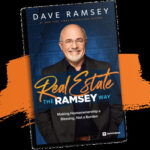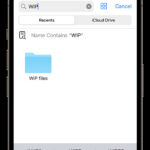What Does A Battery Saver Do? Battery savers are your go-to solution for extending your device’s life, especially when you’re running low on power; savewhere.net is here to guide you through the ins and outs of using these tools effectively. By understanding their features, you can strategically manage your device’s settings to conserve energy and stay connected longer; let’s explore the world of power management, energy conservation, and efficient battery usage together.
1. Understanding Battery Saver Basics
What exactly does a battery saver do, and how does it work? Battery savers are designed to optimize your device’s power consumption, ensuring it lasts longer.
1.1. What Is A Battery Saver?
A battery saver is a software feature or app designed to extend the battery life of electronic devices, particularly smartphones and tablets. It works by reducing power consumption through various methods, such as limiting background activity, dimming the screen, and reducing processor speed. The primary goal is to keep your device running longer when you don’t have access to a charger.
1.2. How Does A Battery Saver Work?
Battery savers employ a range of techniques to minimize power usage. Common methods include:
- Limiting Background Activity: Preventing apps from running in the background reduces the amount of power they consume when you’re not actively using them.
- Reducing Screen Brightness: Dimming the screen is one of the most effective ways to save battery, as the display is a significant power drain.
- Adjusting Processor Speed: Lowering the processor speed can conserve energy, although it might slightly impact performance.
- Disabling Non-Essential Features: Turning off features like GPS, Bluetooth, and Wi-Fi when not in use can also extend battery life.
- Optimizing App Usage: Battery savers can identify power-hungry apps and suggest ways to optimize their settings or limit their usage.
1.3. Types Of Battery Savers
There are several types of battery savers available for different devices:
- Built-In Battery Savers: Most modern smartphones and tablets come with built-in battery saver features as part of their operating system (e.g., Android’s Battery Saver, iOS’s Low Power Mode).
- Third-Party Apps: Numerous battery saver apps are available for download from app stores, offering additional features and customization options.
- Hardware-Based Solutions: Some devices offer hardware-level power-saving features, such as power-efficient processors and display technologies.
2. Key Features Of Battery Savers
What specific features should you expect from a battery saver? Knowing these will help you maximize your device’s battery life.
2.1. Power Saving Modes
Power saving modes are preset configurations that automatically adjust various settings to conserve battery life. These modes often include options like:
- Standard Mode: Reduces screen brightness, limits background activity, and adjusts processor speed.
- Maximum Mode: Aggressively limits all non-essential functions to maximize battery life in critical situations.
- Custom Mode: Allows users to manually adjust individual settings according to their preferences.
2.2. App Management
App management features help you identify and control which apps are consuming the most battery power. These features may include:
- App Usage Monitoring: Provides detailed information on how much battery each app is using.
- Background Activity Control: Allows you to restrict or prevent apps from running in the background.
- App Optimization Suggestions: Offers recommendations for optimizing app settings to reduce power consumption.
2.3. Task Killer
Task killers are designed to close unnecessary apps running in the background, freeing up system resources and saving battery life. However, it’s important to use task killers judiciously, as repeatedly closing and reopening apps can sometimes consume more power than leaving them running.
2.4. Battery Usage Monitoring
Battery usage monitoring provides real-time data on your device’s battery status, including:
- Battery Percentage: Displays the current battery level as a percentage.
- Estimated Remaining Time: Estimates how much longer your device will last on the current charge.
- Battery Health: Provides information on the overall health and condition of your battery.
2.5. Customization Options
Customization options allow you to tailor the battery saver settings to your specific needs and preferences. These options may include:
- Brightness Control: Adjust the screen brightness manually or automatically.
- Timeout Settings: Set the screen timeout duration to turn off the display after a period of inactivity.
- Connectivity Management: Control when and how your device connects to Wi-Fi, Bluetooth, and mobile data.
- Notification Settings: Manage which notifications are displayed and how often they are delivered.
3. Benefits Of Using A Battery Saver
Why should you use a battery saver? The advantages extend beyond just prolonging battery life.
3.1. Extended Battery Life
The most obvious benefit of using a battery saver is that it extends the amount of time your device can run on a single charge. This can be particularly useful when you’re traveling, in meetings, or otherwise unable to charge your device.
3.2. Reduced Power Consumption
By optimizing various settings and limiting background activity, battery savers help reduce overall power consumption. This not only extends battery life but can also help lower your energy bills.
3.3. Improved Device Performance
Closing unnecessary apps and freeing up system resources can improve your device’s performance, making it faster and more responsive.
3.4. Convenience And Peace Of Mind
Using a battery saver provides convenience and peace of mind, knowing that your device will last longer and you won’t have to worry about running out of battery at a critical moment.
3.5. Cost Savings
By extending the lifespan of your battery, battery savers can help you save money on replacement batteries or even new devices.
4. Common Battery Saver Techniques
What are some of the most effective techniques used by battery savers? Understanding these can help you apply them manually as well.
4.1. Dimming The Screen
Reducing screen brightness is one of the simplest and most effective ways to save battery. According to studies, the display can account for a significant portion of a device’s power consumption.
4.2. Limiting Background App Activity
Preventing apps from running in the background reduces the amount of power they consume when you’re not actively using them. This can be achieved through built-in settings or third-party apps.
4.3. Disabling Unused Connections
Turning off features like GPS, Bluetooth, and Wi-Fi when not in use can also extend battery life. These connections consume power even when they’re not actively being used.
4.4. Reducing Processor Speed
Lowering the processor speed can conserve energy, although it might slightly impact performance. This is often done in power saving modes.
4.5. Turning Off Notifications
Managing which notifications are displayed and how often they are delivered can also save battery life. Excessive notifications can drain power and distract you.
5. How To Choose The Right Battery Saver
With so many options available, how do you select the best battery saver for your needs? Consider these factors.
5.1. Compatibility
Ensure that the battery saver is compatible with your device’s operating system and hardware. Some apps may not work well on certain devices or may cause conflicts with other software.
5.2. Features
Consider the features that are most important to you. Do you need advanced app management, customizable power saving modes, or detailed battery usage monitoring?
5.3. User Reviews
Read user reviews and ratings to get an idea of the battery saver’s performance and reliability. Look for apps with high ratings and positive feedback.
5.4. Price
Decide whether you’re willing to pay for a premium battery saver app or if a free option will suffice. Keep in mind that paid apps often offer more features and better support.
5.5. Security And Privacy
Make sure that the battery saver app is from a reputable developer and doesn’t request unnecessary permissions. Be wary of apps that ask for access to sensitive data.
6. Battery Saver Settings On Android Devices
What specific settings can you adjust on your Android device to optimize battery life? Here’s a detailed guide.
6.1. Accessing Battery Saver Settings
To access the battery saver settings on your Android device, follow these steps:
- Open the Settings app.
- Scroll down and tap Battery.
- Tap Battery Saver.
6.2. Using The Battery Saver
- Turn On/Off: The Use Battery Saver switch turns the feature on or off.
- Choose Mode: Select either Standard Battery Saver or Extreme Battery Saver depending on your needs.
6.3. Extreme Battery Saver Settings
- Essential Apps: Add apps to the list of essential apps to ensure they continue to run even in Extreme Battery Saver mode.
- Schedule and Reminders: Configure when Battery Saver turns on and off automatically.
6.4. Scheduling Battery Saver
- Based On Battery Level: Set the minimum battery level at which Battery Saver turns on.
- Turn Off At 90%: Automatically turn off Battery Saver when your device reaches 90% charge.
- Battery Saver Reminders: Receive reminders when your battery is low and you should activate Battery Saver.
6.5. Adaptive Battery
- Use Adaptive Battery: Enable this setting to allow Android to learn your app usage patterns and optimize battery life accordingly.
7. Battery Saver Settings On iOS Devices
How do you optimize battery life on your iPhone or iPad? Here’s a comprehensive look at iOS battery saver settings.
7.1. Accessing Low Power Mode
To access Low Power Mode on your iOS device, follow these steps:
- Open the Settings app.
- Scroll down and tap Battery.
- Toggle the Low Power Mode switch.
7.2. What Low Power Mode Does
When Low Power Mode is enabled, your device:
- Reduces screen brightness
- Limits background app refresh
- Disables automatic downloads
- Reduces visual effects
- Optimizes performance for essential tasks
7.3. Battery Health
iOS also provides detailed information on your battery health. To access this, go to Settings > Battery > Battery Health. Here, you can see:
- Maximum Capacity: A measure of your battery’s capacity compared to when it was new.
- Peak Performance Capability: Indicates whether your battery is supporting normal peak performance.
7.4. Battery Usage
The Battery Usage section shows you which apps are consuming the most battery power. This information can help you identify and manage power-hungry apps.
7.5. Tips For Maximizing Battery Life On iOS
- Adjust Screen Brightness: Lower the screen brightness or enable Auto-Brightness.
- Limit Background App Refresh: Turn off Background App Refresh for apps that don’t need to update in the background.
- Disable Location Services: Limit the use of location services for apps that don’t need your location.
- Use Wi-Fi: When possible, use Wi-Fi instead of cellular data, as Wi-Fi consumes less power.
- Turn Off Unnecessary Notifications: Reduce the number of notifications you receive.
8. Tips And Tricks For Maximizing Battery Life
Beyond using battery saver features, what other strategies can you employ to extend your device’s battery life?
8.1. Keep Your Device Cool
Excessive heat can damage your battery and reduce its lifespan. Avoid leaving your device in direct sunlight or hot environments.
8.2. Avoid Extreme Temperatures
Similarly, extreme cold can also negatively impact battery performance. Keep your device within the recommended temperature range.
8.3. Use Dark Mode
If your device has an OLED display, using dark mode can save a significant amount of battery life. Dark mode reduces the amount of power needed to illuminate the screen.
8.4. Update Your Software
Keep your device’s operating system and apps up to date. Software updates often include battery optimizations and performance improvements.
8.5. Manage App Permissions
Review the permissions granted to your apps and revoke any unnecessary permissions. This can help prevent apps from consuming power in the background.
9. Debunking Common Battery Saver Myths
Are all battery saver tips and tricks actually effective? Let’s separate fact from fiction.
9.1. Myth: Closing Apps Saves Battery
While it’s true that closing apps can free up system resources, repeatedly closing and reopening apps can actually consume more power than leaving them running in the background. Modern operating systems are designed to manage background apps efficiently.
9.2. Myth: Third-Party Battery Saver Apps Are Always Better
Not all third-party battery saver apps are created equal. Some may contain malware or consume more power than they save. It’s important to choose reputable apps from trusted developers.
9.3. Myth: Fast Charging Damages Your Battery
Fast charging is generally safe for your battery, as long as you’re using a compatible charger and cable. Modern devices have built-in protection mechanisms to prevent overcharging and overheating.
9.4. Myth: You Should Always Let Your Battery Drain Completely
Completely draining your battery regularly can actually shorten its lifespan. It’s better to charge your device more frequently and avoid letting it drop below 20%.
9.5. Myth: Turning Off Wi-Fi Saves Battery
Turning off Wi-Fi when you’re not using it can save a small amount of battery, but the impact is often minimal. If you’re in an area with a strong Wi-Fi signal, it’s generally more efficient to leave Wi-Fi on.
10. Battery Saver Apps: Recommendations
What are some of the best battery saver apps available for Android and iOS? Here are a few top picks.
10.1. AccuBattery (Android)
AccuBattery monitors battery usage and provides detailed information on battery health. It also offers features like charging alarms and discharge statistics.
10.2. Greenify (Android)
Greenify identifies and hibernates power-hungry apps to prevent them from running in the background. It requires root access for some advanced features.
10.3. Battery Doctor (Android & iOS)
Battery Doctor offers a range of features, including power saving modes, app management, and battery usage monitoring. It’s available for both Android and iOS devices.
10.4. Coconut Battery (Mac)
Coconut Battery is a popular app for monitoring the battery health of MacBooks and iOS devices. It provides detailed information on battery capacity, charge cycles, and temperature.
10.5. AVG Battery Saver (Android)
AVG Battery Saver helps you optimize battery life by managing app usage, adjusting settings, and scheduling power saving modes. It’s developed by a reputable security company.
11. The Future Of Battery Saving Technology
How will battery saving technology evolve in the years to come? Here are some trends to watch.
11.1. AI-Powered Optimization
Artificial intelligence (AI) is increasingly being used to optimize battery life. AI algorithms can learn user behavior and adjust settings in real-time to maximize power efficiency.
11.2. Improved Battery Technology
Advances in battery technology are leading to longer-lasting batteries with faster charging capabilities. New battery materials and designs are constantly being developed.
11.3. More Efficient Displays
Display technology is becoming more energy-efficient. OLED displays, for example, consume less power than traditional LCD displays.
11.4. Software Optimizations
Operating systems and apps are being optimized to consume less power. Software updates often include battery optimizations and performance improvements.
11.5. Wireless Power Transfer
Wireless power transfer technology is becoming more widespread. This allows devices to be charged wirelessly, reducing the need for cables and chargers.
12. Save Money And Maximize Your Savings With Savewhere.Net
Looking for more ways to save money beyond battery saving tips? Visit savewhere.net for a wealth of resources and tools.
12.1. Discover Money-Saving Tips
Savewhere.net offers a wide range of articles and guides on how to save money in various areas of your life. Whether you’re looking to reduce your grocery bills, lower your energy costs, or find the best deals on travel, you’ll find valuable information on our website.
12.2. Access Exclusive Deals And Discounts
Savewhere.net partners with leading retailers and service providers to bring you exclusive deals and discounts. Sign up for our newsletter to stay informed about the latest offers.
12.3. Use Our Budgeting Tools
Savewhere.net provides a range of budgeting tools to help you track your spending, set financial goals, and manage your money effectively.
12.4. Connect With A Community Of Savers
Join our online community to connect with other like-minded individuals who are passionate about saving money. Share tips, ask questions, and get inspired by others’ success stories.
12.5. Get Personalized Financial Advice
Savewhere.net offers personalized financial advice tailored to your specific needs and circumstances. Our team of experts can help you create a financial plan and achieve your savings goals.
Savewhere.net is your one-stop destination for all things related to saving money. Visit our website today to start your journey towards financial freedom.
Address: 100 Peachtree St NW, Atlanta, GA 30303, United States.
Phone: +1 (404) 656-2000.
Website: savewhere.net.
FAQ: Battery Savers
1. What Is A Battery Saver, And How Does It Work?
A battery saver is a tool that prolongs device battery life by reducing power consumption through methods like limiting background activity and dimming the screen.
2. How Do I Enable Battery Saver On My Android Device?
Go to Settings > Battery > Battery Saver and toggle the “Use Battery Saver” option to enable it.
3. What Does Low Power Mode Do On My iPhone?
Low Power Mode reduces screen brightness, limits background app refresh, and optimizes performance for essential tasks to extend battery life.
4. Are Third-Party Battery Saver Apps Safe To Use?
Yes, but choose reputable apps from trusted developers to avoid malware or unnecessary power consumption.
5. Does Closing Apps Really Save Battery?
Not necessarily. Repeatedly closing and reopening apps can consume more power than leaving them running in the background.
6. Can Fast Charging Damage My Battery?
No, fast charging is generally safe if you use a compatible charger, as modern devices have built-in protection mechanisms.
7. Should I Always Let My Battery Drain Completely Before Charging?
No, it’s better to charge your device more frequently and avoid letting it drop below 20% to extend battery lifespan.
8. How Can I Maximize Battery Life On My Device?
Adjust screen brightness, limit background app refresh, disable unused connections, and keep your device cool.
9. What Are Some Of The Best Battery Saver Apps Available?
Popular options include AccuBattery, Greenify, Battery Doctor, and AVG Battery Saver.
10. How Will Battery Saving Technology Evolve In The Future?
Future trends include AI-powered optimization, improved battery technology, more efficient displays, and software optimizations.