Are you wondering Where Are Cookies Saved and how they impact your online privacy and savings? Cookies are small text files websites store on your computer to remember your preferences and browsing activity. This comprehensive guide from savewhere.net will explore where these cookies reside, the types of information they hold, and how you can manage them to enhance your online experience and protect your financial data.
1. Understanding Website Cookies: A Detailed Look
Cookies are small text files that websites place on your computer or mobile device when you browse the internet. These files are designed to store information about your interactions with the website, such as login details, site preferences, and items added to your shopping cart.
1.1. How Cookies Function
When you visit a website that uses cookies, the server sends a cookie to your browser. The browser then stores this cookie on your device. Each time you return to the same website, the browser sends the cookie back to the server. This allows the website to recognize you and remember your preferences.
1.2. What Information Do Cookies Contain?
Cookies typically contain the following information:
- The URL of the website that created the cookie.
- The duration of the cookie’s validity.
- A random number or identifier.
While cookies generally don’t contain personally identifiable information (PII) like your name or address, they can be used to create a profile of your browsing habits when combined with other data.
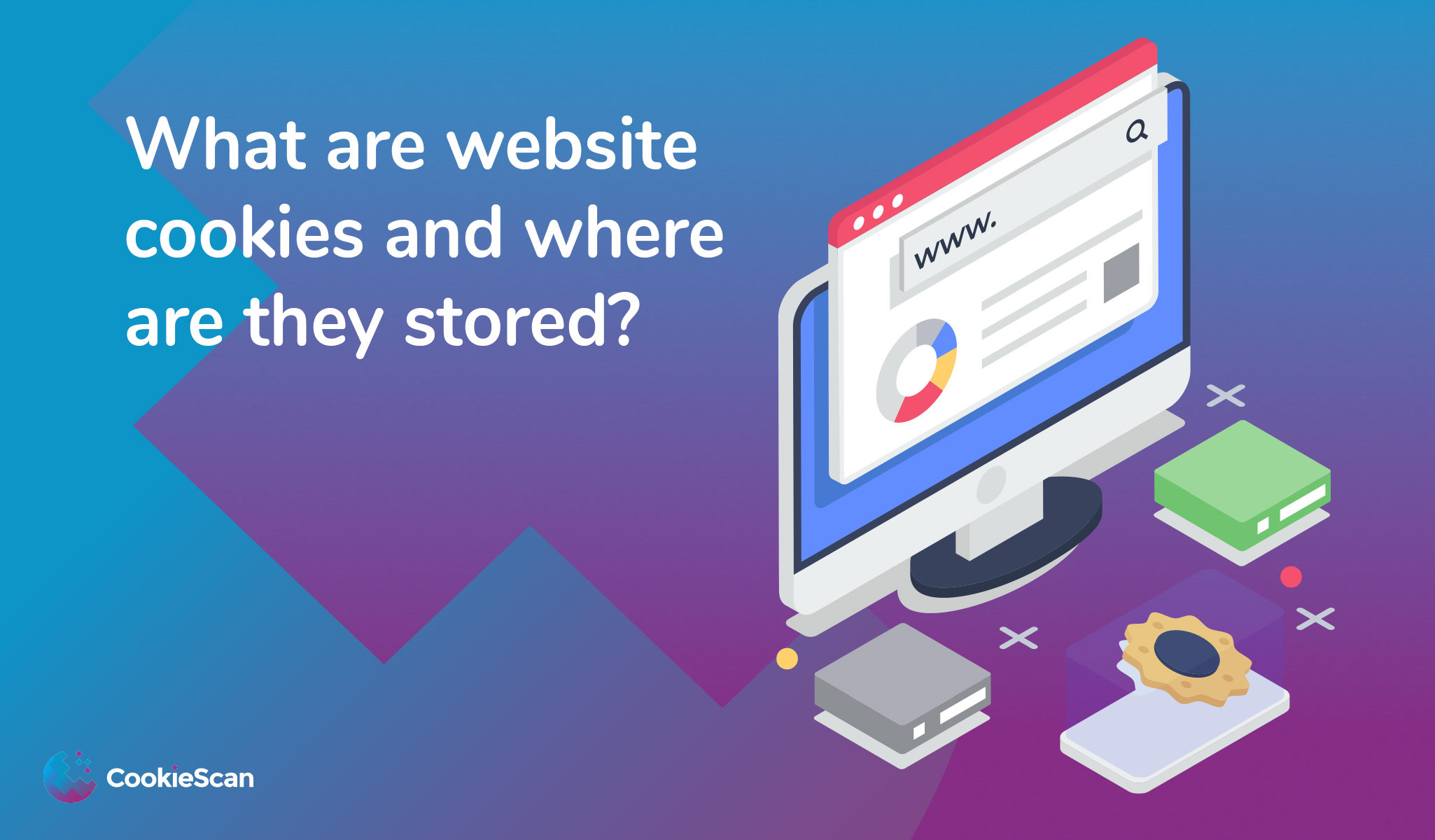 Computer screen showing browser settings for managing cookies, enhancing online privacy
Computer screen showing browser settings for managing cookies, enhancing online privacy
1.3. Session Cookies vs. Persistent Cookies
There are two main types of cookies:
- Session Cookies: These are temporary cookies that are stored in your browser’s subfolder while you are visiting a website. They are deleted as soon as you close your browser.
- Persistent Cookies: These cookies remain in your browser’s subfolder for a specified period, even after you close your browser. They are reactivated when you revisit the website that created them.
The duration for which a persistent cookie remains on your device can range from a day to several years, but regulations often limit the time to match the cookie’s intended purpose.
2. Where Are Cookies Stored on Your Device?
The location where cookies are stored varies depending on your operating system and web browser. Here’s a guide to finding cookies on different platforms:
2.1. Google Chrome
Windows:
- Open Chrome.
- Click on the three vertical dots in the top-right corner to open the menu.
- Select “Settings.”
- Click on “Privacy and security.”
- Click on “Cookies and other site data.”
- Click on “See all site data and permissions.”
- You can now view and manage cookies stored by each website.
macOS:
- Open Chrome.
- Click on “Chrome” in the menu bar, then select “Preferences.”
- Click on “Privacy and security.”
- Click on “Cookies and other site data.”
- Click on “See all site data and permissions.”
- You can now view and manage cookies stored by each website.
2.2. Mozilla Firefox
Windows and macOS:
- Open Firefox.
- Click on the three horizontal lines in the top-right corner to open the menu.
- Select “Settings.”
- Click on “Privacy & Security” in the left sidebar.
- Under “Cookies and Site Data,” click “Manage Data.”
- You can now view and manage cookies stored by each website.
2.3. Safari
macOS:
- Open Safari.
- Click on “Safari” in the menu bar, then select “Preferences.”
- Click on “Privacy.”
- Click on “Manage Website Data.”
- You can now view and manage cookies stored by each website.
2.4. Microsoft Edge
Windows:
- Open Edge.
- Click on the three horizontal dots in the top-right corner to open the menu.
- Select “Settings.”
- Click on “Cookies and site permissions.”
- Click on “Manage and delete cookies and site data.”
- Click on “See all cookies and site data.”
- You can now view and manage cookies stored by each website.
2.5. Mobile Devices
Android (Chrome):
- Open Chrome.
- Tap on the three vertical dots in the top-right corner.
- Select “Settings.”
- Tap on “Site settings.”
- Tap on “Cookies.”
- You can manage cookies here.
iOS (Safari):
- Open the “Settings” app.
- Scroll down and tap on “Safari.”
- Tap on “Clear History and Website Data.”
- Confirm to clear cookies and data.
3. Types of Cookies: A Comprehensive Overview
Understanding the different types of cookies is crucial for managing your online privacy and security. Here are seven types of cookies you should know about:
3.1. Session Cookies
Session cookies are temporary and exist only for the duration of your visit to a website. They help the site remember your actions as you navigate from page to page. Without session cookies, you would be treated as a new visitor every time you click on a new link.
- Example: Imagine shopping on Amazon. Session cookies allow you to add items to your cart and proceed to checkout without having to re-add them on each page.
- Benefit: They enhance user experience by maintaining continuity during a browsing session.
3.2. First-Party Cookies
First-party cookies are set by the website you are visiting. They remember your preferences and settings for future visits.
- Example: First-party cookies can remember your language preferences, theme selections, and login details, so you don’t have to re-enter them each time you visit the site.
- Benefit: They provide a personalized browsing experience by remembering your settings.
3.3. Third-Party Cookies
Third-party cookies are set by a domain different from the website you are visiting. They are often used for tracking your browsing habits across multiple sites.
- Example: Advertising networks use third-party cookies to track your online behavior and show you targeted ads based on your interests.
- Concern: They raise privacy concerns because they can track your activities across multiple websites.
3.4. Secure Cookies
Secure cookies can only be transmitted over an encrypted connection (HTTPS). This ensures that the cookie data is protected from interception by unauthorized parties.
- Benefit: They enhance security by ensuring that cookie data is transmitted securely.
- Limitation: They only protect the cookie’s confidentiality, not its integrity.
3.5. HTTP-Only Cookies
HTTP-only cookies cannot be accessed by scripting languages like JavaScript. This helps to protect against cross-site scripting (XSS) attacks, where hackers inject malicious code into trusted websites.
- Benefit: They provide an additional layer of security by preventing access to cookies from malicious scripts.
- Usage: Often used in conjunction with secure cookies to provide comprehensive protection.
3.6. Flash Cookies
Flash cookies (also known as Local Shared Objects or LSOs) are used by Adobe Flash Player to store information. They can store more data than regular HTTP cookies and are often harder to find and delete.
- Concern: They can be used to track your browsing habits and are not always managed by your browser’s cookie settings.
- Storage: Flash cookies are available to all browsers, making them a potential privacy risk.
3.7. Zombie Cookies
Zombie cookies are designed to recreate themselves after being deleted. They often rely on Flash cookies or HTML5 Web Storage to store backups outside the browser’s regular cookie storage folder.
- Challenge: They are difficult to remove because they can be automatically recreated.
- Technology: Often associated with Quantcast technology, which can reapply a unique user ID to a new HTTP cookie if the old one is removed.
4. What Are Cookies Used For?
Cookies serve several essential purposes on the web:
4.1. Session Management
Cookies allow websites to recognize users and remember their login information and preferences.
- Example: Cookies let you stay logged in to your email account as you navigate between different pages.
4.2. Personalization
Cookies enable websites to customize content and advertising based on your interests and browsing history.
- Example: You might see targeted ads for products you’ve previously viewed on an e-commerce site.
4.3. Tracking
Cookies help websites track your browsing activity, allowing them to suggest related products and keep items in your shopping cart.
- Example: Online shopping sites use cookies to remember items you’ve added to your cart so you can continue shopping without losing your selections.
4.4. Benefits for Web Developers
Cookies free up storage space on a website’s servers by storing data locally on your device. This allows websites to personalize your experience while saving money on server maintenance and storage costs.
5. Privacy and Security Concerns
While cookies offer many benefits, they also pose potential risks to your privacy and security:
5.1. Tracking Browsing History
Cookies can track your browsing history across multiple websites, allowing companies to create detailed profiles of your online behavior.
- Impact: This information can be used for targeted advertising and may raise privacy concerns.
5.2. Cookie Hijacking
Cyber-attacks can hijack cookies and gain access to your browsing sessions, potentially compromising your personal information.
- Risk: Although cookies themselves are not harmful, they can be exploited by malicious actors.
5.3. Managing Cookies for Privacy
To protect your privacy, it’s essential to manage your cookie settings:
- Regularly Clear Cookies: Clear your browser’s cookies and cache regularly to remove tracking data.
- Use Privacy-Focused Browsers: Consider using browsers like Firefox Focus or Brave, which offer built-in privacy features.
- Install Privacy Extensions: Use browser extensions like Privacy Badger or uBlock Origin to block third-party tracking cookies.
6. How to Manage Cookies in Your Browser
Managing cookies is an essential part of maintaining your online privacy. Here’s how you can control cookies in popular web browsers:
6.1. Google Chrome
- Access Settings:
- Click the three vertical dots in the top-right corner to open the Chrome menu.
- Select “Settings.”
- Navigate to Privacy and Security:
- Click on “Privacy and security.”
- Click on “Cookies and other site data.”
- Cookie Options:
- Allow all cookies: This is the default setting, allowing all websites to save cookies on your browser.
- Block third-party cookies: This setting blocks cookies from domains different than the one you are visiting. It helps limit tracking across websites.
- Block all cookies: This setting blocks all cookies, which may affect the functionality of some websites.
- Clear cookies and site data when you quit Chrome: This option ensures that all cookies are deleted each time you close your browser.
- See All Cookies and Site Data:
- Click on “See all site data and permissions” to view and manage cookies stored by specific websites.
- You can remove individual cookies or clear all data.
6.2. Mozilla Firefox
- Access Settings:
- Click the three horizontal lines in the top-right corner to open the Firefox menu.
- Select “Settings.”
- Navigate to Privacy & Security:
- Click on “Privacy & Security” in the left sidebar.
- Cookie Options:
- Standard: This is the default setting, allowing cookies for websites you visit and blocking some third-party trackers.
- Strict: This setting blocks all third-party cookies and content trackers, which may affect the functionality of some websites.
- Custom: This allows you to customize cookie settings, such as blocking all third-party cookies, cookies from unvisited websites, or all cookies.
- Manage Data:
- Under “Cookies and Site Data,” click “Manage Data” to view and remove cookies stored by specific websites.
- You can also clear all cookies and site data.
6.3. Safari
- Access Preferences:
- Click on “Safari” in the menu bar, then select “Preferences.”
- Navigate to Privacy:
- Click on “Privacy.”
- Cookie Options:
- Website tracking: Prevent cross-site tracking by enabling “Prevent cross-site tracking.”
- Block all cookies: Check “Block all cookies” to prevent websites from saving cookies on your browser. Note that this may affect the functionality of some websites.
- Manage Website Data:
- Click on “Manage Website Data” to view and remove cookies stored by specific websites.
- You can remove individual cookies or clear all data.
6.4. Microsoft Edge
- Access Settings:
- Click the three horizontal dots in the top-right corner to open the Edge menu.
- Select “Settings.”
- Navigate to Cookies and Site Permissions:
- Click on “Cookies and site permissions.”
- Click on “Manage and delete cookies and site data.”
- Cookie Options:
- Allow sites to save and read cookie data (recommended): This is the default setting, allowing all websites to save cookies.
- Block third-party cookies: This setting blocks cookies from domains different than the one you are visiting.
- Block all cookies: This setting blocks all cookies, which may affect the functionality of some websites.
- Clear cookies and site data when you close all windows: This option ensures that all cookies are deleted each time you close your browser.
- See All Cookies and Site Data:
- Click on “See all cookies and site data” to view and manage cookies stored by specific websites.
- You can remove individual cookies or clear all data.
7. The Importance of Cookie Management for Saving Money
Managing cookies can indirectly help you save money by:
- Preventing Targeted Advertising: By blocking third-party cookies, you can reduce the amount of targeted advertising you see. This can help you avoid impulse purchases triggered by personalized ads.
- Improving Website Performance: Regularly clearing cookies can improve your browser’s performance, making your online shopping experience smoother and faster. This can save you time and reduce frustration.
- Protecting Financial Information: By managing cookies, you can reduce the risk of your financial information being compromised through cookie hijacking or other cyber-attacks.
8. Navigating Cookie Laws and Regulations
Several laws and regulations worldwide govern the use of cookies to protect users’ privacy. Here are some of the key legislations:
8.1. General Data Protection Regulation (GDPR)
The GDPR is a comprehensive data protection law in the European Union (EU) and the European Economic Area (EEA). It requires websites to obtain explicit consent from users before using cookies, provide clear information about the cookies being used, and allow users to withdraw their consent easily.
8.2. ePrivacy Directive
Also known as the “Cookie Law,” the ePrivacy Directive complements the GDPR and specifically addresses the use of cookies and similar tracking technologies. It mandates that websites must inform users about the use of cookies and obtain their consent before placing them on their devices.
8.3. California Consumer Privacy Act (CCPA)
The CCPA gives California residents the right to know what personal information is being collected about them, the right to request the deletion of their personal information, and the right to opt-out of the sale of their personal information. This includes data collected through cookies.
8.4. Other Global Regulations
Many other countries have implemented their own cookie laws and regulations to protect users’ privacy. These laws often require websites to provide clear and conspicuous notice about the use of cookies and obtain user consent.
8.5. Compliance Best Practices
To comply with cookie laws and regulations, websites should:
- Obtain explicit consent from users before using cookies.
- Provide clear and transparent information about the cookies being used, including their purpose and duration.
- Allow users to easily withdraw their consent.
- Implement a cookie banner or pop-up to inform users about the use of cookies.
- Regularly review and update their cookie policy to ensure compliance with the latest regulations.
9. Save Money with Informed Online Choices at savewhere.net
Cookies are an essential part of the modern web, enabling websites to provide personalized and efficient experiences. Understanding where cookies are saved, what information they contain, and how to manage them is crucial for protecting your online privacy and security. By taking control of your cookie settings, you can enhance your browsing experience and minimize potential risks. Savewhere.net is dedicated to providing you with the tools and knowledge you need to make informed decisions about your online activity.
9.1. Regularly Scan Your Site with CookieScan
CookieScan takes the worry away about not being compliant with the cookie laws, it collects consent and records it in case you are ever challenged. Once the code is embedded into your site’s header, CookieScan will regularly scan your site and identify all the cookies used. It will create your cookie policy or cookie notice for you and keep it up to date.
9.2. Customize Your Cookie Banner
You can select the color theme of the pop-up of the banner to match the color theme of your website. You can select the type of banner you want to use, either a modal center placed pop-up or a banner placed at the bottom of the screen.
This will be displayed in any country that has a cookie law. In any country that does not have a cookie law, we will display an information-only banner to let the site visitor know cookies are being used and give them the option to look at the list of cookies on the site. Consent is not asked for, the continued use of the website is the implied consent needed.
9.3. Utilize Geo-Location Features
We fitted a Geo-location feature to our scanner. This recognizes the country the website is being viewed in and displays the appropriate popup or banner for that countries cookie requirement, very clever stuff. More importantly, it stops your website from annoying visitors by asking for cookie consent when it is not required.
9.4. Powerful features of CookieScan
Other great features of CookieScan are the ability to use Google Tag Manager and Google Consent mode. These two features make life a lot easier for your marketing team, especially Google Consent Mode. This allows data to be provided even if the site visitor declines to allow the marketing or statistical cookies.
Before this when these cookies were declined, you lost all that data, so website owners were not putting cookie consent management software onto their sites and running the risk of being fined for non-compliance. They don’t have to run that risk anymore.
Geo-location we have already explained, but coming soon will be the ability to receive a data subject access request from your pop-up or banner. We are building a way that site visitors can use CookieScan as their complete data privacy compliance tool, requesting one of the GDPR rights, such as a request for data, objection to processing, correction of data and to comply with the CCPA a notification for their data not to be sold.
This is going to make CookieScan one of the best and far beyond the capabilities of our competitors. Watch out for this launch!
9.5. Multilingual Support
CookieScan will also soon be multilingual, so will be displayed in the language of the country it is being viewed in. At the moment we rely on Google Translate to change the language of the pop-up or banner and the cookie policy or cookie notice, this will soon be a thing of the past.
10. Frequently Asked Questions (FAQ) About Cookie Storage
10.1. What Are Cookies?
Cookies are small text files that websites store on your computer to remember information about you, such as login details and preferences.
10.2. Where Are Cookies Stored?
Cookies are stored in a specific folder within your web browser’s data directory. The exact location varies depending on your operating system and browser.
10.3. How Can I View the Cookies Stored on My Computer?
You can view cookies through your browser’s settings. In Chrome, go to Settings > Privacy and security > Cookies and other site data > See all site data and permissions.
10.4. What Types of Information Do Cookies Store?
Cookies can store various types of information, including login credentials, site preferences, browsing history, and shopping cart contents.
10.5. Are Cookies a Security Risk?
While cookies themselves are not viruses, they can pose a security risk if hijacked by malicious actors. Regularly managing and clearing cookies can help mitigate this risk.
10.6. How Do I Delete Cookies?
You can delete cookies through your browser’s settings. In Chrome, go to Settings > Privacy and security > Clear browsing data and select “Cookies and other site data.”
10.7. What Is the Difference Between Session Cookies and Persistent Cookies?
Session cookies are temporary and are deleted when you close your browser, while persistent cookies remain on your computer for a specified period.
10.8. Can I Block All Cookies?
Yes, you can block all cookies through your browser’s settings. However, this may affect the functionality of some websites.
10.9. What Are Third-Party Cookies?
Third-party cookies are set by a domain different from the website you are visiting and are often used for tracking your browsing habits across multiple sites.
10.10. How Can I Protect My Privacy When Using Cookies?
To protect your privacy, regularly clear cookies, use privacy-focused browsers, and install browser extensions that block third-party tracking cookies.
Ready to take control of your online privacy and save money? Visit savewhere.net today to discover more tips, resources, and exclusive deals that will help you manage your finances and enhance your online experience. Join our community of savvy savers and start making the most of your money today! Contact us at Address: 100 Peachtree St NW, Atlanta, GA 30303, United States or Phone: +1 (404) 656-2000.
