Do you want to know where your Chrome bookmarks are saved? Savewhere.net provides a clear guide on how to locate, back up, and manage your Chrome bookmarks, ensuring your favorite web pages are always within reach and you’re never left scrambling to find that essential link again. Let’s explore effective strategies for managing your online resources and discover how to optimize your browsing experience.
1. Why Export Bookmarks in Chrome?
There are two primary reasons to export your Chrome bookmarks: to safeguard against browser issues or to transfer them to another browser.
-
Backup: Imagine your computer crashes, or you accidentally delete your browsing data. Exporting bookmarks creates a backup, ensuring you never lose your saved links.
-
Migration: When switching to a new browser or device, exporting allows you to seamlessly transfer your bookmarks, maintaining your curated collection of web resources.
2. How to Export Chrome Bookmarks: A Step-by-Step Guide
Exporting your Chrome bookmarks is a straightforward process. Follow these steps:
2.1. Open the Chrome Browser
Begin by launching the Google Chrome browser on your computer.
2.2. Access the Chrome Menu
Locate the three-dot menu icon in the top-right corner of the Chrome window. Click on it to open the Chrome menu.
2.3. Navigate to Bookmark Manager
In the dropdown menu, hover over “Bookmarks”. A submenu will appear. Select the “Bookmark Manager” option.
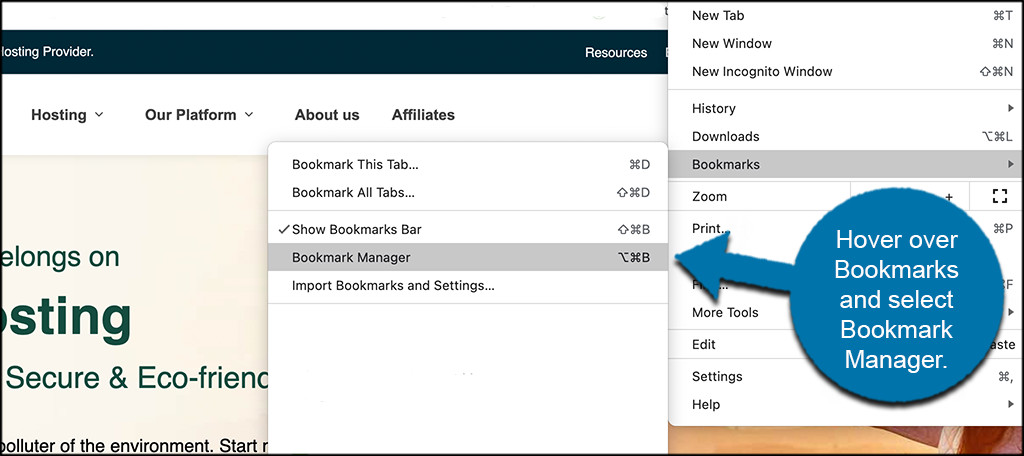 Select bookmark manager
Select bookmark manager
2.4. Open the Bookmark Menu
Within the Bookmark Manager, find the three-dot menu icon again. This menu is specifically for managing bookmarks. Click on it.
2.5. Choose Export Bookmarks
From the dropdown menu, select the “Export Bookmarks” option.
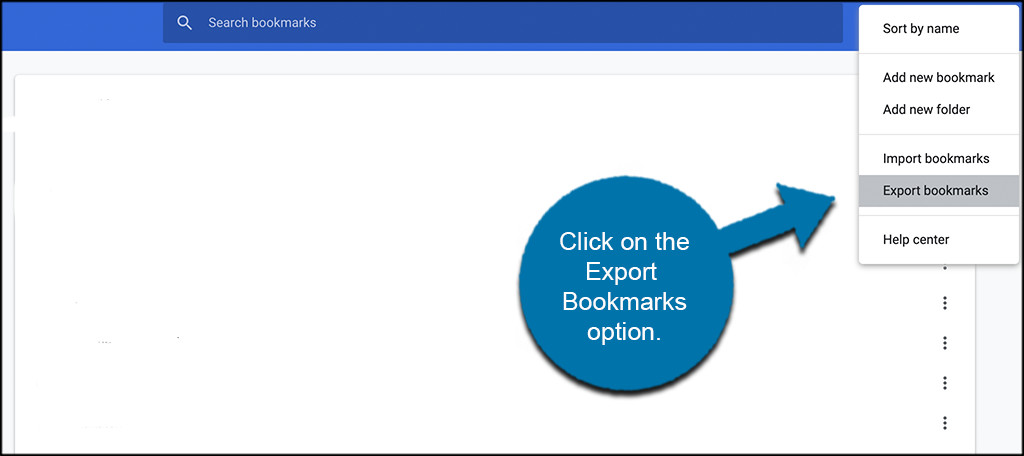 Click export bookmarks chrome
Click export bookmarks chrome
2.6. Select Destination and Save
A save window will appear, allowing you to choose where to save the bookmark file.
- Name the file something descriptive, such as “Chrome Bookmarks Backup [Date]”.
- Select the desired destination folder on your computer.
- Click “Save” to export your Chrome bookmarks to the chosen location.
3. How to Restore Chrome Bookmarks: A Step-by-Step Guide
Restoring your Chrome bookmarks is as easy as exporting them. Here’s how:
3.1. Access the Import Bookmarks Option
Click on the three-dot menu (Chrome menu) on the top right. In the dropdown, hover over “Bookmarks” and then select the “Import Bookmarks and Settings” option.
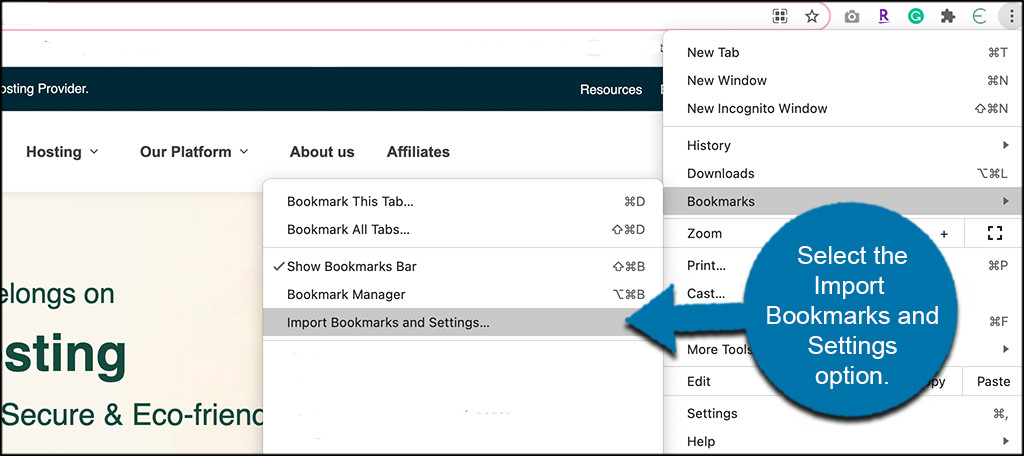 Select import bookmarks option
Select import bookmarks option
3.2. Configure Import Settings
A box will pop up with some import settings to configure. Check the boxes you want and then select the “Bookmarks HTML File” option.
3.3. Choose the File
When you do this, you will have the opportunity to choose the file you want. Go ahead and choose that relevant bookmark file that you previously exported and saved out of Chrome.
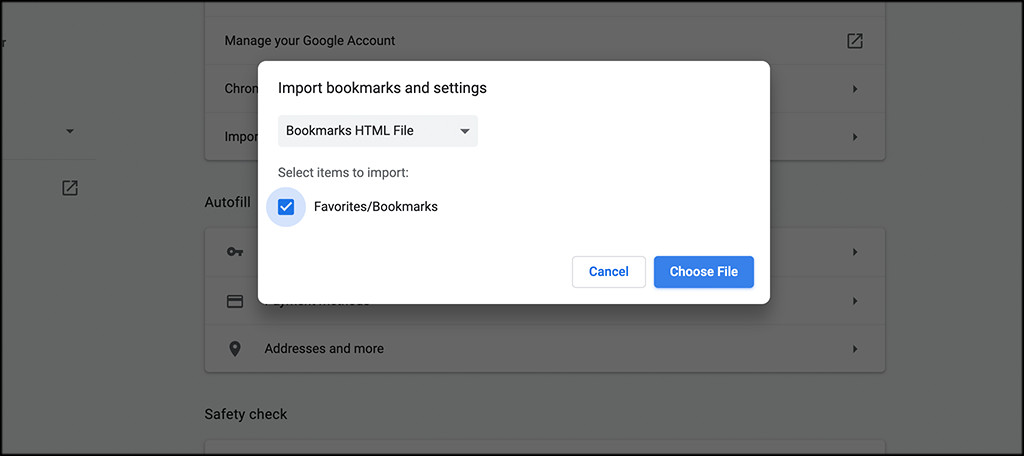 Choose file to import
Choose file to import
Once you choose the file you want, simply click the import button and Chrome will do the rest.
4. Where Are Bookmarks in Chrome Actually Stored?
Chrome stores your bookmarks in a specific directory on your computer. Here’s the path:
AppDataLocalGoogleChromeUser DataDefault
Inside this directory, you’ll find the bookmark files. However, it’s generally not recommended to directly modify these files. Instead, use Chrome’s built-in Bookmark Manager for managing your bookmarks.
5. Can I Sync Bookmarks Between Different Browsers?
Yes, you can sync bookmarks between different browsers using various methods:
-
Chrome Sync: Chrome’s built-in sync feature allows you to synchronize bookmarks across multiple devices and installations of Chrome. Simply sign in to your Google account in Chrome, and enable bookmark syncing.
-
Third-Party Extensions: Several browser extensions are available that facilitate bookmark syncing between different browsers. These extensions often provide additional features, such as conflict resolution and customizable syncing options.
6. Is Turning on Sync in Google Chrome Necessary?
Enabling Chrome Sync offers several advantages:
-
Seamless Experience: Syncing ensures your bookmarks, history, passwords, and other settings are consistent across all your devices.
-
Convenience: Access your bookmarks from anywhere, whether you’re using your home computer, work laptop, or mobile device.
-
Backup and Restore: Syncing provides an automatic backup of your data, allowing you to easily restore your settings if you switch devices or reinstall Chrome.
While not strictly necessary, Chrome Sync significantly enhances the browsing experience and is highly recommended.
7. Advanced Bookmark Management Tips
Beyond exporting and importing, explore these advanced bookmark management techniques:
-
Folders: Organize your bookmarks into folders to categorize them by topic, project, or interest.
-
Bookmark Bar: Utilize the bookmark bar for quick access to your most frequently visited sites.
-
Keywords: Assign keywords to your bookmarks to make them easier to find using Chrome’s search function.
8. Bookmark Management Tools
Consider using these tools to enhance your bookmark management:
| Tool | Description |
|---|---|
| A read-it-later service that allows you to save articles, videos, and other web content for offline viewing. It integrates seamlessly with Chrome and other browsers. | |
| Raindrop.io | A versatile bookmark manager with powerful organization and collaboration features. It supports tags, folders, and full-text search. |
| Diigo | A social bookmarking tool that allows you to annotate web pages, share bookmarks with others, and discover new resources. |
9. Potential Issues and Troubleshooting
-
Bookmarks Not Syncing: Ensure you’re signed in to Chrome with the correct Google account and that bookmark syncing is enabled.
-
Bookmarks Missing: Check your Chrome profile and ensure you haven’t accidentally created a new profile. Also, verify that your bookmarks haven’t been accidentally deleted.
-
Bookmarks Duplicated: Use Chrome’s Bookmark Manager to identify and remove duplicate bookmarks.
10. User Intent: Understanding Why People Search “Where Do Bookmarks Save In Chrome”
When users search for “where do bookmarks save in Chrome,” they typically have one of the following intentions:
-
Locate Bookmark Files: They want to find the physical location of the bookmark files on their computer for backup or troubleshooting purposes.
-
Backup Bookmarks: They need to know how to export their bookmarks to create a backup in case of data loss or browser issues.
-
Restore Bookmarks: They want to import bookmarks from a backup file after reinstalling Chrome or switching to a new device.
-
Sync Bookmarks: They are interested in synchronizing their bookmarks across multiple devices and want to understand how Chrome handles bookmark syncing.
-
Manage Bookmarks: They are looking for tips and tools to organize, manage, and optimize their Chrome bookmarks effectively.
11. Save Money by Optimizing Your Bookmarks
Bookmarks aren’t just for saving websites; they can also help you save money. Here’s how:
-
Coupon Sites: Bookmark your favorite coupon websites like Coupons.com, RetailMeNot, and Honey to quickly access discounts and promo codes when shopping online.
-
Deal Aggregators: Save links to deal aggregator sites like Slickdeals and DealNews to stay updated on the latest deals and promotions.
-
Price Trackers: Bookmark price tracking tools like CamelCamelCamel (for Amazon) and Google Shopping to monitor price drops on products you’re interested in buying.
-
Cashback Portals: Save links to cashback portals like Rakuten and TopCashback to earn cashback on your online purchases.
-
Comparison Shopping Engines: Bookmark comparison shopping engines like Google Shopping and PriceGrabber to quickly compare prices from different retailers.
-
Store-Specific Deals: Save links to the deals and clearance sections of your favorite online stores.
-
Budgeting Tools: Bookmark your preferred budgeting and personal finance websites like Mint and Personal Capital to easily track your spending and manage your finances.
By organizing and utilizing these bookmarks effectively, you can save time and money while shopping online.
12. The Role of Savewhere.net in Saving You Money
Savewhere.net is your go-to resource for discovering the latest deals, discounts, and money-saving tips. Here’s how Savewhere.net can help you save money:
-
Comprehensive Deal Listings: Savewhere.net aggregates deals from various retailers and sources, providing you with a one-stop shop for finding the best offers.
-
Exclusive Coupons: Savewhere.net often features exclusive coupons and promo codes that you won’t find anywhere else.
-
Price Comparisons: Savewhere.net allows you to compare prices from different retailers, ensuring you get the best possible deal.
-
Cashback Offers: Savewhere.net partners with cashback portals to offer you cashback on your purchases.
-
Money-Saving Tips: Savewhere.net provides valuable tips and advice on how to save money in various aspects of your life, from groceries to travel.
-
Community Forum: Savewhere.net features a community forum where you can share deals, ask questions, and connect with other savvy shoppers.
By bookmarking Savewhere.net and visiting it regularly, you can stay informed about the latest money-saving opportunities and make smarter purchasing decisions.
13. Bookmark Organization Strategies
Effective bookmark organization can save you time and frustration. Here are some strategies to consider:
-
Categorize by Topic: Create folders for different topics or interests, such as “Recipes,” “Travel,” “Home Improvement,” and “Finance.”
-
Alphabetical Order: Sort your bookmarks alphabetically within each folder for easy browsing.
-
Frequency of Use: Place your most frequently visited bookmarks on the bookmark bar for quick access.
-
Project-Based Folders: Create folders for specific projects or tasks, such as “Vacation Planning” or “Home Renovation.”
-
Tagging System: Use a tagging system to assign multiple tags to each bookmark, allowing you to filter and search your bookmarks more effectively.
-
Color-Coding: Use color-coding to visually categorize your bookmarks.
-
Nested Folders: Create nested folders to further organize your bookmarks within broader categories.
14. Automating Bookmark Management
Several tools and extensions can help you automate bookmark management:
-
Bookmark Auto-Sort: Automatically sorts your bookmarks alphabetically or by date added.
-
Duplicate Bookmark Finder: Identifies and removes duplicate bookmarks.
-
Broken Link Checker: Detects and removes broken or outdated bookmarks.
-
Bookmark Backup and Restore: Automatically backs up your bookmarks to a cloud service and allows you to restore them easily.
-
IFTTT Integration: Use IFTTT (If This Then That) to automatically save bookmarks from specific websites or apps to your Chrome bookmarks.
15. Mobile Bookmark Management
Managing bookmarks on your mobile device is just as important as on your desktop. Here are some tips:
-
Chrome Mobile Sync: Enable Chrome Sync on your mobile device to synchronize your bookmarks with your desktop.
-
Mobile Bookmark Apps: Use dedicated bookmark management apps for mobile devices, such as Pocket or Raindrop.io.
-
Home Screen Shortcuts: Create home screen shortcuts to your most frequently visited bookmarks.
-
Voice Commands: Use voice commands to open bookmarks on your mobile device.
16. Keeping Your Bookmarks Secure
Protecting your bookmarks is essential to prevent data loss or unauthorized access. Here are some security measures to consider:
-
Strong Passwords: Use strong, unique passwords for your Google account and any bookmark management tools you use.
-
Two-Factor Authentication: Enable two-factor authentication for your Google account to add an extra layer of security.
-
Regular Backups: Regularly back up your bookmarks to a secure location.
-
Beware of Phishing: Be cautious of phishing emails or websites that attempt to steal your Google account credentials.
-
Use a VPN: Use a VPN (Virtual Private Network) when accessing your bookmarks on public Wi-Fi networks.
17. The Future of Bookmark Management
Bookmark management is constantly evolving with new technologies and trends. Here are some future developments to watch for:
-
AI-Powered Bookmark Management: AI algorithms will automatically categorize, tag, and organize your bookmarks based on their content and your browsing habits.
-
Contextual Bookmarking: Bookmarks will be automatically created based on your current task or project.
-
Collaborative Bookmarking: Share and collaborate on bookmark collections with friends, family, or colleagues.
-
Blockchain-Based Bookmarking: Decentralized bookmark management systems will ensure the security and immutability of your bookmarks.
18. Real-Life Examples of Saving Money with Bookmarks
-
Sarah, a college student: Sarah bookmarks websites offering student discounts on textbooks, software, and entertainment, saving her hundreds of dollars each semester.
-
John, a homeowner: John bookmarks websites offering deals on home improvement supplies and appliances, allowing him to renovate his home on a budget.
-
Emily, a traveler: Emily bookmarks travel deal websites and airline fare trackers, enabling her to find affordable flights and accommodations for her vacations.
-
David, a retiree: David bookmarks websites offering senior discounts on groceries, healthcare, and transportation, helping him stretch his retirement savings.
19. Statistics on Saving Money with Online Deals
-
According to a survey by RetailMeNot, coupon users save an average of $48 per online transaction.
-
A study by CouponFollow found that 88% of consumers use coupons when shopping online.
-
Rakuten reports that its members earn an average of $250 in cashback per year.
-
According to Google, 70% of shoppers look for deals and discounts before making a purchase.
20. How to Stay Updated on the Latest Deals
-
Email Newsletters: Subscribe to email newsletters from your favorite retailers and deal websites.
-
Social Media: Follow your favorite retailers and deal websites on social media.
-
Deal Alert Apps: Use deal alert apps like Slickdeals and DealNews to receive notifications about the latest deals.
-
Browser Extensions: Install browser extensions like Honey and Rakuten to automatically find and apply coupons and cashback offers.
-
RSS Feeds: Subscribe to RSS feeds from deal websites to stay updated on the latest offers.
21. The Importance of Financial Literacy
Financial literacy is essential for making informed decisions about your money. Here are some resources to improve your financial literacy:
-
Consumer Financial Protection Bureau (CFPB): The CFPB provides educational resources and tools on various financial topics, including budgeting, credit, and debt.
-
Financial Literacy and Education Commission (FLEC): The FLEC coordinates financial literacy efforts across the federal government.
-
National Foundation for Credit Counseling (NFCC): The NFCC provides credit counseling and debt management services.
-
Khan Academy: Khan Academy offers free courses on personal finance and economics.
22. How Savewhere.net Supports Financial Literacy
Savewhere.net promotes financial literacy by:
-
Providing clear and concise information: Savewhere.net presents complex financial topics in an easy-to-understand manner.
-
Offering practical tips and advice: Savewhere.net provides actionable tips and advice on how to save money, manage debt, and invest wisely.
-
Featuring expert insights: Savewhere.net interviews financial experts and shares their insights on personal finance topics.
-
Promoting responsible spending: Savewhere.net encourages users to make informed purchasing decisions and avoid impulse spending.
23. Long-Term Financial Planning
Saving money is just one piece of the puzzle. Long-term financial planning is essential for achieving your financial goals. Here are some key aspects of long-term financial planning:
-
Budgeting: Create a budget to track your income and expenses and identify areas where you can save money.
-
Debt Management: Develop a plan to pay off high-interest debt, such as credit card debt.
-
Emergency Fund: Build an emergency fund to cover unexpected expenses.
-
Retirement Savings: Start saving for retirement as early as possible.
-
Investing: Invest your money wisely to grow your wealth over time.
24. The Benefits of Early Saving
Starting to save early in life has significant advantages:
-
Compound Interest: The earlier you start saving, the more time your money has to grow through compound interest.
-
Financial Security: Early saving provides a financial cushion for unexpected expenses and future goals.
-
Reduced Stress: Having a solid financial foundation reduces stress and anxiety.
-
Greater Opportunities: Early saving allows you to pursue your dreams and goals without financial constraints.
25. Tips for Saving Money on Everyday Expenses
-
Groceries: Plan your meals, make a shopping list, and stick to it. Buy generic brands and take advantage of sales and coupons.
-
Transportation: Walk, bike, or take public transportation whenever possible. Carpool with colleagues or friends.
-
Housing: Downsize your home or apartment. Refinance your mortgage to a lower interest rate.
-
Utilities: Conserve energy by turning off lights and appliances when not in use. Lower your thermostat in the winter and raise it in the summer.
-
Entertainment: Take advantage of free or low-cost entertainment options, such as parks, museums, and community events.
26. Saving Money as a Student
Students often face unique financial challenges. Here are some tips for saving money as a student:
-
Budgeting: Create a budget to track your income and expenses.
-
Textbooks: Buy used textbooks or rent them from online retailers.
-
Student Discounts: Take advantage of student discounts on transportation, entertainment, and software.
-
Part-Time Job: Work a part-time job to earn extra income.
-
Roommates: Share an apartment or house with roommates to reduce your housing costs.
27. Saving Money as a Family
Families can save money by:
-
Meal Planning: Plan your meals for the week and cook at home instead of eating out.
-
Childcare: Consider alternative childcare options, such as swapping childcare with other families or hiring a babysitter.
-
Activities: Look for free or low-cost activities for your children, such as parks, playgrounds, and community events.
-
Clothing: Buy clothes on sale or at consignment shops.
-
Entertainment: Have family movie nights at home instead of going to the theater.
28. The Psychology of Saving Money
Understanding the psychology of saving money can help you overcome common obstacles:
-
Set Realistic Goals: Set achievable savings goals to stay motivated.
-
Automate Savings: Automate your savings by setting up automatic transfers from your checking account to your savings account.
-
Reward Yourself: Reward yourself for reaching your savings goals.
-
Visualize Success: Visualize yourself achieving your financial goals to stay focused and motivated.
29. Overcoming Common Savings Challenges
-
Impulse Spending: Avoid impulse spending by waiting 24 hours before making a purchase.
-
Lack of Motivation: Find a savings buddy to keep you accountable.
-
Unforeseen Expenses: Build an emergency fund to cover unexpected expenses.
-
Debt: Develop a plan to pay off high-interest debt.
30. The Future of Personal Finance
Personal finance is constantly evolving with new technologies and trends. Here are some future developments to watch for:
-
Fintech Innovation: Fintech companies are developing new and innovative tools and services to help people manage their finances.
-
Personalized Financial Advice: AI-powered financial advisors will provide personalized financial advice based on your individual needs and goals.
-
Gamification of Finance: Gamification techniques will make saving and investing more engaging and fun.
-
Open Banking: Open banking will allow you to easily share your financial data with third-party apps and services.
Ready to take control of your finances and start saving money today? Visit Savewhere.net for more tips, tools, and resources to help you achieve your financial goals. Our team is dedicated to providing you with the most up-to-date information and strategies to help you save money and build a brighter financial future.
Address: 100 Peachtree St NW, Atlanta, GA 30303, United States
Phone: +1 (404) 656-2000
Website: savewhere.net
Don’t wait any longer! Start exploring Savewhere.net now and discover the power of informed financial decision-making.
FAQ
1. Where does Chrome store my bookmarks?
Chrome stores your bookmarks in your user profile directory, typically located at AppDataLocalGoogleChromeUser DataDefault.
2. How can I export my Chrome bookmarks?
You can export your Chrome bookmarks by going to Bookmark Manager, clicking the three-dot menu, and selecting “Export Bookmarks”.
3. How do I import bookmarks into Chrome?
Import bookmarks into Chrome by going to Bookmark Manager, clicking the three-dot menu, and selecting “Import Bookmarks”.
4. Can I sync my bookmarks across multiple devices?
Yes, you can sync your bookmarks across multiple devices by enabling Chrome Sync and signing in to your Google account.
5. How do I organize my bookmarks in Chrome?
Organize your bookmarks in Chrome by creating folders and dragging bookmarks into the appropriate folders.
6. What are some good bookmark management tools?
Some popular bookmark management tools include Pocket, Raindrop.io, and Diigo.
7. How can I save money using bookmarks?
Save money by bookmarking coupon sites, deal aggregators, and price trackers.
8. How does Savewhere.net help me save money?
savewhere.net provides a comprehensive listing of deals, discounts, and money-saving tips.
9. What are some tips for saving money on everyday expenses?
Save money on everyday expenses by planning your meals, buying generic brands, and conserving energy.
10. How can I improve my financial literacy?
Improve your financial literacy by reading books, taking courses, and consulting with a financial advisor.
