Controlling your location data on your iPhone is a key aspect of privacy and app functionality. Many apps request access to your location for various features, from providing directions to tagging photos. Knowing Where On Iphone Is Location Services setting is essential for managing these permissions and ensuring your privacy. This guide will walk you through exactly how to find and customize your iPhone location services settings, giving you full control over which apps can access your location and when.
To pinpoint the location services settings, you’ll navigate through the Settings app on your iPhone. Here’s a simple step-by-step to get you there:
- Open the Settings app from your iPhone Home Screen. It’s the grey icon with gears.
- Scroll down and tap on Privacy & Security.
- At the top of the Privacy & Security menu, you will find Location Services. Tap on it.
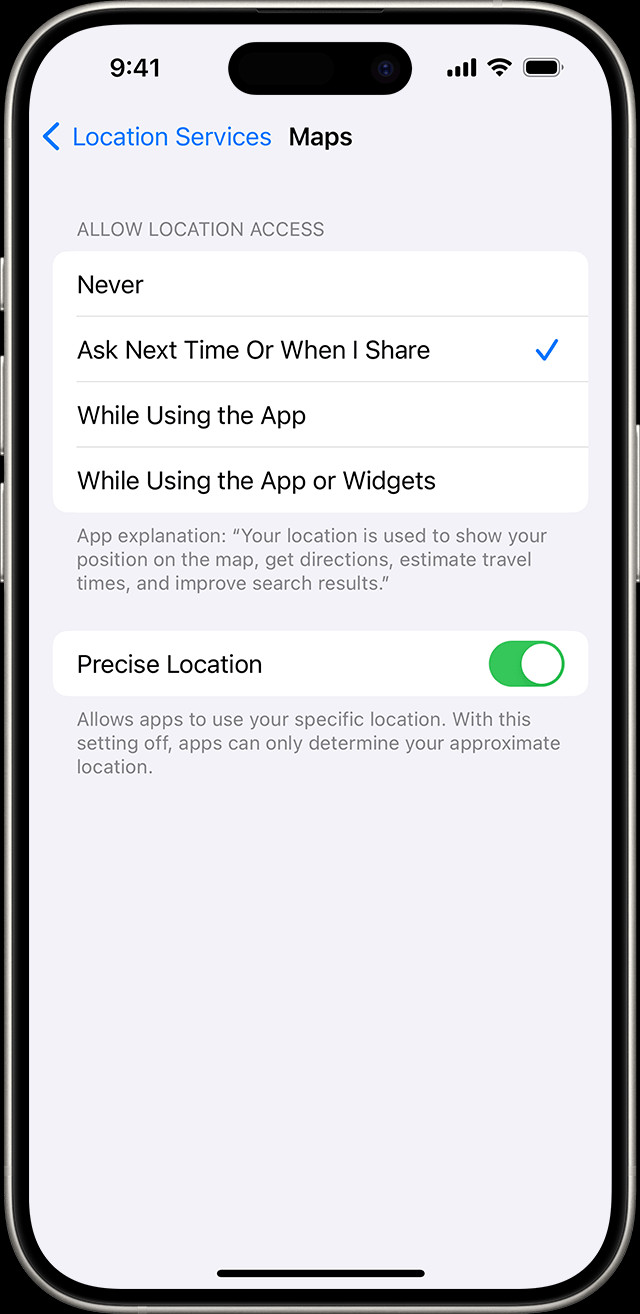 Navigating to Location Services in iPhone Settings
Navigating to Location Services in iPhone Settings
Once you are in the Location Services settings, you’ll see a master toggle at the top to turn Location Services on or off for all apps. Below this master switch, you’ll find a list of apps that have requested location access. This is where you can customize location permissions for each individual app. Tapping on an app name reveals several options, allowing you to specify when and how that app can use your location:
- Never: Selecting “Never” completely prevents the app from accessing your location information. This is suitable for apps that don’t require location to function or where you prefer not to share your location data.
- Ask Next Time Or When I Share: This option provides more granular control. When the app needs your location, it will ask for permission each time. You can then choose “Always While Using App”, “Allow Once”, or “Don’t Allow” for that specific instance.
- While Using the App: This setting allows the app to access your location only when the app is actively in use and visible on your screen. If an app is using your location while you are using it, you might notice the status bar at the top of your iPhone turning blue, indicating active location usage.
- Always: Granting “Always” permission allows the app to access your location at any time, even when it is running in the background. This option is typically needed for apps that provide constant location-based services, but consider the privacy implications before choosing this option.
For apps running on iOS 14 and later, you’ll also find an option called Precise Location. This feature lets you control whether to share your exact location or just an approximate location with the app. For apps that don’t require your precise location, such as weather apps or general points of interest, you can turn off Precise Location to share only your approximate area, enhancing your location privacy. To manage this, simply tap on an app in the Location Services list and toggle Precise Location on or off as per your preference.
In conclusion, finding and managing location services on your iPhone is straightforward once you know where to look. By navigating to Settings > Privacy & Security > Location Services, you gain access to all the controls necessary to customize location permissions for each of your apps and manage your overall location privacy effectively. Regularly reviewing these settings ensures that you are in control of your location data and are sharing it only with apps you trust, and in ways that align with your privacy preferences.

