Managing unwanted calls and messages is a common concern for smartphone users. Fortunately, iPhones offer a straightforward way to block phone numbers, contacts, and emails. But once you’ve built up your blocked list, how do you actually find it to manage or review? This guide will clearly explain where to find blocked numbers on your iPhone, ensuring you remain in control of your communication preferences.
Accessing Your Blocked Numbers List on iPhone
The beauty of the iPhone’s blocking feature is its integration across different apps. This means you can manage your blocked contacts consistently, no matter whether they tried to reach you via a phone call, FaceTime, message, or email. Here’s how to find your blocked list in each relevant app’s settings:
Finding Blocked Contacts in Phone Settings
This is the most direct route to see all numbers and contacts you’ve blocked for phone calls.
- Open the Settings app on your iPhone.
- Scroll down and tap on Phone.
- Select Blocked Contacts.
Here, you will see a comprehensive list of all the phone numbers and contacts you have blocked. This is your central hub for managing blocked callers.
Locating Blocked Contacts for FaceTime
If you’ve blocked numbers or email addresses specifically within FaceTime, you can find that list separately within the FaceTime settings.
- Go to Settings on your iPhone.
- Find and tap on FaceTime.
- Under the “Calls” section, tap on Blocked Contacts.
This section displays the numbers and email addresses you’ve blocked from contacting you via FaceTime calls.
Checking Blocked Numbers in Messages Settings
Similar to phone calls and FaceTime, blocked contacts for messages are managed in their dedicated settings section.
- Navigate to Settings from your home screen.
- Tap on Messages.
- Scroll down and tap on Blocked Contacts.
This list shows the phone numbers and contacts you have blocked from sending you text messages or iMessages.
Where to See Blocked Email Addresses
For managing blocked email addresses, you will need to look within the Mail app settings.
- Open Settings on your iPhone.
- Scroll down and select Mail.
- Under the “Threading” section, tap on Blocked.
This area displays the email addresses you’ve blocked from sending emails to your Apple Mail accounts. It’s important to note that email blocking is consistent across all your Apple devices logged into the same iCloud account.
Managing Your Blocked List: Unblocking and More
Once you know where to find blocked numbers on your iPhone, managing them becomes easy. In each of the “Blocked Contacts” lists mentioned above (Phone, FaceTime, Messages, and Mail), you can:
- Unblock a contact: Swipe left on a number or contact and tap “Unblock”.
- Add new contacts to the blocked list: In Phone and Mail blocked settings, you’ll find an “Add New…” option, allowing you to select contacts from your address book to block directly.
Knowing how to access and manage your blocked lists ensures you can easily adjust your communication preferences as needed.
Understanding the Blocked List Functionality
When you block a number or contact on your iPhone, it’s essential to understand what actually happens:
- Phone Calls: Blocked callers can still leave voicemails, but you won’t receive a notification for them.
- Messages: Messages from blocked numbers are not delivered to your device.
- FaceTime: Blocked contacts cannot initiate FaceTime calls with you.
- Emails: Emails from blocked addresses are automatically sent to your trash folder.
Crucially, blocked contacts are not notified that you have blocked them. This ensures a discreet way to manage unwanted communication.
Bonus Tip: Filtering Unknown Senders for Messages
Beyond blocking specific numbers, iPhones also offer a feature to filter messages from unknown senders, which can be useful to reduce spam and unwanted messages.
To enable this:
- Go to Settings > Messages.
- Scroll down to “Message Filtering” and toggle on Filter Unknown Senders.
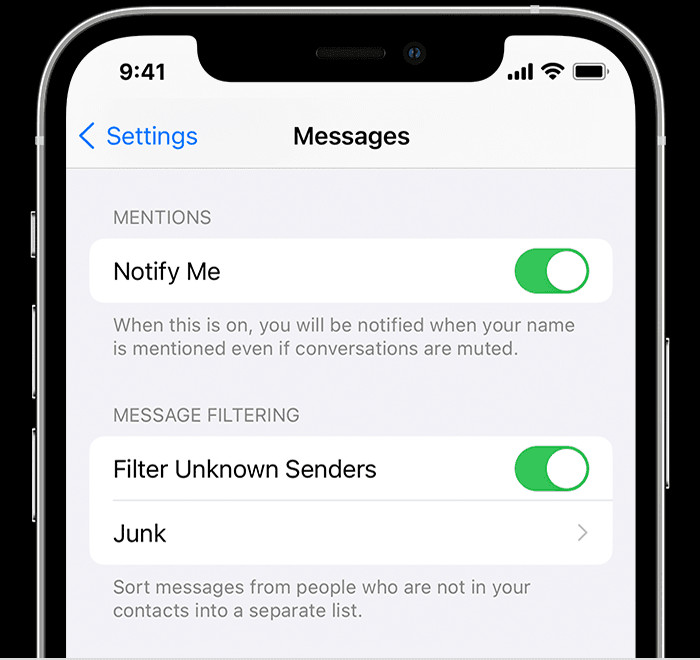 Enabling Filter Unknown Senders in Messages settings
Enabling Filter Unknown Senders in Messages settings
When activated, messages from numbers not in your contacts are sorted into a separate “Unknown Senders” tab in the Messages app, helping you keep your primary message list cleaner.
Conclusion
Effectively managing blocked numbers and contacts is vital for a peaceful mobile experience. Knowing where to find blocked numbers on your iPhone across Phone, FaceTime, Messages, and Mail settings empowers you to review and adjust your blocked lists easily. By utilizing these features and the “Filter Unknown Senders” option, you can significantly reduce unwanted communications and maintain better control over who can reach you.
