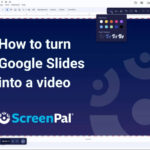Did you accidentally close a Word document without saving it? Don’t panic! You can recover a Word document you didn’t save, and savewhere.net is here to guide you through the process, offering practical solutions to retrieve your valuable work. We’ll explore multiple methods, from checking AutoRecover files to utilizing Windows File Recovery, ensuring you have the best chance of recovering your lost document and saving you from potential financial setbacks associated with recreating lost work. Protect your important files and discover money-saving techniques at savewhere.net.
1. Understanding Word’s Autosave and Autorecover Features
Can you recover a Word document you didn’t save? Absolutely, thanks to Word’s built-in Autosave and Autorecover features. These are designed to protect you from data loss.
- Autosave: Automatically saves documents opened from SharePoint or OneDrive, typically every few seconds.
- Autorecover: Creates temporary backup files for documents stored locally.
1.1 How Autosave Works
Autosave is a game-changer if you’re working with documents on the cloud. According to Microsoft, Autosave automatically saves your work every few seconds when the document is stored on OneDrive or SharePoint.
1.1.1 Benefits of Autosave
- Real-time saving: No more fear of losing recent changes.
- Seamless collaboration: Ideal for team projects, ensuring everyone has the latest version.
- Reduced risk of data loss: Even if your computer crashes, your work is safely stored.
1.1.2 Ensuring Autosave Is Enabled
- Open Word.
- Go to File > Options > Save.
- Ensure the box next to “Save AutoRecover information every x minutes” is checked and set to a reasonable interval (e.g., 5 minutes).
- Also, make sure “Keep the last autosaved version if I close without saving” is checked.
1.2 How Autorecover Works
Autorecover works by creating temporary files while you’re editing a document stored on your local drive. It’s a lifesaver when unexpected interruptions occur.
1.2.1 Autorecover Settings
- Go to File > Options > Save.
- Verify that “Save AutoRecover information every x minutes” is checked.
- Set a short interval (3-5 minutes) for more frequent backups.
- Note the AutoRecover file location; you might need it later.
1.2.2 Finding Autorecover Files
The default location for these files is usually:
- C:Users\AppDataRoamingMicrosoftWord
- C:Users\AppDataLocalMicrosoftOfficeUnsavedFiles
Replace “” with your actual username.
2. Steps to Recover an Unsaved Word Document
Can you recover a Word document you didn’t save using specific methods? Yes, several methods can help recover your work.
2.1 Check the Autorecover Folder
This is often the first and most straightforward method to try.
-
Open Word: Start the Word application.
-
Go to File: Click on the “File” tab in the top left corner.
-
Navigate to Info: Select “Info” from the left-hand menu.
-
Manage Document: Click on “Manage Document” and then choose “Recover Unsaved Documents” from the dropdown menu.
-
Check the Folder: A folder will open, displaying any available Autorecover files.
-
Open and Save: Open each file and save the one you need.
2.2 Search for .asd Files
You can manually search for Autorecover files, which have the .asd extension.
- Open File Explorer: Press Windows key + E to open File Explorer.
- Search: In the search box (usually in the top right corner), type *.asd and press Enter.
- Locate Files: Look through the search results for files with the .asd extension.
- Open in Word: Open Word, then go to File > Open > Browse. In the “files of type” list, select “All Files”. Right-click the .asd file and select “Open”.
- Save: Save the recovered document.
2.3 Use the Document Recovery Task Pane
Word automatically searches for Autorecover files upon restart.
- Restart Word: Close and reopen Microsoft Word.
- Check Document Recovery Pane: If Word finds any Autorecover files, the “Document Recovery” task pane will appear on the left side.
- Open and Save: Double-click the file name to open it. Select File > Save As to save the document as a .docx file.
2.4 Search for Temporary (.tmp) Files
Temporary files can sometimes hold your unsaved data.
- Open File Explorer: Press Windows key + E.
- Search: Type *.tmp in the search box and press Enter.
- Sort by Date: Sort the search results by date modified to find the most recent files.
- Open in Word: Open Word, go to File > Open, and navigate to the folder where you found the .tmp file. Change the file type to “All Files” to see the .tmp file.
- Open and Save: Open the .tmp file and save it as a .docx document.
2.5 Check the Recycle Bin
If you accidentally deleted the file, it might still be in the Recycle Bin.
- Open Recycle Bin: Double-click the Recycle Bin icon on your desktop.
- Search: Look for files with .doc, .docx, or .dot extensions.
- Restore: Right-click the file and select “Restore” to move it back to its original location.
2.6 Use Windows File Recovery Tool
For Windows 10 (version 2004 and later), you can use the Windows File Recovery tool to recover permanently deleted files.
- Download the Tool: Get it from the Microsoft Store.
- Run the Tool: Follow the command-line instructions to scan your drive for deleted files.
2.7 Check OneDrive or SharePoint Recycle Bins
If your document was saved on OneDrive or SharePoint, check their respective recycle bins.
- OneDrive: Go to the OneDrive website and check the Recycle Bin.
- SharePoint: Go to the SharePoint site and check the Recycle Bin.
2.8 Search for Backup Files (.wbk)
If you have the “Always create backup copy” option enabled in Word, you might find a .wbk file.
- Open File Explorer: Press Windows key + E.
- Search: Type *.wbk in the search box and press Enter.
- Open in Word: Double-click the file to open it in Word.
- Save: Save the document as a .docx file.
3. Common Scenarios and Solutions
Can you recover a Word document you didn’t save in various situations? Yes, there are solutions tailored to different scenarios.
3.1 System Crash During Editing
If your system crashes while you’re working on a Word document, don’t worry.
- Autorecover to the Rescue: When you restart Word, it should automatically open the Document Recovery pane.
- Save the Recovered File: Choose the most recent version and save it.
3.2 Accidental Closure Without Saving
Accidentally closing a document without saving is a common issue.
- Check Autorecover Folder: Follow the steps outlined in Section 2.1 to find and recover the file.
- Look for Temporary Files: Search for .tmp files as described in Section 2.4.
3.3 Power Outage During Work
A sudden power outage can be frustrating, but Autorecover is designed to help.
- Restart Word: After power is restored, open Word.
- Use Document Recovery: The Document Recovery pane should appear with your unsaved document.
3.4 File Corruption Issues
Sometimes, a recovered file might be corrupted.
- Try Opening in Different Versions of Word: Sometimes an older or newer version can open the file.
- Use Word’s “Open and Repair” Feature: Go to File > Open > Browse. Select the corrupted file, click the dropdown arrow on the “Open” button, and choose “Open and Repair.”
4. Preventing Future Data Loss
Can you recover a Word document you didn’t save if you take preventative measures? Yes, taking proactive steps can significantly reduce the risk of data loss.
4.1 Enable Autosave and Autorecover
Ensure Autosave and Autorecover are enabled and configured correctly.
- Autosave: For documents on OneDrive or SharePoint, keep Autosave turned on.
- Autorecover: Set a short interval (e.g., 3-5 minutes) for Autorecover to minimize data loss.
4.2 Regularly Save Your Work
Make it a habit to manually save your work frequently.
- Ctrl + S: Press Ctrl + S (or Cmd + S on Mac) regularly to save your document.
- Save Different Versions: Save multiple versions of your document to avoid losing significant changes.
4.3 Use Cloud Storage
Store your documents on cloud services like OneDrive, Google Drive, or Dropbox.
- Automatic Backups: These services automatically back up your files, providing an extra layer of protection.
- Accessibility: Access your files from any device with an internet connection.
4.4 Invest in a UPS
A Uninterruptible Power Supply (UPS) can provide backup power during outages.
- Prevent Data Loss: Allows you to save your work and shut down your computer safely during a power outage.
4.5 Back Up Your Files Regularly
Regularly back up your important files to an external hard drive or another secure location.
- Schedule Backups: Use Windows Backup or third-party software to schedule automatic backups.
- Offsite Backups: Consider using an offsite backup service for added security.
5. Advanced Recovery Techniques
Can you recover a Word document you didn’t save using more advanced methods? Yes, some specialized techniques can help in challenging situations.
5.1 Using Third-Party Recovery Software
Several third-party data recovery tools can help retrieve lost Word documents.
- Recuva: A free and easy-to-use recovery tool.
- EaseUS Data Recovery Wizard: A powerful tool for recovering deleted or lost files.
- Stellar Data Recovery: A comprehensive data recovery solution.
5.2 Recovering From a Damaged Drive
If your hard drive is damaged, recovering Word documents can be challenging.
- Data Recovery Services: Consider using professional data recovery services. These experts have specialized tools and techniques to recover data from damaged drives.
5.3 Forensic Data Recovery
In extreme cases, forensic data recovery might be necessary.
- Specialized Techniques: Forensic experts use advanced methods to retrieve data from severely damaged or formatted drives.
6. Understanding File Extensions and Types
Can you recover a Word document you didn’t save by understanding file types? Knowing the different file extensions and types can aid in the recovery process.
6.1 Common Word File Extensions
- .docx: The standard file format for Microsoft Word documents.
- .doc: An older file format for Word documents, primarily used in Word 2003 and earlier.
- .dotx: A template file format for Word.
- .asd: Autorecover files.
- .tmp: Temporary files.
- .wbk: Word backup files.
6.2 Identifying File Types During Recovery
When searching for lost files, knowing the file extension can help you identify the correct file.
- Filter Search Results: Use file extensions in your search queries to narrow down the results.
- Verify File Integrity: Check the file size and modification date to ensure the recovered file is the one you need.
7. The Importance of Regular Financial Backups
While recovering a Word document is essential, it’s equally crucial to back up your financial data.
7.1 Protecting Financial Documents
Financial documents like spreadsheets, tax returns, and bank statements are highly sensitive.
- Encryption: Encrypt your financial documents to protect them from unauthorized access.
- Secure Storage: Store your financial documents in a secure location, either on a password-protected hard drive or in a cloud storage service with strong security measures.
7.2 Using Financial Software for Backup
Many financial software programs offer automatic backup features.
- QuickBooks: Regularly back up your QuickBooks data to prevent data loss.
- Mint: Ensure your Mint account is securely linked to your financial institutions.
8. Utilizing savewhere.net for Financial Savings
Can you recover a Word document you didn’t save and save money? At savewhere.net, we’re dedicated to helping you save money. We offer valuable tips and resources to manage your finances effectively.
8.1 Budgeting and Expense Tracking
Create a budget and track your expenses to identify areas where you can save money.
- Budgeting Apps: Use apps like Mint, YNAB (You Need A Budget), or Personal Capital to create a budget and track your spending.
- Expense Tracking: Monitor your expenses to see where your money is going and identify potential savings.
8.2 Finding Discounts and Deals
Take advantage of discounts, deals, and coupons to save money on your purchases.
- Coupon Websites: Visit websites like Coupons.com, RetailMeNot, and Groupon to find coupons and deals.
- Cashback Apps: Use cashback apps like Rakuten and Ibotta to earn rewards on your purchases.
- Address: 100 Peachtree St NW, Atlanta, GA 30303, United States.
- Phone: +1 (404) 656-2000
- Website: savewhere.net
8.3 Saving on Everyday Expenses
Small changes in your daily habits can add up to significant savings over time.
- Meal Planning: Plan your meals ahead of time to avoid eating out and reduce food waste.
- Energy Efficiency: Use energy-efficient appliances and conserve energy to lower your utility bills.
- Transportation: Consider using public transportation, biking, or walking instead of driving to save on gas and car maintenance costs.
8.4 Investing in Financial Education
Learn about personal finance and investing to make informed decisions and grow your wealth.
- Online Courses: Take online courses on platforms like Coursera, Udemy, and edX to learn about personal finance, investing, and retirement planning.
- Financial Books: Read books on personal finance and investing to gain knowledge and insights.
9. Real-Life Scenarios and Success Stories
Can you recover a Word document you didn’t save? Let’s look at some real-life examples.
9.1 Recovering a Thesis After a Crash
A student was working on their thesis when their computer crashed. They hadn’t saved the document in over an hour.
- Solution: By following the steps to check the Autorecover folder, they were able to recover almost all of their work, saving them countless hours of rewriting.
9.2 Retrieving a Business Report After Accidental Deletion
An executive accidentally deleted an important business report.
- Solution: By checking the Recycle Bin, they were able to quickly restore the file, avoiding significant delays and potential financial repercussions.
9.3 Recovering Financial Data After a Power Outage
A small business owner experienced a power outage while working on their financial records.
- Solution: Thanks to regular backups to a cloud service, they were able to restore their financial data and continue their work without losing any critical information.
10. FAQ: Recovering Unsaved Word Documents
Can you recover a Word document you didn’t save? Here are some frequently asked questions:
10.1 Can I Recover a Word Document If I Never Saved It?
Yes, using Autorecover and temporary files.
10.2 Where Are Autorecover Files Located?
Typically in C:Users\AppDataRoamingMicrosoftWord or C:Users\AppDataLocalMicrosoftOfficeUnsavedFiles.
10.3 How Often Does Word Autorecover?
By default, every 10 minutes, but you can set it to a shorter interval.
10.4 Can I Recover a Deleted Word Document?
Yes, by checking the Recycle Bin or using data recovery software.
10.5 What Is the .asd File Extension?
It represents an Autorecover file.
10.6 Can I Use Windows File Recovery Tool on Older Windows Versions?
No, it’s available for Windows 10 version 2004 and later.
10.7 How Can I Prevent Data Loss in the Future?
Enable Autosave and Autorecover, regularly save your work, and use cloud storage.
10.8 What Should I Do If My Recovered File Is Corrupted?
Try opening it in different versions of Word or use the “Open and Repair” feature.
10.9 Are There Free Data Recovery Tools Available?
Yes, Recuva is a popular free option.
10.10 Can I Recover a Word Document From a Damaged Hard Drive?
Yes, but you might need professional data recovery services.
11. Conclusion: Save Your Work, Save Your Money
Can you recover a Word document you didn’t save? Absolutely! With the right knowledge and tools, you can retrieve your lost work and avoid unnecessary stress. By understanding Word’s Autosave and Autorecover features, following preventive measures, and utilizing the resources at savewhere.net, you can protect your valuable documents and enhance your financial well-being.
Remember, saving your work isn’t just about protecting your documents; it’s about safeguarding your time, productivity, and financial stability. At savewhere.net, we’re committed to providing you with the tools and information you need to manage your finances effectively and save money.
Ready to take control of your financial future? Visit savewhere.net today to discover more tips, strategies, and resources to help you save money, manage your budget, and achieve your financial goals. Join our community of savvy savers in Atlanta and across the USA, and start saving today!