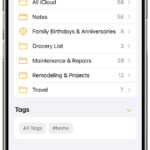Are you looking to manage your saved games in Ghost of Tsushima? This guide on savewhere.net will show you exactly how to find, back up, and even delete those precious game files. With this knowledge, you can organize your gaming experience and ensure your progress is safe. Discover efficient file management for seamless gameplay.
1. How to Locate Ghost of Tsushima Director’s Cut Save Files
Do you want to find your Ghost of Tsushima Director’s Cut save file location for backup or sharing? Locate them quickly by following these simple steps.
Understanding where your game saves are stored is essential for several reasons. Whether you want to back up your progress, share your game saves with friends, or even troubleshoot issues, knowing the exact location of these files is the first step. The following steps guide you to the default save location, making it easy to manage your game data.
1.1. Accessing the Save File Location
How can you quickly access your Ghost of Tsushima save files? Navigate through File Explorer or use the Run dialog box.
Method 1: Through File Explorer
Step 1. Press Windows + E to launch File Explorer. Then, select “Local Disk (C:)”.
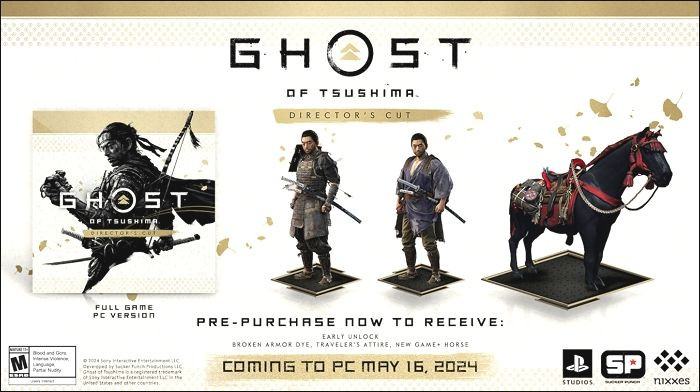 Access Local Disk C in File Explorer for Ghost of Tsushima save files
Access Local Disk C in File Explorer for Ghost of Tsushima save files
Step 2. Click on the “Users” folder and choose your specific username.
Step 3. Open the “Documents” folder.
Step 4. Find and select the “Ghost of Tsushima DIRECTOR’S CUT” folder.
Step 5. Open the folder with your user ID to see your Director’s Cut save files.
Method 2: Using the Run Dialog Box
Step 1. Press Windows + R to open the Run dialog box.
Step 2. Paste the following file path and press Enter:
%USERPROFILE%\Documents\Ghost of Tsushima DIRECTOR'S CUT\This method takes you straight to your game files.
1.2. Understanding the File Path
What does the file path for Ghost of Tsushima Director’s Cut save files look like? The typical path is:
C:\Users\(Username)\Documents\Ghost of Tsushima DIRECTOR'S CUT\You can also use this alternative path:
%USERPROFILE%\Documents\Ghost of Tsushima DIRECTOR'S CUT\Understanding this path ensures you always know where to find your save files, making management and backup tasks much easier.
2. Finding Ghost of Tsushima Director’s Cut Configuration Files
Want to adjust game settings or troubleshoot issues? You need to find the configuration files. Here’s how.
Configuration files store important settings that control how the game runs. Accessing these files can help you tweak performance, resolve technical issues, or customize your gaming experience. The following steps will guide you to the location of these files, allowing you to make necessary adjustments.
2.1. Navigating to the Config File Location
Where can you locate the configuration files for Ghost of Tsushima Director’s Cut? You’ll find them in the AppData folder.
Step 1. Open Local Disk (C:), click “Users,” and then select your username.
Step 2. Open the “AppData” folder.
Step 3. Select “Roaming.”
Step 4. Find and open the “Sucker Punch Productions” folder.
Step 5. Finally, click on “Ghost of Tsushima DIRECTOR’S CUT.”
2.2. Understanding the Config File Path
What is the exact file path for the configuration files? The path is:
C:\Users\(Username)\AppData\Roaming\Sucker Punch Productions\Ghost of Tsushima DIRECTOR'S CUT\An alternative path is:
HKEY_CURRENT_USER\Software\Sucker Punch Productions\Ghost of Tsushima DIRECTOR'S CUTKnowing these paths helps you quickly access and modify your game’s configuration settings.
3. How to Back Up Ghost of Tsushima Director’s Cut Game Saves
Afraid of losing your game progress? Backing up your save files is crucial.
Backing up your game saves is a proactive measure to protect your progress from unforeseen issues such as hardware failures, corrupted files, or accidental deletions. By creating a backup, you ensure that you can restore your game to its previous state, saving you countless hours of replaying.
3.1. Why Back Up Your Game Saves?
Why is backing up your Ghost of Tsushima saves so important? It protects your progress from data loss.
Backing up your game saves ensures that you can recover your progress if something goes wrong. Imagine losing hours of gameplay due to a corrupted file—backing up prevents this frustration.
3.2. Using EaseUS Todo Backup
What’s the best way to back up your game saves? Use EaseUS Todo Backup for a reliable solution.
EaseUS Todo Backup is a professional backup software that makes backing up your game saves simple and efficient. It allows you to back up your Director’s Cut game saves to various locations, including the cloud, network, or NAS devices. You can download EaseUS Todo Backup from savewhere.net.
Free Download Windows 11/10/8.1/8/7
3.3. Key Features of EaseUS Todo Backup
What makes EaseUS Todo Backup stand out? It offers multi-path storage, scheduled backups, and password protection.
- App/Game Data Backup and Recovery: Back up and restore your game data with ease.
- Multi-Path Backup Storage: Store your backups on various devices and locations.
- Daily, Weekly, and Monthly Backup Scheduling: Automate your backup process for convenience.
- Secured Password-Protect Backups: Protect your backups with a password to prevent unauthorized access.
- Enhanced Backup Efficiency: Enjoy fast and efficient backup processes.
3.4. Step-by-Step Guide to Backing Up with EaseUS Todo Backup
How do you use EaseUS Todo Backup to secure your game saves? Follow these steps.
Step 1. Download and install EaseUS Todo Backup on your computer. Click the “Create Backup” button on the main interface.
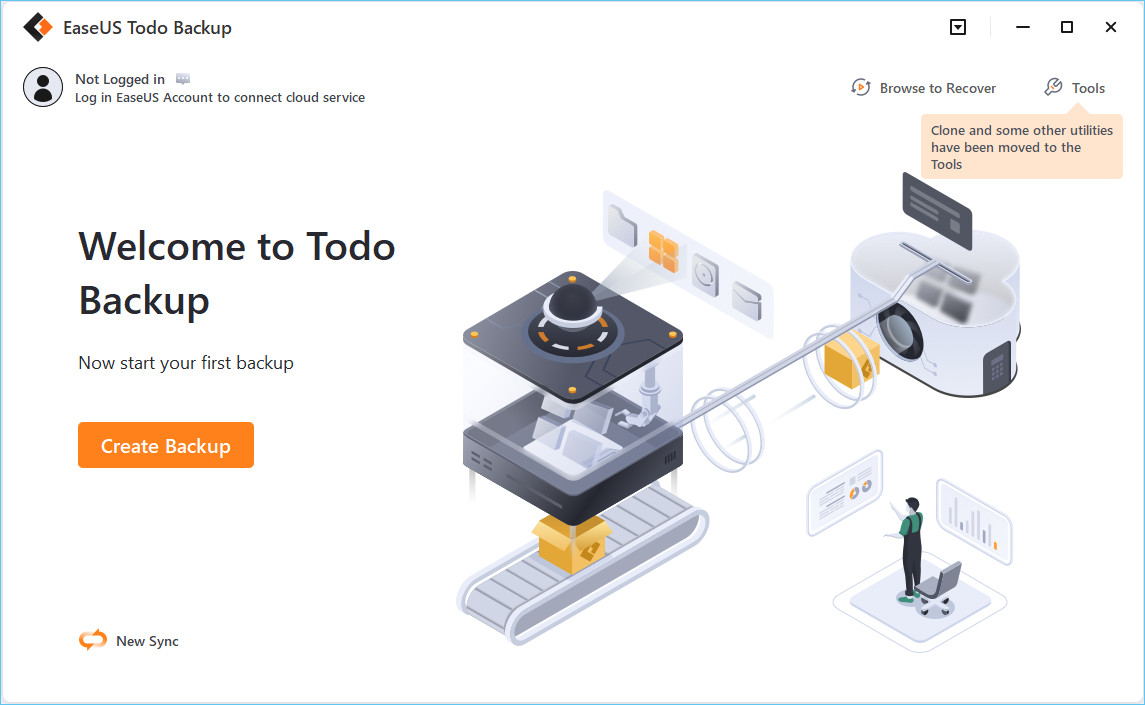 Create a backup using EaseUS Todo Backup for Ghost of Tsushima save files
Create a backup using EaseUS Todo Backup for Ghost of Tsushima save files
Step 2. Choose to back up your software applications by clicking “Apps data“.
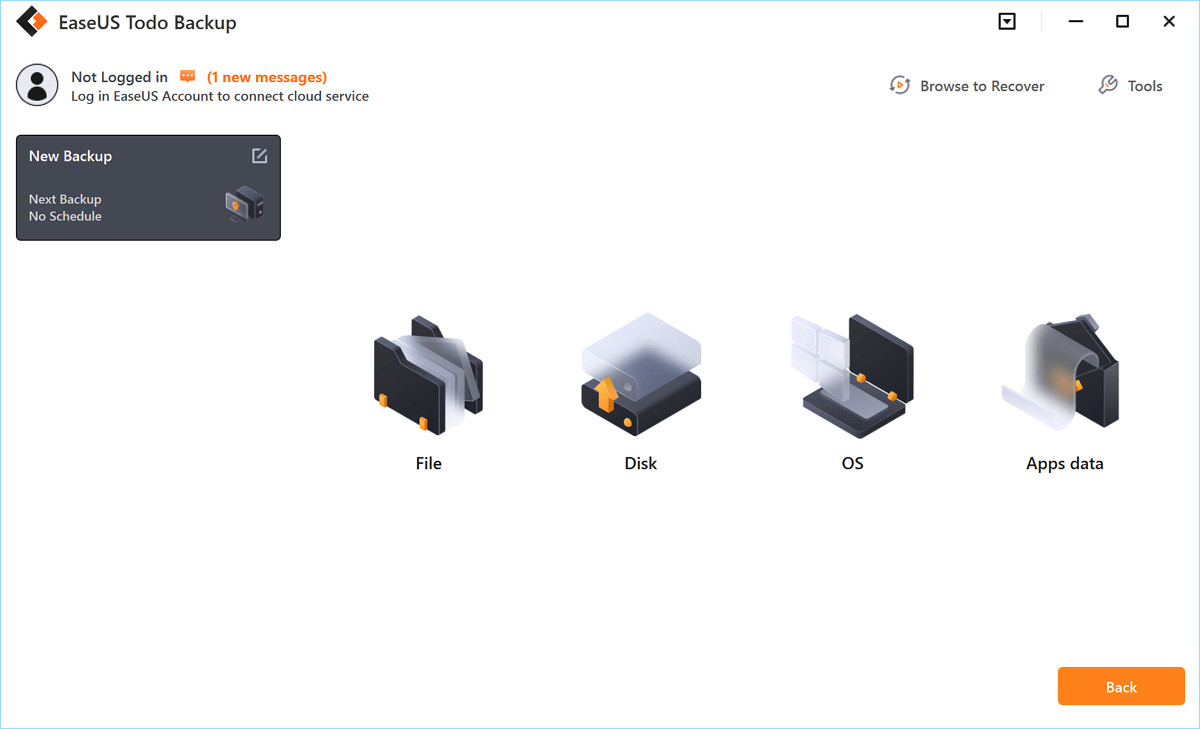 Select app data for backup in EaseUS Todo Backup
Select app data for backup in EaseUS Todo Backup
Step 3. All apps available for backup will be displayed. Find the Ghost of Tsushima and click “OK“.
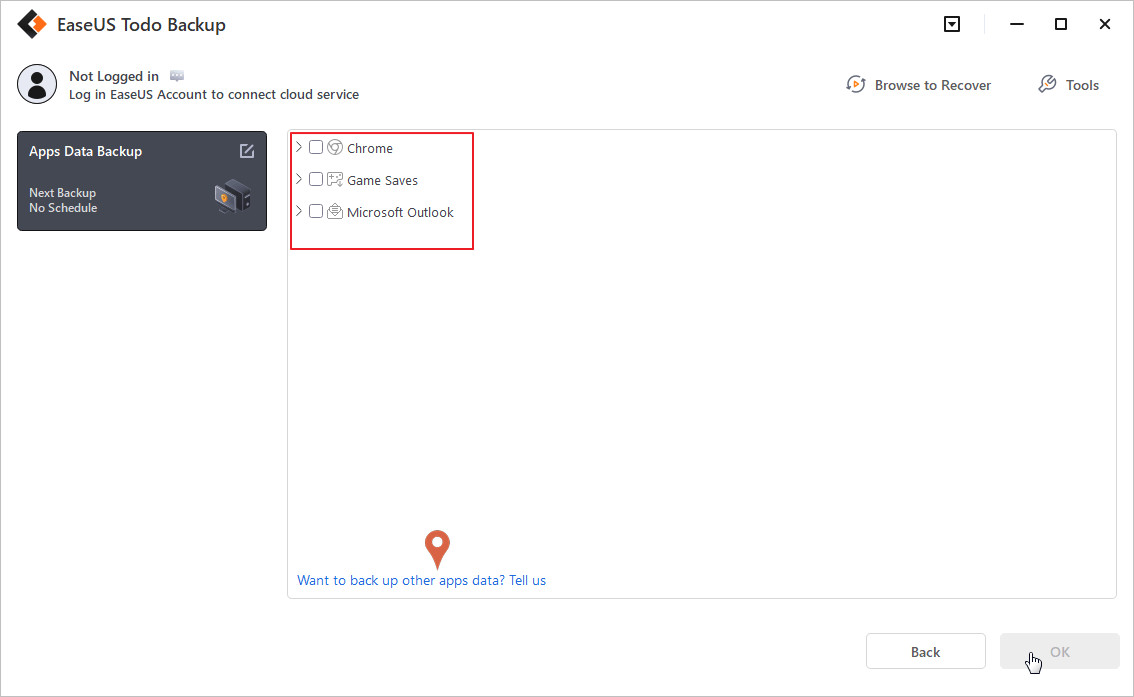 Choose the app data to backup for Ghost of Tsushima
Choose the app data to backup for Ghost of Tsushima
Step 4. Choose where to store the backup. It is recommended to use a cloud service, NAS, or external hard drive to avoid data loss from computer failures.
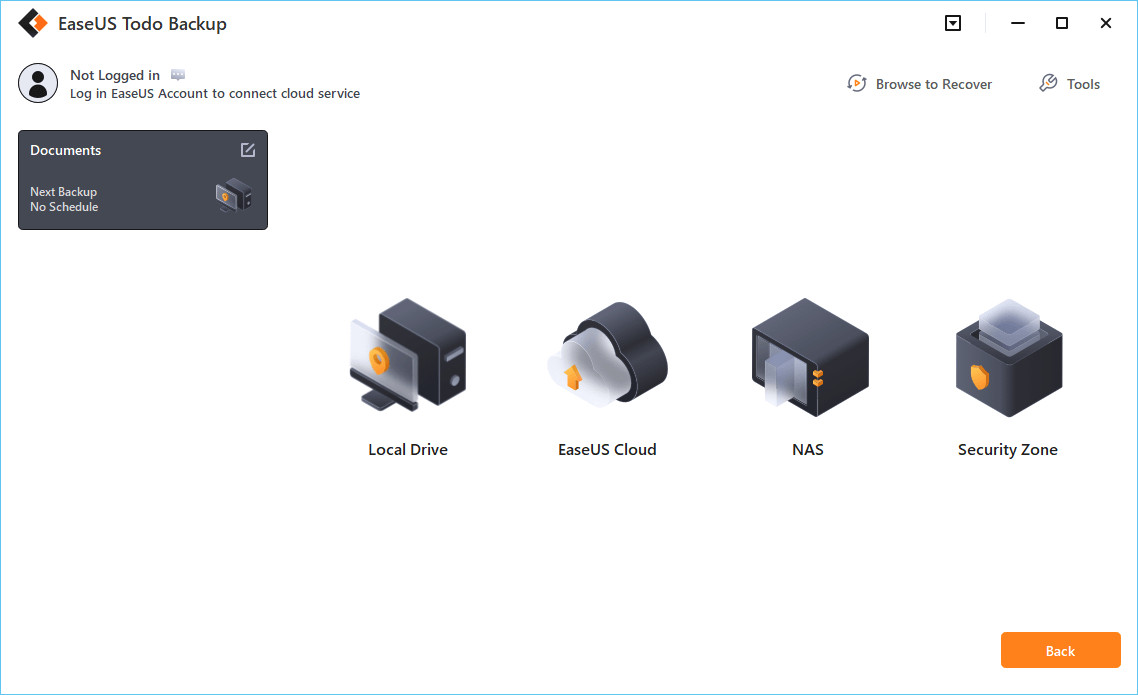 Select a storage location for your Ghost of Tsushima backup
Select a storage location for your Ghost of Tsushima backup
Step 5. Customize your backup settings by clicking the “Option” button. You can set a daily, weekly, or monthly backup schedule, and choose between differential or incremental backups.
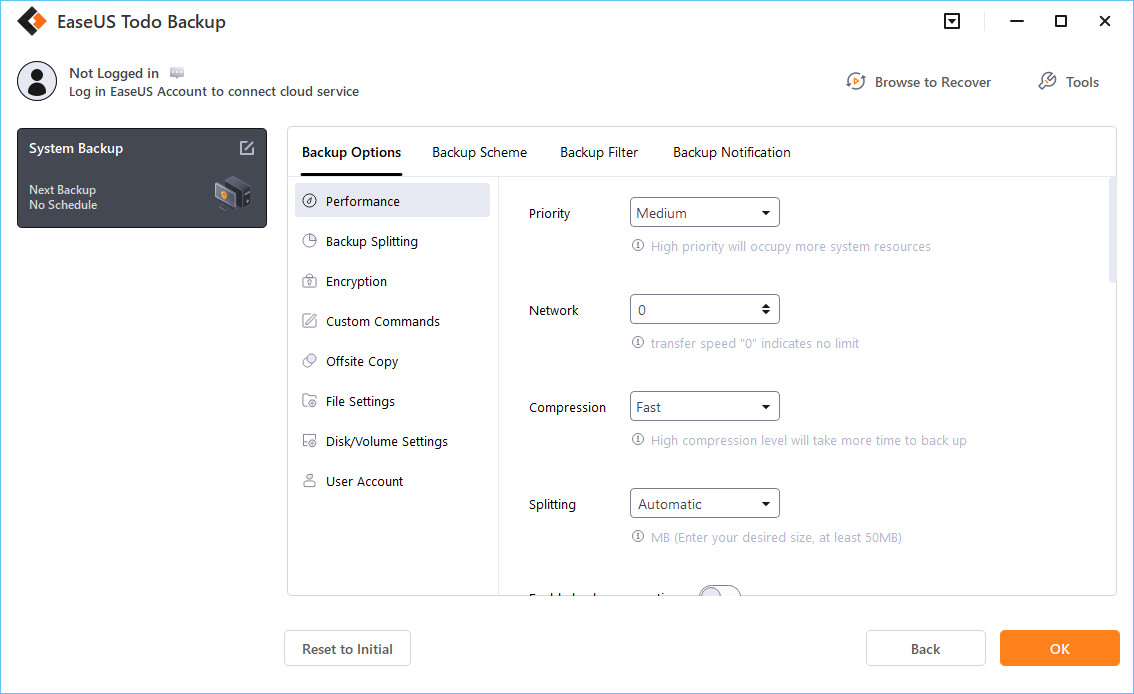 Customize backup settings for Ghost of Tsushima in EaseUS Todo Backup
Customize backup settings for Ghost of Tsushima in EaseUS Todo Backup
Step 6. Once you have configured the settings, click “Backup now” to start the backup process. The duration will depend on the size of the data, but it is generally quick.
4. Understanding Save File Management in Ghost of Tsushima
Managing your save files efficiently can enhance your gaming experience. Let’s explore how to do this effectively.
Efficient save file management is crucial for a smooth and enjoyable gaming experience. By understanding how to organize, delete, and create new saves, you can prevent confusion, optimize storage space, and ensure that you always have a reliable point to return to in your game.
4.1. Why Manage Save Files?
Why should you bother managing your save files in Ghost of Tsushima? Organization prevents confusion and saves storage space.
Managing your save files keeps your game organized and prevents confusion. Over time, you can accumulate numerous save files, making it difficult to find the specific one you need. Regular management helps you maintain a clean and efficient save system.
4.2. Deleting Save Files
How do you delete unwanted save files in Ghost of Tsushima? Access the save file location and delete directly.
Step 1. Navigate to the save file location using the methods described earlier.
Step 2. Identify the save files you want to delete.
Step 3. Right-click on the file and select “Delete.”
Step 4. Confirm the deletion if prompted.
4.3. Creating New Save Files
How can you create new save files in Ghost of Tsushima? Save the game at different points in your progress.
Creating new save files is straightforward. Simply save the game at different points in your progress. This allows you to return to those specific moments if needed.
4.4. Overwriting Save Files
When should you overwrite existing save files? To update a specific point in your game.
Overwriting a save file is useful when you want to update a specific point in your game. For example, if you’ve made significant progress from an earlier save, overwriting that file will update it with your current progress.
4.5. Avoiding Save File Corruption
What can you do to avoid save file corruption? Ensure your system is stable and avoid interruptions during saving.
Save file corruption can be frustrating, but there are steps you can take to minimize the risk:
- Ensure System Stability: Make sure your computer is stable and running smoothly before playing.
- Avoid Interruptions During Saving: Do not turn off your computer or close the game while it is saving.
- Regular Backups: Regularly back up your save files so you have a recent copy in case of corruption.
- Check Disk Health: Ensure your hard drive is healthy and free of errors.
5. How To Delete Save Files Ghost Of Tsushima: Troubleshooting Common Issues
Encountering issues with your save files? Here are some troubleshooting tips.
Even with careful management, issues can arise with your save files. This section provides troubleshooting tips for common problems such as missing saves, corrupted files, and syncing issues.
5.1. Missing Save Files
What if your save files are missing? Check the correct directory and verify game settings.
If you can’t find your save files, here are some steps to take:
- Check the Correct Directory: Ensure you are looking in the correct save file location.
- Verify Game Settings: Check the game settings to ensure saves are being stored in the default location.
- Check Cloud Sync: If you are using cloud saves, make sure they are properly synced.
5.2. Corrupted Save Files
What should you do if your save files are corrupted? Restore from a backup or start a new game.
If your save files are corrupted, try these solutions:
- Restore from a Backup: Use a recent backup to restore your game to a previous state.
- Start a New Game: If you don’t have a backup, you may need to start a new game.
- Verify Game Files: Use the game platform’s tool to verify the integrity of the game files.
5.3. Cloud Sync Issues
Having trouble with cloud syncing? Ensure a stable internet connection and check cloud service status.
Cloud sync issues can prevent your save files from being properly backed up or restored. Here’s how to troubleshoot:
- Ensure a Stable Internet Connection: Make sure you have a reliable internet connection.
- Check Cloud Service Status: Check the status of the cloud service you are using (e.g., Steam Cloud, PlayStation Network) to see if there are any known issues.
- Restart Game and Client: Restart both the game and the cloud service client.
6. Enhancing Your Gaming Experience with Savewhere.net
Discover how savewhere.net can help you optimize your Ghost of Tsushima experience.
Savewhere.net is a valuable resource for gamers looking to optimize their gaming experience. It offers tips, tricks, and software recommendations to help you manage your game saves and ensure your progress is always protected.
6.1. Exploring Resources on Savewhere.net
What resources does savewhere.net offer for Ghost of Tsushima players? Tips, tricks, and software recommendations.
Savewhere.net provides a variety of resources for Ghost of Tsushima players:
- Tips and Tricks: Learn new strategies and techniques to improve your gameplay.
- Software Recommendations: Discover the best software for backing up and managing your game saves.
- Community Forums: Connect with other players to share tips and troubleshoot issues.
6.2. Finding Deals and Discounts
How can savewhere.net help you save money on gaming products? By providing deals and discounts.
Savewhere.net also helps you save money on gaming products by offering deals and discounts on games, software, and hardware. Check the site regularly for the latest offers.
6.3. Staying Updated with Gaming News
How does savewhere.net keep you informed about the gaming world? By providing the latest gaming news.
Stay updated with the latest gaming news and trends on savewhere.net. The site covers game releases, updates, and industry news, ensuring you are always in the know.
7. Advanced Techniques for Managing Game Saves
Ready to take your save file management to the next level? Explore advanced techniques.
For gamers who want more control over their save files, there are advanced techniques you can use. These methods include using symbolic links, creating custom backup scripts, and leveraging cloud storage solutions.
7.1. Using Symbolic Links
What are symbolic links, and how can they help manage save files? Create shortcuts to save file locations.
Symbolic links (symlinks) are essentially shortcuts that point to a file or folder. They can be used to redirect the game’s save location to a different folder, such as an external drive or a cloud storage folder. This allows you to keep your save files backed up without manually copying them.
7.2. Creating Custom Backup Scripts
How can you automate your save file backups? By creating custom backup scripts.
For advanced users, creating custom backup scripts can automate the backup process. These scripts can be written in languages like Python or PowerShell and can be scheduled to run automatically at specific intervals.
7.3. Leveraging Cloud Storage Solutions
What are the benefits of using cloud storage for game saves? Automatic backups and accessibility from anywhere.
Cloud storage solutions like Google Drive, Dropbox, and OneDrive can be used to automatically back up your game saves. Simply create a folder in your cloud storage and redirect the game’s save location to that folder using symbolic links.
8. Exploring the World of Ghost of Tsushima
Delve deeper into the game and discover what makes it so captivating.
Ghost of Tsushima is an action-adventure game set in feudal Japan, where you play as Jin Sakai, a samurai warrior defending his homeland from a Mongol invasion. The game is known for its stunning open world, engaging combat, and compelling story.
8.1. The Story and Setting
What is the story of Ghost of Tsushima? A samurai defending his homeland from Mongol invaders.
The game takes place in 13th-century Japan during the first Mongol invasion. Jin Sakai must learn to adapt his samurai skills to unconventional tactics in order to defeat the invaders and protect his home.
8.2. Gameplay Mechanics
What are the key gameplay mechanics in Ghost of Tsushima? Combat, exploration, and stealth.
Ghost of Tsushima features a variety of gameplay mechanics:
- Combat: Master the art of the katana and other weapons to defeat your enemies.
- Exploration: Explore the open world and discover hidden locations and secrets.
- Stealth: Use stealth tactics to infiltrate enemy camps and take down foes silently.
8.3. The Director’s Cut Features
What does the Director’s Cut add to the original game? Iki Island expansion, director’s commentary, and more.
The Director’s Cut of Ghost of Tsushima includes several enhancements:
- Iki Island Expansion: Explore a new island with its own story and challenges.
- Director’s Commentary: Listen to the developers discuss the game’s creation.
- New Content: Enjoy additional armor, weapons, and gameplay enhancements.
9. Community Insights and Tips
Learn from other Ghost of Tsushima players and share your own tips.
The Ghost of Tsushima community is a vibrant and supportive group of players who share their experiences, tips, and tricks. Engaging with the community can enhance your gaming experience and help you overcome challenges.
9.1. Joining Forums and Communities
Where can you find other Ghost of Tsushima players? Online forums and communities.
There are many online forums and communities where you can connect with other Ghost of Tsushima players:
- Reddit: Subreddits like r/ghostoftsushima are popular places to discuss the game.
- GameFAQs: The Ghost of Tsushima section on GameFAQs offers forums and guides.
- Discord: Many Discord servers are dedicated to Ghost of Tsushima.
9.2. Sharing Your Own Tips
How can you contribute to the Ghost of Tsushima community? By sharing your own tips and experiences.
Sharing your own tips and experiences can help other players and contribute to the community. Whether you’ve discovered a new combat strategy or found a hidden location, sharing your knowledge can be valuable.
9.3. Learning from Others
What can you learn from other Ghost of Tsushima players? New strategies and insights.
By engaging with the community, you can learn new strategies, discover hidden secrets, and gain insights into the game. Listening to other players’ experiences can also help you avoid common mistakes and overcome challenges.
10. How To Delete Save Files Ghost Of Tsushima: FAQs
Still have questions about managing your Ghost of Tsushima save files? Check out these FAQs.
Here are some frequently asked questions about managing Ghost of Tsushima save files:
10.1. What Does the Director’s Cut Add to Ghost of Tsushima?
What are the main additions in the Director’s Cut? New content and features.
The Director’s Cut includes:
- Director’s commentary.
- New Hero of Tsushima skin set.
- New cooperative multiplayer legends mode.
- Hachiman’s Favor charm.
- Digital mini art book.
- Technique Point for spending on what you wish.
10.2. How Long Does It Take to Beat Ghost of Tsushima Director’s Cut?
How much time should you set aside to complete the game? Around 25 hours for the main story and 60 hours for 100% completion.
You’ll need about 25 hours to complete the main story and sixty hours to achieve 100% completion.
10.3. What Is the Difference Between Director’s Cut and the Original Game?
What are the key differences between the two versions? The Director’s Cut has Iki Island Expansion.
Director’s Cut has an Iki Island expansion, which is unavailable in the original game. It also supports cooperative online multiplayer Legends mode. The PS5 version of the new game offers:
- Fast load times
- Improved ambient effects
- Enhanced reflections
10.4. What Is Better: Ghost of Tsushima or Ghost of Tsushima Director’s Cut?
Which version of the game is recommended? The Director’s Cut enhances the attributes of the former.
The latter enhances the attributes of the former. Director’s Cut is, therefore, better. This is because it comes with new additions like director’s commentary, Iki Island expansion, new cooperative multiplayer legends mode, etc. Ghost of Tsushima Director’s Cut includes dynamic 4K resolution, reduced load times, and Japanese lip-syncing.
10.5. Can I Transfer My Save Data From the Original Game to the Director’s Cut?
Is it possible to carry over your progress? Yes, you can transfer your save data.
Yes, you can transfer your save data from the original game to the Director’s Cut. This allows you to continue your progress without starting over.
10.6. How Often Should I Back Up My Save Files?
How frequently should you create backups? At least weekly, or more often if you make significant progress.
It is recommended to back up your save files at least weekly, or more often if you make significant progress in the game. This ensures that you always have a recent copy in case of data loss.
10.7. What Should I Do if My Game Crashes While Saving?
What steps should you take if the game crashes during the saving process? Try restoring from a backup or verifying game files.
If your game crashes while saving, try restoring from a backup or verifying the integrity of the game files. If these steps don’t work, you may need to start a new game.
10.8. Are There Any Known Issues With Cloud Saving?
Are there any common problems with cloud saves? Syncing issues and conflicts between local and cloud saves.
Common issues with cloud saving include syncing problems and conflicts between local and cloud saves. Make sure you have a stable internet connection and check the status of the cloud service you are using.
10.9. Can I Use Multiple Save Files for Different Playthroughs?
Is it possible to have multiple saves for different game experiences? Yes, you can create multiple save files.
Yes, you can create multiple save files for different playthroughs. This allows you to experience the game in different ways without overwriting your progress.
10.10. How Do I Free Up Space Used by Save Files?
How can you manage storage space used by game saves? Delete old or unnecessary save files.
To free up space used by save files, delete old or unnecessary save files. You can also compress the save files to reduce their size.
To Sum Up
Effectively managing your Ghost of Tsushima Director’s Cut save files ensures that your progress is safe and your gaming experience remains smooth. Whether you’re backing up your saves with EaseUS Todo Backup, troubleshooting common issues, or exploring advanced techniques, knowing how to handle your game data is essential. Visit savewhere.net for more tips, tricks, and resources to enhance your gaming experience. Protect your progress and dive deeper into the world of Ghost of Tsushima!
Free Download Windows 11/10/8.1/8/7
Remember to explore savewhere.net for more valuable insights and resources on managing your game saves and enhancing your overall gaming experience. Join our community of gamers and share your tips and experiences!
Address: 100 Peachtree St NW, Atlanta, GA 30303, United States
Phone: +1 (404) 656-2000
Website: savewhere.net