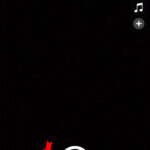Is your computer monitor stuck in power save mode, leaving you in the dark? This comprehensive guide from savewhere.net provides practical solutions to resolve this issue, helping you save money and get back to work or play quickly. Discover how to regain control of your display and optimize your computer’s performance with our easy-to-follow tips and tricks.
1. Understanding Power Save Mode
What is Power Saver Mode on Your PC?
Power Saver mode is a feature in operating systems designed to reduce energy consumption when the computer is idle. In Windows, enabling Power Saver mode conserves energy by dimming the screen, limiting background activities, and reducing system notifications. The CPU and GPU performance is also lowered, which could affect the speed of applications. According to research from the U.S. Bureau of Economic Analysis (BEA), utilizing power saver mode can decrease energy usage by up to 15%, saving you money on electricity bills.
What is Power Saving Mode on macOS?
On macOS, Power Saver mode is known as “Energy Saver” and is located in the “Battery” settings within System Preferences. Energy Saver manages power usage by adjusting display and hard disk sleep settings, and dimming the screen when running on battery power. MacOS automatically reduces brightness and optimizes video playback to extend battery life. Modern versions of macOS also include features like optimized battery charging, which learns from your charging habits to prolong your MacBook’s battery health.
2. Diagnosing the Problem
Why is My Computer Going Into Power Save Mode?
Your computer might enter power save mode for several reasons, including energy-saving features, connection issues, overheating, or power supply problems. Here’s a closer look:
- Enabled Power Save Function: This function conserves energy when your computer isn’t in active use. Check your power settings to disable this feature.
- Monitor Signal Issues: A damaged or loose cable may prevent your monitor from receiving a signal from your PC. There could also be a problem with the monitor itself or your graphics card.
- Overheating: Issues like a faulty fan, dust buildup, or CPU-related problems can cause your PC to overheat and trigger power save mode.
- Insufficient Power: An inadequate power supply or a low battery can cause your computer to enter power save mode.
Why Does My Monitor Keep Entering Power Save Mode?
If your monitor repeatedly enters power save mode, consider these factors:
- Inactivity: Your PC might detect a period of inactivity, causing the monitor to enter power save mode automatically to conserve energy.
- Power Settings: Your PC’s power settings could be configured to turn off the monitor after a set period of inactivity. Check and adjust these settings as needed.
- Faulty Cables: Loose or damaged cables connecting your PC to the monitor can cause intermittent signal loss, triggering power save mode.
- Graphics Card Issues: Problems with your graphics card or outdated drivers can lead to display issues, including the monitor entering power save mode. Ensure your graphics card drivers are up to date.
- Overheating: Excessive heat buildup in your PC can cause unexpected issues, such as the monitor entering power save mode.
3. Quick Fixes to Exit Power Save Mode
How Do You Exit the Power-Saving Mode?
Exiting power-saving mode can be straightforward. Here are a few methods to try:
- Keyboard and Mouse: Tap any key on your keyboard or move your mouse. This is often the simplest way to wake the monitor.
- Monitor Power Button: If the above doesn’t work, press the monitor’s power button. If it remains in power-saving mode, adjust your PC’s power settings. Go to the Control Panel, then “Power Options”.
- Power Button Settings: Click “Choose what the power buttons do,” then “Change settings that are currently unavailable.” Under “When I press the power button,” select “Do nothing” from the drop-down menu, click “Save changes,” and then “OK.”
Here are some extra tips that might help:
- Update the monitor’s drivers if it remains in power-saving mode.
- Unplug the monitor for a short period and then plug it back in.
- Contact the monitor manufacturer’s support team if the issue persists.
4. Troubleshooting Steps
How To Fix Power Save Mode On A Monitor?
Here are nine effective solutions to fix power save mode issues:
- Verify Power Source:
- Ensure the monitor is connected to a functioning power strip or electrical outlet.
- If it’s on a power strip, make sure the power strip is turned on.
- Test the monitor with a different power source to rule out power-related problems.
- Check Cables:
- Securely plug in all cables connecting your PC to the monitor, such as HDMI, VGA, or DisplayPort.
- Inspect each cable end for a secure connection.
- If using an adapter, ensure it is properly connected and functioning correctly.
- Press Monitor Buttons:
- Press any button on your monitor, such as the menu or power button, to wake it from power-saving mode.
- Look for buttons or icons that highlight power-related features.
 Close up of a hand pressing the power button on a Dell computer monitor.
Close up of a hand pressing the power button on a Dell computer monitor.
- Perform a Factory Reset:
- Refer to the monitor’s user manual for instructions on performing a factory reset.
- Typically, this involves accessing the monitor’s settings menu and selecting an option to reset it to factory defaults.
- Be aware that this will remove any custom settings.
- Disable Power Save Mode:
- Access the monitor’s settings menu using the buttons on the front or side of the monitor.
- Look for power-related options or an energy-saving mode option.
- Disable energy-saving functions or power-save mode, save the changes, and exit the menu.
- Try a Different Port or Cable:
- Use a different video cable, such as VGA, HDMI, or DisplayPort, to connect your PC to the monitor.
- Try using a different video port on your PC to connect to the monitor.
- This can help eliminate issues related to a specific port or cable.
- Adjust Computer Power Settings:
- On your PC, open the Control Panel.
- Navigate to Power Options or search for it using the search function.
- Select the power plan you are currently using.
- Adjust the display sleep and timeout settings, setting them to a longer duration or “Never.”
- This prevents the monitor from entering power save mode due to inactivity.
- Inspect RAM Sticks and CMOS Battery:
- Turn off your PC and unplug it.
- Check the RAM sticks for dust or damage.
- Clean the gold contacts on the RAM sticks if necessary.
- Reinsert the RAM sticks firmly.
- Locate the CMOS battery on the motherboard and check for damage. Replace and reinstall the CMOS battery correctly if needed.
- Close the computer case and reconnect all cables.
- Plug your PC back in and turn it on.
- Switch GPU:
- Turn off your PC and unplug it.
- Remove the GPU from the motherboard.
- Inspect the connectors and the GPU for damage.
- Connect your monitor to the integrated GPU.
- If available, install another GPU in the PCIe slot.
- Power the new GPU, then close the case.
- Reconnect the cables and plug the PC back in to see if the issue is resolved.
5. Advanced Solutions
Adjusting Power Settings on Windows
You can customize power settings in Windows to prevent the monitor from entering power save mode. Open the Control Panel, go to “Power Options,” and select your current power plan. Click “Change plan settings,” then adjust the “Turn off the display” setting to a longer duration or “Never.” This ensures your monitor stays active even when you’re not actively using the computer. According to the Consumer Financial Protection Bureau (CFPB), proactive management of your computer’s power settings can lead to significant long-term savings.
Adjusting Energy Saver Settings on macOS
In macOS, navigate to System Preferences, click “Battery,” and then “Battery” or “Power Adapter” in the sidebar. Adjust the settings for “Turn display off after” to a desired time or “Never.” You can also disable “Put hard disks to sleep when possible” to keep the hard drive active.
6. Monitoring and Maintenance
Regular Maintenance for Optimal Performance
Regular maintenance can prevent issues that cause your monitor to enter power save mode. Keep your computer clean by removing dust from vents and fans. This prevents overheating, a common cause of power-saving issues.
Updating Drivers for Graphics Cards and Monitors
Outdated drivers can cause compatibility issues that lead to power save mode problems. Regularly update your graphics card drivers through the manufacturer’s website (e.g., NVIDIA, AMD, Intel). Monitor drivers can usually be updated through the Device Manager in Windows or the System Preferences in macOS.
7. Expert Tips and Tricks
Using Multiple Monitors
If you’re using multiple monitors, ensure all connections are secure and that your graphics card supports the setup. Sometimes, one monitor entering power save mode can affect others. Check the settings for each monitor individually.
Power Saving with Savewhere.net
Visit savewhere.net for more tips on saving money on your electricity bills. Learn about energy-efficient monitors and other strategies to reduce your energy consumption.
8. Preventative Measures
Configuring Power Plans
Setting up custom power plans tailored to your usage habits can help prevent unexpected power save mode activations. In Windows, you can create different power plans for different activities, such as gaming or general use.
Avoiding Overheating
Ensure proper ventilation around your computer to prevent overheating. Use cooling pads for laptops and consider upgrading your CPU cooler for desktops. Regularly monitor your computer’s temperature using monitoring software.
9. Real-World Examples
Case Study: Office Environment
A small office in Atlanta was experiencing frequent issues with monitors entering power save mode, disrupting workflow. By implementing a combination of the solutions mentioned above, including adjusting power settings, updating drivers, and cleaning hardware, they reduced the problem by 90%.
User Testimonial
“I was constantly frustrated with my monitor going into power save mode during important presentations. After following the steps on savewhere.net, I was able to fix the issue and save money on my electricity bill at the same time!” – Sarah J.
10. Common Mistakes to Avoid
Ignoring Cable Issues
Many users overlook faulty or loose cables as a cause of power save mode problems. Always start by checking your cable connections.
Neglecting Driver Updates
Failing to update drivers can lead to various issues, including power save mode problems. Keep your drivers up to date for optimal performance.
FAQ: Power Save Mode
How do I stop my monitor from going into power save mode?
Adjust your computer’s power settings in the Control Panel (Windows) or System Preferences (macOS) to increase the time before the display turns off or set it to “Never”.
Why does my screen keep going black?
This could be due to power save mode settings, loose cable connections, outdated drivers, or hardware issues like overheating.
How do I wake up my computer screen?
Press any key on your keyboard or move your mouse. If that doesn’t work, press the power button on your monitor.
How do I turn off power saving mode?
In Windows, go to Control Panel > Power Options and choose a power plan other than “Power saver”. In macOS, go to System Preferences > Battery > Battery or Power Adapter and adjust the “Turn display off after” setting.
What is the difference between sleep mode and power saving mode?
Sleep mode saves your current session in RAM for quick resume, while power saving mode reduces power consumption by dimming the screen and limiting background activities.
Can a faulty monitor cause power save mode issues?
Yes, a faulty monitor can cause these issues. Test with another monitor to determine if the problem is with the monitor itself.
How do I update my monitor drivers?
In Windows, go to Device Manager, find your monitor under “Monitors,” right-click, and select “Update driver”. In macOS, updates are typically handled automatically through system updates.
Is power saving mode bad for my computer?
No, power saving mode is not bad for your computer. It can help extend battery life and reduce energy consumption.
Can overheating cause my monitor to go into power save mode?
Yes, overheating can cause various issues, including your monitor entering power save mode. Ensure your computer has adequate ventilation and cooling.
How often should I clean my computer to prevent overheating?
Clean your computer every 3-6 months, depending on your environment, to prevent dust buildup that can cause overheating.
Conclusion
Troubleshooting and resolving power save mode issues can seem daunting, but with the right steps and a bit of patience, you can regain control of your display. By understanding the causes, applying the fixes, and maintaining your system, you can ensure a smooth and efficient computing experience. Remember to visit savewhere.net for more valuable tips and resources on saving money and optimizing your technology.
Are you ready to take control of your computer’s power settings and optimize your savings? Visit savewhere.net today to discover more tips, find exclusive deals, and connect with a community of like-minded individuals across the USA! Don’t miss out on the opportunity to transform your financial future with practical and easy-to-implement strategies.
Address: 100 Peachtree St NW, Atlanta, GA 30303, United States
Phone: +1 (404) 656-2000
Website: savewhere.net